“My Samsung Galaxy S7 is stuck in safe mode. I've tried everything to get out of safe mode. But nothing works. Any simple way to get rid of it?”
For different reasons, your Android phone will boot into safe mode to fix things. What if your phone stuck in safe mode and no longer response?
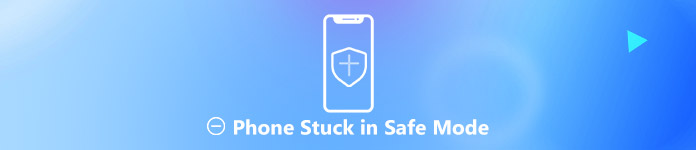
Are you facing the situation that the “Safe mode” displays on bottom of the home screen and you can’t do any operations on your Android phone? Actually, in many cases, safe mode can be activated automatically. But do you know how to exit safe mode on Samsung or other Android devices? You can find effective methods below to fix Android phone stuck in safe mode.
- Part 1: What Is Android Safe Mode
- Part 2: How to Exit Safe Mode (Regular Ways)
- Part 3: Professional Way to Fix Phone Stuck in Safe Mode
Part 1. What Is Android Safe Mode (h2)
Safe mode in Android, Windows or iOS is mainly designed to help you find problems with apps and widgets. But when your phone is under safe mode, some parts and functions will be disabled. For instance, when your phone in safe mode, Android will temporarily disable any third-party applications from running. It’s one kind of way to tell you something is wrong on your Android.
Safe mode also provides a simple way to diagnose any problems with your Android. When you put your phone in safe mode, you can check if there is a new app was what caused your phone to crash, freeze, or drink battery faster than usual. While in safe mode, your Android phone appears like encountering an app error, malware, or some other operating system blips.
Part 2: How to Exit Safe Mode (Basic Ways)
Easy way to turn off safe mode on Samsung
Step 1: Swipe down the status or notification bar at the top-center of your Android screen.
Step 2: Tap the banner that says “Safe mode enabled” to reboot into normal mode.
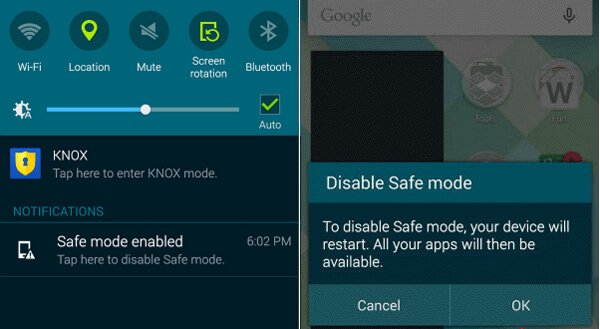
Restart Android to exit safe mode
Step 1: Press and hold the “Power” button, until you see the “Power Off/Restart” option appears on your Android phone screen.
Step 2: Tap on “Power Off” option to shut down your phone.
Step 3: Wait for a few seconds and then press “Power” button to restart your Android phone again. By doing so, your phone will be come out of safe mode.
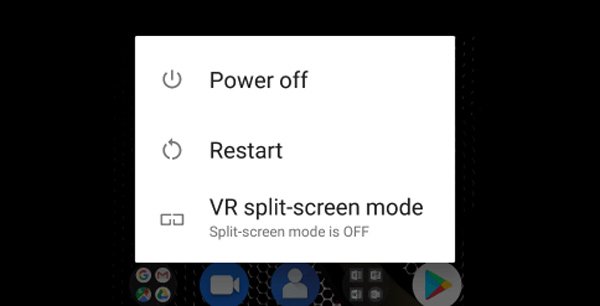
Uninstall recently-installed app (s) to turn off safe mode
In many cases, the problem with Android safe mode is that it prevents some apps from running on your phone. When your phone is stuck in safe mode, you can try uninstalling some new installed apps to exit safe mode.
Step 1: Unlock your phone and open “Settings” app.
Step 2: Tap on Apps and then locate the recently-installed app and tap on it.
Step 3: Tap the “Uninstall” button to remove it from your Android device. After that, you can restart your phone to see if the problem is solved.
Factory reset to get rid of safe mode
When your phone is stuck on safe mode, you can also choose to factory reset Android to fix the issue. The detailed steps are followed:
Step 1: Turn on your phone and open “Settings” app.
Step 2: Scroll down to find the “Backup & Reset” option, tap on it.
Step 3: When you enter the Backup & Reset interface, tap on “Factory Data Reset” option to factory reset your Android phone.
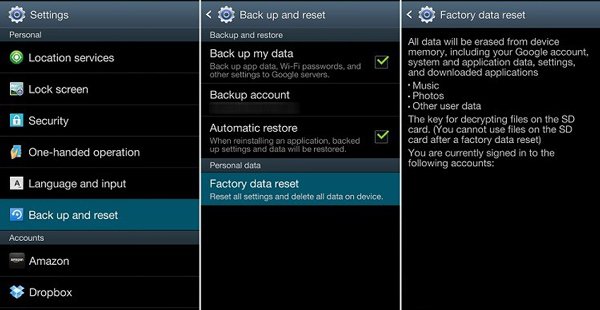
Note: A factory reset on Android will erase all existing files. You need to back up Android data before you do it.

4,000,000+ Downloads
Easy back up all frequently-used Android data like messages, photos, etc.
Restore any deleted/lost data from backup to Android phone.
Selectively backup and restore Android data you need.
Thoughtfully offer encrypted mode to protect personal privacy.
Part 3: Professional Way to Fix Phone Stuck in Safe Mode
With the solutions above, you have a big chance to turn off safe mode. What if your Android phone still stuck in safe mode? Here you have to rely on the professional Android Data Extraction. It has the capability to fix phone stuck in safe mode with ease. You can free download it and take the following guide to fix the issue.
Step 1: With the download button above, you can free download, install and run this powerful Android issue fixing software on your computer. Choose the "Android Data Extraction" mode from the left column.
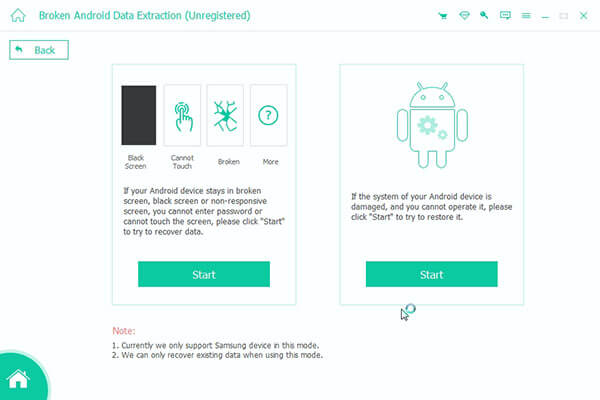
Connect your Android phone to it with a USB cable. Then click "Start" button on your computer.
Step 2: Click "Fix Device" and then select specific Android issue you want to fix. Here you want to fix phone stuck in safe mode, you can choose “Others” option. Then click "Next" button to move to the next operation.
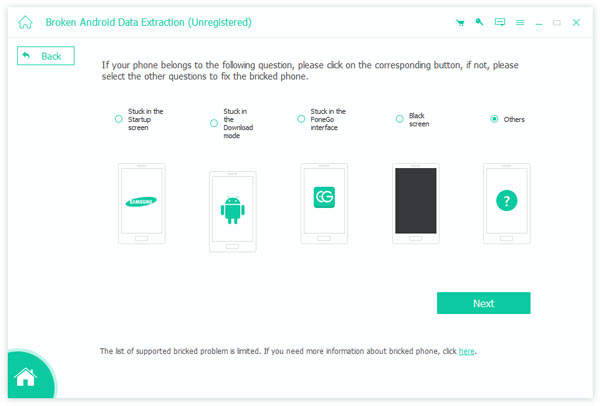
Step 3: Choose your Android device name and model. Currently, it mainly works with Samsung devices like Galaxy S8/S7, Galaxy Note and Galaxy Tab series. After that, click the "Confirm" button.
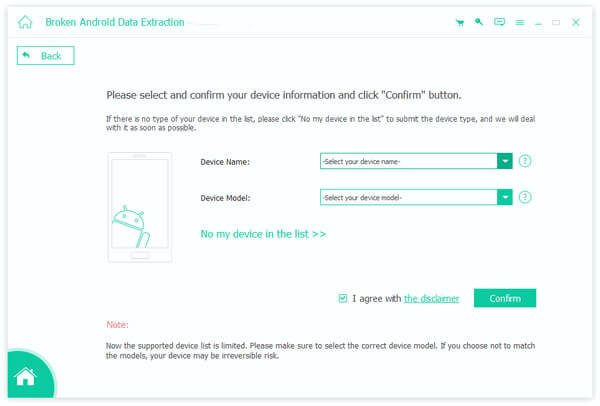
Step 4: You can guide your Android phone into Download mode based on the on-screen instruction offered by the program.
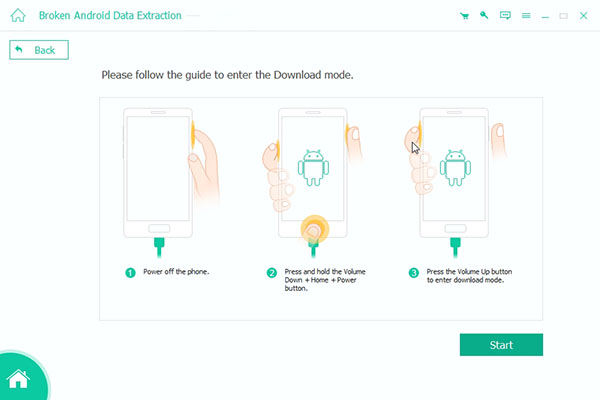
Step 5: Android Data Extraction will automatically download the recovery package and then fix Android phone stuck in safe mode after entering the download mode. When the process is finished, your phone will be back to normal condition.
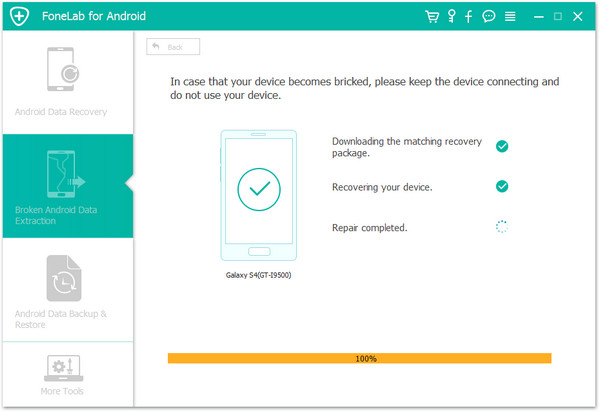
Conclusion
Under most circumstances, you can easily turn off safe mode by restarting phone or other regular ways. But if phone stuck in safe mode issue still exists, you can take the professional solution to get rid of it. Besides, you can learn how to turn on/off safe mode on iPhone if needed.




