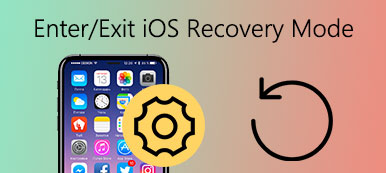When you use Apple device such as iPhone and iPad, you must encounter some frustrating problems. The most dispiriting situation must be that iPhone/ iPad get stuck in recovery mode. What's worse, this troublesome problem will happen without any warning. Though you can simply shut it off and restart your device to resolve the most of issues with iOS system, it doesn't always work when it comes to your iPhone and iPad get stuck in recovery mode. This passage will introduce you the best and most efficient ways to fix this problem. You can take them into consideration and choose the one you like to get your iPhone/ iPad out of recovery mode.
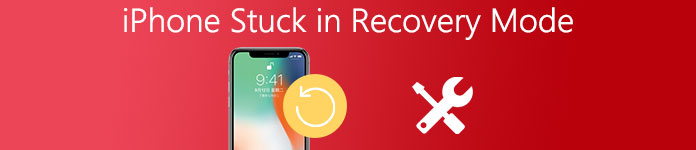
- Part 1. How to fix iPhone iPad stuck in Recovery Mode
- Part 2. Best way to fix iPhone iPad stuck in Recovery mode
- Part 3. Lost data after I get iPhone iPad out of recovery mode
- Part 4. FAQs of iPhone Stuck in Recovery Mode
Part 1 . How to fix iPhone iPad stuck in Recovery Mode
Force-restart to fix iPhone or iPad stuck in Recovery Mode
Force-restart your Apple device is the easiest and commonly-used option when it comes to getting iPhone/iPad out of recovery mode. It takes little techniques for you to operate. It supports all your iPhone and iPad. Just follow the steps below.
Step 1 . Press on iPhone Power and Home button
If you are using iPhone 6, hold down the iPhone Power and Home button at the same time for a few seconds. If you are using iPhone 7, press the Volume Down button rather than the Home button.
Step 2 . Relinquish the Power and Home button
Release these two button as you can see the Apple logo appears. Now your iPhone will be out of recovery mode and begin restarting.
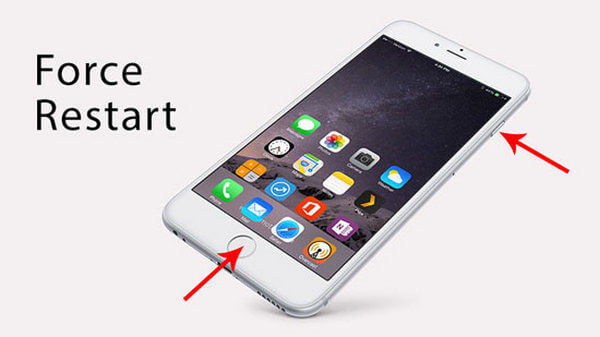
One thing to illustrate, this method does not always work well to get your iPhone/iPad out of recovery mode. You may lose your data through forcing start your iPhone or iPad.
Restore Your Device with iTunes to fix iPhone or iPad stuck in Recovery Mode
Recovering your iPhone/iPad with iTunes is also a nice option for you to have a try. iTunes is famous for restoring iPhone and iPad and getting these devices out of recovery mode. Please keep on reading.
Step 1 . Connect iPhone/iPad to Computer
Use a USB cable to connect your Apple device, take iPhone 6 as an example, to PC or Mac and open iTunes software on computer. Once connected successfully, your iPhone 6 in recovery mode will be detected by iTunes.
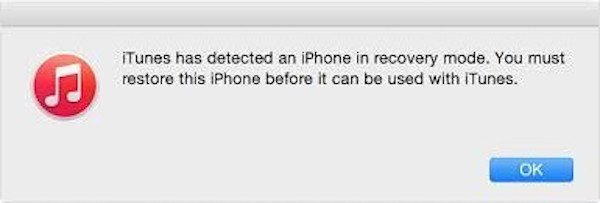
Step 2 . Get iPhone 6 out of recovery mode
Click on Restore button on the right side of the iTunes interface to restore your iPhone 6. You have to notice that if your data in iPhone 6 is lost on the recovery process, cause fixing iPhone stuck in recovery mode with iTunes may lose your data to some extent, especially when you set up iPhone 6 as a new iPhone or restore iPhone from iTunes backup data.
Check this post to know more detailed information about how to enter/exit iPhone recovery mode.
Part 2 . Best way to fix iPhone iPad stuck in Recovery mode
If the data in your Apple device are really important and you don't want to lose them at all, then you can choose to fix iPhone/iPad stuck in Recovery mode with iOS System Recovery. iOS System Recoveryis an easy yet professional program that can help you to get your iOS device stuck in recovery mode into normal state without any data loss. In addition, it applies to all Apple devices, including iPhone 16/15/14/13/12/11/X, iPad Pro/Air/mini, iPod, etc. here is the step-by-step guide.
- Fix iOS System Back to Normal without Data Loss.
- Fix iOS devices which stuck in Apple logo, stuck in headphone mode, unlocking failure, stuck in recovery mode, etc.
- Work for all iOS Devices like iPhone 16/15/14/13/12/11/X and more.
Step 1 . Download and install iOS System Recovery on computer
You can download this software on its official website. After the app is downloaded, install and launch it. Don't forget to plug your iPhone/iPad in the computer via a data cable. Then click "More Tools" in the lower left corner and select the "iOS System Recovery".

Step 2 . Detect iPhone stuck in recovery mode
Hit on "Start" to fix iPhone red screen. iOS System Recovery will detect the iPhone in abnormal mode automatically. When it recognizes your iPhone is stuck in recovery mode situation, click "Confirm" to continue.

Step 3 . Fix iPhone out of recovery mode
Check the detailed information about your device, and tap "Repair" button to start restoring process. You have fixed your iPhone out of recovery mode smoothly if the iPhone boot up after several minutes. It also enables you to fix iPhone stuck on update screen.

Part 3 . Lost data after I get iPhone iPad out of recovery mode
But what if you want all your data restored into your iPhone/ iPad after fixing the device out of recovery mode successfully? Don't worry, here is a wonderful tool to help you solve this problem. iPhone Data Recoverycan fix iPhone/ iPad stuck in recovery mode without restoring iPhone, so it will never happen that the data in your iPhone disappears.
- Recover the Lost Data from Your iPhone/iPad/iPod touch
- Retrieve Deleted Data in different scenarios: stolen, locked the device and forget passcode, factory reset, etc.
- Support the latest iOS 18 and iPhone 16/15/14/13/12/11/X, etc.
Step 1 . Download and run iPhone Data Recovery
Download and install iPhone Data Recovery according to the instructions on the computer, and it is completely free to download. Then open the recovery software.
Step 2 . Plug iPhone in computer
Connect iPhone stuck in recovery mode with computer via a USB cable. Then iPhone Data Recovery will start detecting and scanning your iPhone in an abnormal mode.
Step 3 . Get iPhone out of recovery mode
Click on "Restart" button to reboot your iPhone/ iPad. Then the software will launch the recovery process automatically. Once it is finished, you can use the iPhone/ iPad as usual.
Step 4 . Recover iPhone data
As for checking the data, just go back to iPhone Data Recovery interface and tap on the "Recover from iOS device" option to recover iPhone data, such as contacts, photos, messages, etc.
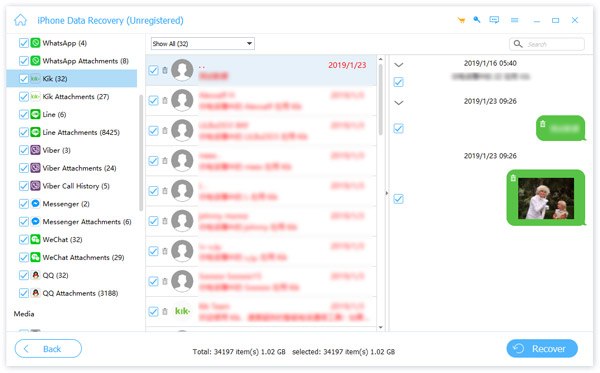
Don't Miss: 3 best methods to fix an iPhone stuck on Apple logo
Part 4. How to fix iPhone iPad stuck in Recovery Mode
1. What is iPhone recovery mode?
Recovery Mode is a troubleshooting step you can take with an iPhone that's having problems with its operating system.
2. Why is my iPhone stuck in recovery mode?
It's possible that the iOS update files on your computer are corrupt.
3. How to boot into recovery mode on iPhone
When your phone is filled with unnecessary data, you can boot your phone into Recovery Mode. First, make sure your iPhone is disconnected with computer. Then press and hold on the Power button for a few seconds to turn off your iPhone. Next, press and hold the Home button. Then connect iPhone to your computer, and then your device should turn on. Keep holding the Home button until the screen of your device appears "Connect to iTunes". After that, you can open iTunes on your computer.
4. Will recovery mode erase everything on iPhone?
Yes. Recovery mode deletes everything from the device.
Conclusion
Above is all the content about how to fix your iPhone/iPad stuck in recovery mode. Just take it easy and follow the above steps, we believe you can solve this frustrated problem effortlessly. If this article can help you to some extent, don't forget to share it with your friends!