If your iPhone gets stuck in DFU mode, its screen will turn black.
It seems to be kind of difficult to fix iPhone from recovery mode back to normal state because of the black iPhone screen, and it's hard to tell whether your iPhone stuck in DFU mode or just freezes simply.
So if you are looking for ways to figure out how to get rid of DFU mode, be patient and read following paragraphs for few minutes.

- Part 1. What is DFU mode?
- Part 2. Best way to Fix iPhone in DFU mode
- Part 3. Get iPhone out of DFU mode by force restart iPhone
- Part 4. Restore iPhone in DFU mode via iTunes
Part 1. What is DFU mode?
The DFU mode, short for Default Firmware Update, is the abnormal state for iPhone, where, your iOS operating system will not load or boot. It may occur due to the following reasons:
- iOS upgrade or downgrade
- iPhone jailbreak
- Unlock an SIM card on iPhone
- Hardware problems
- Software glitch
Part 2. Best way to Fix iPhone in DFU mode
This is the easiest way to get iPhone out of DFU mode, because it needs you to do nothing, but click the on-screen button with the third-party software safely.

4,000,000+ Downloads
Get iPhone out of DFU mode, recovery mode, Apple logo, frozen, etc.
Advanced mode upgrades iPhone, unlock iPhone and unjailbreak iPhone.
Fix iPhone without losing data safely.
Compatible with iPhone 16/15/14/13/12/11/X, etc. on iOS 18 and earlier.
Step 1. Launch iOS System Recovery tool
Run the iPhone recovery mode fixing program, and use a USB cable to connect iPhone to the computer. Choose "More Tools" and select "iOS System Recovery" on the preview window.

Step 2. Detect your iPhone stuck in DFU mode
Hit "Start" button and then iOS System Recovery can detect your frozen iPhone automatically. Check your iPhone information and confirm to move on.

Step 3. Recover iPhone stuck in DFU mode
Press "repair" button to download the repaired plug-in firmware. Wait for a while and check the progress bar to see its detail operations. At last, your iPhone will boot up automatically. And you can get out of recovery mode without losing any data. It also enables you to fix iPhone stuck on update screen.

Part 3. Get iPhone out of DFU mode by force restart iPhone
It is one of the easiest solution to recover iPhone stuck in DFU mode without a computer. In this way, you can solve many related iOS system issues by performing a force restart as well, which is different from factory reset iPhone.
To fix iPhone stuck in DFU mode error of different iOS devices, you need to follow these easy steps.
Step 1. Hold and press "Home Button" and "Sleep/Wake" button together
Hard reset an iPhone 7/7 Plus: Press and hold "Volume Down" button and "Power" button.
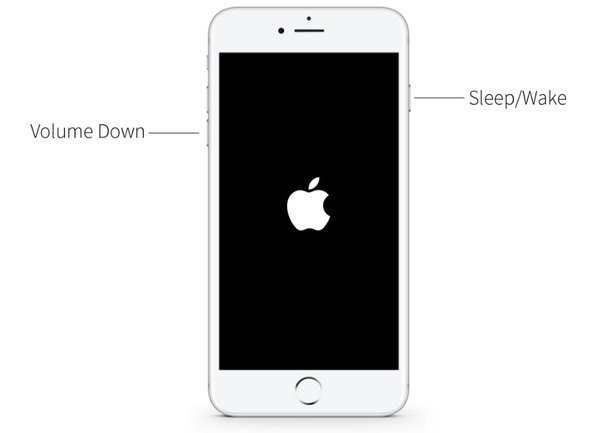
Hard reset an iPhone 6s and earlier: Press and hold both the "Home" button and the "Power" button.
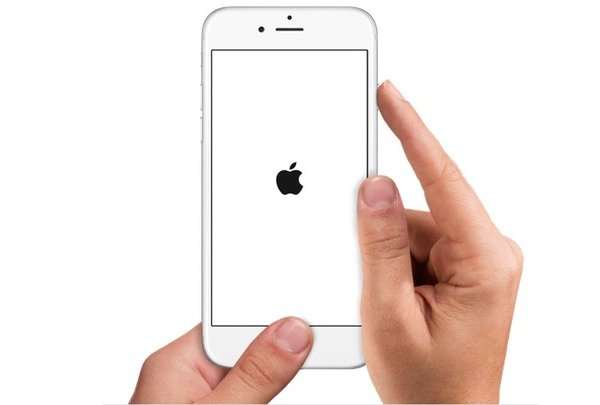
Step 2. Keep holding buttons for about 10 seconds
Step 3. Do not release them until you see the Apple logo appears
You need to press different buttons to hard reset an iPhone X/8/8 Plus and fix iPhone stuck in DFU mode. Press and quickly release the "Volume Up" button. Later, press and quickly release "Volume Down" button. Long press the "Power" button to see the Apple logo.
This solutions also works when your iPhone iPad gets stuck in headphone mode.
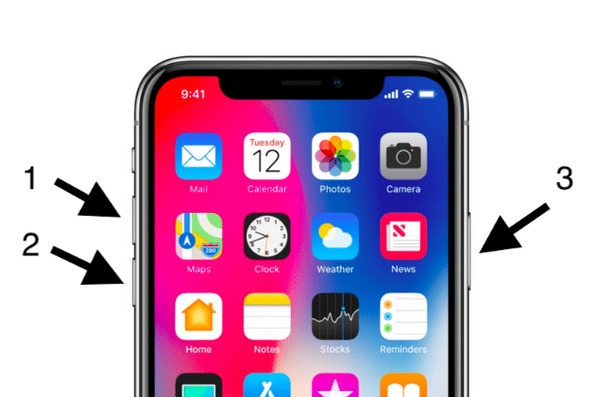
Part 4. Restore iPhone in DFU mode via iTunes
If your iPhone has not suffered a big fall on the floor or other hardware damages, then you can restore iPhone to exit DFU mode with iTunes, especially for people whose iPhone stuck in DFU mode after updating to iOS 18/17. Be careful that this method will erase all your contents and settings first. So if you have not backed up iPhone with iTunes before, you will lose all previous iOS data.
Step 1. Force Restart your iPhone
Follow the steps below to force restart your iPhone.
Meanwhile, connect your iPhone to computer with the USB cable.
Then you will find iTunes launch automatically, and message "iTunes has detected an iPhone in recovery mode." Pops up. Click "OK" to confirm to restore and recover iPhone stuck in recovery mode using iTunes.
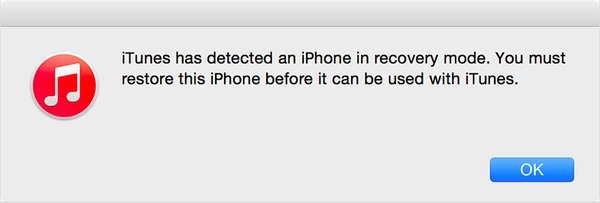
Step 2. Restore your iPhone stuck in DFU mode back to normal state
Find the iPhone button and choose "Restore iPhone" from the main interface of iTunes. Restore your iPhone with the most related iTunes backup file. Once your iPhone is restored, it would restart automatically. And you need to set it up with the welcome screen.
Conclusion
This page introduces the best 3 ways to kick your iPhone out of DFU mode by force restart, iTunes recovery mode and the third-party tool, iOS System Recovery. You can kick iPhone in DFU mode by your own operations. Surely, you can turn to the third-party tool for help you let it fix the issue automatically. Furthermore, you can read on how to turn on/off safe mode on iPhone in case of need.




