"My iPhone 7 glass touch screen just goes dark, I cannot make out text on the screen now. How do I stop my iPhone screen from dimming? I just cannot conduct my iPhone daily business."
iPhone works more than communication tool to entertain your life.
You can use iPhone to read e-books, watch movies, play games, etc.
However, when you find your iPhone screen is darker than usual after replacement or when hot, you will find it hard to read any information from your iPhone screen, even not possible.
How to fix iPhone screen dim dark or low brightness?
This page collects 6 real fixes to help you solve this problem.
Keep reading patiently, and you will find it is worth.

- 1. Restart iPhone to stop iPhone screen from dimming
- 2. Turn off Auto-Brightness to fix iPhone screen dim randomly
- 3. Turn off Zoom to Fix iPhone screen dim dark
- 4. Turn off Reduce White Point to fix iPhone screen low brightness
- 5. Reset iPhone settings to fix iPhone screen darker
- 6. Best way to get rid of iPhone screen dim dark
1. Restart iPhone to stop iPhone screen from dimming
The first solution you can use to fix your iPhone dark screen is restarting your device. It can be regarded as the easiest method to help you solve many iOS system problems.
To restart your iPhone, you can press and hold the Power button until you see the option ask you to turn off. Then drag the sider to turn off your iPhone. After few whiles, you can turn your device on in the same way.
You can also press and hold both the Home and Power button until you see the Apple logo shows on the screen. When you open your iPhone, you can check the brightness of your iPhone screen.
Different iPhone has different settings of restarting. You can check the details here: How to restart iPhone.
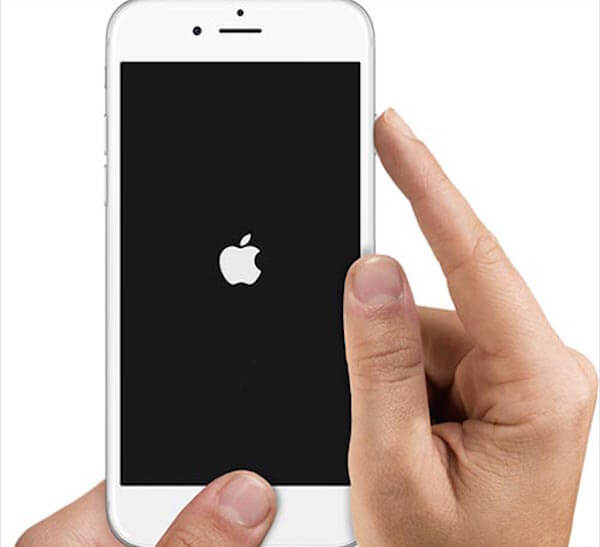
2. Turn off Auto-Brightness to fix iPhone screen dim randomly
If your iPhone screen dark can't be fixed after restarting iPhone, you need to check whether you turn on the Auto-Brightness or not. If your Auto-Brightness is turned on, your iPhone will adjust the screen brightness automatically. In this case, you may feel your iPhone screen is dark.
To fix this problem, just go to settings which is in the main interface, and then tap on Display & Brightness. Next turn off Auto-Brightness.
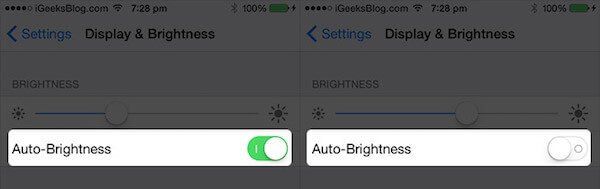
3. Turn off Zoom to Fix iPhone screen dim dark
If the Zoom of your iPhone is turned on, it can cause your iPhone screen dark. Turning off Zoom is commented one of the most helpful methods you can use to fix your iPhone screen dark. A lot of users say they have solved their iPhone dark screen by turning it off. The steps to turn off Zoom are also very easy.
Just go to Settings and then tap General. Next tap Accessibility. When you see the Zoom, turn it off. And then you can see whether your iPhone screen is still dark or not.
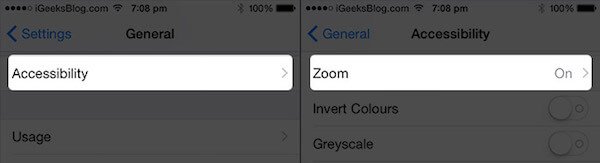
4. Turn off Reduce White Point to fix iPhone screen low brightness
When you turn on Reduce White Point, it will lower the intensity of bright colors, so that leads your iPhone screen dark. To solve this problem, just turn off Reduce White Point.
Launch Settings app on your iPhone, and then tap on General > Accessibility > Display Accommodation. Next turn off the switch, which is next to Reduce White Point.
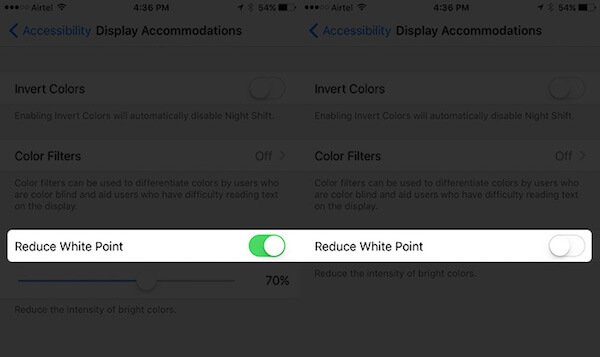
5. Reset iPhone settings to fix iPhone screen darker
If all the methods we introduce to you can't fix your iPhone screen dark, you can solve this problem by resetting all settings on your iPhone.
To reset all settings, launch Settings app and then tap on General. Next scroll down and tap on Reset. When you in Reset interface, tap on Reset All Settings which is the first option you can choose.
After you confirm your action in the pop-up window, your iPhone will rest all settings. Resetting all settings is very easy to do, but you should know once you do this, all the settings you adjust previously will be cleared.
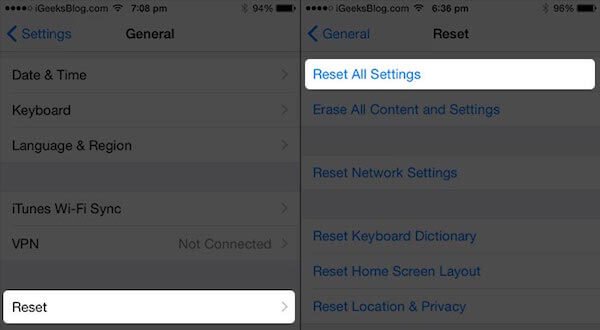
6. Best way to get rid of iPhone screen dim dark
The best way to stop your iPhone from dimming is fix iPhone system, if this problem is caused by software issues.
What can help you do that is iOS System Recovery.

4,000,000+ Downloads
Work for iPhone, iPod and more.
Fix iPhone system issues like screen dim dark, frozen, disabled, etc.
Fix iPhone problems without losing data.
Compatible with 15/14/13/12/11/X, etc. running on iOS 17/18.
Advanced mode will upgrade your iPhone and unjailbreak iPhone.
Step 1. Connect iPhone to computer
Run iOS System Recovery and connect your iPhone to the computer with the USB cable.
Select "iOS System Recovery" and select "Start" button.

Step 2. Put iPhone into Recovery/DFU mode
In the pop-up interface, you can select the abnormal state of your iPhone, like Apple logo, DFU mode, Recovery mode, etc. Obviously, your iPhone is none of them, just click "Others", and follow the prompts to get your iPhone into recovery mode or recovery mode manually.

Step 3. Restore iPhone
After that, you will see you are going to the model information checking interface. This software will detect your iPhone model information. If the information is not correct, just modify it by selecting from the drop-down list.
Then click "Repair", and this software will start to download firmware and fix your iPhone screen dim dark problem.

The above solutions are based on software fixes. If your iPhone screen dim dark because of screen problems, you had better replace iPhone screen to fix this problem.
Conclusion
This article shows the best 6 ways to help you fix iPhone screen dim dark or low brightness. You can follow them easily to fix this problem. All the solutions are based on software solutions. If your iPhone screen is cracked or damaged, you have to go to Apple repair store to fix the problem.




