You may face many different kinds of iOS system problems while using your iPhone. iPhone red screen is one of the dreaded situations you may have.
Many iPhone users are afraid of it and have no suitable solution to solve the red screen death on iPhone. Considering that, here we introduce 4 best methods to help you fix iPhone red screen of death.

Red Screen of Death (RSOD) should be a vital nightmare for iPhone users on iPhone forums. In order to fix the problem, you should know the reasons first. Then check out the detailed solutions to solve the iPhone red screen problem from the article.
- Part 1: Why iPhone Red Screen
- Part 2: Restart to Fix iPhone Red Screen
- Part 3: Hard Reset to Fix iPhone Red Screen
- Part 4: Fix Red Screen of Death iPhone with DFU Mode
- Part 5: Best Way to Fix iPhone or iPad Red Screen
Part 1: Why iPhone Red Screen
Some iOS users complain about iPhone red screen and seek for the methods to fix this problem. Before showing you the solutions, it is necessary for you to know the reasons that cause red screen of death iPhone. Next we will list some main reasons for you to refer.
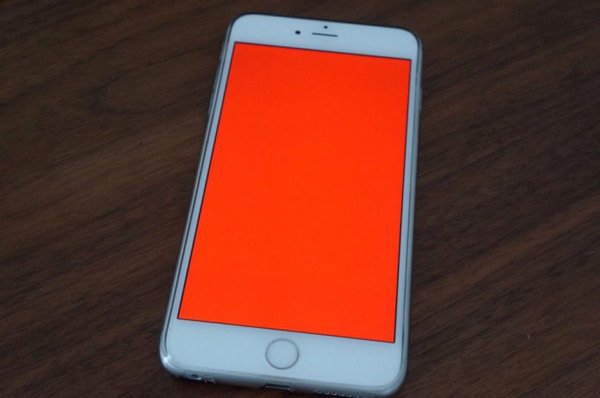
- Bad update.
- A faulty battery.
- Some hardware issues.
- The SIM tray is inserted in a wrong way.
- Attacked by other malware.
Part 2: Restart to Fix iPhone Red Screen
The first solution we want to recommend to you is also the easiest way you can use to fix your iPhone red screen. Restarting your device to fix some iOS system problems is helpful. To restart your iPhone, you can simply press and hold the Power button until you see the option "Slide to Power Off" shows in the screen. Then swipe the slider to turn your iPhone off. After a few while, you can press and hold the Power button again to turn your iPhone on. When you see the Apple logo shows, release the Power button. Now you can check if your iPhone screen is still red.
Restart seems to be an universal solution to fix simple iPhone issues, like iPhone dim dark, iPhone frozen, etc.
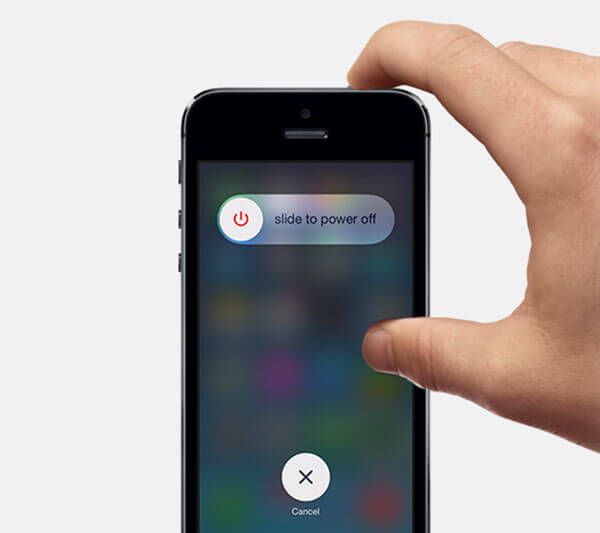
Part 3: Hard Reset to Fix iPhone Red Screen
The second methods we want to introduce to you is hard resetting your iPhone to fix red screen of death iPhone. This way is very similar with restarting your device, but in this way you don't need to swipe or tap any option. To hard reset your iPhone, you need to press both "Home" button and "Power" button. Hold both the two button until you see the Apple logo shows in the screen. Then release both the two button and your iPhone will reboot automatically.
If you are using iPhone 7 or 7 Plus, you need to hold both power button and volume down button at the same time. For iPhone X and iPhone 8/8 Plus, you need to quick press the Volume up and down button and release it, then press and hold the Power button to hard reset iPhone for fixing the red screen issue.
Factory reset iPhone will wipe some more complicated issues on iPhone like iPhone gets stuck in DFU mode, iPhone gets trapped in white or black screen, etc.
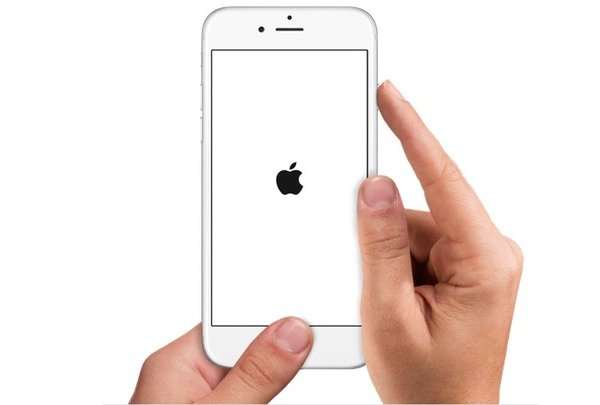
Part 4: Fix Red Screen of Death iPhone with DFU Mode
If your iPhone still shows red screen after a hard reset, the alternative method you can use to fix your iPhone red screen is putting iPhone into DFU mode.
To do that, you need to download the latest version of iTunes and run it on your computer first. Then connect your device to computer via a USB cable.
Turn off you iPhone, then hold both the power button and home button at the same time for 10 seconds. Next release the power button but keep holding home button.
If the screen stays black, you iPhone will be in DFU mode. But you should know using DFU mode and restoring your iPhone will erase all the date in your iPhone. So make sure you have backed up your iPhone data previously.
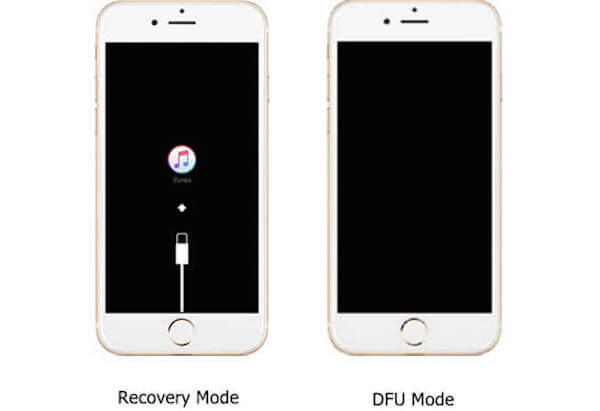
You may need to know all about iPhone glitch and how to fix it.
Part 5: Best Way to Fix iPhone or iPad Red Screen
If all the ways we recommend to you can't help you fix your iPhone red screen, you can try this way to solve the red screen of death iPhone. iOS System Recovery is the most professional software you can use to fix all different kinds of iOS issues. If your iPhone stuck in recovery mode, or res screen, you can use this software to fix your device to normal. What's more, it works for all iOS devices, such as iPhone 17/16/15/14/13/12/11, iPad Pro, iPod touch and more.
That means, if your iPad stuck in red screen, you can also use this software to fix iPad red screen. Meanwhile, both Windows and Mac uses can enjoy this software on their computer. If you want to learn more about how to use iOS System Recovery to fix iPhone red screen or iPad red screen, just follow the next detailed steps.
- Fix various software issues that cause iPhone red screen of death in one click.
- Perform iPhone red dead screen troubleshooting in Recovery mode and DFU mode.
- Get rid of iPhone red screen issue without interrupting current data on iPhone or iPad.
- Support iPhone 17/16/15/14/13/12/11, iPad Pro/Air/mini and iPod Touch.
- Available to Windows 11/10/8/7/XP and macOS.
Step 1. Download iOS System Recovery
The first step to fix the red screen of death iPhone is to download iOS System Recovery. Then install in on your computer according the installation guide.
Step 2. Launch iOS System Recovery
When you successfully download iOS System Recovery, you can launch it on your computer. Then click More Tools and then choose iOS System Recovery to enter the main interface.

Step 3. Start iOS system recovery
Now you need to connect your iPhone or iPad to computer via a USB cable. Then click Start button to begin iOS system recovery. This professional software will detect your iPhone's or iPad's iOS problem automatically.
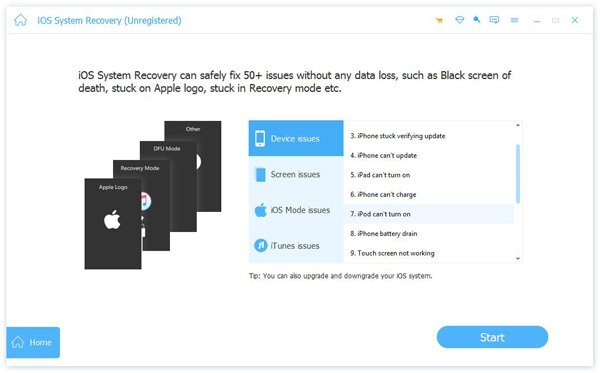
Step 4. Select the proper model
Click "Question" button and put your iPhone or iPad into recovery mode follow the guide this software gives you. When it is finished, you need to choose the proper model and click "Download" button to download the firmware.

Step 5. Fix iPhone or iPad red screen
The process of the firmware downloading may take you a few seconds. When it is downloaded successfully, this software will automatically fix the red screen of death iPhone or iPad red screen. What you need to do is waiting patiently.

You may also want to know: How to check and fix water damaged iPhone
Conclusion
In this article, we list 4 useful methods for you to fix the red screen of death iPhone. If you are facing the iPad red screen issue, you can first try using the last method to fix this problem. Next time you have the same problem, you can solve it easily. Hope you can gain something helpful in this article.




