"Installed Windows 11 yesterday, now my iPhone 15 does not show up in my computer, cannot sync or transfer, is there any ways to fix this problem?"
iPhone, similar to Android phone, gives you option to manage data on computer via USB cable.
However, when you find your iPhone is not showing up on computer, you will do nothing to sync, delete, backup, etc. on computer.
Don't panic!
We have gathered best 5 solutions to fix the problem that iPhone is not recognized by computer (Windows 11/10/8/7 and Mac included)

- Part 1. Why does not computer recognize iPhone?
- Part 2. Best way to fix iPhone not showing up on computer
- Part 3. Common solutions to get iPhone show up on computer
Part 1. Why does not computer recognize iPhone?
There are several factors could lead to iPhone not showing up on computer, such as:
- 1. Damaged hardware. When connecting iPhone to a computer, we usually use the Lightning cable. If the cable is broken, the connection is failed of course. In some cases, the third-party USB cable that is not compatible with iPhone causes this problem as well.
- 2. Outdated software. Apple frequently released updates for iOS to introduce new features and fix bugs. Some users reported that iPhone shows up on computer after they updated software.
- 3. Third-party security software. Sometimes, the third-party security software blocks iPhone and prevent it from showing up on computer.
- 4. Apple Drivers. Apple provides specific drivers for iPhone and iPad connecting to computer. If there is something wrong on Apple's drivers, your iPhone will not show up on computer.
- 5. Fail to hit "Trust" on iPhone. For managing your iPhone on computer, you need to unlock your iPhone and tap "Trust" to do it. (Fail to unlock iPhone? Learn here to get into a locked iPhone.)
- 6. Unknown errors or bugs.
Part 2. Best way to fix iPhone not showing up on computer
The most efficient way to fix the problem is fix your iPhone system and refresh it.
Apeaksoft iOS System Recovery is the key helper to repair iPhone system.

4,000,000+ Downloads
Diagnose a variety of iPhone problems using advanced algorithm.
Fix iPhone not showing up on computer without data loss.
Compatible with iPhone 16/15/14/13/12/11/X, etc.
Available to Windows 11/10/8/8.1/7/XP and Mac OS.
Step 1. Download iOS System Recovery
Download and install the right version of iOS System Recovery to your computer according to your operating system. Hook up your iPhone to the computer and start the program.

Step 2. Diagnose iPhone
Press the "Start" button to diagnose what cause iPhone not showing up on computer. Then click the "Question" button and follow the onscreen instructions to put your iPhone to DFU mode or Recovery mode.
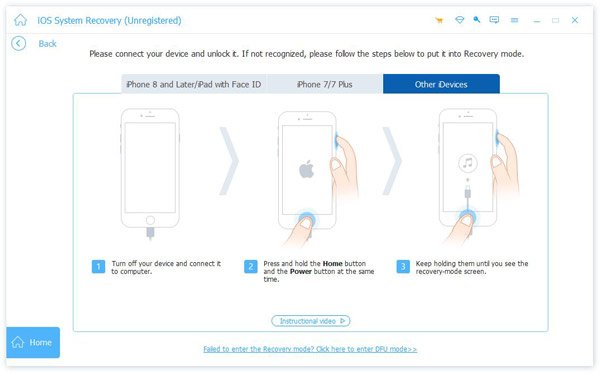
Step 3. Fix iPhone not showing up on computer
Pick your iPhone model on the Info window and click "Download" button to get the firmware. When it completes, the program will fix your iPhone automatically.

Part 3. Common solutions to get iPhone show up on computer
In this part, we also gather 4 common solutions when your iPhone is not recognized by computer.
Way 1: Restart iPhone and computer
Force restarting iPhone is always an effective way to fix various problems, such as iPhone not showing up on computer, though it is very simple.
Step 1. Unplug iPhone from computer. Then press the hardware buttons to perform force restarting on iPhone.
On iPhone 8 or later: quickly press and release the Volume Up button, do the same on the Volume Down button, press and hold the Side button until Apple logo appears.
On iPhone 7/7 Plus: hold down both the Side and Volume Down buttons until you see Apple logo.
For iPhone 6s/6 and earlier: keep pressing the Side and Home buttons for a few seconds. When Apple logo shows on screen, release hardware buttons.
Step 2. Reboot your computer as well. Then connect your iPhone to the computer using the Lightning cable again.
Step 3. When the popup message shows up on iPhone, tap "Trust" to permit the connection.
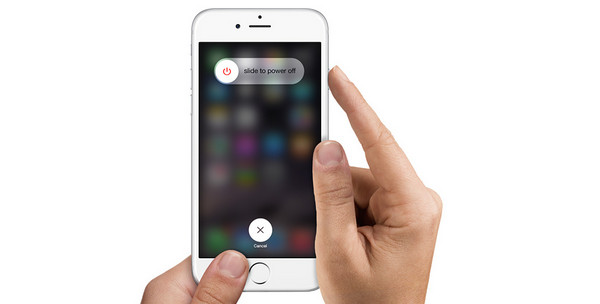
Way 2: Check the lightning cable
As said before, the USB cable is responsible for the problem that iPhone not showing up on computer in some cases. First of all, you'd better use the original Lightning cable. According to Apple, third-party USB cable may cause many problems, such as data loss, hardware damage or connection failure. You can test the USB cable with another device, if the connection is not successful, you should replace it with a new cable.
If the problem is caused by USB issues for other problems, just check the solutions here: How to fix USB device is not recognized?

Way 3: Update software
If you are still using iOS 8 or earlier and your iPhone is not showing up on computer, it is the time to consider update software for your iPhone.
Step 1. Connect your iPhone to a Wi-Fi network. Head to "Settings" > "General" > "Software Update", you can check if there is an update available.
Step 2. Tap "Download and Install" to get the software update. Then enter your PIN password to confirm you are the owner of the device.
Step 3. When it is done, reboot your iPhone and log in with your password. Next, reconnect your iPhone to your computer, your device will show up normally.
iPhone software update fails? Check solutions here.
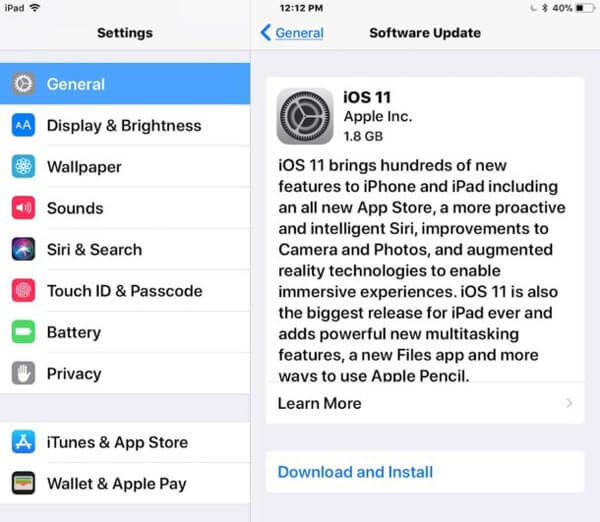
Way 4: Reinstall Apple Drivers
The problem that iPhone is not showing up on computer is especially common on Windows PC. The steps below could help you to check and reinstall Apple's Drivers.
Step 1. To check if Apple's Drivers work fine, right click on "My Computer", choose Manage to open the "Computer Manager", and then locate to "Device Manager" > "Universal Serial Bus Controllers". If you see the warning mark on the "Apple Mobile Device USB Driver" entry, right click on it and press "Enable" to fix it.
Step 2. Keep your iPhone connected to your computer. Navigate to C:-> ProgramFiles > Common Files > Apple > Mobile Device Support > Drivers.
Step 3. Right click on the file named "usbaapl64.inf" or "usbaapl.inf", and then press the "Install" option to reinstall Apple's Windows Drivers manually.
Step 4. Remove your iPhone and reboot your computer to complete installation. Then reconnect your iPhone to your computer, the issue that iPhone not showing up on computer should disappear.
Just in case, you had better backup data related with Apple drivers, like download iCloud backup, etc.
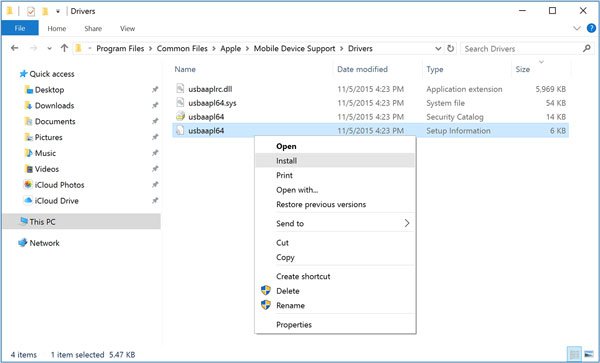
Conclusion
In this tutorial, we have shared 5 solutions to fix the problem that iPhone is not showing up on computer. If you feel the common ways does not work, you can try the ultimate solution, Apeaksoft iOS System Recovery, to help diagnoses your iPhone and repair iOS system, which can efficiently avoid the next trouble when your iPhone is not recognized by computer. We hope the guides above are helpful to you.




