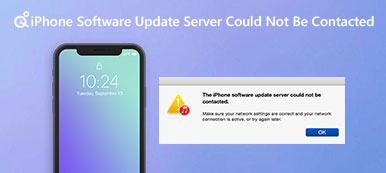It is annoying that iPhone not responding or iPhone screen freezing when you touch, swipe and tap on your screen. It cannot be denied that iPhone is one of the best smartphones, but it is not perfect. Touch screen freezing is one of the most common issues iPhone users confront.
The good news is that this problem is usually caused by software errors but not hardware damage. And you are lucky if you are reading this tutorial, because we will tell you multiple ways to fix iPhone not responding in this article.

- Part 1: Why is iPhone not responding
- Part 2: How to fix iPhone not responding to touch
- Part 3: Ultimate way to fix iPhone not responding to touch
Part 1: Why is iPhone not responding
Before troubleshooting, you may want to know why your iPhone not responding. This question is a bit complicated, but according to our survey, the common reasons include:
1. Fingers are wet or wearing gloves.
2. Improper screen protector.
3. Incorrect configuration settings, such as 3D Touch sensitivity.
4. Suck in the home screen.
5. Faulty apps and virus.
6. Unexpected errors or bugs.
To fix iPhone not responding, we tend to focus on the aspects above.
Part 2: How to fix iPhone not responding to touch
In this part, you can learn how to avoid and what to do if you experience iPhone not responding.
Way 1: Remove Screen Guard
The iPhone is expensive and the touch screen is made by glass and easy to broken when fall down. Once the touch screen damaged, the only way to use iPhone continuously is to replace the touch screen in Apple Store. It not only needs more than one hundred dollars, but also takes several dates to months to get your device back. It makes sense that many iPhone users protect their devices using screen guard.
However, not all screen guards are working fine on iPhone. If iPhone is not responding after attaching the screen guard, you'd better remove it and try your iPhone touch screen again.

Way 2: Modify 3D Touch Settings
3D Touch is a hardware-based feature, which first introduced in iPhone 6s running iOS 9 by Apple. This feature allows touch screens to distinguish different levels of force applying to the surfaces.
However, improper settings for 3D Touch may lead to iPhone not responding or relying very slowly. To adjust 3D Touch sensitivity, you can follow the steps below:
Step 1. Start the Settings app from your home screen, and go to "General" > "Accessibility".
Step 2. Find out the "3D Touch" option on the screen and touch it to open the settings screen.
Step 3. Make sure that you have turned on the "3D Touch" feature, and then move the slider on the "Sensitivity" bar left or right to adjust the sensitivity until you are satisfied.
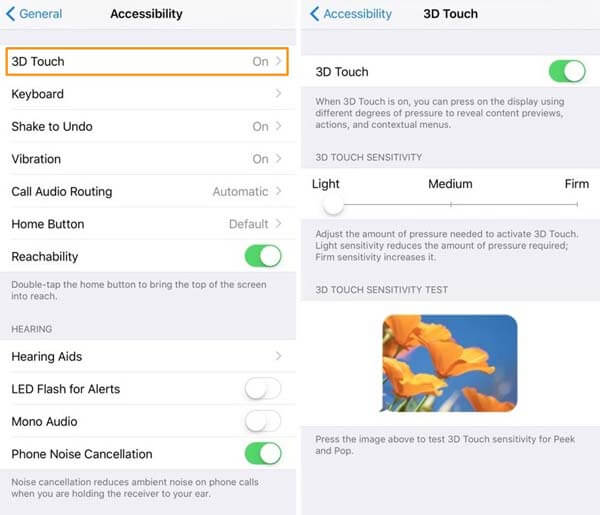
Way 3: Clean the screen of your iPhone with a soft, lint-free, slightly damp cloth
According to experts, touch screen is one of the dirtiest places in our daily life. If you place your iPhone flat and look at the screen, you will discover that there are a lot of fingerprints, scratches and dust on your touch screen. That may cause the sensors behind your touch screen unresponsive or iPhone not responding.
To clean your iPhone screen, you can prepare something below:
1. Microfiber cloth or non-abrasive cloth.
2. Screen cleaner or Isopropyl Alcohol.
Step 1. Press the Sleep/Wake button and the slide the switch to shut down your iPhone.
Step 2. Damp the microfiber cloth with screen cleaner and wipe your screen in a slow, gentle circular motion.
Step 3. Wait for the touch screen to dry, and then power your iPhone back on, the screen should work normally.

Way 4: Force reboot iPhone
Force restarting is a simple troubleshooting that is able to fix a variety of iOS problems, including iPhone not responding due to software crash.
Step 1. Unplug unnecessary accessories from your iPhone. Then press the button combination to perform a force-restart on your device.
On iPhone X/8/8 Plus: Quickly press and release the "Volume Up" button, repeat the operation on the "Volume Down" button, then press the "Side" button for a while until Apple logo shows up on screen.
For iPhone 7/7 Plus: Keep holding the "Side" button and the press the "Volume Down" button together, let them go when you see Apple logo.
On iPhone 6s/6 and earlier: The hardware button combination is the "Side" and "Home" buttons.
Step 2. Sign in your iPhone with your PIN code after starting up, the touch screen should respond you as usual.
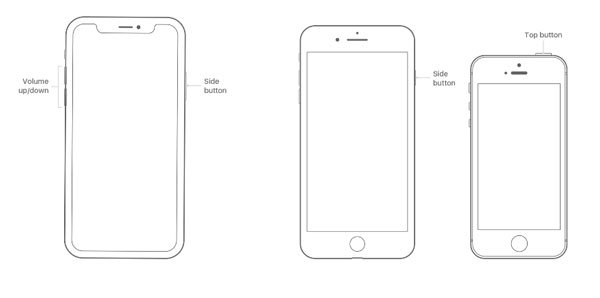
Way 5: Apple Service Centre or Apple Retail Store
The final solution to fix iPhone not responding is to contact Apple Service Center or access Apple Store. If your iPhone is under warranty or you have purchased AppleCare plan, feel free to ask help from Apple support team; otherwise, you have to pay for the technical support.
Part 3: Ultimate way to fix iPhone not responding to touch
If you are looking for an easy way to fix iPhone not responding and touch screen problems, you should try Apeaksoft iOS System Recovery. Its key features include:
1. Find out what cause iPhone not responding automatically.
2. Fix a variety of iPhone touch screen problems within a few minutes.
3. Able to repair iPhone responding issues in Recovery mode and DFU mode.
4. No interrupt current data on iPhone during fixing.
5. Compatible with the latest iPhone models, like iPhone 16.
6. Available to Windows 11/0/8/7/XP and Mac OS.
In a word, it is the best way to get rid of iPhone touch screen not responding.
How to fix iPhone not responding in one click
Step 1. Install the best iPhone System Recovery tool
Download and install iOS System Recovery to your computer. Connect your iPhone to your computer via Lightning cord and launch iPhone system recovery tool.

Step 2. Boot iPhone in DFU mode
Click the "Start" button on home interface, then press the "Question" button on top of the window and follow the instructions to put your device into DFU mode.

Step 3. Fix iPhone not responding problem
Fill out the Info window based on your device model, and then hit the "Download" button to get corresponding firmware. The application will fix your iPhone automatically.

Conclusion
In this tutorial, we have told you how to fix iPhone not responding on iPhone 16/15/14/13/12/11/X and earlier models. Of course, you can try the common ways to fix iPhone touch screen problems. Plus, we have shared an ultimate way, Apeaksoft iOS System Recovery, to repair iPhone easily. You can make a decision based on your demand and situations.