Why Does My iPhone Keep Restarting and How to Fix It
Imagine turning on your iPhone to respond to an important message only to see the screen suddenly turn black and light up repeatedly -- that happens to many users when their iPhone keeps restarting. This sudden failure can be frustrating whether you're in a meeting, watching a show, or using navigation. So is this the iPhone saving its life, or a harbinger of trouble? This article will start with the root cause of the problem and provide you with a comprehensive and effective solution to get your device back to normal operation.
PAGE CONTENT:
Part 1. Why Does My iPhone Keep Restarting
When your iPhone keeps restarting, it affects the experience and may hint at a potential fault with the device. Understanding the cause is the first step to solving the problem and an important measure to protect the equipment. It can be caused by a variety of reasons, mainly divided into the following categories:
System software issues
Improper iPhone system updates or software glitches are the most common causes. For example, updating iOS with incomplete downloads or installing incompatible apps can cause the device to reboot repeatedly.
Hardware failure
Hardware damage, such as aging batteries, damaged motherboards, or poorly connected components, can trigger frequent device restarts.
Insufficient storage space
If the device runs out of storage space, the iPhone may be unable to load necessary system files, leading to a restart loop.
Malware or a virus
Despite iOS's reputation for security, the iPhone, which has unofficial apps, can still be vulnerable to malware destabilizing the system.
The temperature problem
When the device overheats or is exposed to extreme cold, the iPhone may automatically restart to protect internal components.
Once you know what's causing the problem, you can fix it according to the type of problem and avoid repeated iPhone restarts.
Part 2. How to Fix iPhone Keeps Restarting Using Built-in Functions
Once you understand the common reasons why your iPhone keeps restarting, it becomes clear how to fix these problems. So, we'll look at how you can fix your device with built-in features and get it back to normal use.
Forcibly restart your iPhone
When you encounter situations where your iPhone keeps restarting, the first thing to try is to restart your iPhone forcibly. Thus, you can interrupt the restart cycle and resolve temporary system failures. The mandatory restart procedure differs for different models, depending on your device model.
iPhone 8, iPhone X and later:
Step 1. Press and release the volume up button.
Step 2. Press and release the volume down button.
Step 3. Press and hold the power button on the side until the screen goes black and the Apple logo appears, then release it.
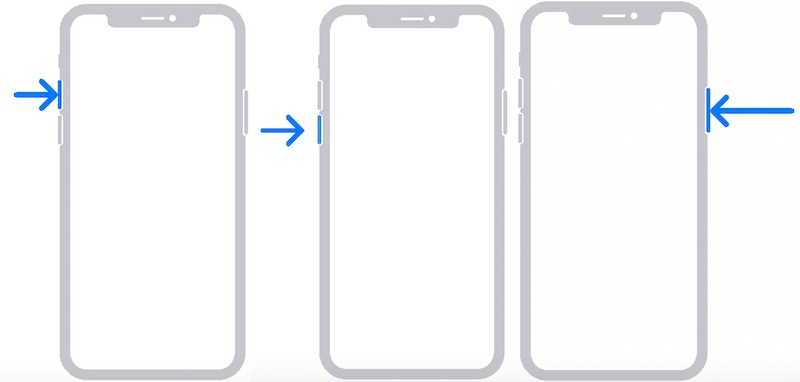
iPhone 7 and earlier:
Step 1. Hold down the volume down button and the power button at the same time.
Step 2. Hold the two keys until the screen goes black and the Apple logo appears. Then, release the keys.
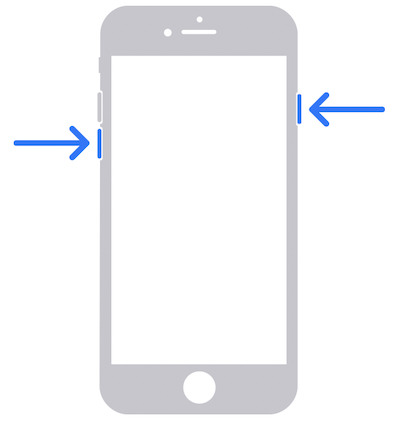
Upgrade to the latest iOS
If your iPhone keeps restarting and manual restarting doesn't work, it could be incompatible due to an older system version. Upgrading to the latest iOS fixes known vulnerabilities and improves system stability.
Method 1: Update directly from your iPhone
Step 1. Navigate to Settings and select General > Software Update. The system automatically checks for available updates. The update details and file size are displayed if a version is available.
Step 2. Click Update Now. The device will automatically restart and install the update.
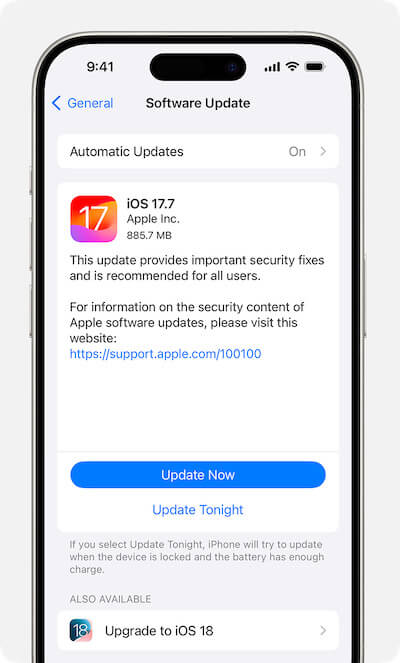
Method 2: Update via your computer using iTunes/Finder
If your iPhone is stuck on the update or can't update normally through Settings, you can use your computer to complete the upgrade:
Step 1. Connect your iPhone to a computer via a data cable. Open iTunes or Finder and select iPhone in the device bar on the left.
Step 2. Click Check for Update. If an update is available, you will be prompted to download it. Click Download and Update and follow the on-screen prompts.
Step 3. If the device goes into recovery mode, click Update instead of Restore to retain data and install the latest system.
The device will automatically restart during installation. Do not disconnect the device. The device will display the latest iOS lock screen when you're done.
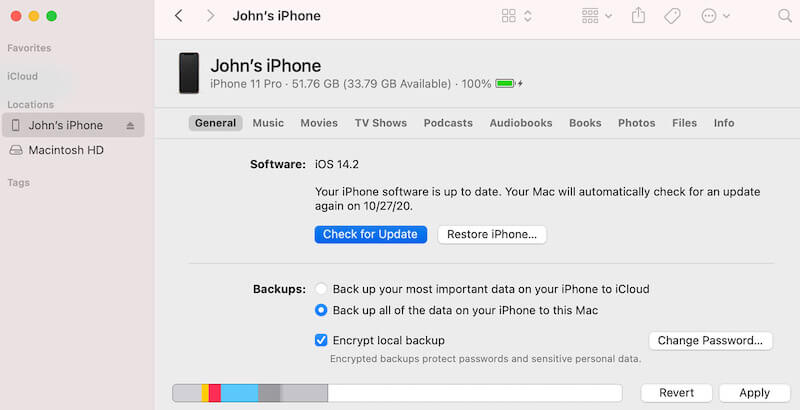
Part 3. How to Fix iPhone Restart Issues Without Data Loss
If the built-in features don't completely fix the problem, or if your iPhone keeps restarting after iOS update 18, try using a third-party professional tool. Apeaksoft iOS System Recovery is an ideal choice. This tool is simple and can fix problems while keeping your data safe.
Fix iPhone Restart Issues Without Data Loss
- Keep the data on your device during the repair process without worrying about important files being erased.
- The repair speed is fast, and the device can be restored to normal use in a few minutes.
- Standard and advanced modes are provided to meet the repair requirements of different problems.
- Compatible with all iPhone models and iOS versions, including the latest system updates.
Secure Download
Secure Download

Step 1. Install and launch the software. In the software's main interface, select the iOS System Recovery function module.
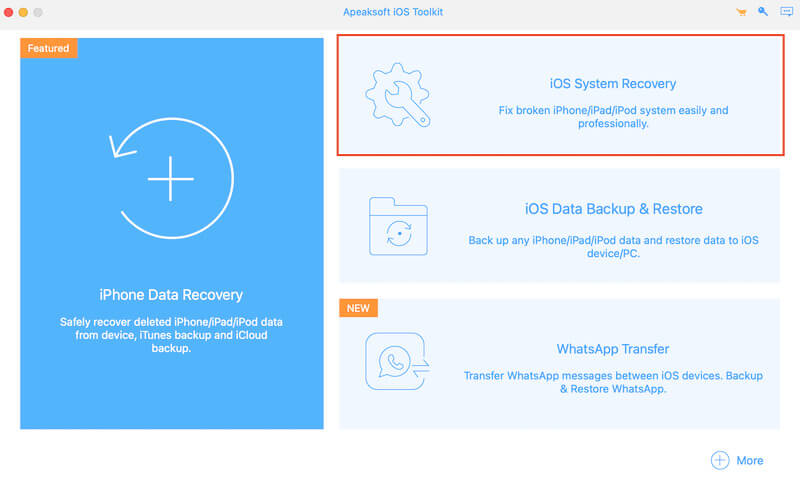
Step 2. In this module, you can find the problem you currently have in the details: iPhone keeps restarting. Click the Start button to dive into the repair process officially.
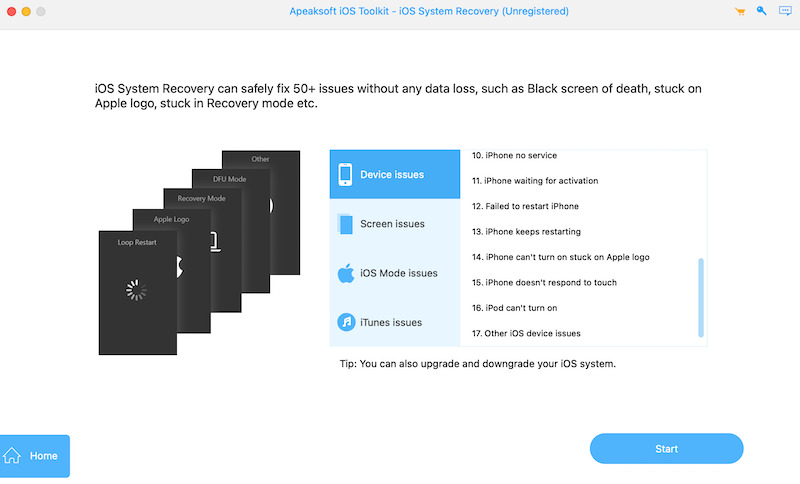
Step 3. Then, connect your iPhone to your computer, preferably using the original cable, to ensure the connection is stable. The software automatically identifies your device and detects the system status. Select Standard Mode or Advanced Mode according to your requirements, and click Confirm to enter the next step.
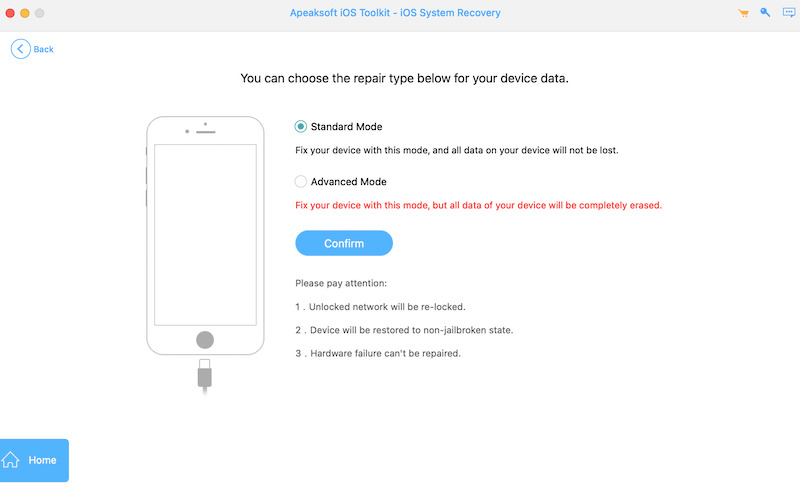
Step 4. The software will detect the device model and system version and recommend the appropriate iOS firmware. Click the Download and Next buttons to enter the repair process.
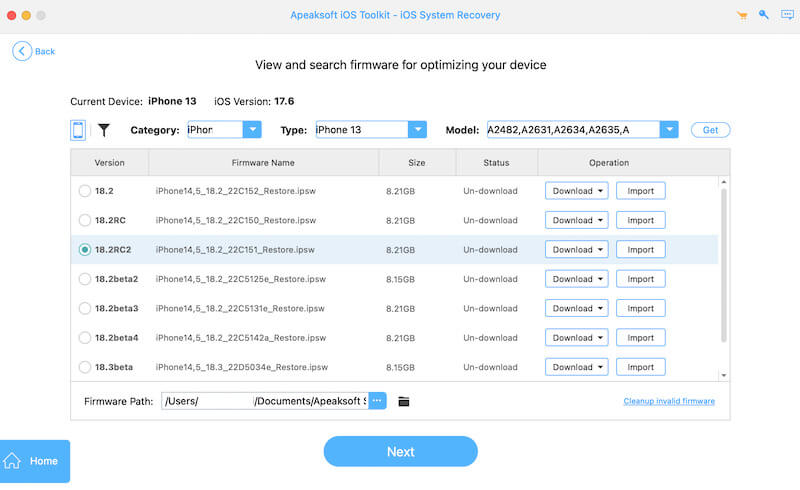
Step 5. Finally, click the Recovery button, and the software will repair your device system automatically. Do not disconnect the device during the process to avoid operation interruption. Once the repair is complete, the iPhone will automatically restart and return to normal use.
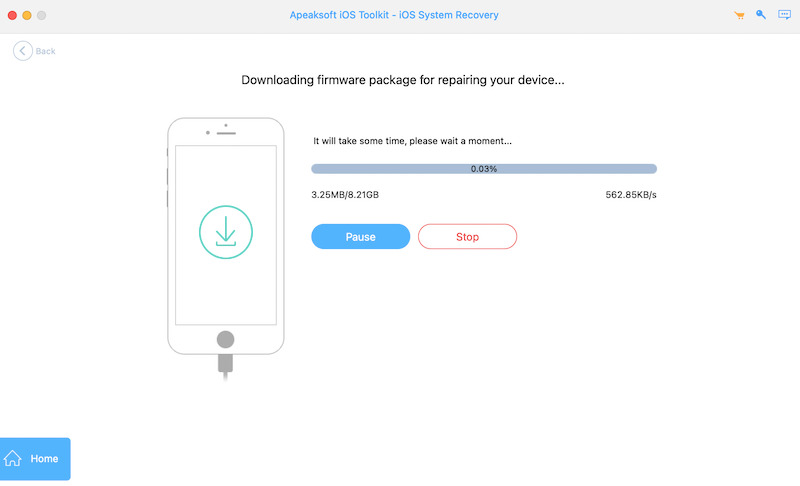
If there are still exceptions, you can try to switch to Advanced Mode to fix them again. With these simple actions, Apeaksoft iOS System Recovery can quickly help you fix your iPhone's restarting problems while preserving data integrity and restoring your iPhone to normal operation.
Part 4. Ways to Extend the Life of Your iPhone
After fixing an iPhone that kept restarting, routine maintenance is as important as proper usage habits in making your device last longer. Here are some ways to extend the life of your iPhone:
Protect device hardware
Use a good quality protective case and screen film to avoid falling and liquid damage to the internal components.
Clean out your storage space regularly
Delete unnecessary applications and files to avoid system delays or exceptions due to insufficient storage space.
Troubleshooting
If an exception occurs on your device, you can try to turn on iPhone safe mode to detect the source of the problem and uninstall the conflicting apps in time.
Keep your iPhone battery healthy
Do not let the power be too low or too high; try to keep the power between 20% and 80%, and delay battery aging.
In these ways, you can reduce the occurrence of failures and effectively extend the life of your device, ensuring that your iPhone stays in tip-top condition for everyday use.
Conclusion
Understanding why does my iPhone keeps restarting and fixing it is not just a device glitch. It's a chance to give your iPhone a new life. In the process, we discovered the root of the problem and learned how to use the equipment more efficiently. Whether you troubleshoot problems through built-in features or rely on professional tools such as Apeaksoft iOS System Recovery, you can quickly resolve the annoyance.
Related Articles
It disturbs you very much when your iPad update gets stuck, for you can't do anything with it while power consumption is still on.
When your iPhone is stuck in silent mode, you can't check messages and notifications on time. Learn 5 ways to fix it right now.
If your iPhone gets stuck in Recovery Mode screen, don't worry. This guide tells you how to get an iPhone out of Recovery Mode quickly.
Do you have trouble with some faulty iPhone screens, like the iPhone screen flashing? You can absorb four ways to fix this annoying glitch if you have.

