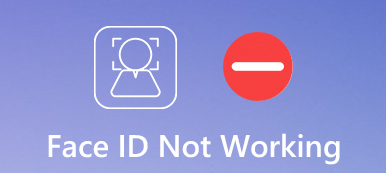Various reasons will cause Touch ID isn't working on your iPhone or iPad. You are required to enter your passcode and the iPhone fingerprint not working.
It’s one kind of common situation that you can't unlock iPhone using Touch ID after several trying with your fingerprint. In most cases, you enter your screen lock password to quickly access the iOS device. The question is, how to deal with the iPhone fingerprint not working issue?
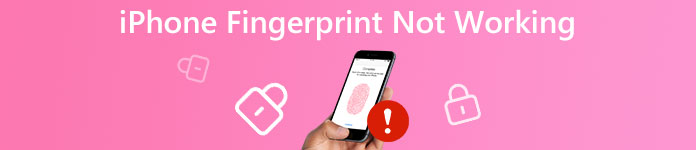
Here in this post, we like to share 5 easy tips to help you solve the Touch ID not working problem. Hope you can quickly authenticate your identity on iPhone after reading these tips.
- Part 1. Restart iPhone to Fix Touch ID Not Working
- Part 2. Update iOS to Fix iPhone Fingerprint Not Working
- Part 3. Turn Touch ID Off and On to Fix Touch ID Not Working
- Part 4. Reset Settings to Fix iPhone Fingerprint Not Working
- Part 5. Professional Way to Fix iPhone Fingerprint Not Working
- Part 6. FAQs of iPhone Fingerprint Not Working
Part 1. Restart iPhone to Fix Touch ID Not Working
Restarting iPhone can be the easiest way to fix many issues including the iPhone fingerprint not working. So first, you should try restarting your iOS device to see if the Touch ID can work normally.
You can take the regular way to power off your iPhone. You can press and hold the Power button until the slider shows on the screen. Then slide it to shut down your iPhone. Wait for a few seconds, you can keep pressing the Power button again to restart iPhone. After that, you can try unlocking iPhone with your fingerprint.
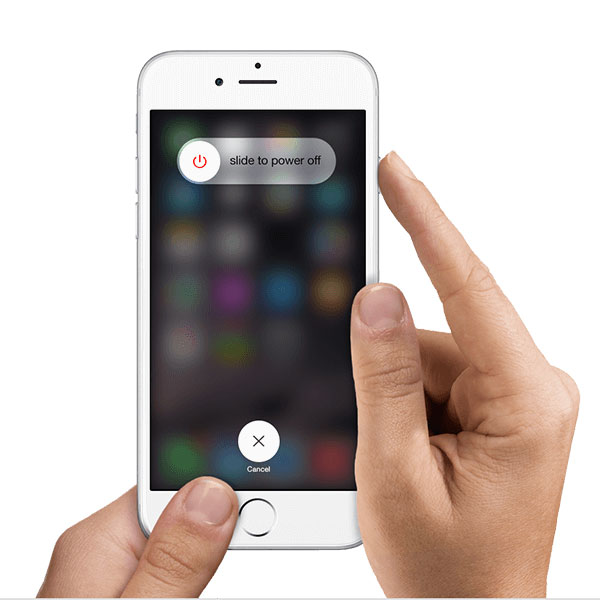
Part 2. Update iOS to Fix iPhone Fingerprint Not Working
In some cases, you can handily update iOS to its latest to easily get rid of this iPhone fingerprint not working problem.
Unlock your iPhone either with screen lock passcode, go to Settings app. Tap General and then choose the Software Update option. Here you can check if there is an available iOS updating for your iPhone. Just tap Download and Install to update iOS.
This solution also works when Touch ID failed.
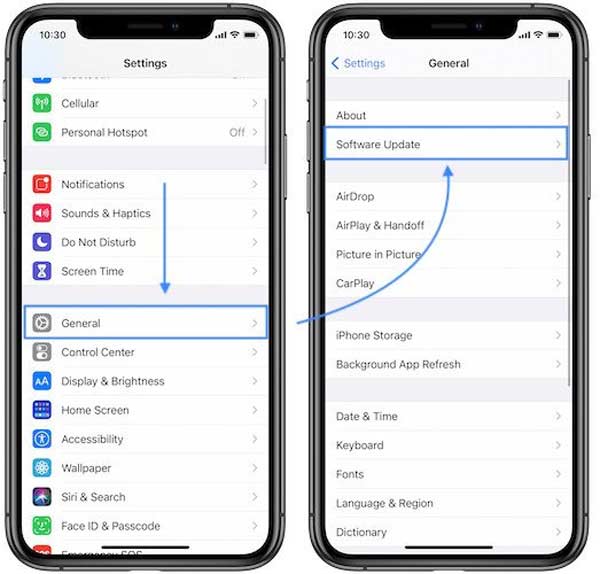
Part 3. Turn Touch ID Off and On to Fix iPhone Fingerprint Not Working
When iPhone fingerprint is not working properly, you can choose to turn the Touch ID feature Off and then On to fix the issue.
Open Settings app on iPhone and choose the Touch ID & Passcode option. You are asked to enter your passcode to identify yourself. After that, you are allowed to turn off the iPhone Unlock.
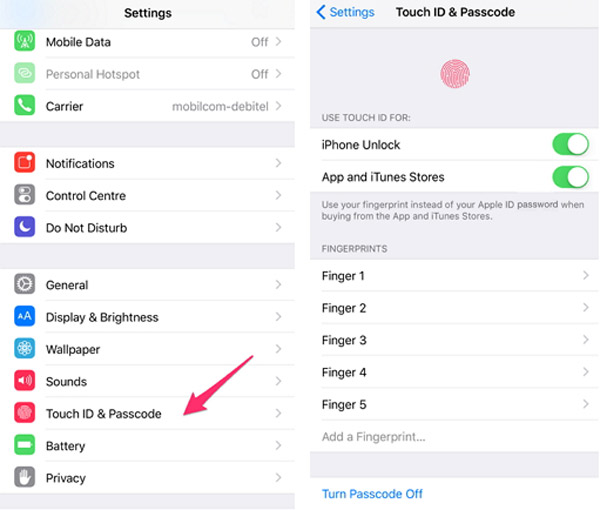
After you disable Touch ID, you’d better restart your iPhone. Back to the Touch ID & Passcode interface and then enable Touch ID. Here you can also tap Add a Fingerprint to add another fingerprint for unlocking this iOS device.
Part 4. Reset Settings to Fix iPhone Fingerprint Not Working
You can also try resetting all settings on iPhone to fix the Touch ID not working issue. You can choose to reset network settings or reset all settings based on your need.
Open Settings app on iPhone and choose the General section. Scroll down to the bottom part to locate the Reset feature. Tap on it to enter the main Reset interface. Here you can tap Reset All Settings or Reset Network Settings to fix iPhone fingerprint not working issue.
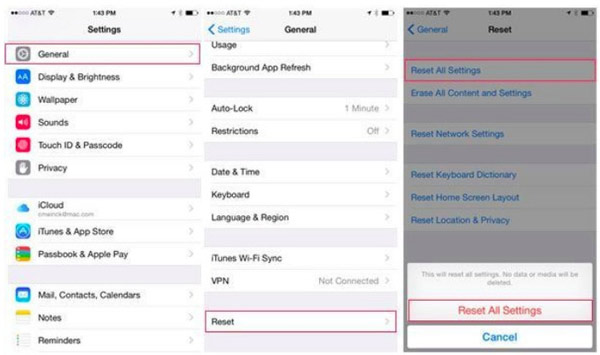
Part 5. Professional Way to Fix iPhone Fingerprint Not Working
With the methods above, you are more likely to solve the Touch ID not working problem. If the problem is still there, you should turn to the professional solution. Here we strongly recommend the powerful iOS System Recovery to help you fix iPhone fingerprint not working.
Double click on the download button above and follow the instructions to free install run this iOS System Recovery on your computer. It allows you to fix iPhone fingerprint not working on both Mac and Windows PC.
Connect your iPhone to computer with a lightning USB cable. You need to unlock iPhone and tap Trust on the iPhone screen. Choose the iOS System Recovery feature.

Follow on-screen guide to put your iPhone into Recovery Mode. Then select the proper iOS model based on your iPhone and click Download to download a firmware file for the fixing.

When the downloading is finished, iOS System Recovery will automatically start to fix your iPhone fingerprint not working issue.
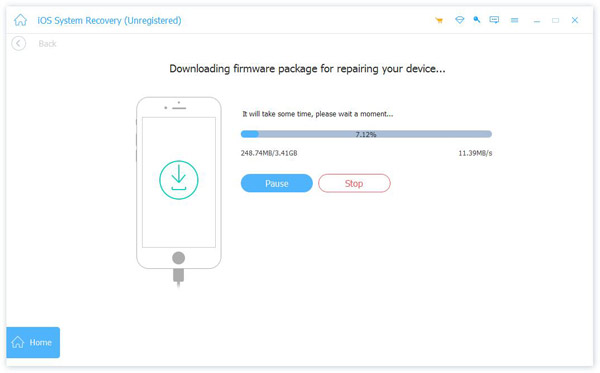
Besides Touch ID not working, iOS System Recovery has the capability to fix many other issues including unlocking failure, iPhone stuck in recovery mode, stuck on Apple logo, freeze in headphone mode, black/red/blue/white screen death, and more. You can free download it and have a try.
Part 6. FAQs of iPhone Fingerprint Not Working
Question 1. How to activate Touch ID on iPhone?
To use Touch ID on iPhone, you should go to Settings app. Choose the Touch ID & Passcode option and then enter your password. Here you can tap Add a Fingerprint to activate Touch ID feature.
Question 2. Does iPhone 11 and iPhone 12 have fingerprint?
No. Both iPhone 11 and iPhone 12 lack the fingerprint scanner. You have to rely on Face ID and the original passcode to unlock them.
Question 3. How to delete a fingerprint on iPhone?
To delete a fingerprint on iPhone, you can go to Settings app. Choose the Touch ID & Passcode option and then place a finger on the Home button to identify yourself. Choose the fingerprint you want to delete and tap Delete Fingerprint to confirm your operation.
Conclusion
When you get the iPhone fingerprint not working problem, you should first make sure both your finger and Home button are dry. Then you can take the 5 tips above to fix the issue.