The camera on your iPhone can sometimes replace the professional cameras. It plays an important role in your daily life, especially when you have a facetime or other video calls. Therefore, it will cause a big trouble when your iPhone camera not working. If you are facing such kind of a problem now, you are at the right place. In this article, we list some effective methods for you to fix iPhone camera not working.

- Part 1: Why iPhone Camera Not Working
- Part 2: How to Fix iPhone Camera Not Working
- Part 3: How to Fix Phone Camera Not Working
- Part 4: How to Fix Mac Camera Not Working
Part 1: Why iPhone Camera Not Working
If your iPhone camera not working, there are two reasons may lead to this problem. The two errors including hardware problem and software problem. If you have no ideal about the main reason is, there is an easy way you can use to test where the problem lies. You can make a video or voice call, and check whether the two cameras work perfectly during the call. If the camera works well during the voice call, that means your iPhone camera not working can be related with the software problem. If the iPhone camera not working when you want to make a video call, then the hardware is the problem. And in what follows, we list some hardware and software related problems for you to refer to.
Common software related problems include:
1. iOS software is not updated.
2. You set the wrong settings.
Common hardware related problems include:
1. Manufactures fault.
2. iPhone's hardware is damaged, because of a fall or water-damaged.
Part 2: How to Fix iPhone Camera Not Working
If you are looking for the best way to fix your iPhone camera not working, iOS System Recovery is strongly recommended for you. It is the one of the most professional recovery software you can use to fix your iOS problems to normal, including unlocking failure, stuck in recovery mode, stuck in Apple logo or other more. What's more, it enables you to fix all iOS versions of iPhone, iPad and iPod. If you are interested in how to use this software to fix iPhone camera black screen, just read the next detailed steps we give to you.
Step 1. Download iOS System Recovery
The first step you need to do is going to the official website and download iOS System Recovery on your computer. Then you are allowed to install this software according the installation guide.
Step 2. Launch iOS System Recovery
When you successfully download iOS System Recovery on your computer, you can launch it on your Windows PC. Then click More Tools and then enter the iOS System Recovery window to prepare your recovery.

Step 3. Start iOS system recovery
Don't forget to connect your iPhone to computer via a USB cable. Then click Start button to begin iOS system recovery. And this professional software will detect your iPhone system problem automatically.
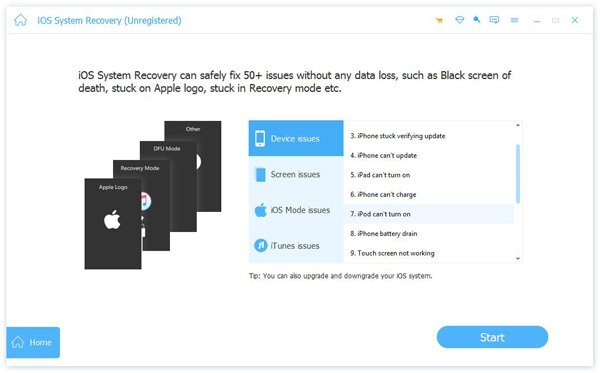
Step 4. Put iPhone into recovery mode
Now you need to click Question button and follow the guide this software gives you to put your iPhone into recovery mode. Then you are able to select the proper iOS model and other information of your iPhone. Then click Download to download the firmware.

Step 5. Fix iPhone camera not working
It will take a few minutes to download the firmware. Once the plug-in is downloaded, this wonderful software will automatically fix your iPhone camera not working. After that, your iPhone camera can work normally.

Part 3: How to Fix Phone Camera Not Working
Except introducing the way to fix iPhone camera not working, we also list some methods for Android users. Many Android users have met such a problem. Just like the reasons cause iPhone camera not working, it could be a hardware issue as well as software issue if your Android phone camera not working. When your Android phone camera not working because of some software problem, you can follow the next ways to fix this problem.
Way 1. The first way we want to recommend for you to fix your Android phone camera not working is restarting your phone. Power off your phone for 10 seconds at least. Then restart it and see whether the camera still shows black screen or not.
Way 2. If your Android phone has a removable battery, you can take the battery off. In fact, battery pull is other kind of restart which can help you fix this problem. After a few while, you can put the battery back and open your phone to check the camera.
Way 3. If restarting your phone can't help you, you can delete the third-party apps which may affect your phone's camera, including the third-party camera apps. After you clear these apps, you can restart your phone and check if your camera can work now.
Way 4. The last we want to recommend for you is clearing cache to fix your Android phone not working. The way to clear apps' cache may be different from the different brands.
You may also want to know: How to check and fix water damaged iPhone
Part 4: How to Fix Mac Camera Not Working
Some users are also looking for the way to fix Mac camera not working. If you have difficulty in fix Mac camera not working, you can get the next way to fix this problem.
Step 1. The first step to fix this problem is making sure your Mac is not in silent mode. Then shut down your Mac.
Step 2. Then press Control + Option + Shift at the same time for about 15 seconds. These three keys are just like the picture we show to you.
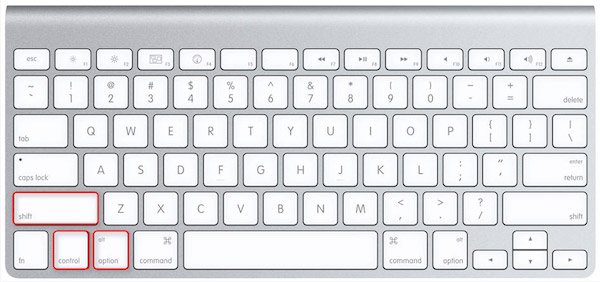
Step 3. Now turn on your Mac and then press Command + Option + P + R on the keyboard simultaneously. After you hear the starting sound four times, release the four keys. And then your Mac will boot normally.
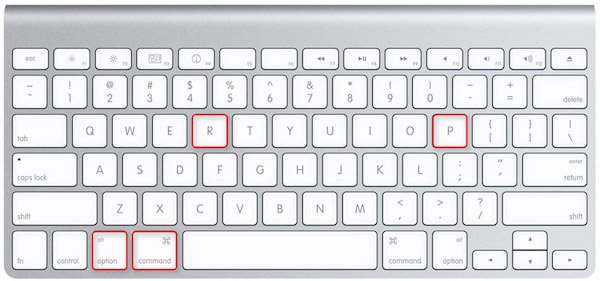
Conclusion
In this article, we give you the best method you can use to fix your iPhone camera not working. And if your Android phone camera not working, of the Mac camera not working, you can also follow the right ways to fix these problems. Hope you can gain something helpful in this article.




