Bluetooth is a good tool you can use to answer the calls, play music and transfer messages, images and files, even you can use it to play games. It can be a big trouble your iPhone Bluetooth not working. When your Bluetooth not working, don't be anxious. Fortunately, here we introduce 5 best solutions for you to solve this problem.
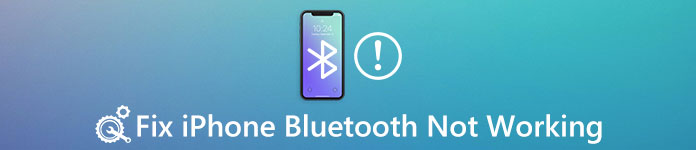
- Part 1: Common iPhone Bluetooth Not Working You May Access
- Part 2: How to Fix Bluetooth on iPhone Not Working
Part 1: Common iPhone Bluetooth Not Working You May Access
Actually, there are many reasons why Bluetooth on iPhone not working. For example, your Bluetooth may not working on iPhone 15 which is update to iOS 18. Or there are something wrong with your iPhone or device. Or the range you connect between iPhone and devices is too far to connect with each other. And before you use your Bluetooth, be sure it is open. If all the things are correct but your iPhone Bluetooth still not working, you can follow the next ways to solve this question.
Part 2: How to Fix Bluetooth on iPhone Not Working
Solution 1: Turn OFF/ON Bluetooth
Sometimes, turning Bluetooth off and back on again can fix iPhone Bluetooth not working. To turn on or off your Bluetooth, there are three ways you can follow.
1. Open Settings app which is on the main screen of your iPhone. Then tap Bluetooth button and tap the switch which is next to the Bluetooth to turn off it. Your Bluetooth is off if the switch is gray, while the switch is green. Then tap the switch again to turn it on.
2. First swipe up from below the bottom of your screen to open Control Center. Then you will see the Bluetooth button and it will be black inside of a gray circle when it is off, and will be white inside of a blue circle when it is on. You need to tap the Bluetooth button twice to turn it off and then turn it on.
3. You can also turn Bluetooth off using Siri. Press and hold the home button to turn on the Siri and just say, "Hey, Siri." Then turn Bluetooth off by saying, "Turn off Bluetooth" and turn it on by saying, "Turn on Bluetooth."
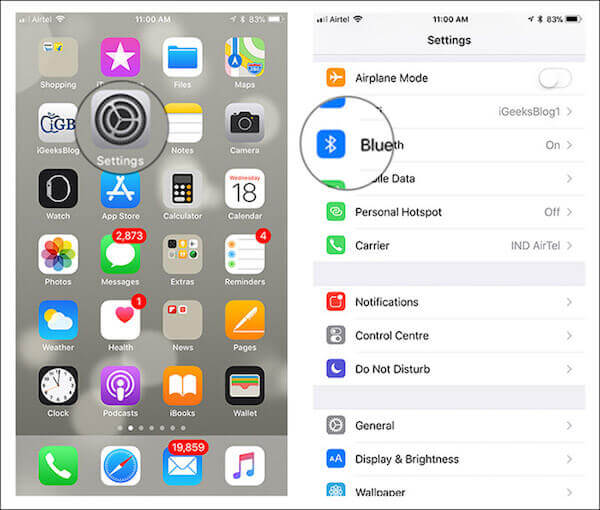
Solution 2: Reset Your Device
You can also hard reboot your device to fix iPhone Bluetooth not working. It really can do some help when you have problems with your iPhone. If your Bluetooth not working on iPhone 6, just press and hold both the home button and power button until you see the Apple logo appears on your screen. If you are using iPhone 7/7 Plus, you have to press and hold the volume down and power button at the same time. If you are using iPhone 8/8 Plus or later, press and quickly release the volume up button and then press and quickly release the volume down button. Next, you need to press and hold the power button until you see the Apple logo shows up, you are successfully reset your iPhone.
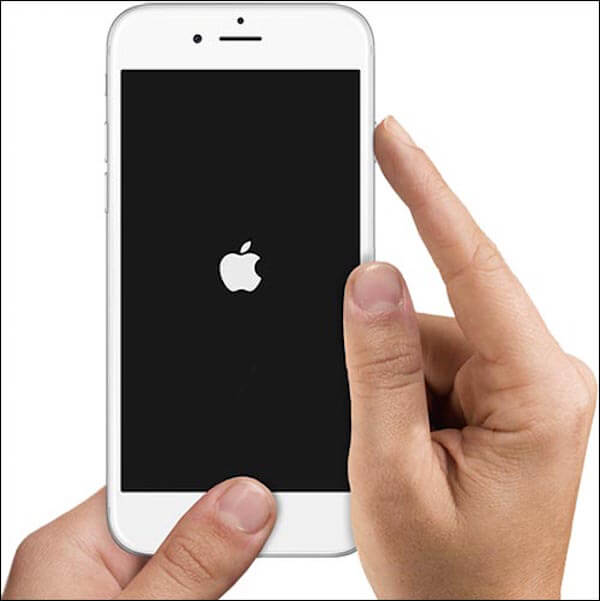
Solution 3: Forget The Bluetooth Device
When your Bluetooth on iPhone not working, you can try to forget the Bluetooth device as well. If you choose to forget a Bluetooth device, it just like the device was never connected to your iPhone. And next time you connect the device, it will be like your iPhone is the first time to connected to this device. To forget the Bluetooth device, you need to open Settings app on your iPhone first. Then tap Bluetooth and tap "i" which is next to the Bluetooth device you want to forget. Now you can tap Forget This Device and confirm this request. After you forget this device successfully, you can reconnect it to your iPhone by putting this device in pairing mode. If your Bluetooth on iPhone still not working, you need to try other methods.
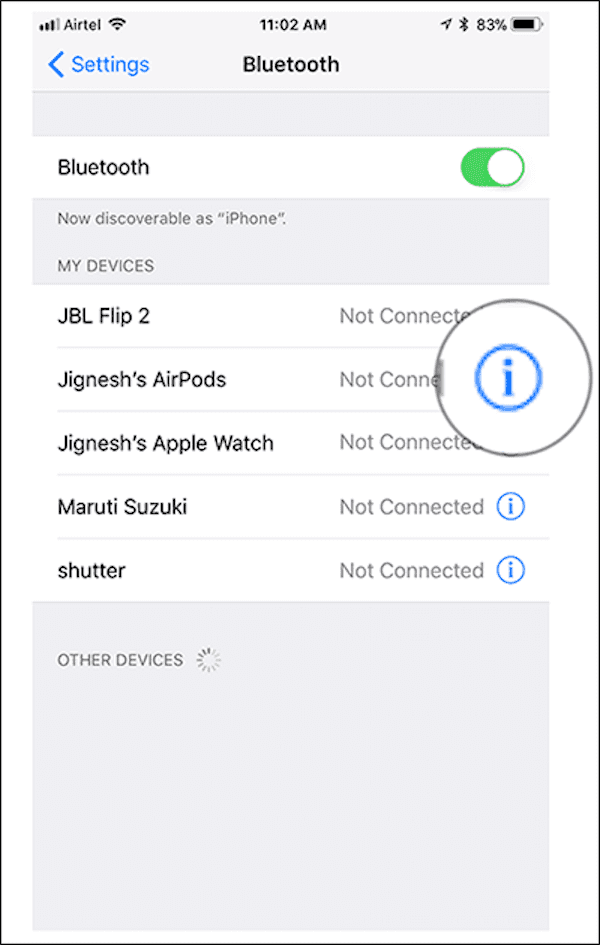
Solution 4: Reset All Settings
If the methods we mentioned above still can't help you fix iPhone Bluetooth not working problem, you can try to reset all settings to solve this question. The way to reset all settings are really easy to follow. First of all, open Settings app on your main screen of your iPhone. Then tap General in Settings screen and tap Reset. Next you can tap Reset All Settings and you need to enter your iPhone password to confirm your request. Then your will reset all the settings of your iPhone and try to use your Bluetooth. Don't worry about your data during the process. If you are afraid of losing iPhone data, you can also use iPhone Data Recovery to backup or recover your data.
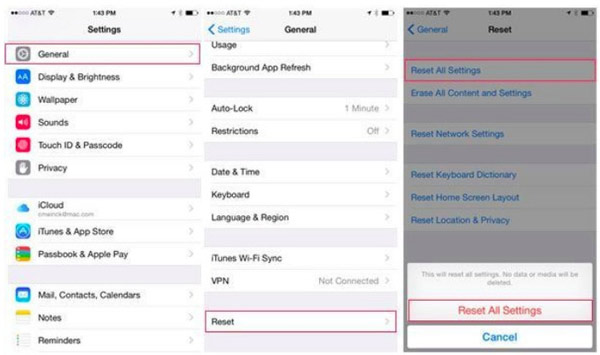
Solution 5: Update iOS on your iPhone
If all the above-mentioned solutions have failed to fix iPhone Bluetooth not working, maybe it is due to you haven't update your iOS system. You can try to update your iOS to solve this problem. Go to Settings and then tap General. Tap Software Update and then tap Install Now. After you enter your password and agree the terms, you are allowed to download and install the latest version of iOS. The download process may take a few minutes. Be sure your phone is connected into Wi-Fi and have enough power.
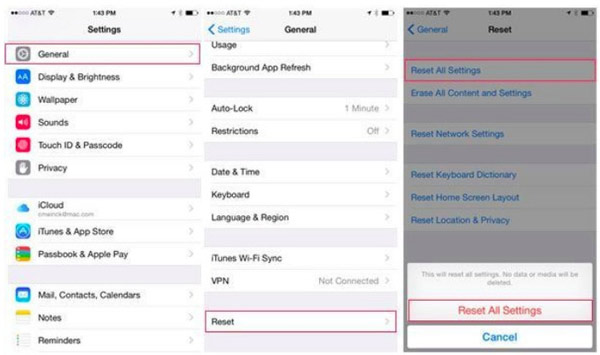
If you worry about losing important data during updating iOS, you can use iPhone Data Recovery to recover your data. It is the best recovery software you can use to recover any lost data from all iOS devices, including iPhone, iPad, iPod. It really is a professional program help you Recover your deleted or lost files including photos, messages, contacts and so on, because it supports more than 20 file types from any iOS devices. The steps to use this wonderful application is also easy. Just connect your device to computer and choose the mode and the files you want to recover, then recover them with one click. You will fall in love with this great recovery when you are using it.
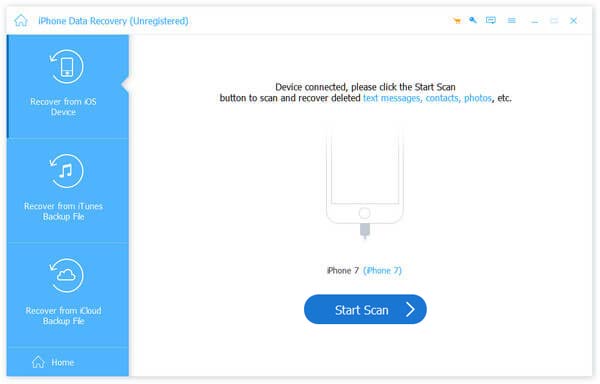
You may also want to know: How to fix iPhone photos not showing up in iPhoto/Photos on Mac
Conclusion
After reading this article, you must learn to how to fix iPhone Bluetooth not working. And hope these methods can help you when you are in need. Have you ever fixed iPhone Bluetooth not working successfully? If so, you can share your experience with us in comments.




