iPhone Screen Went Black? Easy Ways to Get It Working Again
The iPhone black screen problem can often catch users off guard, especially if you need your phone urgently. The black screen phenomenon will bring no small trouble, whether a system failure, hardware problem, or software conflict. Many users feel anxious when faced with this issue, as they want to restore their devices' normal functions as soon as possible and avoid data loss. Knowing how to fix your iPhone black screen problem will help you save time and return to use, ensuring your phone is back to providing the services you need.
PAGE CONTENT:
Part 1. Why is My iPhone Screen Black
When your iPhone screen goes black, you may feel confused and anxious. The iPhone black screen problem is not uncommon. Many users have experienced similar situations. So why is my iPhone screen black? There are often multiple reasons for this, and here are some common ones:
System crashes or software malfunctions
Sometimes, the iPhone's operating system can crash, preventing the device from booting properly. This could be due to an application error, an incomplete system update, or a background process conflict.
Battery or power problems
If your iPhone's battery is low or faulty, it can also cause the screen to go black suddenly. The screen won't react, even if you press the power button.
Hardware damage problems
In addition, if the iPhone experiences physical damage, such as falling or liquid intrusion, the display may not display properly, resulting in a black screen. At this point, a professional technician may be required to check and fix the hardware problem.
In short, the iPhone's black screen is not caused by a single reason; it may involve hardware, software battery and other aspects. Examining the different causes will make you more likely to find a solution.
Part 2. How to Fix Black Screen on iPhone by Yourself
Once we've identified the cause of the iPhone's black screen, we can then try some simple manual fixes to fix the problem. If your iPhone screen is black but still works, which usually means the device hasn't stopped working completely, you can try the solutions provided below to help you fix the iPhone black screen issue yourself.
Forced restart
First, you can try forcibly restarting your iPhone. It's a quick fix for many iPhone black screen issues, especially when the device gets stuck or the system crashes. iPhone models have different ways to force a restart, but here's how to do it for a few common models.
iPhone 8 and newer models (including iPhone SE 2/3, iPhone X and above):
Step 1. Quickly press the volume up button.
Step 2. Quickly press the volume reduction button.
Step 3. Then hold the side button until you see the Apple logo, and release the button.
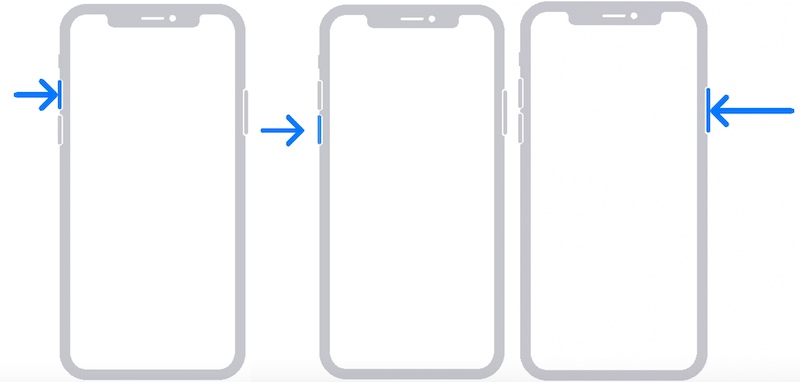
iPhone 7 and iPhone 7 Plus:
Step 1. Hold down the volume reduction button and the side button simultaneously.
Step 2. Hold both buttons until you see the Apple logo, and release them.
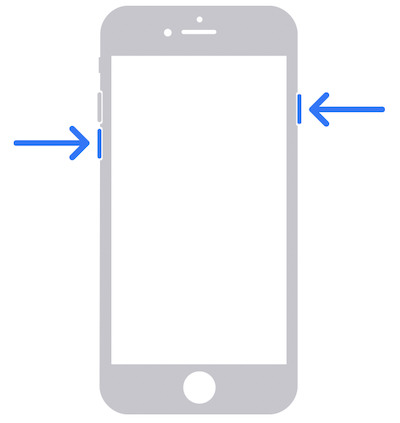
iPhone 6s and earlier models:
Step 1. Hold the Home button and the top (or side) power button simultaneously.
Step 2. Hold both buttons until you see the Apple logo, and release them.
Check the brightness and display Settings
Sometimes, the iPhone screen goes black because the brightness is set too low, or the auto brightness feature is enabled so that the screen is barely visible. You can try adjusting the brightness by connecting to an external device, such as a computer or charger, or use the iPhone unlocker to adjust settings and see if you can restore the display.
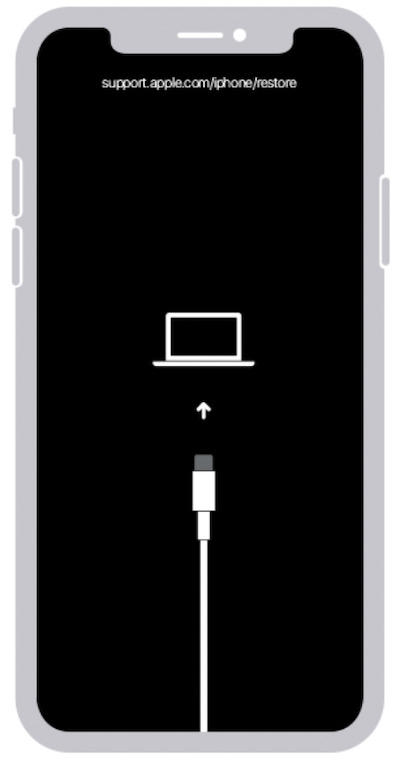
Update or restore the system
If you suspect a system problem is causing your iPhone screen to black but still work, you can restore it by connecting to iTunes or Finder. Open iTunes on your computer, select your device and click Update to fix the system malfunction. If the update is invalid, you may need to select the restore operation, which clears all data and reinstalls the system.
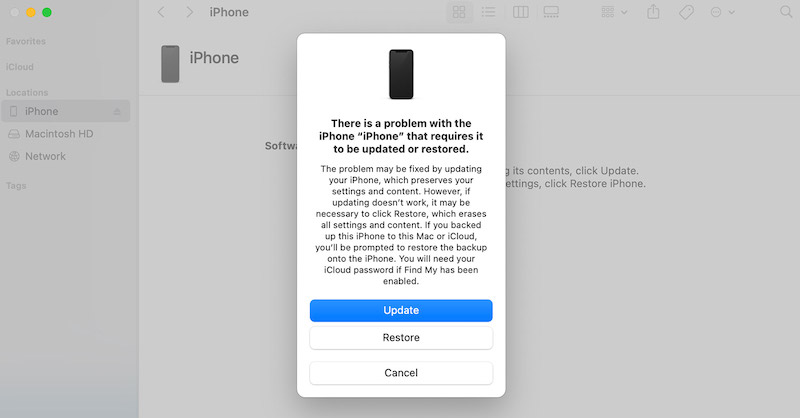
Part 3. Easily Solve All iPhone System Problems
If you still can't solve the iPhone black screen problem through the methods described above, you can try to use some professional tools to fix it further. In this case, Apeaksoft iOS System Recovery is a highly recommended solution that can easily fix various system problems with the iPhone.
Easily Solve All iPhone System Problems
- Quickly fix various iPhone system faults, including iPhone black screen, device failure to start, etc.
- The operation interface is intuitive, and the repair can be completed in a few steps.
- The user's data will not be affected during the repair process to avoid data loss.
- Supports multiple iPhone models, including the latest updates.
Secure Download
Secure Download

Step 1. Start by downloading Apeaksoft iOS System Recovery, whether you have a Windows or a Mac. Then, launch the software and select the iOS System Recovery section in the main interface.
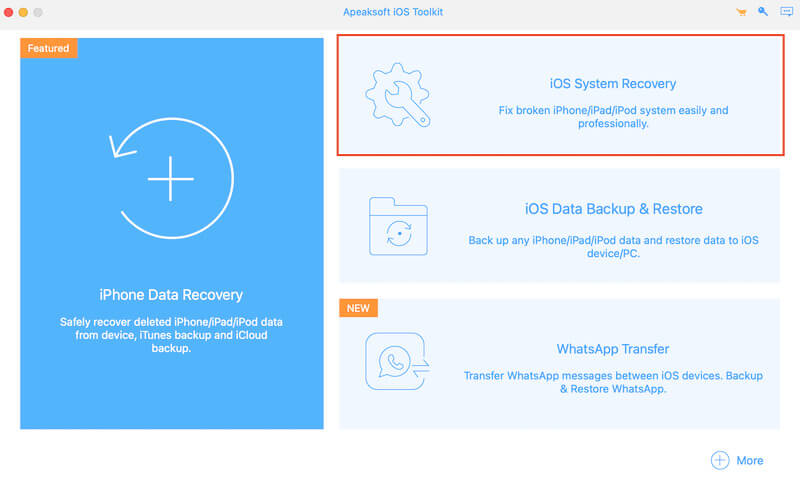
Step 2. You can learn more about the iOS device issues this section can solve on the new page. You can see the options Stuck on black screen in the Screen issues. Then click the Start button.
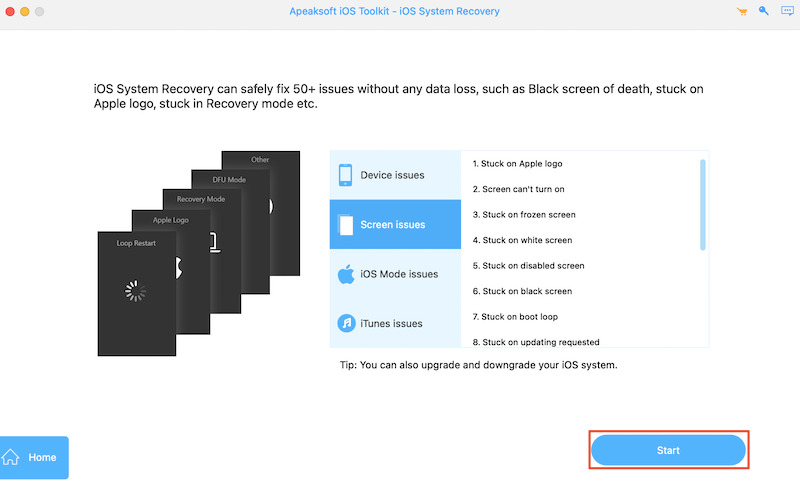
Step 3. Connect your iPhone to your computer. The software will automatically detect and provide different repair options. Select the Standard Mode and Confirm. This mode can fix most system problems without causing data loss.
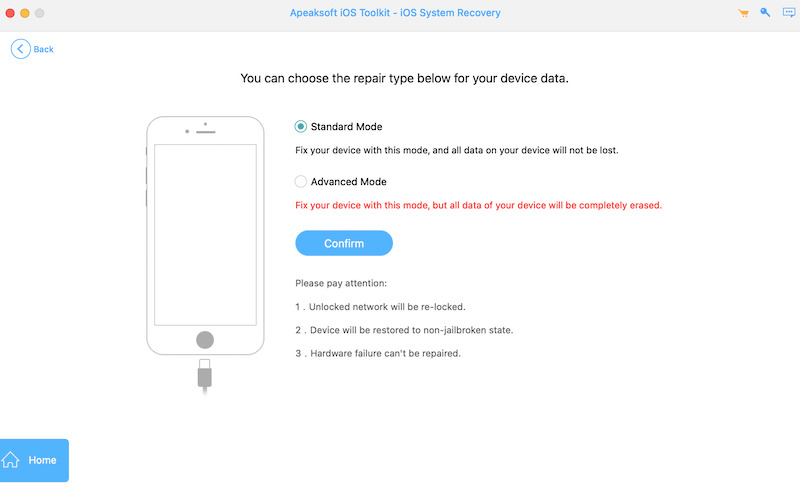
Step 4. After selecting the repair mode, you are prompted to download the firmware package suitable for your iPhone. Click the Download button to get the latest version.
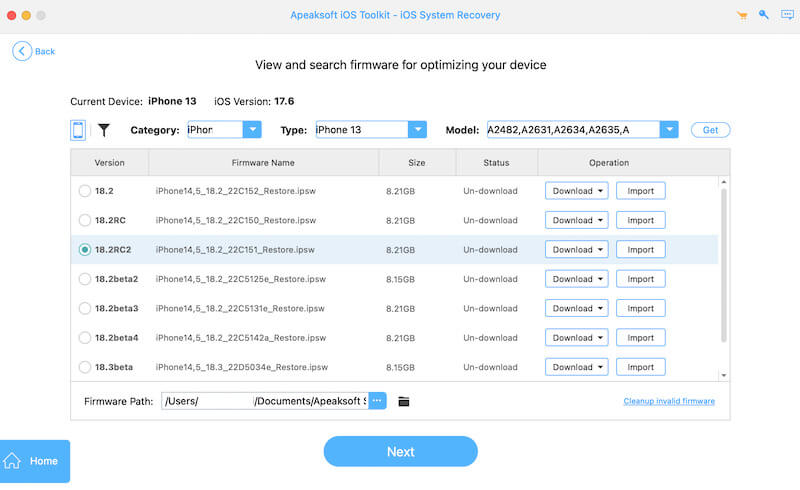
Step 5. Once the download is complete, click the Recovery button and the software will automatically detect your iPhone and fix the system problem. When the repair is complete, the software will display a prompt that the repair was successful. At this point, your iPhone should be back to normal, and the black screen issue should be resolved. You can disconnect the device, reboot and check that the screen is normal.
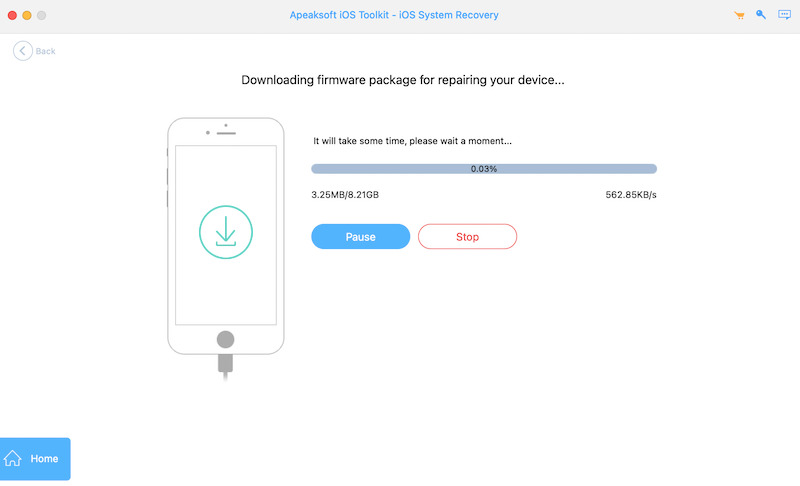
Part 4. How to Prevent iPhone Screen Went Black
After successfully fixing the iPhone black screen problem, we need to consider how to avoid similar problems from happening again. After all, prevention is always better than repair. Here are some things you can do to help keep your iPhone running:
Clean out storage space regularly
The accumulation of useless files on your iPhone can cause system performance to slow down. A free iPhone cleaner can make your device run more efficiently and reduce the risk of issues like black screens.
Keep system updated
Updating iOS is an important way to prevent black screen problems. System updates often contain security fixes and performance optimizations that ensure your device is always in tip-top shape.
Avoid overuse and overheating of equipment
Running your iPhone under heavy load for long periods can cause the device to have a black screen or an automatic restart. Please avoid using your device in high temperatures to ensure it works properly.
By doing these, you can not only prevent iPhone black screen problems but also ensure that your device is always in optimal condition and that unexpected failures don't affect your experience.
Conclusion
You should already know that timely repair is important when the iPhone screen goes black, but preventive measures cannot be ignored. You can quickly get your device back up and running by forcing a restart or using a professional repair tool like Apeaksoft iOS System Recovery.
Related Articles
If you are experiencing a black screen on your Mac Air, iMac or MacBook, you can learn multiple solutions to fix it quickly from this article.
Have you encountered your Samsung phone being on, but the screen is black? This post will give you some causes and tell you how to fix them.
Do you have trouble with some faulty iPhone screens, like the iPhone screen flashing? You can absorb four ways to fix this annoying glitch if you have.
Following our step-by-step guide, you can learn how to fix a bricked iPhone or iPad without losing photos, videos, and more.

