How to Fix "iPhone Attempting Data Recovery" Error without Data Loss
"My iPhone got stuck at attempting data recovery loop screen when updating iOS, how to fix this problem?"
Data recovery is an important way to protect your files in some scenarios, such as software update failure, malfunction of apps, accidental damage, or deletion. However, some iPhone users reported that they encountered the iPhone Attempting Data Recovery loop, which eventually resulted in their disabled devices. This post will discuss how to get rid of the iPhone Attempting Data Recovery loop effortlessly.
PAGE CONTENT:
Part 1. Why iPhone Attempting Data Recovery
What does iPhone Attempting Data Recovery mean? It means that your iPhone gets stuck in the loop and you cannot use your handset normally. The possible reasons why the error happens on your iPhone include:
1. Wrong actions when updating software with a PC or Mac computer, such as disconnecting your handset during the process, power failure, software glitches, etc.
2. Downgrade from iOS 18 to 17 or below.
3. Update an iPhone or iPad to iOS 18/17/16/15/12/11.4 via OTA or iTunes.
4. Insufficient storage when updating iOS.
5. Update iOS after jailbreaking.
6. Repeatedly enter the wrong password. It's rare, but some users reported that they encountered "iPhone Attempting Data Recovery" after entering the wrong password too many times.
Part 2. How to Fix iPhone Attempting Data Recovery
Solution 1: Via the Home Button
If you are using the iPhone with the Home button, simply press the Home button and wait for the update to automatically finish once your iPhone gets stuck in attempting data recovery fails. When it is done, your iPhone may return to its normal status. If not, you can perform the solutions below to get rid of the problem.
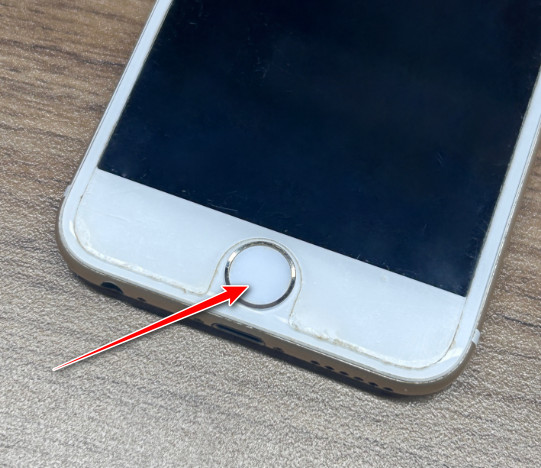
Solution 2: Force Restart Your iPhone
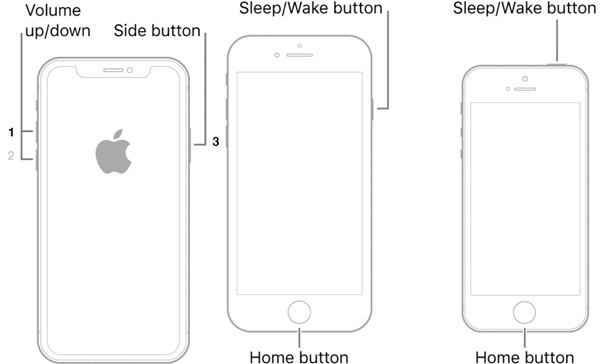
Sometimes, your iPhone keeps saying attempting data recovery after the update. It means that your device is stuck in the loop. A force restart may help you get away from the loop and bring the normal screen back. The procedure is varied depending on the model.
iPhone X/XS/XR/8 and later: Press and quickly release the Volume Up button, do the same to the Volume Down button, and hold down the Side button until you see the Apple logo.
iPhone 7/7 Plus: Long press the Volume Down + Side buttons at the same time until the Apple logo appears on your screen.
iPhone 6s/6 and earlier: Hold down the Top + Home buttons simultaneously, and then let them go when you see the Apple logo.
iPad without a Home button: Press and release the Volume Up button, do the same to the Volume Down button, and deep press the Power button until the iPad restarts.
iPad with a Home button: Hold down the Power + Home buttons together for 10 to 15 seconds and let them go when you see the Apple logo.
Next, your iPhone will restart, enter the lock screen passcode, and check if the attempting data recovery alert disappears.
Solution 3: Efficient Way to Fix iPhone Attempting Data Recovery
If you have tried the solutions above but the error persists, it may be time to look for a powerful tool, such as Apeaksoft iOS System Recovery. It can detect software issues on your handset, such as the iPhone Attempting Data Recovery loop, and then fix them automatically. Is it possible to fix the iPhone Attempting Data Recovery without data loss? It is the answer.
Get Rid of iPhone Attempting Data Recovery Easily
- Fix iPhone Attempting Data Recovery with one click.
- Available for 150+ iOS system errors.
- Support almost all iPhones and iPad models.
- Support the latest iOS 18/iPadOS 18 version.
Secure Download
Secure Download

Here are the steps to get rid of the iPhone Attempting Data Recovery error:
Step 1. Connect your iPhone
Run the best iOS System Recovery software after installing it on your PC. Hook up your iPhone to the same PC with a USB cable, and click the Start button to begin detecting software issues.

Step 2. Put iPhone in DFU mode
Click the Question button and follow the instructions to enter Recovery Mode or DFU Mode. Then, hit the Fix button, select a mode, and press the Confirm button.

Step 3. Fix iPhone attempting data recovery
Select your iPhone information, including category, type, model, and iOS version. At last, click on the Repair button to begin downloading the corresponding firmware. Then, the software will perform troubleshooting automatically.
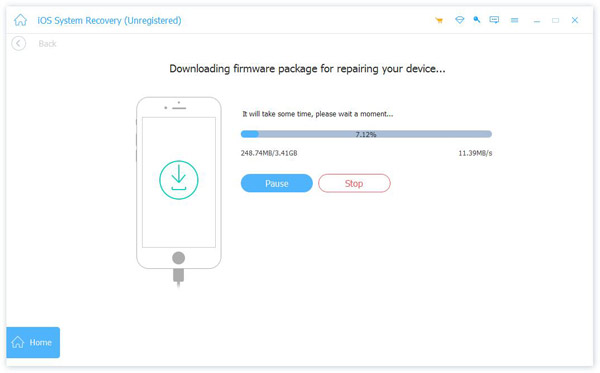
Solution 4: Put Your iPhone into Recovery Mode
Although a force restart is an easy solution, it may not work. If your iPhone gets stuck in attempting data recovery during the update, you can put it in Recovery Mode and complete the software update.
Step 1. Update your Mac. If you are using iTunes, install the latest version on your PC.
Step 2. Connect your iPhone to the computer with a Lightning cable. You'd better use the label that came with your device to avoid data loss or hardware damage.
Step 3. Perform a force restart on your iPhone and keep holding the button combination until it enters the Recovery Mode screen.
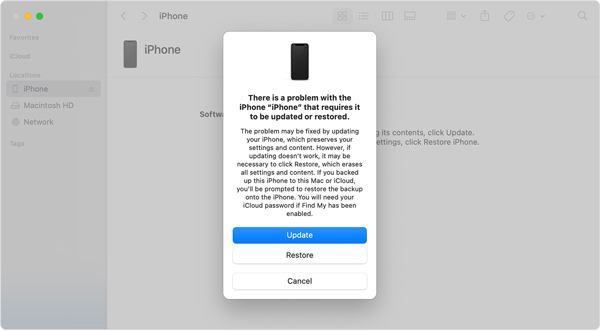
Step 4. Then, the Finder app or iTunes will pop up automatically. Click the Update button and wait for the process to complete. If the download takes more than 15 minutes and your iPhone quits the Recovery Mode screen, let the download complete, and then open Finder or iTunes again.
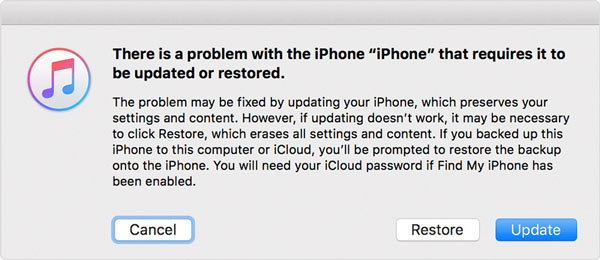
Step 5. After the update, your iPhone should reboot. Disconnect it, and the error should not occur anymore.
Solution 5: Restore iPhone via iCloud Backup
Another solution to fix the attempting data recovery error on an iPhone or iPad is performing a factory restore with iCloud. This way is available if you have enabled the Find My iPhone/iPad feature. Moreover, your iPhone must be online currently.
Step 1. Access the iCloud website in a browser, sign into your account, and choose Find iPhone or Find iPad.
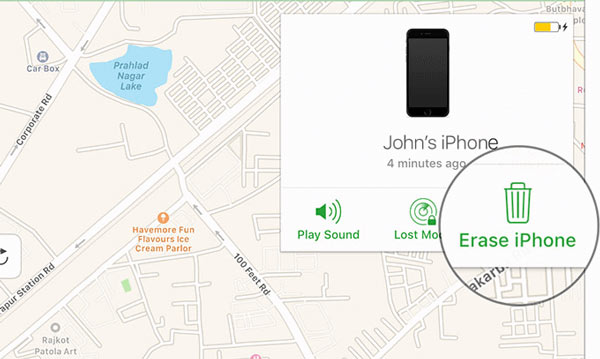
Step 2. Pull down the All Devices menu above the map, and choose your iPhone name on the list. Then, it should appear on the map. Click the Erase iPhone button on the pop-up dialog, enter your Apple ID password or passcode to verify ownership, and hit Erase iPhone again to confirm the action.
Tips: This way, will erase all your data and settings on your iPhone. Therefore, you'd better make a backup to avoid data loss.
Step 3. After erasing, your iPhone will display the welcome screen. Now, you can restore an iCloud backup. Set up your handset following the on-screen instructions until you reach the Apps & Data screen.
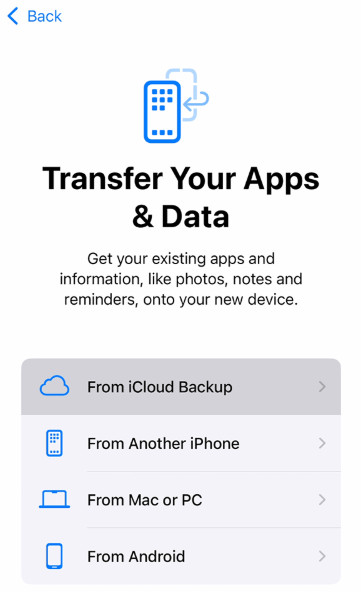
Step 4. Choose Restore from iCloud Backup, enter your Apple ID and password, and select an appropriate backup.
Step 5. Next, complete the setup with the instructions. Now, your iPhone should get rid of the attempting data recovery alert.
Part 3. What Happens After Attempting Data Recovery on iPhone
Does Attempting Data Recovery delete everything? Let's have a look at what happens after Attempting Data Recovery on iPhone.
Complete data recovery
If you have backed up your iPhone (iCloud or iTunes), your data will be gradually restored to your iPhone completely.
Some data cannot be recovered
Some data (such as iCloud music library, Apple Pay information, etc.) may not be recovered from backups.
iPhone Attempting Data Recovery failed
If the backup file is corrupted or the internet connection is poor, the recovery process will fail.
Part 4. How to Recover Data If iPhone Attempting Data Recovery Failed
If iPhone Attempting Data Recovery fails, you have to look for a third-party data recovery program like Apeaksoft iPhone Data Recovery to help you recover data safely.
Recover iPhone Data Without Backup
- Recover iPhone data even without a backup.
- Preview before recovering iPhone data.
- Selective data recovery prevents recovering unwanted data.
Secure Download
Secure Download

Conclusion
Now, you should understand why your iPhone keeps saying attempting data recovery, and how to fix this problem by yourself. The common solutions are worth trying, although the success rate is low. Apeaksoft iOS System Recovery is the best option for average users. If you encounter other troubles about this topic, please feel free to leave your message below.
Related Articles
iPhone keeps restarting? Or iPhone keeps rebooting when charging or plugging in headphones? Read this post to fix this problem simply.
Why the iPhone keeps asking for Apple ID password? Just learn more about the 5 best solutions to fix the popup message on your iPhone from the article.
iPhone says no service or searching? Get the 7 efficient solutions to fix your iPhone 15/14/13/12/11/X/8 (iOS 18 supported) (Hardware and software solutions).
How do you reset a frozen iPhone? Do you know how to reset a frozen iPhone? Come and learn about the iPhone frozen screen reset.

