Your iPhone will be unresponsive when iPhone apps stuck on loading. If you want to make your iPhone back to the normal state, you just come to the right place. Here're the proven ways to fix iPhone apps stuck on loading after restoring, updating and other reasons. No matter how many apps stuck on iPhone screen, you can use the following ways to troubleshoot iPhone apps waiting or stuck easily.
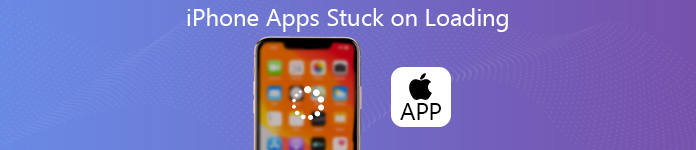
- Way 1: Troubleshoot iOS System Problems When iPhone Apps Stuck on Loading
- Way 2: Free Up Storage Space to Solve Apps Not Loading on iPhone
- Way 3: Quick Ways to Fix iPhone Apps Stuck on Loading
Way 1: Troubleshoot iOS System Problems When iPhone Apps Stuck on Loading
It is frustrating when you try to update iPhone apps but find all iPhone apps stuck on loading or not downloading. Most users don't know why iPhone apps stuck waiting, installing, loading and more. If you want to fix iPhone apps stuck on loading without knowing why, Apeaksoft iOS System Recovery can be your first choice.
The program can professionally fix crashed iOS system to the normal state without data loss. Thus, if the iPhone apps stuck on loading problem is caused by system issues, you can repair iPhone system and fix apps stuck on loading on iPhone in one stop.
- Flexibly fix iOS system back to the normal state.
- Cause no data while fixing iPhone apps stuck on loading, Apple logo, screen death and more.
- Have the higher recovering rate than iTunes.
- Support all iOS devices running the latest iOS 26 and earlier.
Step 1 Free download, install and launch Apeaksoft iOS System Recovery. Connect your iPhone to the computer with a lightning USB cable. It's okay that your iPhone apps stuck on waiting.
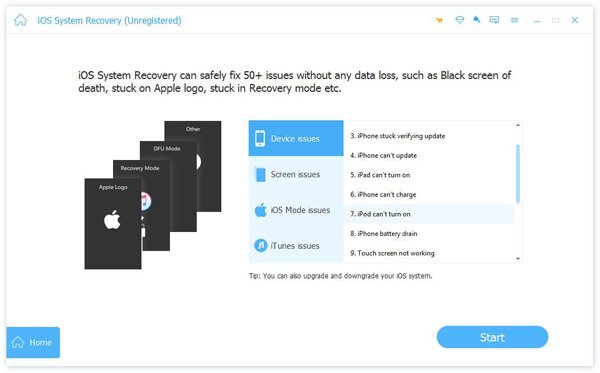
Step 2 Click Start on the lower right corner. The program will detect the connected iPhone immediately. Choose Free Quick Fix to fix small glitches on iPhone for free.

Step 3 If your iPhone apps still stuck on loading, you can click Standard Mode followed by Confirm to fix iPhone system issues. All your iPhone files will be in the original place safely.
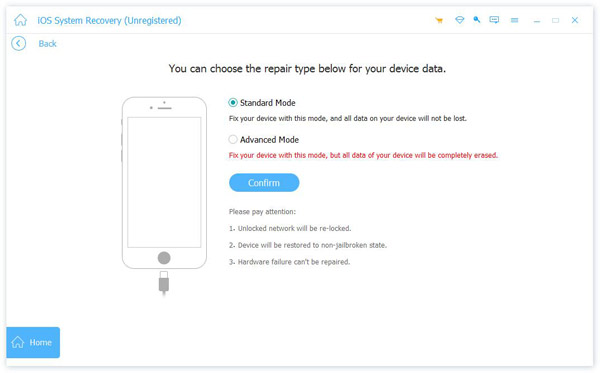
Step 4 Set iPhone category, type, model and iOS version before iPhone troubleshooting. Download the firmware and click Next to fix iPhone apps stuck on loading in iOS 26, 18, 17, 16, 15, 14, 13 and more.
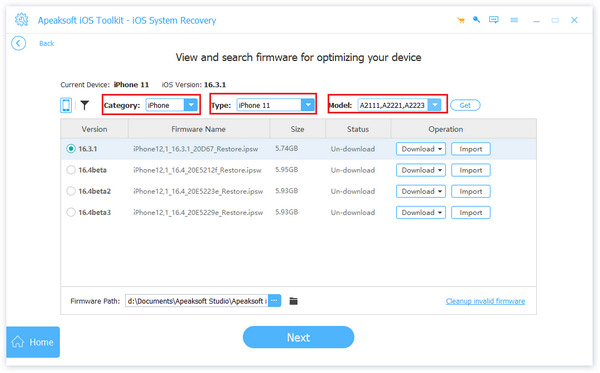
Way 2: Free Up Storage Space to Solve Apps Not Loading on iPhone
The overloaded iPhone will always run into problems. Too many apps running in the background will make iPhone slow down or even frozen. If your iPhone is running out of space, you need to delete unnecessary files on iPhone to free up available storage space.
To wipe out content on iPhone without being tracked or recovered, you should not miss iPhone Eraser. You can erase contacts, messages, app data, videos, audios, downloads and other media files and settings from iPhone within the program permanently. After getting a "new" iPhone, you can re-install iPhone apps again. If new iPhone apps stuck on loading, you need to run iOS System Recovery software to troubleshoot inner system problems on iPhone.
- Erase all data and settings on iPhone, including apps, browser history, contacts, SMS, account formation, etc.
- Permanently delete personal data and settings from iPhone to safeguard your privacy.
- Erase more than one iPhone in 3 different erasing levels.
- 100% promise to secure erase iPhone data without any possibility of recovering.
Step 1 Run iPhone Eraser. Plug iPhone into the computer via a USB cable. Follow the on-screen instruction to make the computer detect your iPhone.

Step 2 Choose the erasing level from Low, Medium or High. The Low erasing level is the default choice. If you choose this option, the program will overwrite your iPhone for one time.
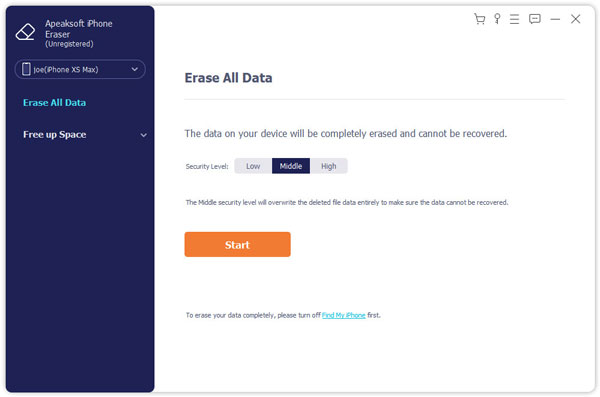
Step 3 After settings the iPhone erasing level, click Start to erase your iPhone permanently and thoroughly. When the process finishes, disconnect iPhone to check if iPhone apps stuck on loading or not.

Way 3: Quick Ways to Fix iPhone Apps Stuck on Loading
If it is the first time that apps stuck on loading or waiting on iPhone, you can use the following tips to have a try.
Hard Reset iPhone
When you find iPhone not responding, you can force restart iPhone to remove small glitches and problems. This method also works to fix iPhone stuck on Apple logo with loading bar, iPhone app loading stuck and more.
Hard reset iPhone 8/8 Plus/X and later:
Step 1 Quickly press and release the Volume Up and then Volume Down button.
Step 2 Press and hold the Side button.
Step 3 Release the Side button until the Apple logo shows.
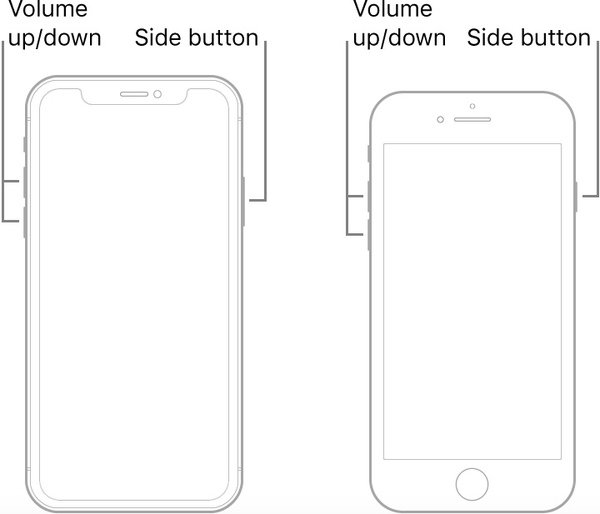
Hard reset iPhone 7/7 Plus:
Step 1 Hold and press both the Volume Down and Sleep/Wake buttons.
Step 2 Don't release two buttons until the Apple logo appears.
Step 3 When iPhone turns on, you can check if iOS apps still stuck on loading or not.
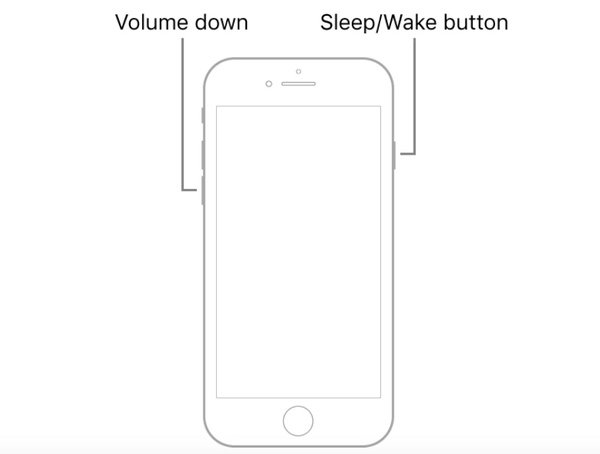
Hard reset iPhone 6s/6s Plus/SE:
Step 1 Hold and press the Sleep/Wake and Home buttons at the same time.
Step 2 Release two buttons when you see the Apple logo on the iPhone screen.
Step 3 The iPhone apps stuck on waiting problem should be solved. You can open those apps again to have a check.
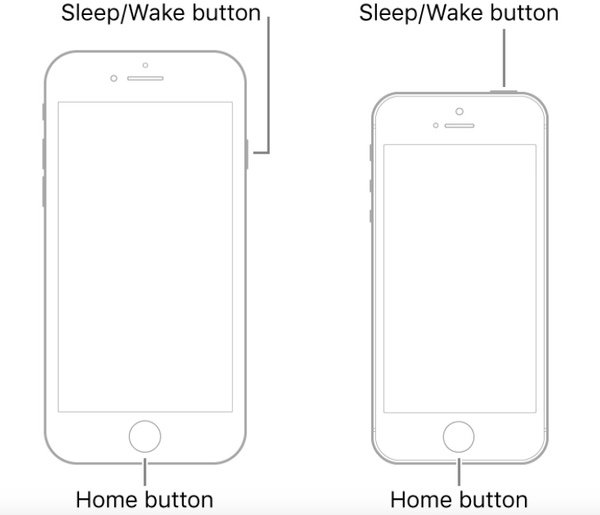
Check Internet Connection
Firstly, you need to make sure your iPhone is not in the Airplane mode. Just head to the Settings app to see if Airplane Mode is triggered off. Later, reconnect to the Wi-Fi or cellular network. You can switch the internet connection between Wi-Fi and cellular to fix iPhone apps stuck on loading, iPhone update stuck on installing, restoring iPhone apps takes a long time, iPhone restore app download slow and other similar problems.
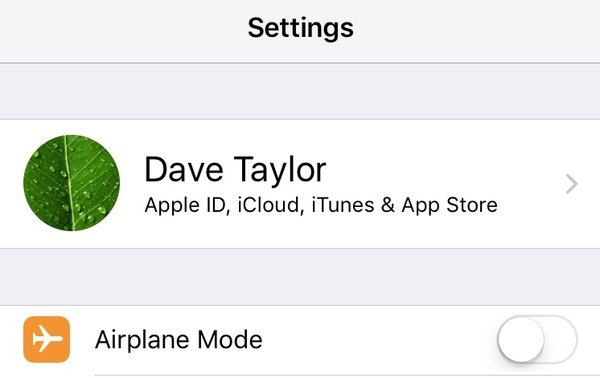
iPhone App Is Offloaded
If you download or install the new iOS version on iPhone, some apps may be offloaded without notice. You can get notified with installing, waiting or loading on the certain app. Thus, it is also possible that apps no downloading on iPhone XR and more.
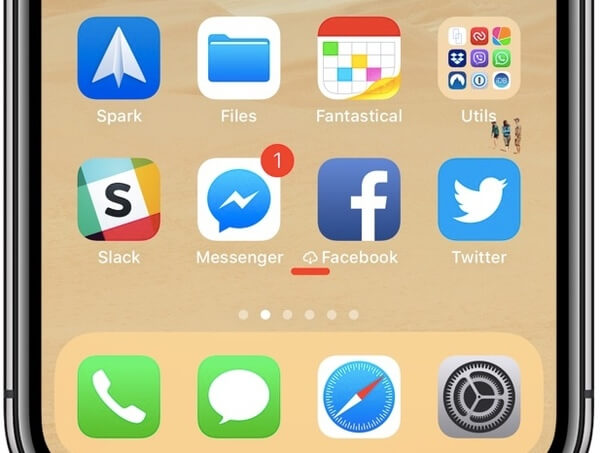
These are 5 different ways to fix iPhone apps stuck on loading due to these or those reasons. If your iPhone is still not responding after rebooting and re-installing, you can run Apeaksoft iOS System Recovery to get rid of system errors. As for iPhone Eraser, the software can overwrite iPhone files to make space for iPhone apps. There is no possibility of iPhone data recovery. Thus, you need to backup important files on iPhone in advance.




