When you launch the Instagram account, you might find the Instagram not working at all. Instagram pictures do not show up, no notification is available, or even crash frequently. Is Instagram down right now? How to fix the problems for Instagram not working?
Instagram has a set of error messages and known issues, which you can find a suitable solution accordingly. Of course, you can also find more other workable troubleshoots to fix Instagram not working, loading or crashing from the article.
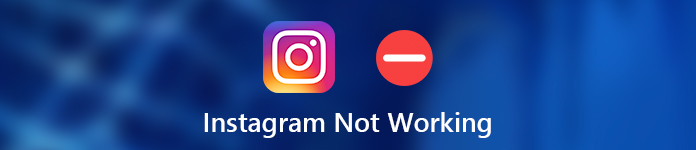
- Part 1: Is Instagram Down Right Now?
- Part 2: How to Fix Instagram Pictures Not Showing Up
- Part 3: How to Fix Instagram Notifications Not Working
- Part 4: How to Fix Instagram Keeps Crashing
- Part 5: Ultimate Method to Fix Instagram Not Working
Part 1: Is Instagram Down Right Now?
Instagram down is one of the major reasons that you are not able to open the Instagram app. In order to fix Instagram not working, you should check whether Instagram is down. If Instagram is experiencing outages globally, the only thing you need to do is wait for the Instagram team to fix the site.
Method 1: Check the Instagram Server Online
Here is a list of server detectors that enable you to check the server of Instagram. Just choose the Instagram account within the 3rd party monitors to check whether Instagram server is not working.
Downdector: https://downdetector.com/status/instagram/
Isitdownrightnow: https://www.isitdownrightnow.com/
Isitdownrightnow: https://www.isitdownrightnow.com/
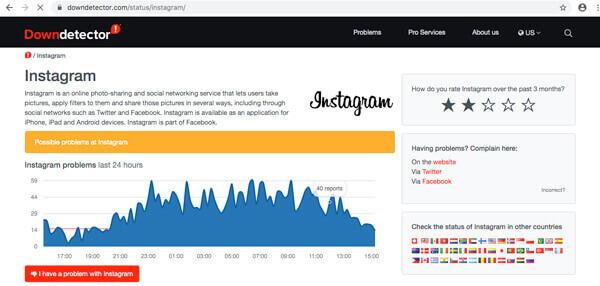
Part 2: How to Fix Instagram Pictures Not Showing Up
When some Instagram photos are not showing up, or cannot post the photos on Android phone or iPhone, you should check the Internet settings, or even restart your iPhone to fix the Instagram problems as below.
Method 2: Reset Network Settings on iPhone
Step 1Launch your iPhone, and then you can go to “Settings” > “General” > “Reset” from the home screen.
Step 2Tap the “Reset Network Settings”, if prompted, you should enter the passcode for iPhone or Android phone.
Step 3Confirm the settings reset and the iPhone will restart automatically. After that, you can check whether the network works.
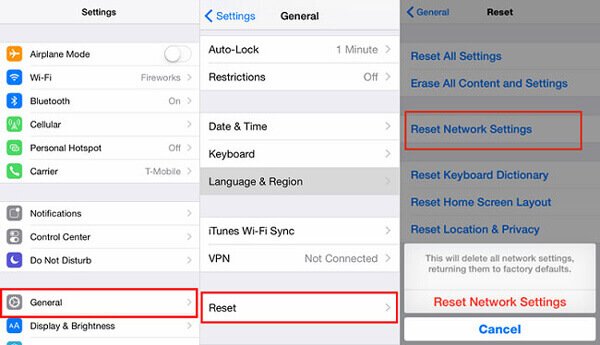
Method 3: Restart your iPhone Soft Reset
Step 1Press and release the Volume Up button. Then Press and release the Volume Down button.
Step 2Press and hold the Power and Lock button on the right side of your iPhone X to fix Instagram not working.
Step 3Continue to hold the Power, Lock and Side button until the Apple logo appears on the screen of iPhone X.
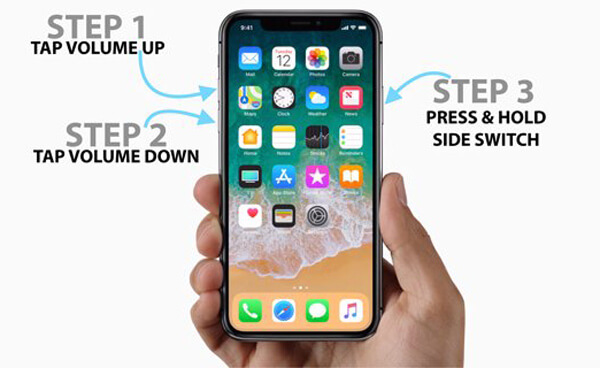
Part 3: How to Fix Instagram Notifications Not Working
If you cannot receive the notification for Instagam, you can simply check the settings for the app on iPhone or Android phone, reinstall the Instagram app, or learn more about how to fix Instagram notification not working.
Method 4: Turn on Instagram Notification
Step 1Open Instagram app on your iPhone and login your account you're your password and ID.
Step 2Go to “Settings” > “Notifications”, then you can choose the Instagram app and tap on the “Allow Notifications” option.
Step 3Of course, you can also go to the Settings of Instagram to turn on the notification function with ease.
More details about turning on notifications on Instagram, please click it here.
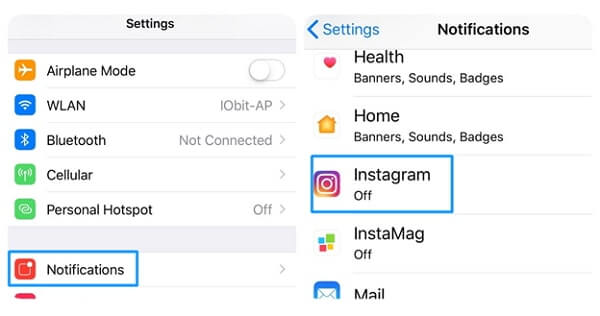
Method 5: Reinstall or Update Instagram App
Step 1Go to the “App Store” from iPhone, from the App Store main screen, you can choose the “Update” at the bottom right.
Step 2Choose the Instagram from the list of pending lists. You can tap the “Update” button to install the pending update for Instagram app.
Step 3When there are some related apps, you should also update the Instagram related apps to fix Instagram notification not working.
Forget the app update? Check it here to undo the app update now.
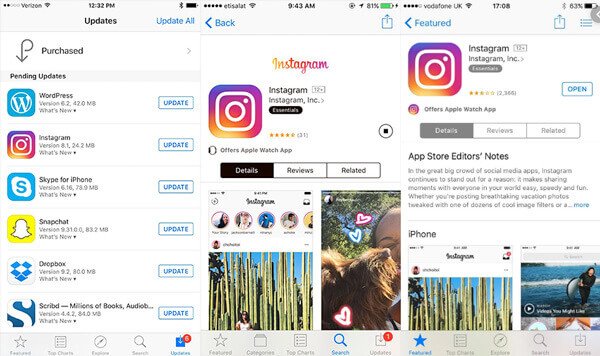
Part 4: How to Fix Instagram Keeps Crashing
What should you do if the Instagram keeps crashing? Of course, you can try the above troubleshoots, like restart your iPhone, update the Instagram and so on. Of course, you can also try the solutions below.
Method 6: Delete Cache and Data
Step 1Open the “Settings” app and tap on the “Manage apps” option to search and open the Instagram app on your phone.
Step 2Tap on the “Clear data” at the bottom and select the “Clear all data” and the “Clear cache” options.
Step 2Go back to your Instagram to check the problem for Instagram is not working has already been fixed.
More information about clearing the Instagram cache on iPhone, you can check it here.
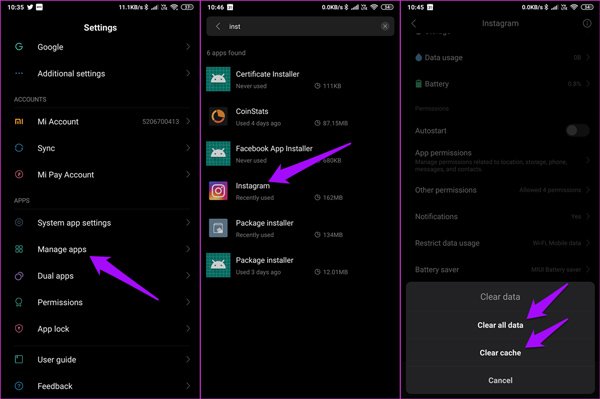
Method 7: Turn on App Permission
Step 1Just follow the same process to go to “Settings” > “Manage apps” and locate the Instagram app on your smartphone.
Step 2Find the “App permissions” option and make sure that the services that you want to use with Instagram app is given necessary permissions.
Step 3You can also check the other permissions, such as Wi-Fi connectivity, start in the background and others to get rid of the crashing issue.
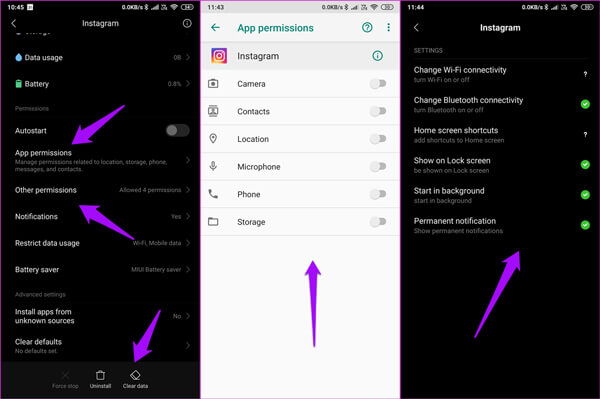
Method 8: Check the Anti-virus App
Step 1Disable the anti-virus app on your iPhone or Android phone. Just launch Instagram to find whether it works.
Step 2There might be some setting in your antivirus that blocks or mess with the app on your iPhone.
Step 3If it still does not work to fix Instagram crashing issues, you can check the whitelist to find whether it is blocked or need special permission.
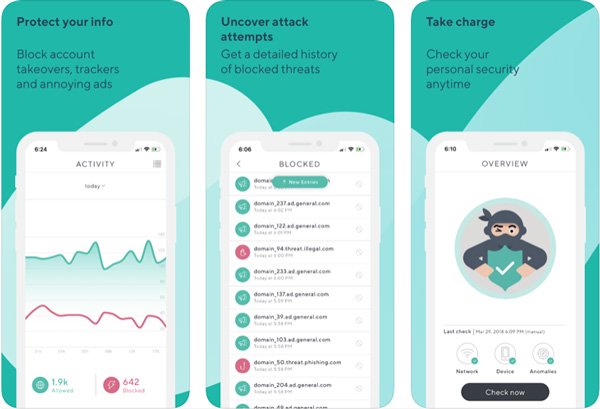
Part 5: Ultimate Method to Fix Instagram Not Working
Is there an ultimate method to fix Instagram not working? If you need a Instagram problem analyzer and fixer, Apeaksoft iOS System Recovery is the all-in-one tool to kick iOS system out of various scenarios with ease.
- Fix Instagram not working, unlocking failure, stuck in recovery, and more.
- Restore the iPhone back to normal without losing any data on your iPhone.
- Remove the screen lock password; erase iPhone data permanently, etc.
- Fully compatible with latest iOS 18 for iPhone 16 series.
Method 9: Fix Instagram Problems with Professional Fixer
Step 1Download and install iOS System Recovery, launch the program on your computer. Connect the iPhone to your computer with the original USB cable. It is able to detect the device automatically.

Step 2Click the “More tools” and choose the “iOS System Recovery”. Read the tips those are shown in the window and click the “Start” button to begin the process to fix Instagram not working on your iPhone.
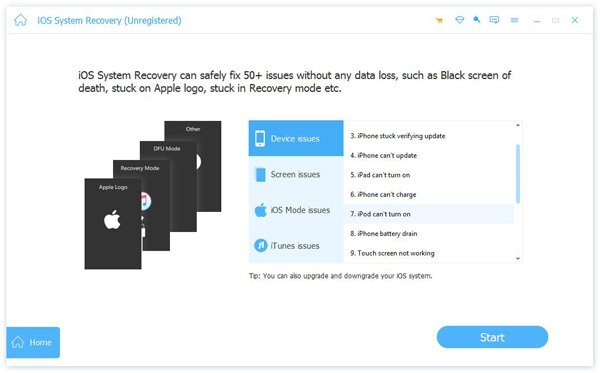
Step 3Click the “Question” button and follow the instruction and guidance to turn your iPhone into the recovery mode. You need to select the iOS model, as well as the other information on your iPhone.

Step 4After that, you can click the “Download” option to download the firmware to fix the Instagram not working problems. It is able to fix the problems and turn iPhone back to normal automatically.
Conclusion
When you need to fix Instagram not working, whether the Instagram is down, the notification is not working, the app keeps crashing, or the photos are not showing up, you can learn more about the best solutions from the article. If you need to fix the software with ease, Apeaksoft iOS System Recovery is always a nice option you can take into consideration.




