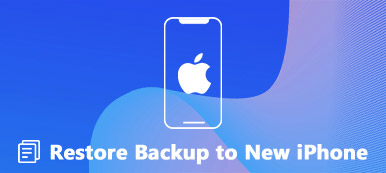"Why does iCloud now keep asking for a password on my iPhone?" That is a known bug that occurs from time to time. Sometimes, the error appears following an iOS update. The problem may be caused by an iCloud bug or other factors. In a word, the causes why Apple iCloud keeps asking for password are complicated. The good news is that it is pretty easy to fix the problem and stop the loop.
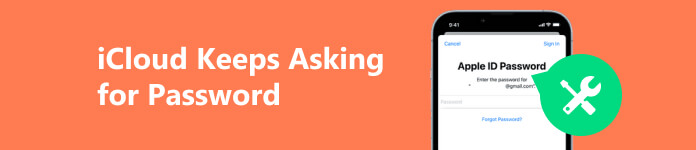
- Part 1. Common Solutions to Stop iCloud from Asking for Password
- Part 2. Ultimate Way to Fix iCloud Keeps Asking for Password
- Part 3. FAQs about Fixing iCloud Keeps Asking for Password
Part 1. Common Solutions to Stop iCloud from Asking for Password
iCloud is the cloud service of Apple. When iCloud keeps asking for password, the first thing you should do is check the servers' status on the Apple website. If they run well, perform the solutions below.
Solution 1: Restart Your Device
The easiest way to stop iCloud from asking for password is to restart your device. It is one of the most successful solutions for fixing software glitches and system bugs on iOS devices. Therefore, it is worth trying.
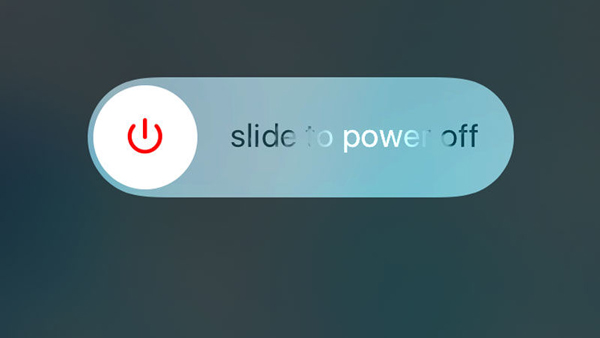
Long press the Side, Top, or Sleep/Wake button on your handset until the power-off screen pops up. Move the slider and your screen will become black. Wait for a few minutes and hold down the Side, Top, or Sleep/Wake button until you see the Apple logo.
Solution 2: Disable Password for Free Downloads
Check if you have turned on the password requirement when downloading free apps on your device. That is a reason why iCloud keeps asking for password. Here are the steps to disable it quickly.
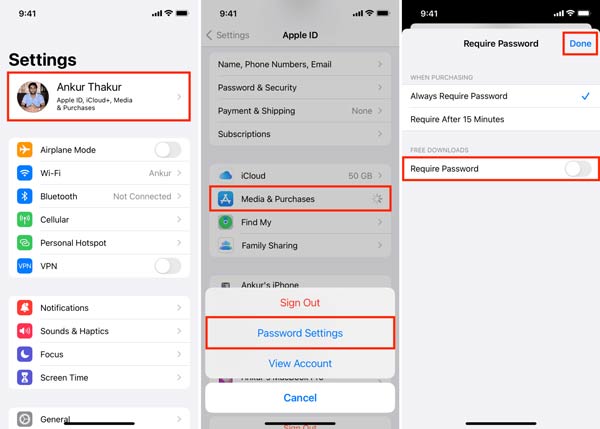
Step 1 Run the Settings app on your iPhone or iPad, and tap on your profile.
Step 2 Choose Media & Purchases, and tap Password Settings.
Step 3 Toggle off the switch next to Require Password under the Free Downloads section. Tap Done at the top right corner to confirm the changes.
Solution 3: Re-sign in iCloud
Incorrect settings are another reason that your iPhone or iPad keeps asking for iCloud password. You have changed the password on another device, for example, and forgot to change it on your handset.
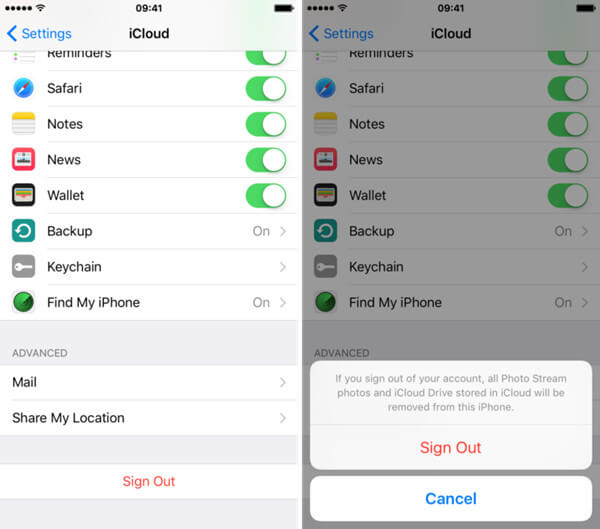
Step 1 Open the Settings app, tap on your name on the top, and choose iCloud.
Step 2 Scroll down and tap Sign Out at the bottom. When prompted, enter your passcode. Tap Sign Out again.
Step 3 Then tap your name in the Settings app, and tap Sign in. Input your iCloud and password.
Solution 4: Reset Your Password
The last but not least solution is resetting your password and stopping iCloud from asking for password. That can be done on either your iOS device or a web browser. We use an iPhone as an example.
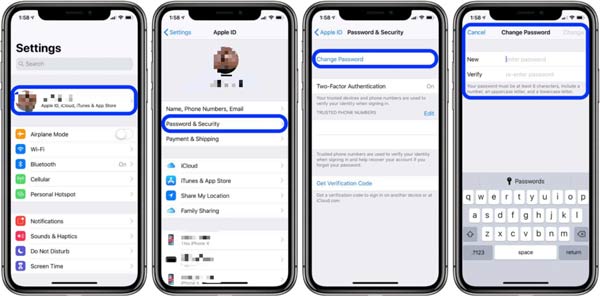
Step 1 Tap on your name in the Settings app, choose Password & Security, and tap Change Password.
Step 2 Input the old password to open the new password screen. Then enter and re-enter the new password, and confirm the changes.
Note: If you reset your password on another device, re-sign in your iCloud account on your iPhone.
Part 2. Ultimate Way to Fix iCloud Keeps Asking for Password
If none of the solutions above are available to you, Apeaksoft iOS Unlocker is a good way to stop iCloud from asking password. It helps you to unlock your iCloud account without a password so that you can reset it easily.

4,000,000+ Downloads
Remove the iCloud account without a password.
Safe and easy to use.
Support a wide range of iPhones and iPad.
Offer plentiful bonus features.
How to Stop iCloud from Asking Password
Step 1 Connect to your iPhone
Launch the best iCloud unlock tool after installing it on your computer, and choose Remove Apple ID. Connect your iPhone to the same machine with a USB cable. Click the Start button to move on.
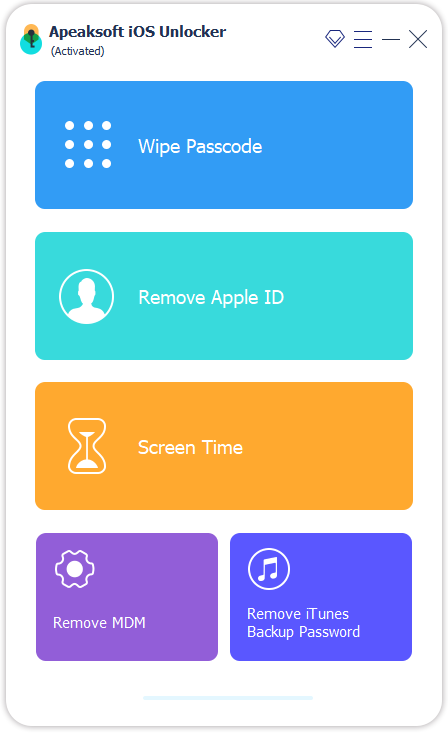
Step 2 Fix iCloud keeps asking for password
If Find My is disabled on your iPhone, the software will unlock your iCloud account immediately.
If not, input 0000, check your device information, and click Start. Next, enter 0000 again, and click Unlock.
When it finishes, you can sign in to your iCloud account again.
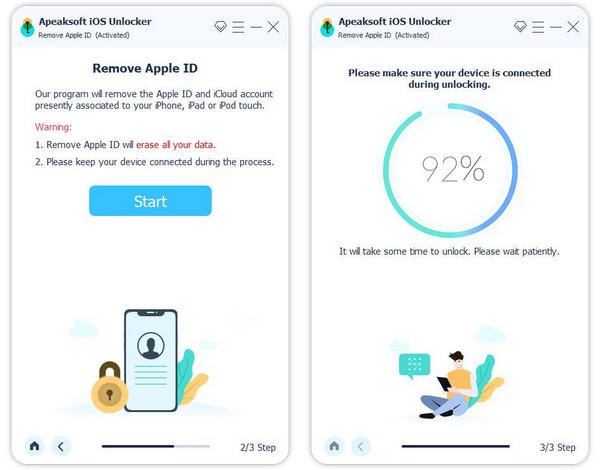 Further Reading:
Further Reading:Part 3. FAQs about Fixing iCloud Keeps Asking for Password
How do I find my iCloud ID and password?
You can find your iCloud ID by tapping on your name in the Settings app.
Is it possible to change the iCloud ID?
Yes, you can change your iCloud ID if you no longer use the associated email address on appleid.app.com.
Will I lose my iCloud if I change my Apple ID?
No. You can use different email addresses for iCloud and Apple ID.
Conclusion
Now, you should understand how to stop iCloud from asking password. This error may happen due to a variety of causes. However, it is not difficult to fix it following our solutions. Apeaksoft iOS Unlocker is the ultimate way to get rid of the loop easily. If you have other questions about this topic, please feel free to contact us by leaving your message below.