"When I try to login to iCloud.com, I get a message saying that 'Connection error. iCloud encountered an error when trying to connect to the server.'. What is going on?"
“After I upgrade my Mac to macOS Mojave, this Mac cannot connect to iCloud because an unknown error keeps popping up saying Apple ID verification failed.”
When you can't sign in to iCloud on Mac or iPhone with iCloud error message, you need to figure out its meaning first.
It is important to know the reasons why you could not connect to iCloud or log into iCloud on Mac or iPhone.
To solve occurred (unknown) iCloud errors like, iCloud verification failed, sign into problems, iCloud connection, etc. you should read this article and follow 5 simple solutions below with ease.

Part 1. Why Would an iCloud Error Appear
Here are some common reasons explaining why an unknown error has occurred creating Apple ID and other objects.
- Internet connection problem.
- Apple iCloud server is down.
- The outdated iOS version is not compatible with the latest iCloud version.
- iCloud account not verified.
- iCloud account issue, like account or password is not correct.
- iTunes or iCloud control panel problem.
- The change in iTunes terms and policy.
- iCloud is locked.
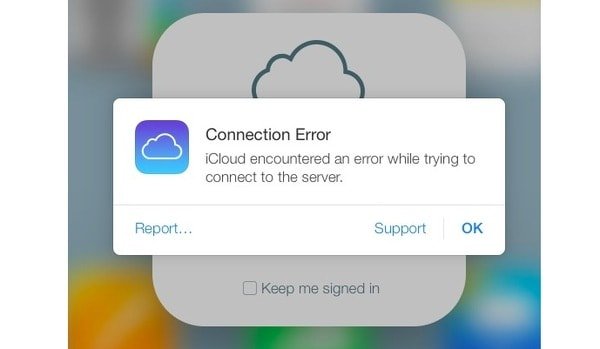
Therefore, you need to check above cases when you cannot connect to iCloud on iPhone 6/7/8/X/XR/XS, Mac, and other iOS devices. In another word, you can fix iCloud connection error according to above indications.
Part 2. 5 Common Solutions to Fix iCloud Error
You can see many iCloud error questions. For instance, someone reports that there was an error connecting to Apple ID server. And you can also see others complaining there was an error connecting to iCloud new phone. To fix those problems, you can try the following solutions to fix error connecting to iCloud by yourself.
- Solution 1: Check If Apple's Servers Are Down
- Solution 2: Verify Your iCloud Account
- Solution 3: Log Out and Back in to iCloud
- Solution 4: iCloud Error Solution 4: Reset Network Settings
- Solution 5: Fix iCloud Connection Error with iOS System Recovery (Universal Way)
Solution 1: Check If Apple's Servers Are Down
The first thing you need to do is checking if iCloud server is down. If iCloud is down, then you have to wait until it returns to fix iCloud connection error.
Step 1. Open the system status page under Apple's.
Step 2. Check whether iCloud is down or not.
If there is an orange or red spot on the left side of the iCloud service, it indicates that there is something wrong with iCloud. When you see a green spot, then the iCloud server is available.
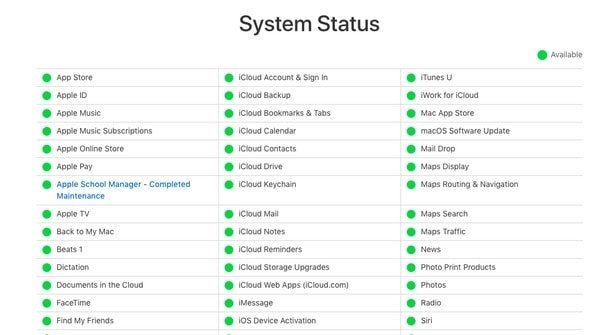
Solution 2: Verify Your iCloud Account
If you find the problem that there was an error connecting to iCloud server, then you should verify your iCloud account. When you receive the notification that iTunes Terms & Conditions Have Changed, you can click "OK" to confirm. Later, you can accept the new terms with the following steps.
Step 1. Sign in to iCloud account
Open "Settings" app on your iOS device. Locate the iCloud Settings and sign in with your Apple ID and password. Then click "Sign in" to connect to iCloud on iPhone or iPad.
Step 2. Confirm new items and conditions
Choose "OK" when you are notified that iTunes Terms & conditions Have Changed. Choose "Agree" to confirm Terms and Conditions. The moment you agree with the new items, the iCloud error message should stop popping up.
You may need: Apple ID verification failed?
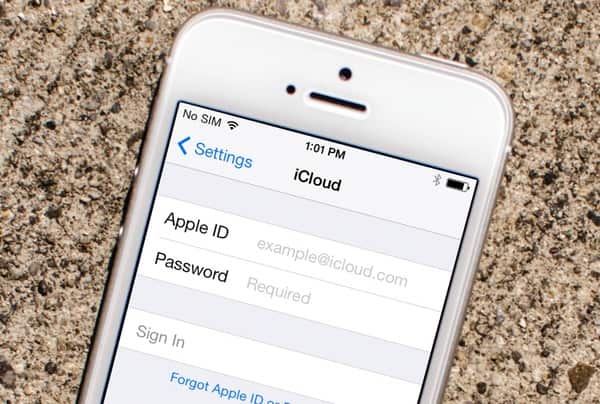
Solution 3: Log Out and Back in to iCloud
It is a good way to re-sign in to iCloud to fix iCloud connection error. Actually, you can also reboot your Apple device to fix small glitches automatically.
Step 1. Sign out iCloud
Find the Apple menu and open System Preferences. Click "iCloud" and choose "Sign Out" option to log out of your iCloud account.
Step 2. Log into iCloud to Fix iCloud unknown error occurred
Reboot your Mac. Go back to your iCloud preference panel to sign in to iCloud account again. Well, you can follow the similar operations to re-sign in to iCloud on your iPhone and iPad as well.
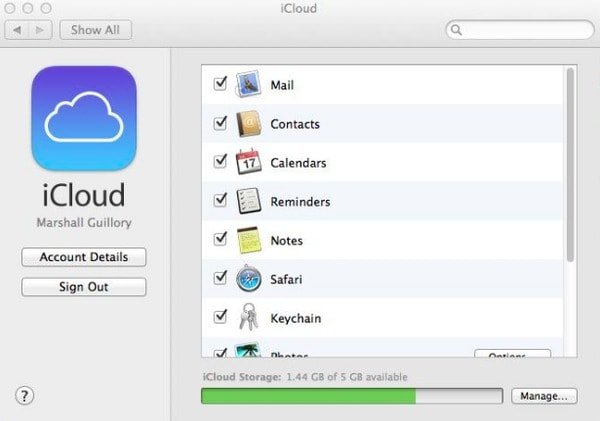
Solution 4: Reset Network Settings
Maybe iCloud error is caused by your poor Wi-Fi condition, so you can reset network settings to have a try. It is also suitable with account details could not be opened because of an error connecting to iCloud problems.
Step 1. Locate Settings app on your iPhone or iPad.
Step 2. Choose "General" and then click "Reset".
Step 3. Select "Reset Network Settings" to confirm to delete all network settings.
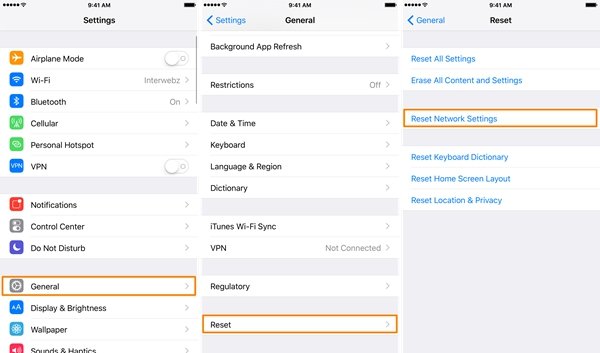
Solution 5: Fix iCloud Connection Error with iOS System Recovery (Universal Way)
There are still many questions about iCloud error that need to be solved. For instance, someone could not create account an unknown error has occurred. If you fail to fix iCloud connection error using above solutions, then you can turn to Apeaksoft iOS System Recovery for help. It can fix all your system errors without data loss including iCloud connection error.
- Recover iOS system from various scenarios back to its normal state.
- Fix iPhone, iPad and iPod system errors with all files well-arranged originally.
- Support various iOS models including iPhone 16/15/14/13/12/11/X and more.
- Compatible with the latest iOS 18.
Step 1. Connect iPhone to computer
Free download iCloud error fix software on your computer. Choose "iOS System Recovery" and connect iPhone to Windows or Mac using a USB cable.

Step 2. Enter into DFU mode
Click "Start" and follow the on-screen instruction to put iPhone or iPad into DFU mode. No matter which iOS version you use, you can find the detail operation here.
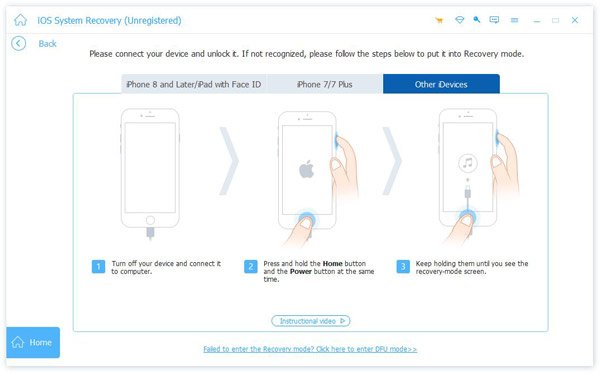
Step 3. Check the detected iPhone information
You need to check and correct if there is anything unmatchable with your iOS device. Otherwise, your Apple device may be bricked during iCloud error repairing process.

Step 4. Fix iCloud connection error
Choose "Repair" to start downloading firmware and repairing iCloud error. You just need to wait few minutes until the iCloud error fixing process finishes.
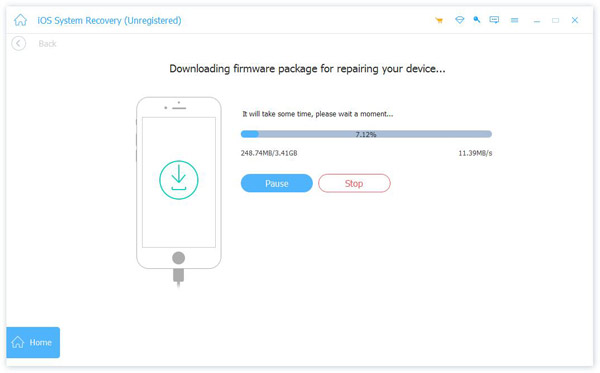
All in all, if you encounter similar problems of iCloud and iTunes, you can follow above methods to solve the problem with ease.
Leave messages below if you have any problem during iCloud error fixing process. And you can also share this post if it is helpful to fix iCloud connection error.




