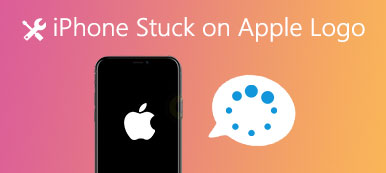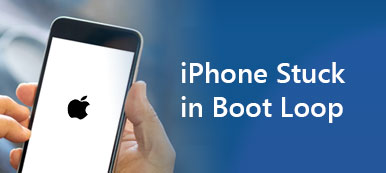"My iPhone gets stuck in recovery mode while updating iOS, is there any way to exit recovery mode without plugging in the device since I have no access to a computer right now?" If you encounter the same problem, don't worry. This article explains how to get an iPhone out of the Recovery Mode without a computer for all models, including iPhone 8 and up, iPhone 7 flagship, iPhone 6s and earlier.
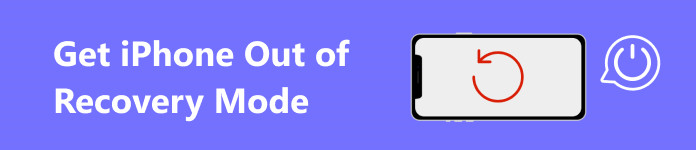
- Part 1: How to Get iPhone out of Recovery Mode without Computer
- Part 2: The Best Way to Exit iPhone Recovery Mode without Data Loss
- Part 3: FAQs about Getting iPhone out of Recovery Mode Without Computer
Part 1: How to Get iPhone out of Recovery Mode without Computer
Some users reported that their iPhones stuck in the Recovery Mode and won't restore or update. In fact, that is not a new bug and may occur on any iPhone model. The workflow to fix this issue varies on different iPhones and we will demonstrate it accordingly.
How to Exit Recovery Mode on iPhone 8 and above
Make sure to unplug your iPhone from a computer and remove any peripheral devices, like headphones. If your device runs out of power, charge it first. Then follow the procedure below to exit the Recovery Mode on an iPhone 8 or later.
1. Press and quickly release the Volume Up button.
2. Press and quickly release the Volume Down button.
3. Hold down the Side button until you see the Apple logo on your screen.
Then your iPhone should reboot into the home screen.
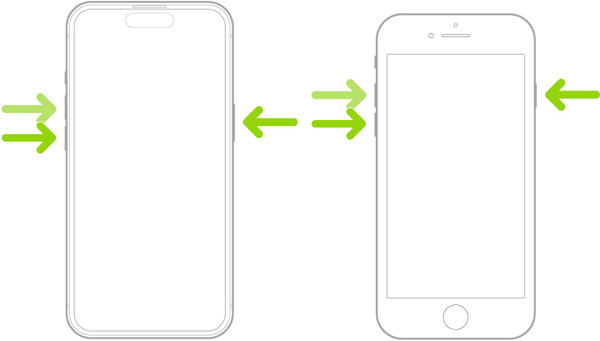
How to Get iPhone 7/7 Plus out of Recovery Mode
Hold down one of the Volume buttons and the Top button at the same time. Wait for at least 10 seconds and the Apple logo will appear on your screen.
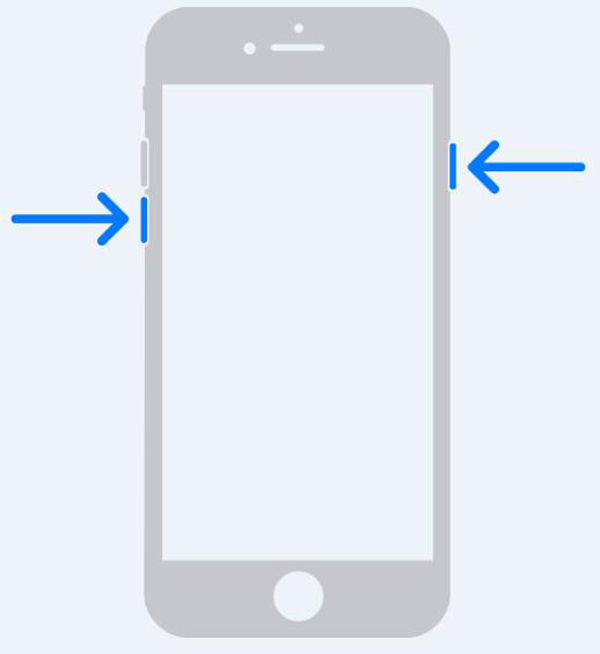
How to Exit Recovery Mode on iPhone 6s and Earlier
Press and hold both the Sleep/Wake button and the Home button at the same time. You will see the Apple logo about 15 seconds later. Then let the buttons go.
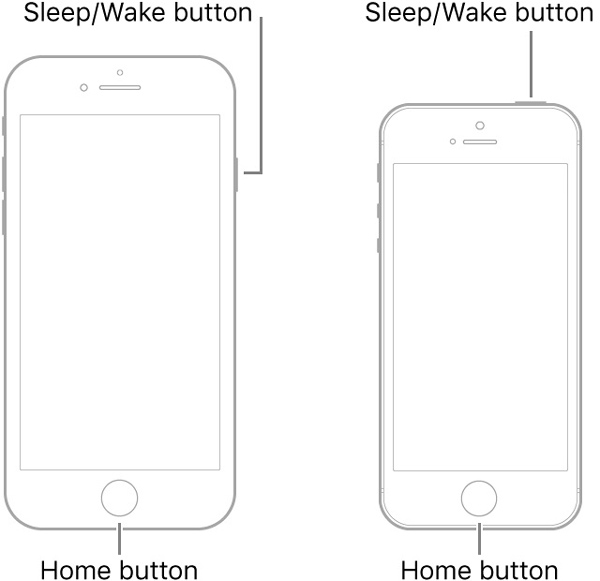
Note: The common methods can get iPhones out of Recovery Mode without a computer. However, if something is wrong with your device, these methods won't work.
Part 2: The Best Way to Exit iPhone Recovery Mode without Data Loss
Users put their iPhones into the Recovery Mode to fix software errors. If an iPhone gets stuck in Recovery Mode and won't restore or update, it means that the troubleshooting is unavailable. Further actions may damage your data and even your device. Therefore, you need a powerful tool, such as Apeaksoft iOS System Recovery. It helps your iPhone get rid of Recovery Mode while protecting data and files on your device.

4,000,000+ Downloads
Get an iPhone out of the Recovery Mode easily.
Fix a variety of software issues on iOS devices effectively, like iPhone red screen, iPhone keeps crashing, iPhone stuck on Emergency SOS screen, iPhone error 4013, etc.
Keep your data safe during the process.
Available to a wide range of iPhones and iPads.
How to Exit iPhone Recovery Mode
Step 1 Connect to your iPhoneStart the best iPhone repair tool once you install the software on your PC. It is compatible with Windows 11/10/8/7. There is another version for Mac users.
Choose iOS System Recovery to enter the main interface.
Next, hook up your iPhone to your computer with a Lightning cable. For iOS 13 and above, you need to enter your passcode to authenticate the connection. After the software detects your iPhone stuck in Recovery Mode, click the Start button to move on.
Tip: If it is the first time to connect the iPhone to your computer, tap Trust on your screen.
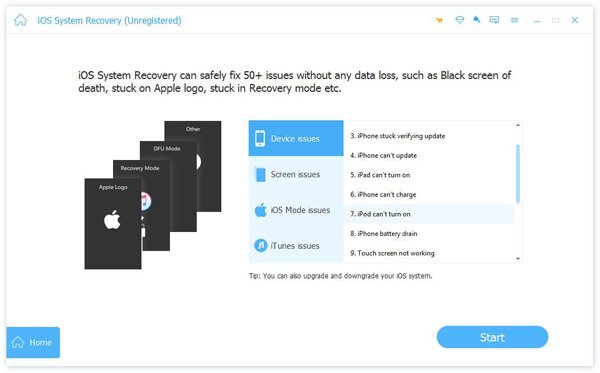 Step 2 Select a mode
Step 2 Select a modeClick the Free Quick Fix link to do a quick troubleshooting. If the problem persists, click the Fix button to enter the next screen. Here you will get two modes, Standard Mode and Advanced Mode. If you want to keep your data, select the former. Hit the Confirm button to move on.
 Step 2 Exit iPhone Recovery Mode
Step 2 Exit iPhone Recovery ModeThen check your iPhone information, like Category, Type, and Model. Correct any option if there is something wrong. If you wish to downgrade the software, select a proper version and click the Download button. If not, the software will install the latest iOS available for your iPhone. Click the Next button to start getting your iPhone out of the Recovery Mode. When the process is done, disconnect your device and restart it. Then your iPhone should boot into the home screen normally.
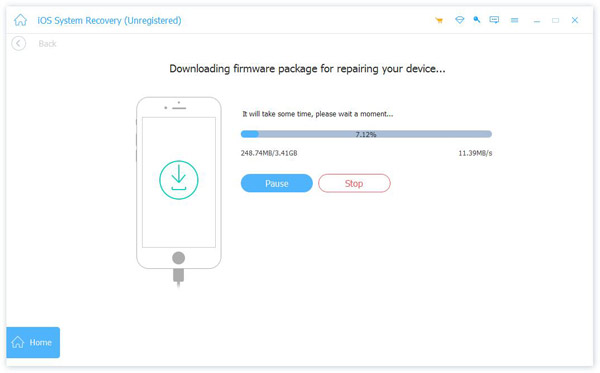
Part 3: FAQs about Getting iPhone out of Recovery Mode Without Computer
What is iPhone Recovery Mode?
Recovery Mode is a mode for iOS primarily used for installing software updates or wiping data. It is the last-resort troubleshooting step that iPhone or iPad users can take when their iOS devices encounter software issues. Even if your iOS device is inaccessible, this mode can help you troubleshoot with iTunes or Finder.
Why would I put my iPhone in Recovery Mode?
You have to put your iPhone in Recovery Mode when you encounter the problems below:
1. Cannot update software, such as your iPhone getting stuck in the updating screen, something going wrong with the update, or your battery running out during updating software.
2. Fail to restore a backup. Sometimes, iTunes cannot recognize your iPhone in the normal status.
3. Update from a beta iOS. Apple introduces beta versions of iOS to test the operating software. However, users have to update from a beta version using iTunes or Finder.
4. Restore the iPhone to factory status. If you need to factory reset an inaccessible iPhone, you have to restore it in Recovery Mode.
Can I put my iPad in Recovery Mode?
Yes, you can put an iPad in Recovery Mode, just connect it to a computer, and restore or update it directly.
Conclusion
This guide has demonstrated how to get an iPhone out of the Recovery Mode in various situations. We have listed the workflows for all iPhone models and flagships respectively. Moreover, Apeaksoft iOS System Recovery is recommended if the common methods do not work for you. If you have other questions about this topic, please feel free to contact us by leaving a message below, and we will reply to it as soon as possible.