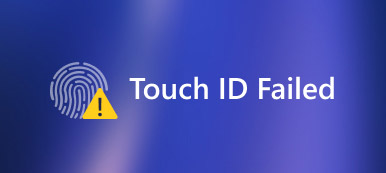Many people complain that they cannot receive any Facebook notification on the lock screen. Even though they unlock the smart phone, there is no alert showing up as well. If you have the same Facebook push notifications not working problem, then you will miss many important files and real-time messages.
To address this issue, you can read the following paragraphs carefully and learn how to fix Facebook stopped working. In a word, this article shows common solutions to solve Facebook notifications not loading on iPhone and Android phones. Just read and follow.
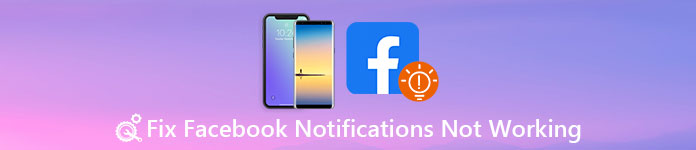
- Part 1. How to Fix Facebook Notifications Not Working on iPhone/Android (8 Methods)
- Part 2. FAQs about Facebook Notifications Not Working
Part 1. How to Fix Facebook Notifications Not Working on iPhone/Android (8 Methods)
Before fixing Facebook notifications not working iPhone and Android problems, you need to do some prepare work first.
1. Make sure the app notification is on
You cannot receive any notification from your Facebook app if you have disabled App Notification before. Thus, you should check Facebook notifications on your iPhone and Android.
For iPhone users: Go to the Settings app > Notifications. Scroll down to find the Facebook app. Tap on it and turn on Allow Notifications. This method also applies to Instagram notifications not working situation.
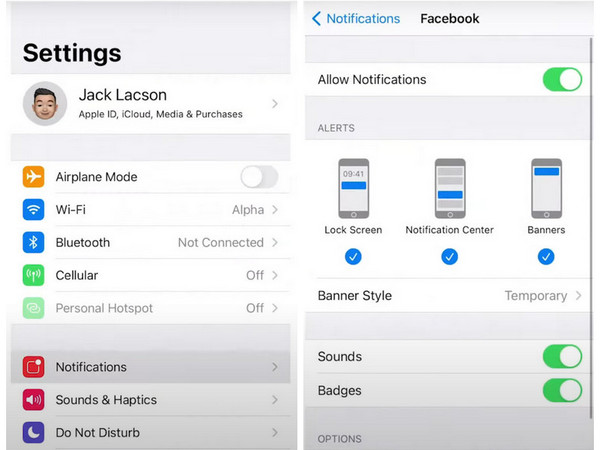
For Android users: Go to the Settings app > Apps. Navigate to Facebook and tap on it. Tap Notifications to continue. Activate Allow sound and vibration under the Alerts option.
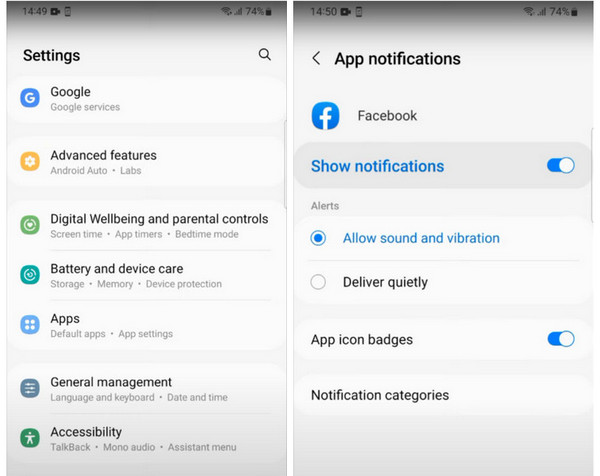
2.Clear the cache of Facebook
When you find the Facebook notifications not working or other Facebook problems, you should not forget to clear app cache inside your Facebook. And this method won't delete your Facebook account.
To clear Facebook app cache on iPhone: Go to Settings > General > iPhone Storage > Facebook > Offload App. Then, reinstall the Facebook app with the same account on your iPhone again.
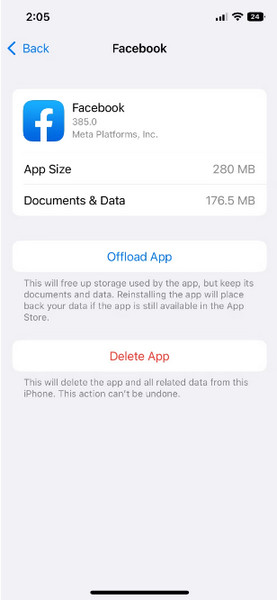
For clearing Facebook app cache on Android: Go to Settings > Apps > Facebook > Storage > Clear cache.
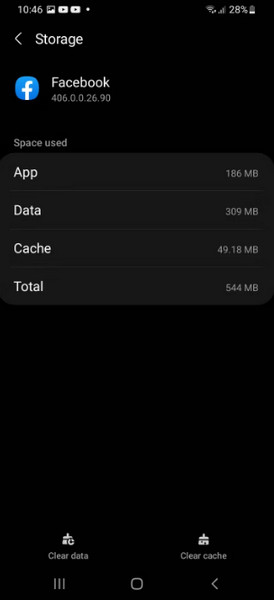
3.Restart your phone
When there are some glitches in your mobile device that make the notifications fail, restarting your phone is the easiest method to troubleshoot the Facebook notifications not working problem.
For iPhone users: You can restart an iPhone with AssistiveTouch feature, or you can learn how to force restart an iPhone step by step.
For Android users: Keep pressing the Power button on your Android phone for 5-10 seconds until you can see the power menu. The, you can tap the Restart button to restart your Android phone.
4. Unmute your phone and disable Airplane Mode and Do Not Disturb
If you mute your phone, enable Airplane mode and Do Not Disturb feature on your smartphone, it's common for you to miss the important and instant Facebook notifications. So, check these features and settings on your iPhone or Android phone.
5. Update your phone and Facebook
When there are some incompatibilities between your phone and Facebook that result in Facebook notifications not working, you can try to update your phone and Facebook in order to fix it. You can go to the App Store or Google Play to update the latest version of Facebook. Then, you can update your iPhone or Android phone to see if the Facebook notifications not working issue is solved.
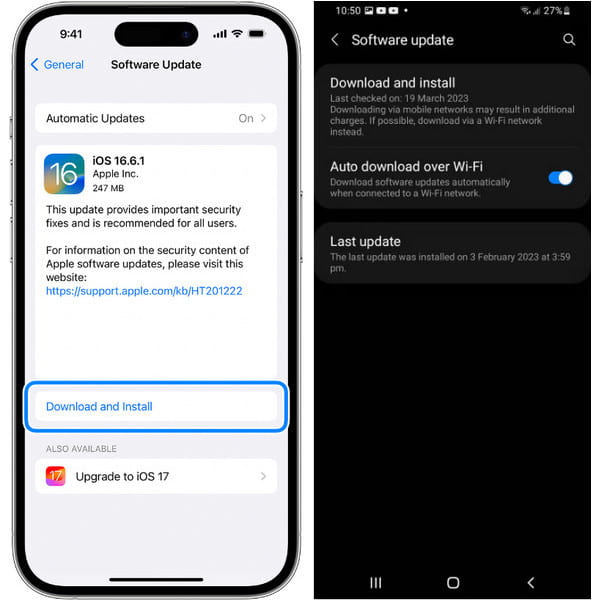
6. Check Facebook notifications settings
You must know that Facebook account has a Notifications feature under the Preferences menu. So, you need to check it and solve Facebook notifications not working issue in the Facebook app.
For iPhone users: Open the Facebook app. Tap Menu option at the bottom right. Locate and select Settings & Privacy > Settings. Navigate to Preferences and select Notifications. You should make sure to disable the Mute Push Notifications.
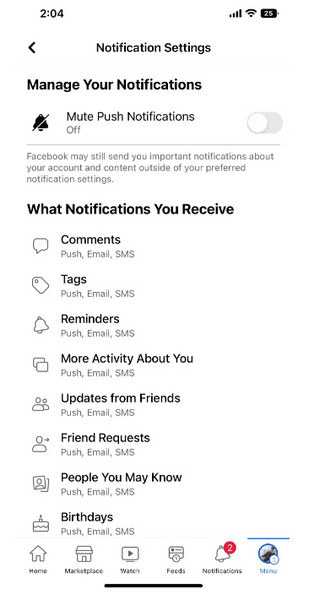
For Android users: Go to the Facebook app > Tap your profile in the upper right > Settings & Privacy > Settings > Preferences > Notifications > Where You Receive Notifications > Push. Disable the Mute Push Notifications option.
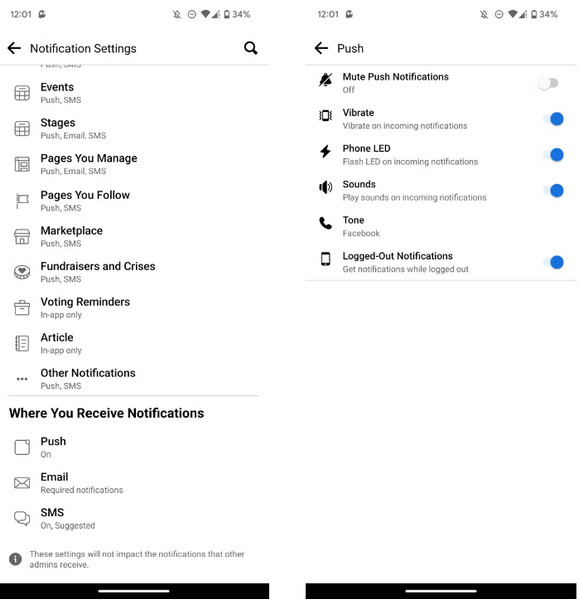
7. Check background data restriction on your phone
Sometimes, your Facebook fails to send notifications instantly because you have enabled some power-saving functions to prevent iPhone battery drain on your phone. In that case, you should make sure there is no background data restriction, which may block and cause Facebook notifications not working error.
8. Delete and reinstall Facebook on your device
If you have tried all the above methods, and the Facebook notifications are not working, you should delete and reinstall Facebook on your device to see if the issue is gone.
Part 2. FAQs about Facebook Notifications Not Working
Why is my Facebook not working on my phone?
Make sure you have a stable internet connection on your phone. Try opening other websites or apps to see if they are working properly. Also, you should use the latest version of the Facebook app installed on your phone. Sometimes, clearing the cache and data of the Facebook app can help resolve issues.
Is there a way to enable Facebook notifications for specific posts or activities only?
Yes. You can go to the post or activity that you want to receive notifications for and hover over the Following button. From there, you can select Notifications and choose the specific types of notifications you want to receive for that post or activity.
Why am I not receiving any Facebook notifications?
Check your notification settings on Facebook to ensure that you have enabled notifications for the specific actions or events you want to be notified about. You can customize your notification preferences in the Facebook settings. Another possible reason is that you have not allowed Facebook to send notifications on your device.
How can I check if my Facebook notification settings are properly configured?
Open the Facebook app or website and log in to your account. Click on the arrow button in the top-right corner of the screen. From the dropdown menu, select Settings & Privacy > Settings. In the left-hand column, click Notifications. You will see a list of different notification categories such as On Facebook, Email, Mobile, etc. Click on the category you want to check.
Is there a way to receive Facebook notifications via email instead?
Yes, you can go to your Facebook settings and navigate to the Notifications section. From there, you can customize your notification preferences and choose to receive certain notifications via email.
Conclusion
With all above methods, you can fix Facebook notifications not working on iPhone and Android successfully. As a result, you can get every piece of message on Facebook without delay. Leave comments below if this post is helpful or you have any question during the process. And feel free to contact us if you need any technical support, we are glad to help you solve any problem of Facebook notifications not showing up.