Now, Apple has released iOS 18 to public and many iPhone and iPad users have updated their devices to the latest iOS version. It is true that Apple has introduced amazing new features in iOS 18. However, there are many bug reports about this update. For example,
"I got an iPhone 15 last month and everything worked fine until I updated to iOS 18, now I cannot use internet since it shows could not activate cellular data network. Is there any way to fix this problem?"

If you are suffering the same problem, you are lucky, because we will tell you multiple solutions to fix this problem within a few minutes. Just learn more detailed information about the solutions to activate cellular data network.
- Part 1: Could not activate cellular data network? Make sure the Cellular data is enabled
- Part 2: Fix iPhone cellular data not working without data loss
- Part 3: Could not activate cellular data network? Make sure the Cellular data is enabled
- Part 4: Fix iPhone cellular data not working without data loss
- Part 5: Could not activate cellular data network? Make sure the Cellular data is enabled
Part 1: Could not activate cellular data network? Make sure the Cellular data is enabled
Today, we cannot live without Internet. Most our actions are dependent on Internet. For example, we listen to music online, watch video steaming, make shopping online, and more. Many people receive the message said could not activate cellular data network because they forgot to turn on cellular data or disable it accidentally. You can look at the tips below to make sure the Cellular data is enabled:
- 1. Go to "Settings" > "Cellular" on iPhone or "Settings" > "Cellular Data" on iPad and toggle the switch to turn it on. If it is on, turn it off and enable Cellular data a few seconds later.
- 2. If you are travelling internationally, you have to set up for data roaming in "Settings" > "Cellular" > "Cellular Data Options" > "Data Roaming".
- 3. Check Airplane mode. Swipe upward on any screen to open the "Control Center". If the "Airplane mode" is turn on, tap it to disable it.
- 4. If you subscribe cellular data plan, make sure that there is still traffic available.
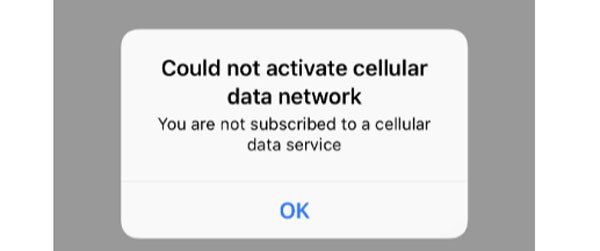
However, before checking cellular settings, check first if your iPhone was blacklisted. If yes, you have to remove it from the blacklist first.
Part 2: Fix iPhone cellular data not working without data loss
To fix the problem that iPhone could not activate cellular data network without data loss, you may need a simple tool, such as Apeaksoft iOS System Recovery. Its key features include:

4,000,000+ Downloads
Use advanced algorithm to diagnose cellular data problems on iOS devices.
In addition to cellular data problems, fix various iOS issues in one click.
Repair iOS devices without losing data.
Allow you to fix iOS devices in Recovery mode and DFU mode.
Support all iOS devices, like iPhone 16/15/14/13/12/11/X, etc.
Compatible with Windows 11/10/8/8.1/7/XP and macOS.
In short, it is the best way to help you get rid of the error said could not activate cellular data network.
How to fix could not activate cellular data network
Step 1. Install the cellular network fixing tool to your computer
Download and install the latest version of iOS System Recovery to your computer. Connect your device to the computer and launch the program. On left sidebar, click "More tools" and then choose "iOS System Recovery" on right toolbox.

Step 2. Diagnose iOS device in DFU mode
When it recognizes your iOS device, click the "Start" button to diagnose what causes the cellular data not working. Then click the "Question" button on top ribbon to show you how to put your device in DFU mode.

Step 3. Fix cellular network issue in one click
After the iOS device boot in DFU mode, you will be presented the Info window, make sure all information is correct and click the "Download" button to get the corresponding firmware. Then it will fix your iOS device automatically.
When it is done, you can try to connect cellular network again.

Part 3: Reset network settings to fix cellular data network not activated issue
In some cases, unexpected errors or bugs about network settings are responsible for the messages could not activate cellular data network. At this time, resetting your network settings on iOS device could fix this problem simply.
Step 1. Open the "Settings" app from your home screen.
Step 2. Locate to "General" > "Reset", and tap on the option titled "Reset Network Settings".
Step 3. When prompting, enter your password to confirm you are the owner and trigger the process.
Step 4. After resetting, restart your iOS device and connect to your cellular data network again.
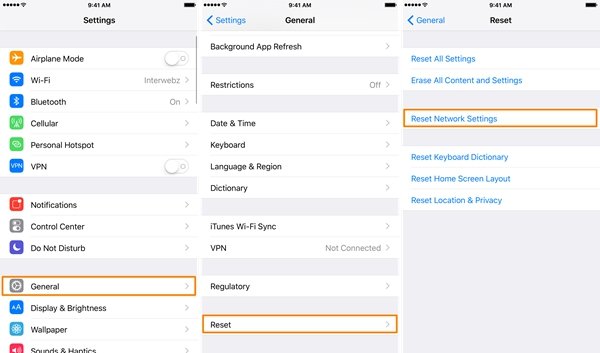
Part 4: Check for Carrier Update to fix cellular data network not activated issue
Another solution is to update Carrier settings to fix the problem that iPhone could not activate cellular data network. Generally speaking, iOS updates the settings automatically, but sometimes you have to install the update manually.
Step 1. Connect your device to a Wi-Fi network.
Step 2. Head to "Settings" > "General" > "About", and then you will be presented an option to update your carrier settings if there is an update available.
Step 3. And you can confirm the carrier settings in "Settings" > "General" > "About" > "Carrier".
You can try to re-insert your SIM card to getting the connection between your device and wireless carrier working fine. If you are using a new SIM card, you have to download the carrier settings on your device.
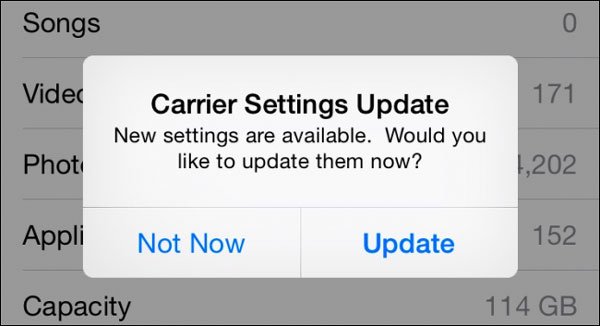
Part 5: Factory reset and restore to fix cellular data network not activated issue
The last solution to fix the bug could not activate cellular data network is to perform factory reset. This way is more drastic compared to other solutions.
And it will wipe out all data from your iOS device, including network settings and personal information, so you'd better create a backup.
Step 1. Back up your iOS device using iTunes or iCloud.
Step 2. Start the "Settings" app, navigate to "General" > "Reset" and select "Reset All Content and Settings" to start erasing data on your device.
Step 3. When the process is complete, your iOS device will restart and show the welcome screen. Select "Set Up Your Device" and then hit "Restore From iCloud Backup". If you want to restore your device from iTunes, skip to step 5 directly.
Step 4. Sign in your Apple ID and password to access the backup files, and restore it to your device.
Step 5. Connect your iPhone to a computer, launch iTunes, go to the Summary tab and click "Restore Backup" button to restore your device.
You can try to re-insert your SIM card to getting the connection between your device and wireless carrier working fine. If you are using a new SIM card, you have to download the carrier settings on your device.
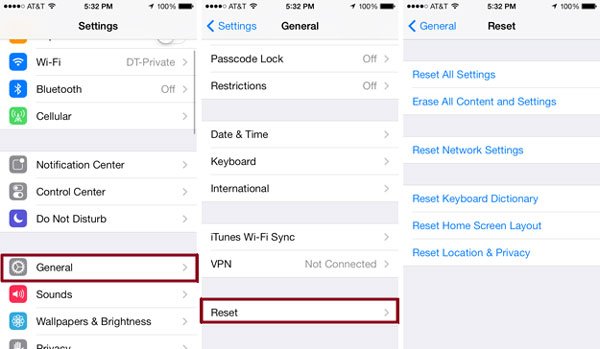
Conclusion
Today, mobile phone has become a part of our life. Many people said they couldn't live without their iPhones. But when you see the message could not activate cellular data network, do not panic, following the guides above, you can connect your device to cellular data and surf online as usual.




