We take our smartphone here and there, even when we are asleep. Actually, iPhone is just a platform, most our activities are performed in apps. When we got an iPhone, the first thing may sign in the App Store and download various applications and utilities to our devices.
Can you imagine that can't download apps on iPhone? That means you cannot play your favorite game, access your YouTube channel, contact with your friends and family on Facebook, and do shopping on Amazon, etc. Therefore, we are going to tell you how to fix the problem when you can't download apps on iPhone.
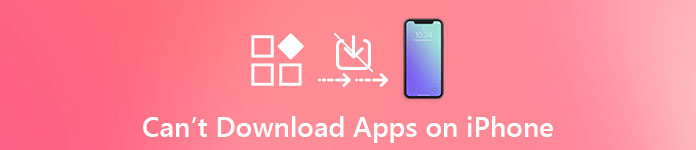
Part 1: Can't download apps on iPhone? Why
When confront the problem that can't download apps on iPhone, you may want to know what factor causes this problem. The good news is that software is usually responsible for the problem, like:
- Conflict settings. If the data and time or other settings are wrong, the apps cannot load on your iPhone.
- Outdated software. If you are using an outdated version of iOS, maybe it is time to update it..
- Lack storage. iPhone does not support SD card and the limited memory is always a headache. When download an app, you have to make sure there are enough space for it.
- Poor internet connection. Downloading apps need a good Wi-Fi network or cellular.
- Incorrect Apple ID or password. If you have reset your Apple ID or password recently, the old one is not working apparently.
- Unknown bugs or errors.
Part 2: iPhone won't download app? Fixes Here
How to fix can't download apps on iPhone? Here are several common ways to help you fix this problem simply.
Solution 1: Sign out and sign in to the App Store
When you encounter the problems in App Store or on apps downloading, check whether your Apple ID and password are correct first.
Step 1. Start your iPhone Settings app, and then tap on the "iTunes & App Store" option.
Step 2. When you are taken to the settings screen, press your Apple ID on top of the screen and then hit "Sign Out" to quit your account.
Step 3. Then back to the settings screen, tap on "Sign in" and enter your Apple ID and password again.
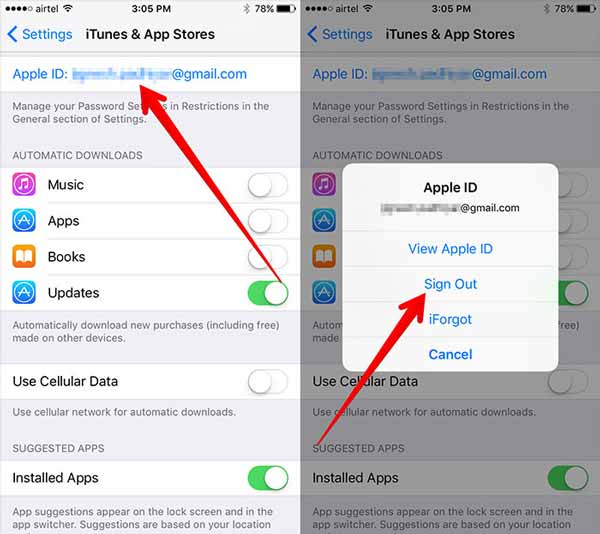
Solution 2: Disable restrictions for Installing Apps
To enhance your experiences, Apple has introduced some features that allow you to control the restrictions. And if the feature installing apps has been blocked, you can't download apps on iPhone of course.
Step 1. Locate to "Settings" > "General" > "Restrictions". When prompted, drop your PIN passcode to continue.
Step 2. Scroll down to discover the "Installing Apps" option and make sure the feature is turned on.
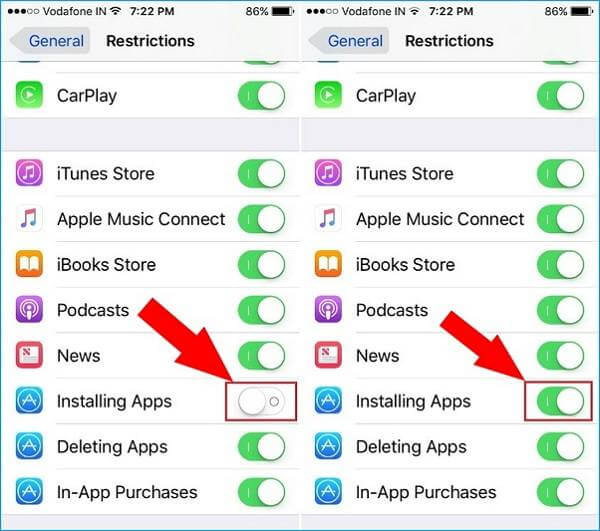
Solution 3: Clean up storage, delete and reinstall the app
When you can't download apps on iPhone, this may be due to lack of memory. There are several ways to free up space on iPhone, like:
- 1. Check free space. Go to "Settings" > "General" > "About" > "Available" to look at how much free space on your iPhone.
- 2. Manage storage. Locate to "Settings" > "General" > "Storage & iCloud Usage" and tap on the "Mange Storage" option under Storage section. Here you can discover which apps take up more memory. Clear cache data in each app on top rank. If there is any app unnecessary, delete it from your device.
- 3. Close background apps. Switch to multitasking screen, and close each app running in background using the swipe upward gesture.
- 4. Reinstall apps. For the important apps taking up much space, press any app until go to the editing mode, tap the delete button on the app to uninstall it, and then reinstall it from App Store. It is difficult to explain, but it is effective on reducing the app size.
Solution 4: Set Date and Time automatically
Another factor that causes you can't download apps on iPhone is settings conflict, such as incorrect date and time. You can follow the steps below to correct it and set date and time automatically.
Step 1. Connect your iPhone to a safe Wi-Fi network or cellular data.
Step 2. Launch your iPhone Settings app from the home screen, navigate to "General" > "Date & Time". Here you can check if your date and time is correct.
Step 3. To set your date and time automatically, find the "Set Automatically" feature on Date & Time screen, and toggle the switch to turn it on. Then it will correct iPhone date and time based on your time zone.
Step 4. Now, downloading apps from App Store again, it should work normally.
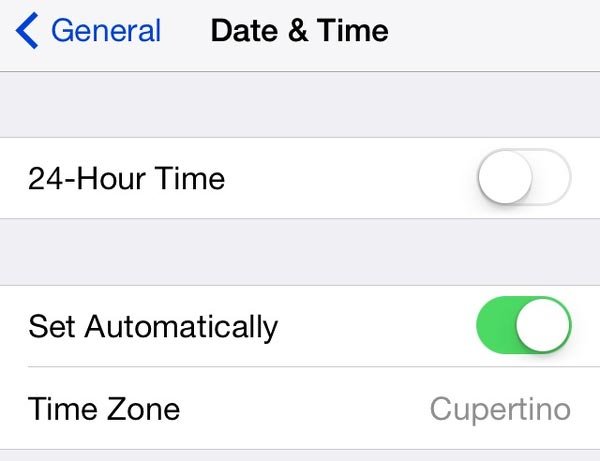
Solution 5: Update iOS System
When downloading apps from App Store, most of you may neglect the instructions. Developers usually tell you the apps are compatible with which versions of iOS. So, if you are using iOS 7 and the app is compatible with iOS 9 and later, you can't download apps on iPhone. Follow the steps below to up your iOS to date.
Step 1. Make sure your iPhone is online. Head to "Settings" > "General" > "Software Update". Your iPhone will check the update available automatically.
Step 2. Tap on "Download and Install". Input your PIN password to verify you are the owner and start updating software.
Step 3. When the process is complete, go to App Store and check if app downloading is working.
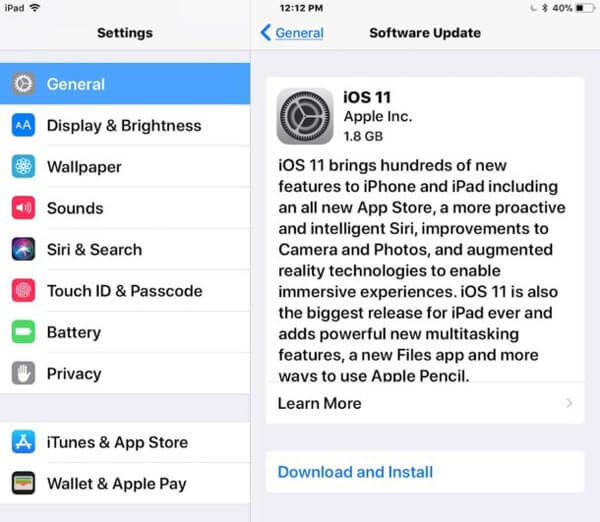
Solution 6: Factory Reset iPhone
The last solution to fix the problem that can't download apps on iPhone is to reset all settings. This way is able to correct the settings conflict and make your iPhone working normally.
Step 1. Locate to "Settings"> "General" > "Reset" and then hit the "Rest All Settings" option.
Step 2. When the warning message pops up, read it carefully and tap "Rest All Settings" again to start removing personal settings.
Step 3. When it is done, log in your PIN code after starting up. Next, try downloading apps in App Store again.
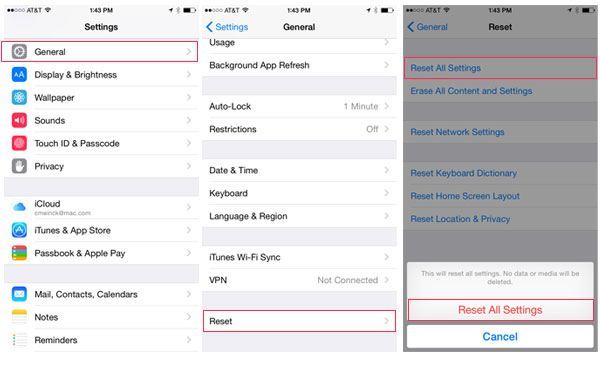
Conclusion
Downloading apps on iPhone is usually as simple as tapping a few buttons. However, you will feel frustrated when you can't download apps on iPhone, or app loading fails repeatedly. Recently, some of you complained that you confronted this problem after updating to iOS 18. We showed you 6 common and simple ways to quickly fix the problem that can't download apps on iPhone in this tutorial. If you encounter this problem, you will discover the solutions above are helpful.




