A range of reasons may cause your Apple Music not to show album artwork. For instance, the poor network signal, the outdated iOS version, the glitches of the Apple Music app and your iOS device, etc. Don't worry! You can troubleshoot this Apple Music Album Artwork Missing issue with 8 methods from the article.
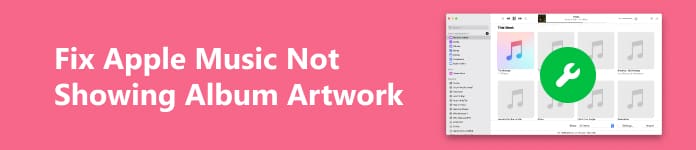
- Part 1. How to Fix Apple Music Not Showing Album Artwork
- Part 2. FAQs on Apple Music Not Showing Album Artwork
Part 1. How to Fix Apple Music Not Showing Album Artwork
Before troubleshooting the Apple Music album art not showing issue, you can try Apeaksoft iPhone Transfer to transfer, manage, and sync your music among devices. Moreover, you can back up your music files and all of your iPhone data with this robust software before factory resetting your iPhone to fix the wrong Apple Music album artwork.

4,000,000+ Downloads
Transfer music files and other data among different devices in one click.
Manage and edit music on iPhone easily.
Back up and sync your music files between iDevices and PC.
Compatible with the latest iOS 18 version and models.
1. Force Restart Your iPhone
Restarting your iPhone is the simplest and most practical method to troubleshoot the Apple Music album artwork not showing.
Step 1 Press and quickly release the volume up button > volume down button on the upper left side of your iPhone.
Step 2 Next, press and hold the Power button until you can see the Apple logo. Then, release the Power button. If your iPhone model doesn't apply this way, you can learn detailed instructions to force-restart an iPhone, which are available for all models.
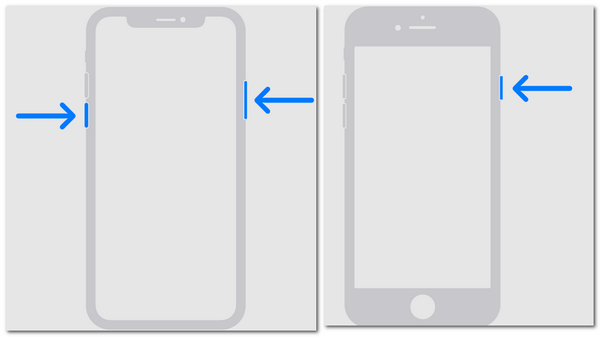
2. Update Your iPhone
Sometimes, your outdated iOS version may be the root of Apple Music album artwork not showing.
Step 1 Before you start updating your iPhone, you need to plug your iPhone into power and connect to the internet via Wi-Fi.
Step 2 Go to the Settings app. Go to General > Software Update. You may see several options for you to choose from, you can pick one at will and tap Download and Install to update your iPhone to the latest version.
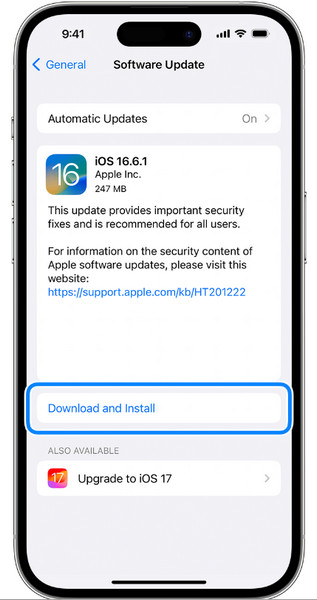
3. Re-enable Sync Library
If your Apple Music app fails to access your sync library, you can re-enable the Sync Library to tackle the missing album artwork.
Step 1 Open the Settings app on your iPhone. Scroll down to locate the Music.
Step 2 Tap the toggle beside Sync Library to turn it off. Tap Turn Off to confirm your operation.
Step 3 You can enable Syn Library by tapping the toggle again. Then, you can go back to the Apple Music app to check if the blank album artwork is fixed.
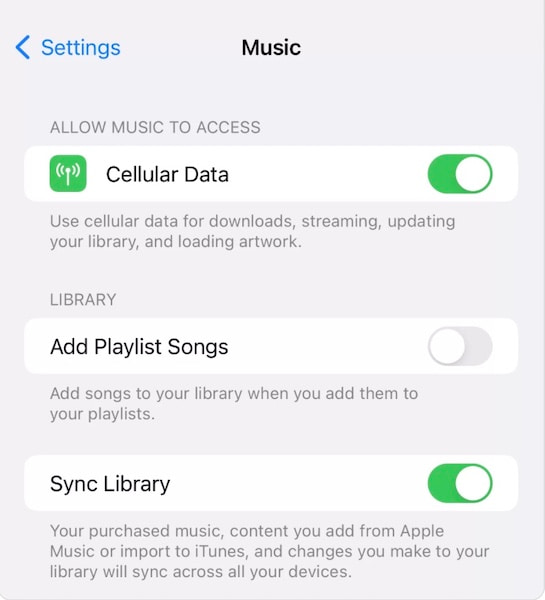
4. Refresh Your Network
If the poor cellular network makes Apple Music fail to load the correct album artwork, you can switch cellular network to Wi-Fi from the Control Center. Or you can enable Airplane Mode from the Control Center and disable it to refresh your network.
5. Check Animated Art
You should check out the Animated Art on your iPhone to solve the issue that the animated cover art won't play in your Apple Music.
Step 1 Open the Settings app on your iPhone. Scroll down and locate Music. Tab it to continue.
Step 2 Navigate to the Animated Art option. Tap it and choose the On option to enable it.
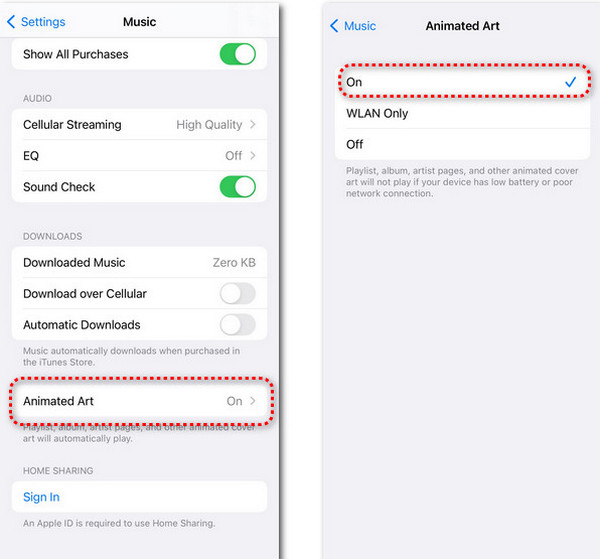
6. Force Quit & Re-open Apple Music
If there are glitches in Apple Music, you can fix them by closing the app on iPhone.
For iPhone without a Home button:
Swipe up from the bottom to the middle of the home screen to raise the App Switcher. Slide to the right to locate the Apple Music app. Then, you can hold it and swipe up to close it.
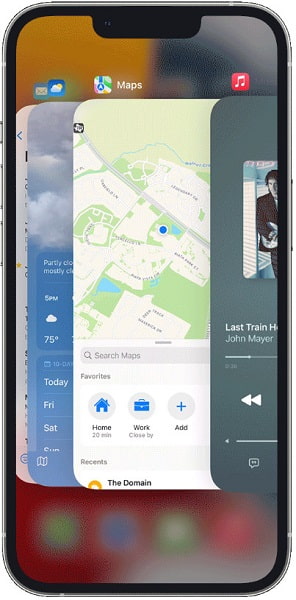
For iPhone with a Home button:
Unlock your iPhone and double-click the Home button to raise App Switcher. Slide to the right to locate the Apple Music app. Then, you can hold it and swipe up to close it.
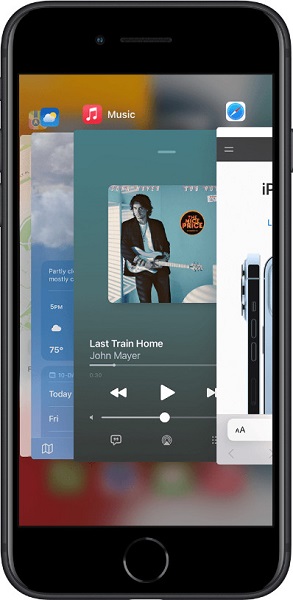
7. Factory Reset Your iPhone
If Apple Music fails to play the album artwork because of some glitches on your iPhone, you can tackle it by resetting your iPhone.
Step 1 You should back up and transfer your iPhone data to other devices so that you can restore it later.
Step 2 Unlock your iPhone > go to Settings app. Tap General > Transfer or Reset [Device] > Erase All Content and Settings. Enter your passcode or Apple ID password if asked. If you forgot your password, you can learn how to factory reset an iPhone without a password here.
Step 3 Tap Continue to confirm your operation. Then, you need to wait for your iPhone to erase.
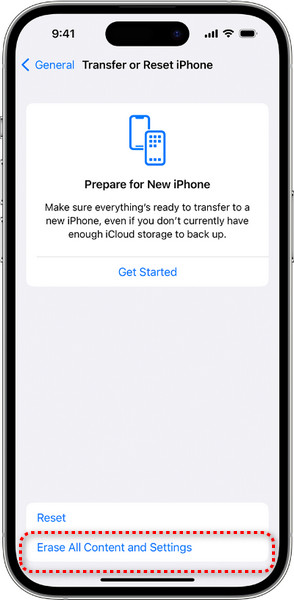
8. Get Apple Support
If you cannot troubleshoot the Apple Music album artwork not showing issue with all the methods above, you can go to https://support.apple.com/ on your browser or use the Apple Support app on your iPhone to contact the technicist to resolve the problem.
Part 2. FAQs on Apple Music Not Showing Album Artwork
How to show large Apple Music album artwork on my iPhone lock screen?
First, make sure your iPhone is running iOS 16 or a later version. Second, play Apple Music on your iPhone and swipe down from the top of your screen. Third, you can tap the compact album artwork on the left side. Then, you can view the large Apple Music album artwork on your iPhone.
Why can't I see the album artwork on my Apple Music?
The insufficient storage space and outdated iOS version may cause the phenomenon. Besides, some glitches in Apple Music and your iPhone could cause this issue, too.
Can I play Apple Music on my Android?
Yes, you can play Apple Music on your Android (5.0 Lollipop or later). You can download the Apple Music app in Google Play and use it on your Android.
Conclusion
You can learn 8 tips to troubleshoot the Apple Music album art not showing from the article. If you need to factory reset your iPhone to fix it, you can use Apeaksoft iPhone Transfer to sync and back up your music files to another device beforehand. We hope this article is helpful for you!




