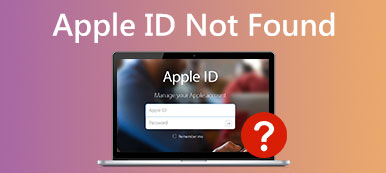Apple ID not working issues can be divided into many situations. For example, your iPhone keeps asking for Apple ID password regardless of how many times you have entered it. Moreover, your Apple ID is not valid or greyed out without knowing why. If you encounter those Apple ID stuck, failed, and not working issues, you can go to the Apple System Status page to have a check. If those iCloud services are available, then you should take measures to fix Apple ID not working problems.
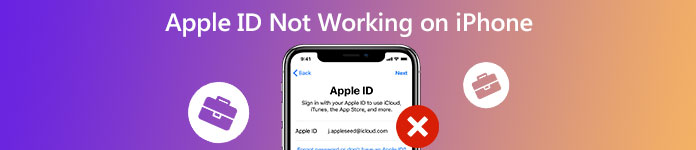
- Part 1: 100% Working Way to Fix Apple ID Not Signing in
- Part 2: How to Fix Apple ID Not Working without Computer
- Part 3: FAQs of Apple ID Not Working on iPhone
Part 1: 100% Working Way to Fix Apple ID Not Signing in
Apple ID and password forgotten is the most possible reason account for Apple ID login not working on iPhone. During this time, you can use Apeaksoft iOS Unlocker to bypass the previous Apple ID account. Furthermore, you can unlock an old Apple ID without a password successfully. Just run the Apple ID unlocking software and connect your iPhone to the computer. Later, you can unlock your Apple ID and password without email or security questions.

4,000,000+ Downloads
Remove a forgotten Apple ID or password and activate your iPhone as a new one.
Bypass Apple ID not log/sign in, Activation Lock, and other not working issues.
Create a new Apple ID to fully control your iOS device, including iCloud and iTunes features.
Compatible with the latest iPhone 16/15, etc. running iOS 18 and earlier versions.
Step 1Free download, install, and launch Apeaksoft iOS Unlocker. Choose Remove Apple ID on the main interface.
Step 2Use a lighting USB cable to connect the iPhone to your computer. After detecting, choose Trust on your iDevice to trust this computer.
Step 3Click Start on the Remove Apple ID screen. The program will remove the Apple ID and iCloud account immediately. Your iPhone will restart during this Apple ID unlocking process.
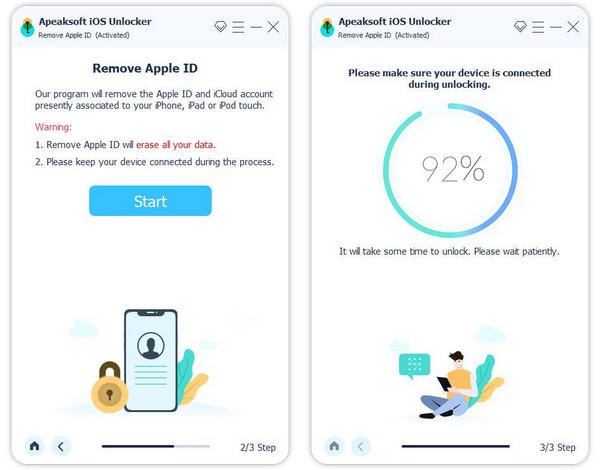
Step 4Make sure Find My iPhone is disabled. Go to the Settings app. Choose General, Reset, and Reset All Settings. If you use iOS 11.4 and later versions, you can go to Settings to choose [your name], Find My, and Find My iPhone. At last, click OK to Complete the Apple ID unlocking process.
Part 2: How to Fix Apple ID Not Working without Computer
If you cannot sign in with your Apple ID, you can go to the Appleid website. Choose Forget Apple ID or password to reset your Apple ID password manually. Moreover, you can contact Apple Customer Service for help. Fill out the security questions when you create this Apple ID account. Apple will send you an email for Apple ID password reset.
Since your locked Apple ID is not accessible, you can go to the Apple ID official website to create a new Apple ID. After that, you can re-sign in to iCloud and other Apple services successfully.
Part 3: FAQs of Apple ID Not Working on iPhone
How to fix update Apple ID Settings stuck?
In most cases, you just need to re-enter your Apple ID and password. If your iPhone keeps asking for Apple ID password over and over again while your Apple ID password is not working, check if you enter the right Apple ID. Then sign out and re-sign in to your Apple ID.
What to do if my Apple ID password always incorrect?
Check if you have changed your Apple ID recently. If Yes, then it is the main reason for the Incorrect Apple ID or Password alert. Or you can delete the Apple account detail manually. Later, re-enter all the correct Apple ID account information to have a try.
How to fix Apple ID is greyed out in Settings?
Go to Settings. Choose General and Software Update options. After that, reboot your iDevice to remove small glitches manually. If the Apple ID greyed out problem still exists, you can disable iOS Restrictions and enable Apple ID in settings manually.
Conclusion
All in all, you can fix Apple ID not working on iPhone 16 and earlier version with the above methods. Apeaksoft iOS Unlocker is capable to erase the previous locked or not working Apple ID and password. If you have no idea how to deal with the previous owner’s Apple ID on your second-hand iPhone, you can free download Apeaksoft iOS Unlocker as a solution. If you still have questions about Apple ID isn’t working issues, you can feel free to contact us.