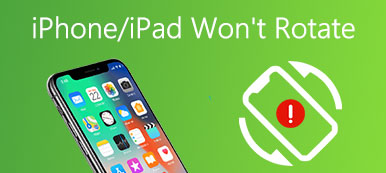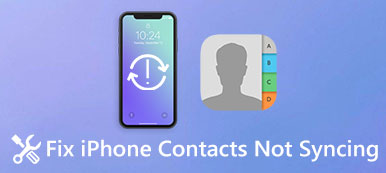"Why won't my apps open on my Android phone? I do not know what is the problem. I just cannot use the application again. Is there any method to fix the problem?"
Have you ever met such a situation where you find the app won't open in your Android phone? It is really a frustrating problem when it happens. However, this passage we are going to explain the most common causes and tell you a few efficient methods to help you solve the problem of app won't open on Android device so that these apps can load and work normally. If you are interested in this topic, please read on and learn.
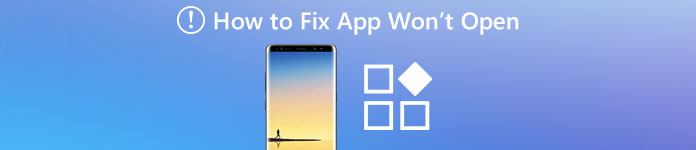
Part 1: Why won't my apps open
When you are facing the problem that your app won't open, the first step is certainly to understand why it will happen. To be honest, there are a multiple possible reason that are likely to result in this annoying issue. And here we listed the most common causes to answer your question about why won't your app open in the Android device.
• The storage space is not enough on Android phone
All your important and private information are stored in the little smart phone, including photos, messages, emails, videos as well as audio and so on. This will lead to the shortage of storage space in your Android device. Once the storage space is not enough, the app won't open and run in the device.
• A possible data crash on your Android device
when the Internet connection on your device is quite unstable, or too many apps running in the background, the app data is likely to be crashed, which is one of the main reason about app won't open issue.
Part 2: How to fix app won't open
Solution 1: Restart your Android phone
When you find your app won't open in the Android phone, the easiest and simplest method to fix this problem is to restart your smartphone. It is efficient to help you solve most problems in most cases.
Just press on the Power button of your Android phone, and keep holding it for a while. When you see a pop-up window with three different options, click on "Restart" button. After the smartphone is turned on again, try launching the app to see if the app won't open issue is fixed.
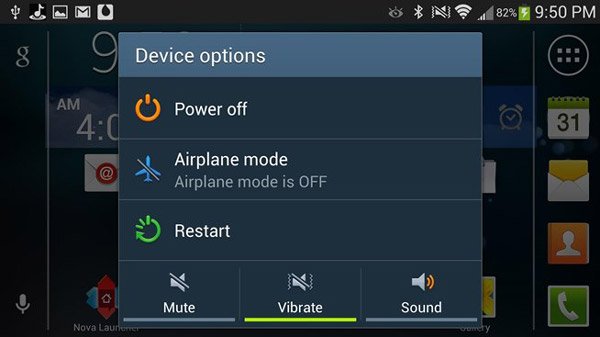
Solution 2: Get the app updated
Sometimes the older vision of the app won't open and run on your Android phone. So it is really suggested keeping the app on your smartphone as well as the Android system and go to check if there is any new vision available in Google Play Store.
Here is a general step to help you update the app that won't open to the latest vision:
Step 1. First access Google Play Store on your Android device, and choose "My App & Games" on the side menu.
Step 2. Scroll down the page and select the app that you want to get updated, click on Update button. Or you can tap "Update All" option to update all the app in Android phone.
Step 3. After the updating process is finished, turn off the app in the background. Wait for a while and try to launch it again. The problem of your app won't open should be solved.
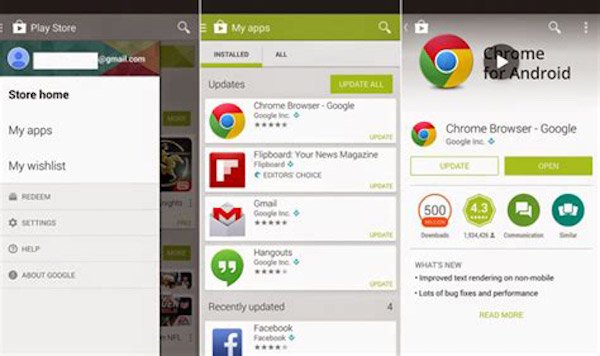
Solution 3: Force Stop the App
When a certain app won't open on your Android device, force stop the app to close it completely in the background could be a nice solution to fix this problem. That is a simple but efficient way, and you can do it by following the instruction below:
Step 1. Launch Settings app in your Android device, and select on App. Then you will see a list information about apps on your smartphone.
Step 2. Now find and locate the particular app that won't open, and hit on the "Force Stop" button to quit the app in the background.
Step 3. Wait for a few minutes, and you can try to turn on the app again. If it can be launched, the problem of your app won't open is solved.
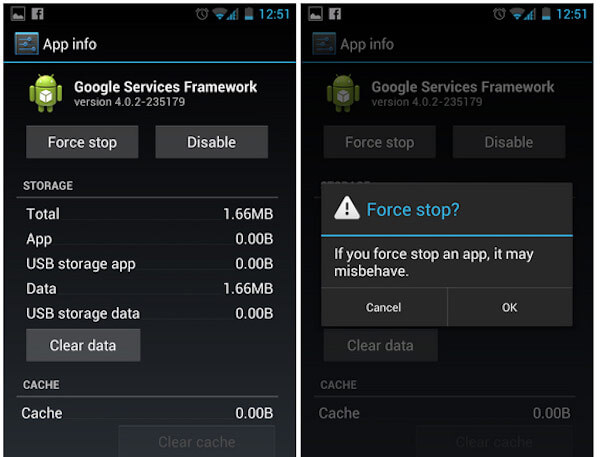
Solution 4: Wipe off unnecessary app data
There are times that the app won't open and get stuck. When it happens, maybe you can choose to clear some unnecessary data in this app to solve this problem. To check if the cache data is interfering with the app in your Android device:
Step 1. Go to Setting app on your smartphone, choose Application and look for the stuck app that won't open.
Step 2. Then you can see the detailed information of this app. Choose "Clear Cache" and tap on the "Clear Data" option directly.
Step 3. Then turn off the Android phone and try to open the stuck app again. If the problem is fixed, this app will launch and run.
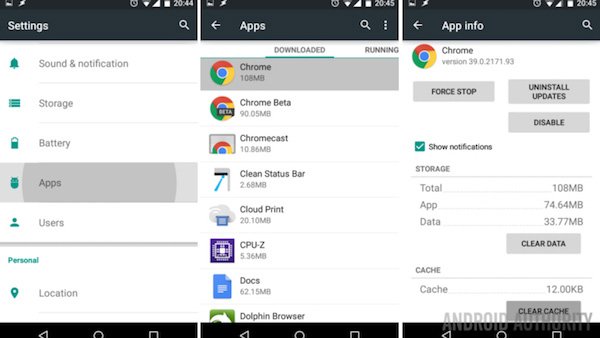
Solution 5: Factory Reset your Android phone
The methods mentioned above can help you solve the app won't open issue in most situations. But in case these solutions are out of operation, you can try to reset your smartphone to factory settings. However, though this feature can solve a lot of problems efficiently, it will remove all the data and content on your device. So, before you start reset your Android phone to factory settings, make sure you have back up and sync the data first.
And then follow the steps below to fix the app won't open:
Step 1. Launch Settings on your device, scroll down the screen and choose "Factory data reset" option.
Step 2. Select "Reset Device", and do not forget to confirm the operation again.
Step 3. After the factory reset is finished, your Android phone will restart automatically. It will become a new device and you need to set it up again.
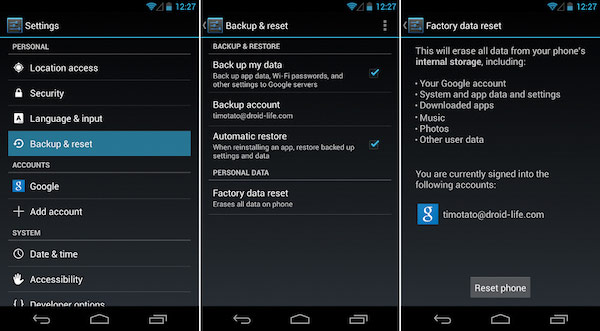
Conclusion
After reading this passage, have you fixed the problem that app won't open on your device successfully? Share your experience and thoughts in the comment. And do not forget to share this article to your friends if it can help you to some extent!