AirPods Won't Connect to iPhone?Try These Solutions
Picking up AirPods to answer a call or enjoy music only to find that your AirPods not connecting to iPhone can be an annoying experience. You may try to restart your device, but the problem persists. What exactly caused the connection failure? In fact, this is not uncommon, but the good news is that most problems can be solved with simple adjustments. In what follows, we'll dive into the possible causes and provide a series of practical ways to restore regular connection to your AirPods quickly.
PAGE CONTENT:
Part 1. What to Do If One AirPod Not Working
Another common annoyance when addressing AirPods not connecting to iPhone is that one of the AirPods doesn't work. While it may be worrying about equipment damage, in fact, most cases are caused by a few common factors. Here are the possible reasons:
Low power or uneven charging
If one AirPod runs out of battery while the other still has power, one earpiece can go silent. In addition, dirt may be on the contact points inside the charging case, which will affect the earphones' regular charging and make them appear to fail.
Bluetooth connection issue
AirPods support multi-device connectivity, and one earphone can sometimes fail to work properly due to confusing connection records or iPhone Bluetooth not working. If your AirPods fail to sync with your iPhone, you may have an issue with one side of your headphones being silent.
Audio setting issues
The iPhone's mono audio mode concentrates all sound into one earpiece rather than playing it in normal stereo. In addition, the volume balance setting can also be accidentally adjusted, resulting in too low or silent volume on one side.
Dirt inside your AirPods or charging case
After long-term use, the headphone speaker grid or charging contacts may accumulate dust and dirt, affecting sound output or charging effect. If the earbuds don't correctly sense the charging case, it could cause one side of the AirPod to fail to power on or connect.
Software or firmware failure
AirPods rely on firmware to operate and can occasionally cause connection issues due to system errors or failed updates. If your AirPods have problems after updating the firmware, you may need to pair them again or reset them.
Damage to hardware
If your AirPods have ever flooded, fallen, or suffered other physical damage, there's a real chance that one of the headphones won't work. After resolving the above software and Settings issues, you may need to contact Apple customer service for further inspection if the problems remain unresolved.
Most of the time, these problems can be solved with simple adjustments and maintenance. Here are some more practical ways to quickly get rid of your AirPods keep disconnecting from iPhone issue.
Part 2. Fix Corrupted System Causing AirPods Won't Connecting to iPhone
If the AirPods not connecting to iPhone due to some of the usual glitches, it can be a lot trickier to fix if the iPhone's own system glitches are at play, such as a malfunctioning Bluetooth, an update error, or a corrupted cache. To completely eliminate System problems, the fastest way is to use professional repair tools. Among many products, Apeaksoft iOS System Recovery is undoubtedly the best choice.
Fix System and Let AirPods Connect to iPhone Again
- Accurately fix Bluetooth faults and restore stable connections.
- Provide a standard repair mode that does not affect the data on the iPhone.
- Automatically detect and fix problems in just a few clicks.
- Repair process visualization to avoid wasting time.
Secure Download
Secure Download

Step 1. First, download Apeaksoft iOS System Recovery on your computer and complete the installation. After launching the software, select the iOS System Recovery option in the main interface.
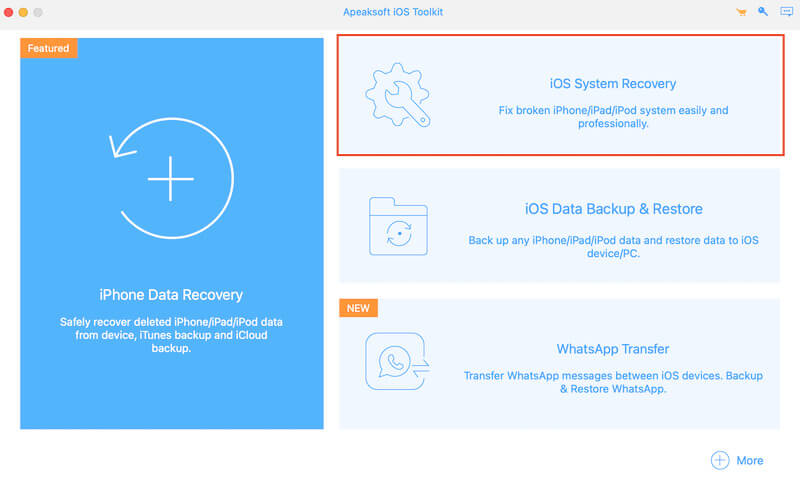
Step 2. Connect the iPhone to the computer. If the iPhone does not work correctly, the system will prompt you to boot into recovery mode or DFU mode. The program provides Standard Mode and Advanced Mode, which are two repair schemes. It is generally recommended to use Standard Mode first, which can fix most system problems without causing data loss.
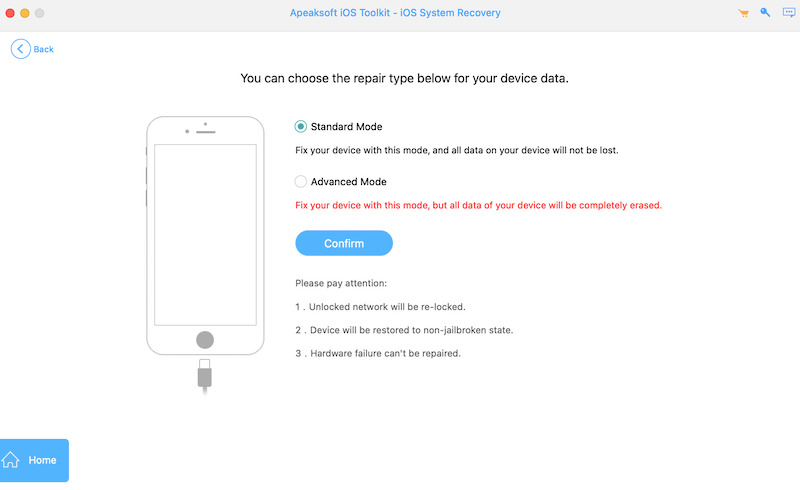
Step 3. The software automatically matches the iPhone model and recommends the appropriate iOS firmware. After confirming that the information is correct, click the corresponding Download button.
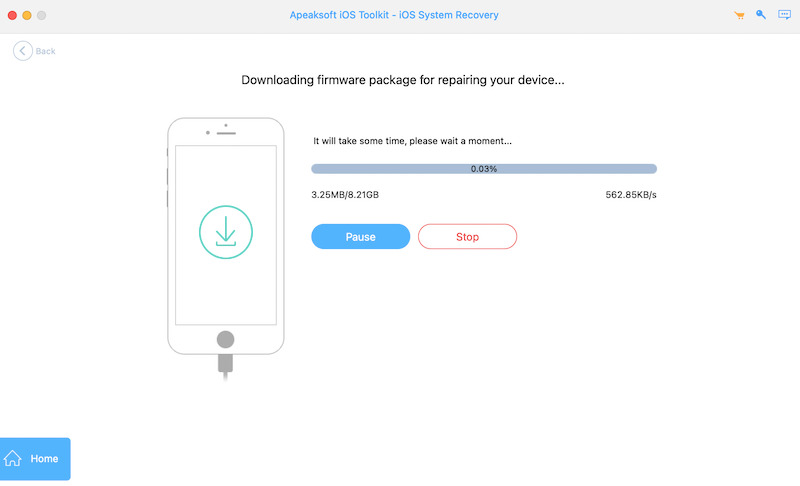
Step 4. Once the firmware is ready, click the Recover button, and the program will automatically repair the iPhone system. During the repair process, keep the device connected steadily and wait patiently for the progress to complete.
Part 3. Basic Methods When AirPods Keep Disconnecting from iPhone
If you've ruled out system failures, still AirPods not connecting to iPhones frequently could be caused by some common setup issues or device state. In this case, try the following basic methods to restore a stable connection.
Monitor the Bluetooth Settings
Step 1. First, make sure Bluetooth is turned on. On an iPhone, go to Settings > Bluetooth and make sure the switch is on. If it is turned on, try turning Bluetooth off and on again.
Step 2. Sometimes, the Bluetooth function may fail due to a temporary fault. Shutting down and restarting the iPhone can help resolve minor issues.
Step 3. If your Bluetooth Settings are fine, but the connection is still unstable, you can try turning Bluetooth off and on again, then manually selecting your AirPods to connect.
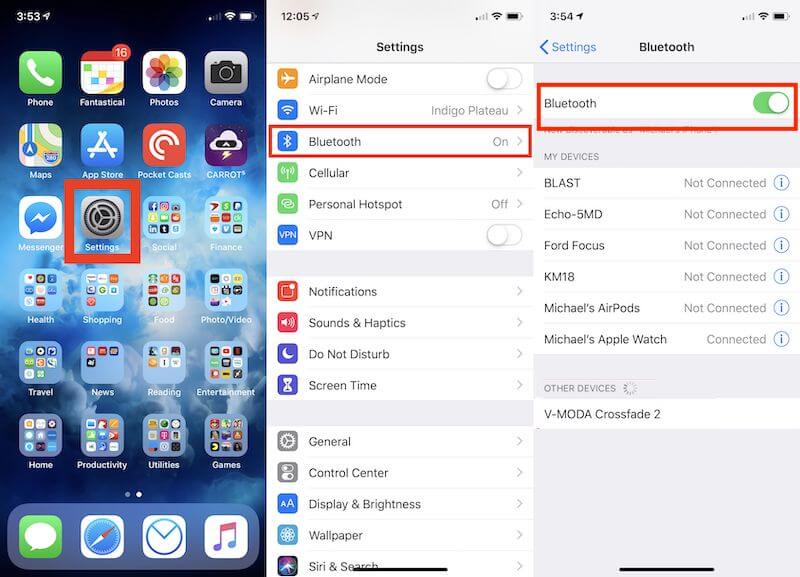
Disconnect and Pair AirPods to iPhone Again
Sometimes, a malfunctioning AirPods connection can also cause one of the earbuds not to work. You can reconnect your AirPods by following these steps:
Step 1. Open the Settings app on your iPhone and go to the Bluetooth settings page.
Step 2. Locate your AirPods, tap the i button next to them, and select Forget This Device.
Step 3. Turn Bluetooth off and back on to make sure your AirPods are in pairing mode. Put your AirPods in your ear and reconnect them to your iPhone.
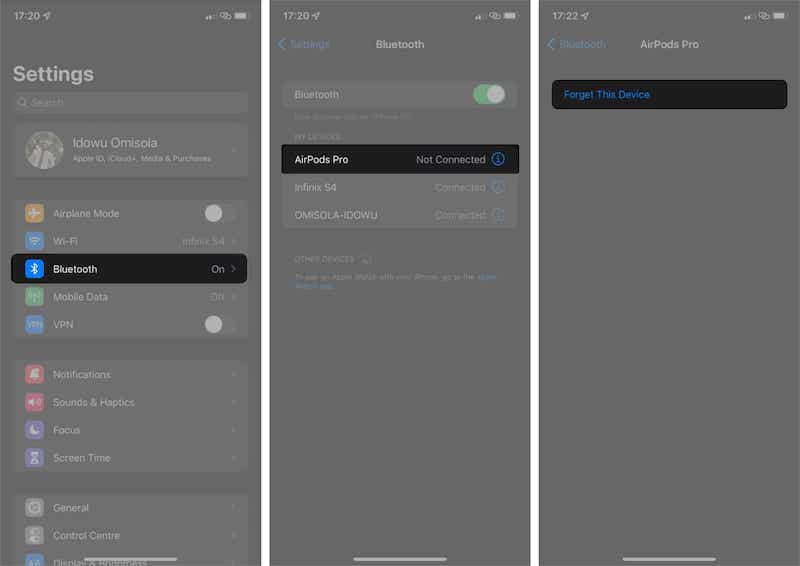
Check the Battery Status and Charging of AirPods
Make sure your AirPods are fully charged. If one of the AirPods has a low battery charge, it could cause it to fail to function properly.
Step 1. Put your AirPods back in the charging case, making sure both headphones are correctly placed.
Step 2. Check the light on the charging case to see if your AirPods are charging. If the light is red or orange, your AirPods are low and need to be charged.
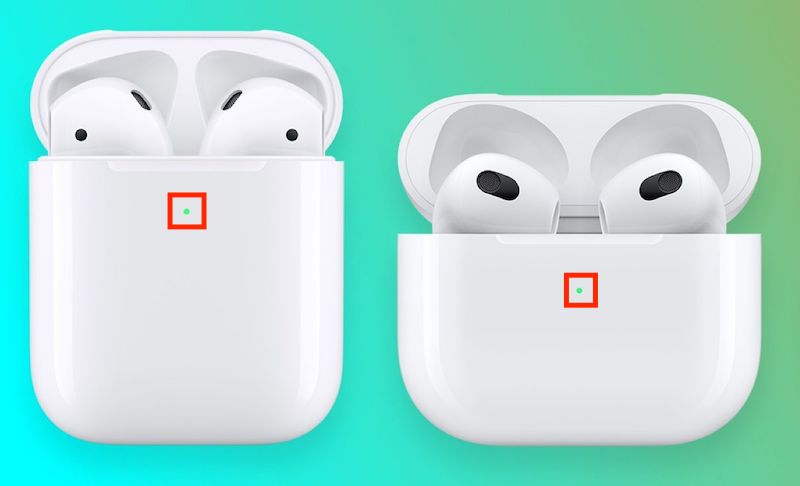
Update iOS Versions
Step 1. Go to Settings > General > Software Update to see if a new iOS update is available. If one is, click Download and install to ensure your device is running the latest version of iOS.
Step 2. Once the update is complete, your iPhone will restart automatically. After that, try reconnecting your AirPods to see if the connection is more stable.
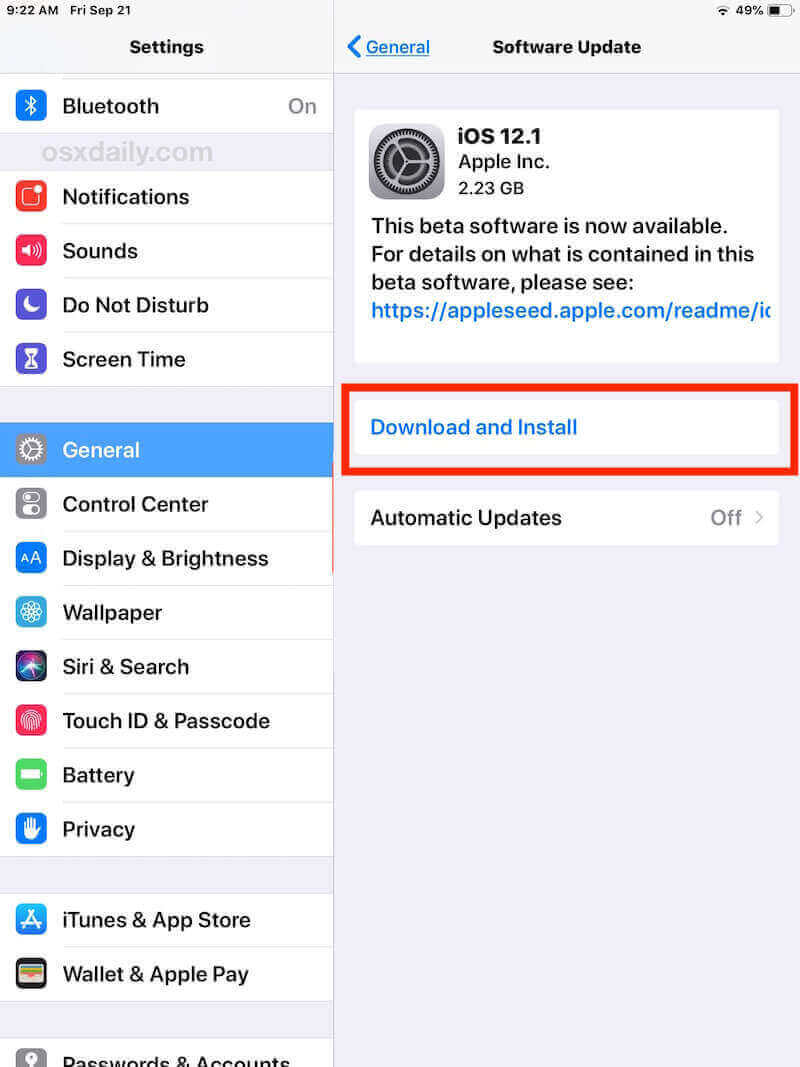
Conclusion
A stable AirPods connection is essential for a smooth experience. With this guide, you can easily identify the problem when your AirPods won't connect to iPhone and take action accordingly. One of the best one-step methods is to use Apeaksoft iOS System Recovery to make your device run more stable. Try it out now to make your AirPods experience even smoother!
Related Articles
Why won't my AirPods connect to my Mac? Why do AirPods keep disconnecting from Mac? This post shares 5 tips to troubleshoot AirPods won't stay connected to Mac.
Why does one AirPod sound louder than the other? Why is one of my AirPods muffled? Learn why one AirPod sounds louder than the other and five tips to fix that.
Why won't my AirPods connect to Find My iPhone? How do you get your AirPods to show up on Find My iPhone? This post tells how to add AirPods to Find My iPhone.
Do you want to remove your AirPods from Apple ID before selling, giving away, returning, or recycling the AirPods? This valuable guide can be your first choice.

