When you purchase a second-hand iPhone from eBay or Amazon, you should check if your iPhone is in locked or unlocked status in advance. Generally speaking, the locked iPhone can only be used on the locked network, while the unlocked one can be used on any network.
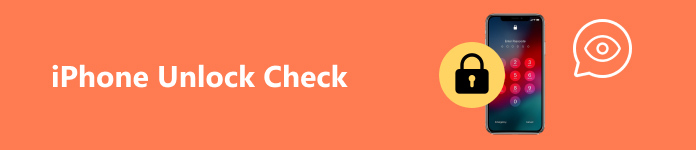
For most iPhone users, they will choose to unlock their iPhone to remove restrictions. Thus, how to tell if iPhone is locked is necessary. Before unlocking your iPhone and even after doing it, you both need to check if your iPhone is locked or unlocked. If you are looking for reliable ways to check whether your iPhone is unlocked or not, read the following methods and begin your iPhone unlock check.
- Part 1: How to Tell if iPhone Is Unlocked Through General Methods
- Part 2: How to Tell if iPhone Is Unlocked with Advanced Ways
- Bonus: Unlock Screen Locked iPhone Easily
- Part 3: FAQs of iPhone Unlock Checking
Part 1: How to Tell if iPhone Is Unlocked Through General Methods
Consider where you bought the iPhone to check if iPhone is unlocked
What is an unlocked iPhone? The iPhone you bought from the Apple Store or a carrier is in unlocked status by default. However, if you bought your iOS device from the carrier as a part of an ongoing network plan, it is possible that your iPhone is locked. What does unlocked iPhone mean? It means that you can use your iPhone with any network carrier, such as T-Mobile, Boost Mobile, etc.
What’s more, if you purchased your iPhone from a third-party seller on the website, such as Amazon or Craigslist, etc. there will be a documentation in the title or the receipt. Just check it to see if your iPhone is locked. If unlocked, it will say like Unlocked.
Additionally, if your iPhone was bought second-hand from a classified seller or your friends, you can consider asking them if they know the iPhone locked status.
Think about the service plan of your iPhone to check iPhone lock status
If you know your device is on a set plan like prepaid or pay-as-you-go, that means that your iPhone is in unlocked status. If you are on an 18-month or 24-month contact, your iOS device should be carrier-locked. And it will continue until the payment is completely finished.
Part 2: How to Tell if iPhone Is Unlocked with Advanced Ways
Aside from the basic methods above, you can learn 4 advanced ways to tell if an iPhone is unlocked.
How to Check iPhone Unlock Status with Settings
Besides the general ways for you to tell if your iPhone is locked, you can also have a quick view in the Settings app in your device to verify. Follow the next steps to learn more details:
How to tell if iPhone is unlocked easily? If you can unlock the screen lock, the Settings app can let you quickly check the iPhone unlock status.
Open the Settings app and tap the General button. On the new panel, you should tap the About button. Then, you should slide down to check the Carrier Lock section. You can check your iPhone lock status. If it says No SIM restrictions, your iPhone isn't locked.
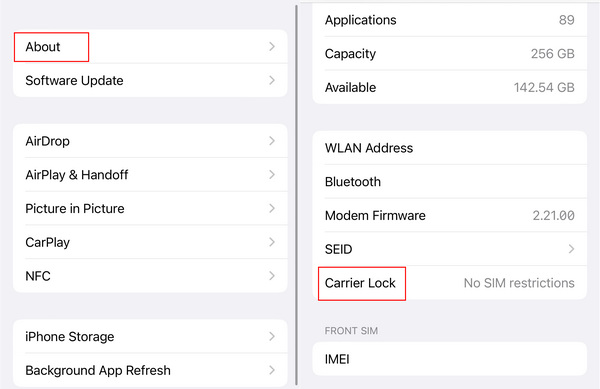
How to Check iPhone Unlock Status Using SIM Card
If you do want to have a check about your iPhone locked status for sure, and the solutions mentioned above are not 100% effective, you can also consider using another SIM card from different carrier to have a try. Here are the detailed guides to tell if your iPhone is unlocked via SIM card:
Step 1 Turn off your iPhoneIf your iPhone has a Home button, you should hold on to the Power button or hold on to both the Power and either Volume buttons on the iPhone without a Home button, and keep pressing until the switch slide to power off appears on the screen. Swipe to the right to turn off your iPhone.
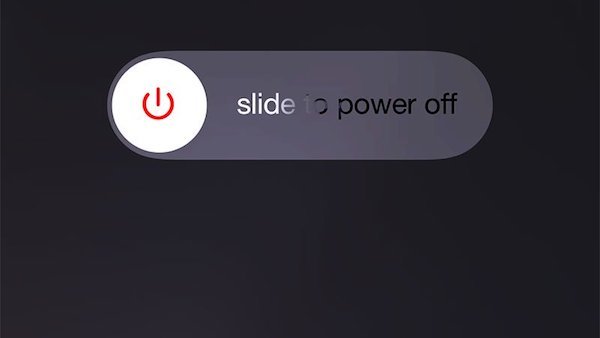 Step 2 Eject the SIM card
Step 2 Eject the SIM cardLocate the SIM card slot, which is in the right side of the iPhone’s casing. And use a SIM-card ejector tool or a paper clip to eject the SIM card from the iPhone.
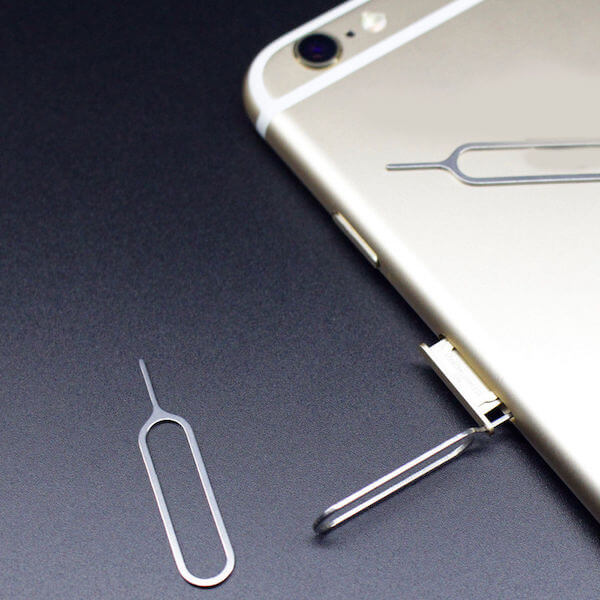 Step 3 Insert new SIM card
Step 3 Insert new SIM cardRemove the current SIM card and replace it with your prepared other-carrier SIM card. Make sure the new SIM card is as same size as your original one.
Step 4 Turn on your iPhoneNow just reboot your device to check your iPhone locked status. Press on the Sleep button and let it on until the screen turns white.
Step 5 Open the Phone appOpen the Phone app. If you see a message like Activation Code, SIM Unlock Code or s similar error before you can open the Phone app, your iPhone is carrier-locked.
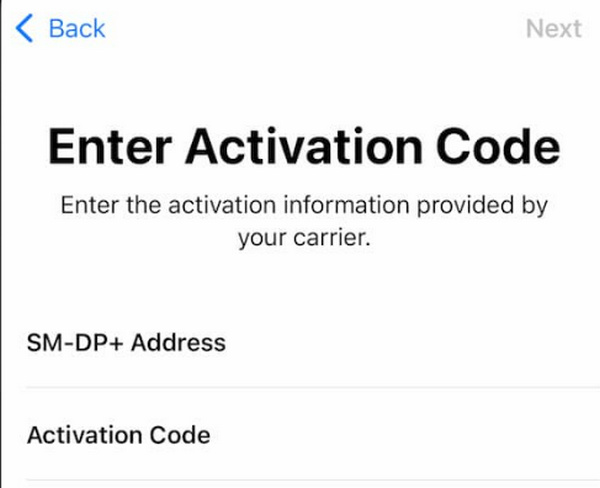 Step 6 Dial a number and call
Step 6 Dial a number and callDial a number and make a phone call. If you can't do this and there is an error message like Call cannot be completed as dialed or a similar error, your iPhone is locked.
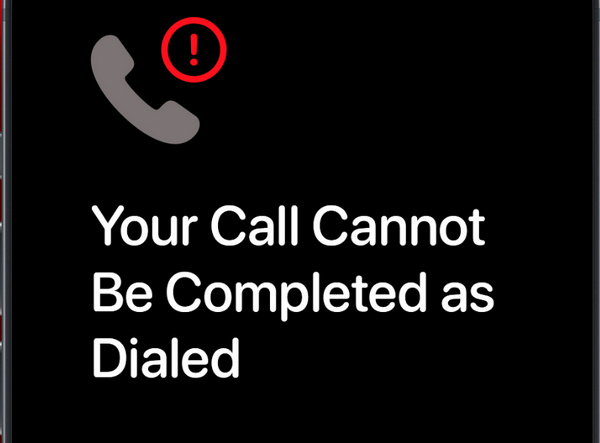
How to Tell if Your iPhone Is Unlocked via Carrier
A direct way to verify your iPhone unlock status is to call your carrier. However, the whole process may take you several days before the carriers get back to you. Before communicating with your carrier to ask them to check your iPhone locked status, this is the default customer support line for you to contact:
Sprint Customer Service – 1 (888) 211-4727
AT&T Customer Service – 1 (800) 331-0500
Verizon Customer Service – 1 (877)-746-0909
T-Mobile Customer Service – 1 (800) 922-0204
Simply call the phone number. Once it is sent to an actual customer service rep, you can raise your claim to verify the iPhone locked status. And then provide the detailed information about your iOS devices as they require, such as your IMEI number and so on. If your iPhone is confirmed to be locked, some services from the carrier is also not available, such as T-Mobile Content Transfer.
iPhone Unlock Check Using an Online Service
Another way you can do your iPhone unlock check need the help of online service. In this way, you need to check whether your iPhone is unlocked with the assist of IMEI Info. IMEI Info is a site, which will read your IMEI information and confirm if your iPhone is unlocked. Just follow the guide below and begin your iPhone unlock check.
Step 1 Register IMEI Info accountIf you have an IMEI Info account already, just log in and do your iPhone unlock check with it. If not, open IMEI Info's registration page to register an account.
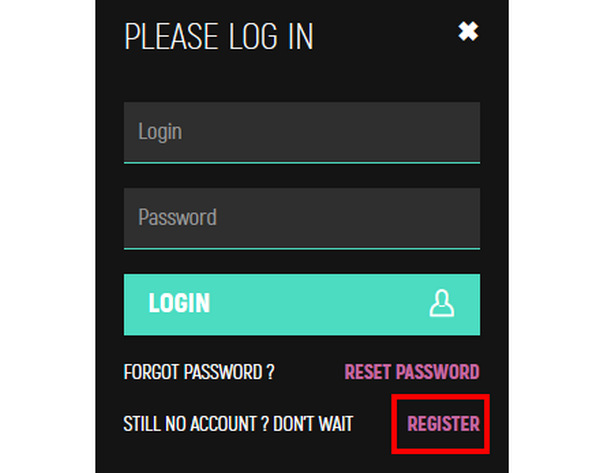 Step 2 Find the IMEI number
Step 2 Find the IMEI numberYou should know the iPhone IMEI number before you check the iPhone unlock state. Open the Settings app on your iPhone. Then tap the General button and then the About button. Scroll down to the IMEI section to check your IMEI number.
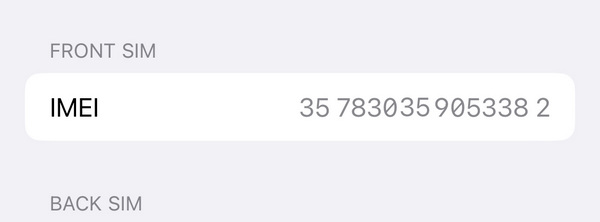 Step 3 Begin iPhone unlock check
Step 3 Begin iPhone unlock checkEnter your iPhone's IMEI number in the Enter IMEI search box. Then click the I'm not a robot box to verify your identity. Then click the Check button, which is right of Enter IMEI. Click SIMLOCK & WARRANTY and then click Check Apple Phone Details, which is in the middle of this page. Next, if you see Unlocked: false, which means your iPhone is locked. If you see Unlocked: true, it shows that your iPhone is unlocked.
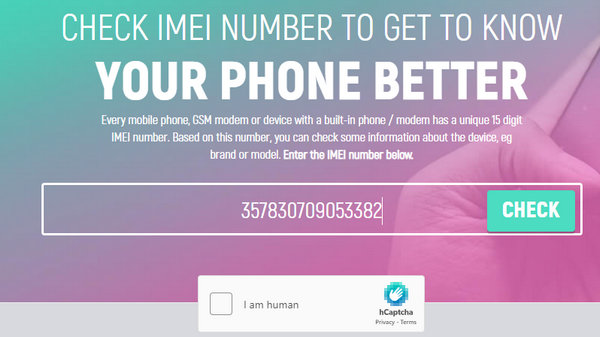
Bonus: Unlock Screen Locked iPhone Easily
Maybe you don't know or forget the screen passcode of a second-hand iPhone, so you can't tell if the iPhone is unlocked. You need Apeaksoft iOS Unlocker to remove the screen lock quickly. It supports all iPhone/iPad/iPod models with all iOS versions. Then, you can easily check the iPhone lock status.

4,000,000+ Downloads
Connect iPhone to PC with USB to remove screen lock easily.
Remove MDM, Screen Time, and other restrictions on iOS.
Unlock screen passcode while refresh your iPhone.
Quickly remove Apple ID and Screen Time within seconds.
Part 3: FAQs of iPhone Unlock Checking
Why is my iPhone locked by the carrier?
It's a promotion strategy from the carrier and Apple. You can get the carrier-locked iPhone at a decent price. But the drawback is that you can only use the SIM or eSIM from the carrier.
Can I unlock the carrier-locked iPhone?
After you check the iPhone lock status, you can ask for your carrier to unlock the carrier lock. However, it'll cost extra money. You can also jailbreak the iPhone to unlock it without payment.
Can I use Wi-Fi if my iPhone is carrier-locked?
Yes, you can. After you check the iPhone lock status, you can still connect the device to a Wi-Fi connection. All the apps and features related to network connection is available.
Conclusion
This post offers 5 ways to tell if your iPhone is unlocked. You can check it in iPhone Settings or using the SIM card. Of course, you can check the iPhone lock status with online service and carrier service as well. By the way, if you forget the screen passcode, Apeaksoft iOS Unlocker can help you quickly remove the screen lock, and then you can check if your iPhone is locked easily.



