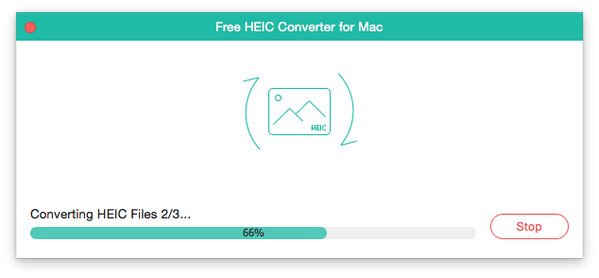Step 1. Download Free HEIC Converter from Apeaksoft official page to your PC.
Step 2. Double click the .exe file to install this software. Set your used language and the destination.
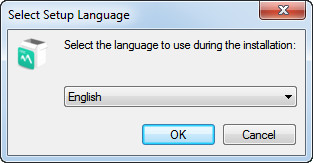
Here is a menu on the top right corner of the interface. In it, you can change your wanted language, search online help, support and update information and go to the home page and product page. You can also see the preferences and the information of the product.
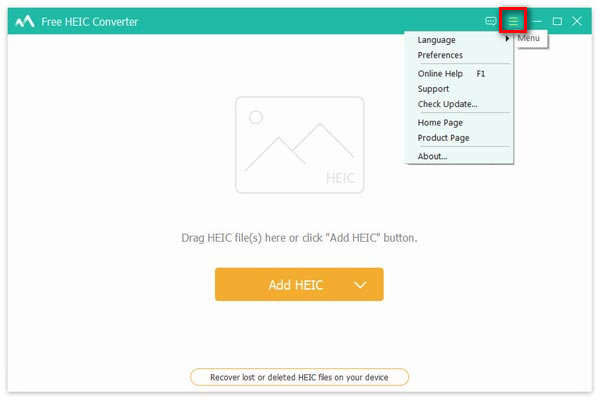
If you run into problems in using, please send us feedback. Import your email address and write down your problem with detail as far as possible. If necessary, you can add attachment to show your question. We will get back to you within 24 hours.
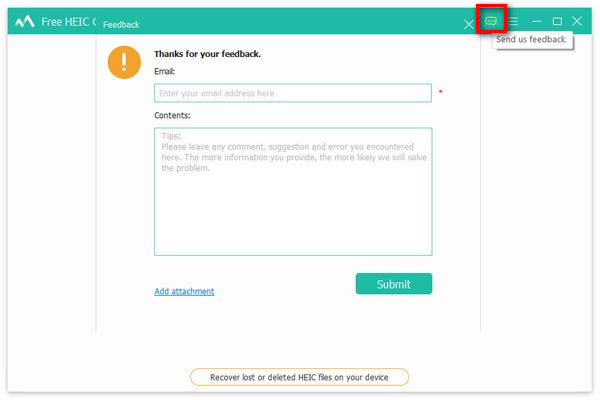
Step 1. Launch Free HEIC Converter. You will see the interface as the next.
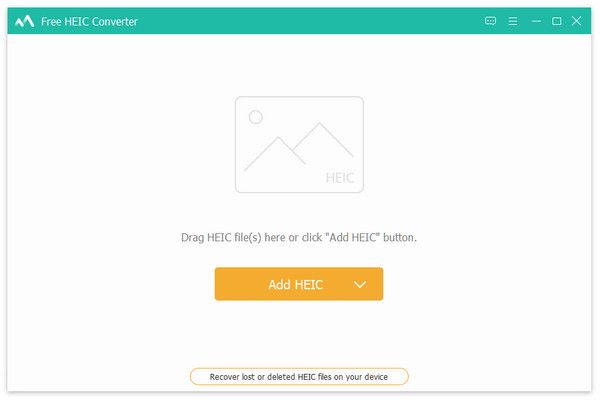
Step 2. Click Add HEIC to import files to the software. If it is difficult to find in folders, you can also drag HEIC files into the interface of the program.
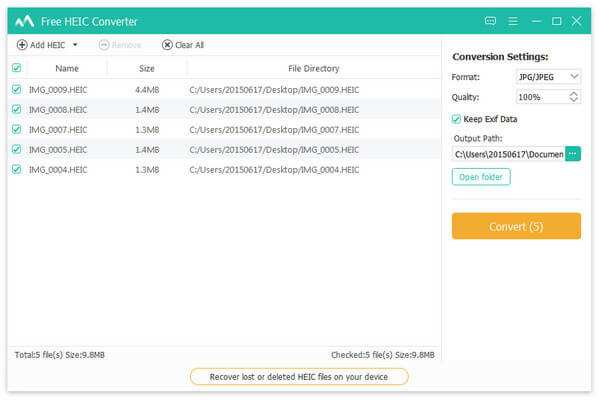
Step 3. After you add files, it will show you the conversion settings at the right sidebar. You can select the output format, quality and path. Whether to keep EXIF data is also up to your need.
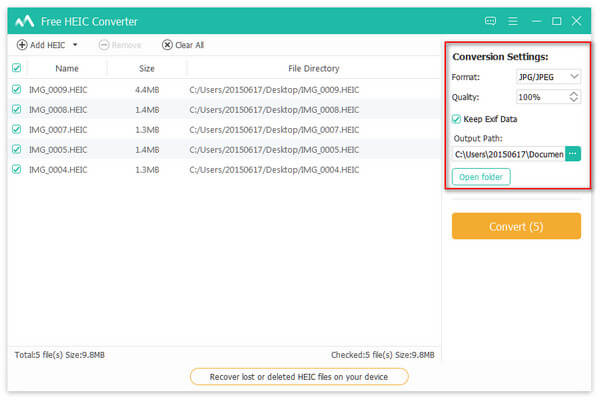
Step 4. Make sure your settings. Then click Convert. It will finish the process in seconds for you. Check your output files when it is finished.
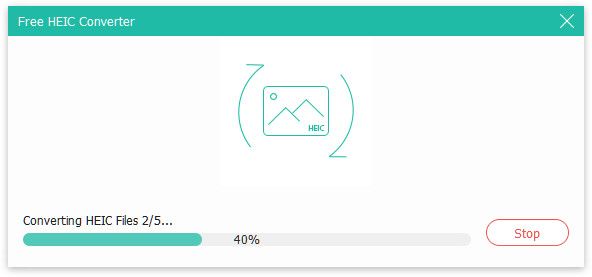
Free download the .dmg file from the Apeaksoft official page to your Mac. Double click the program and drag it into the Applications.
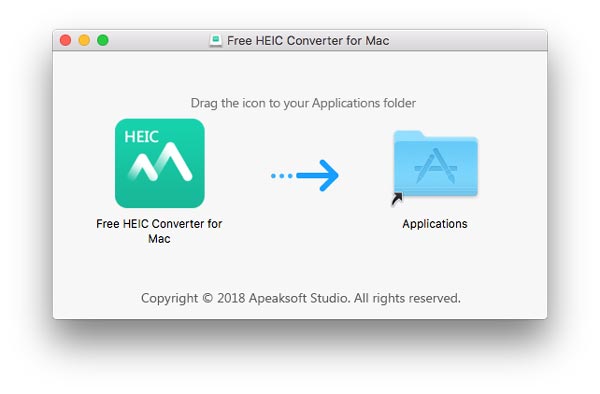
To get more information about Free HEIC Converter and update and change language, you can click Tools to select language.
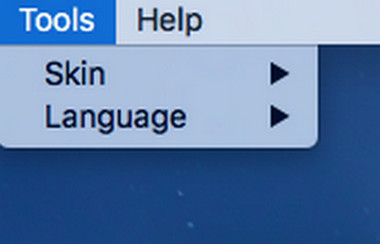
You can also click Help on the top left corner of the screen to search online help, support and update information and go to the home page and product page.
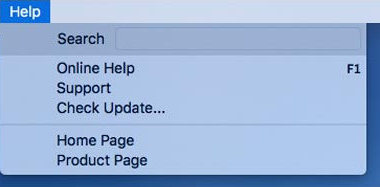
If you come across some problems in using, click Feedback on the top right corner of the interface. Import your email address and write down your problem with detail as far as possible. If necessary, you can add attachment to show your question.
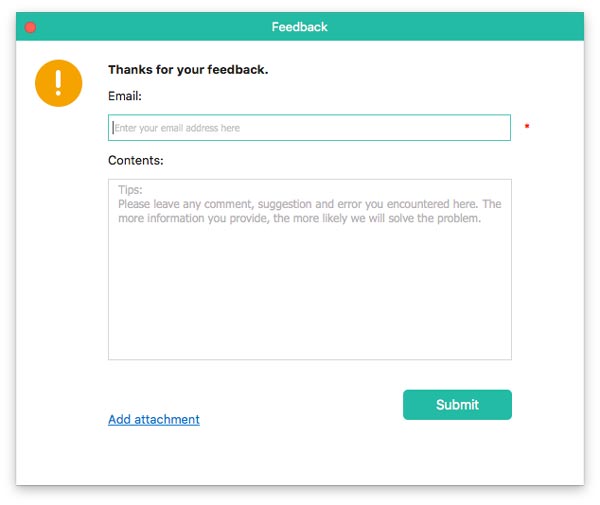
Step 1. Open the program on Mac. The simple interface will be shown to you.
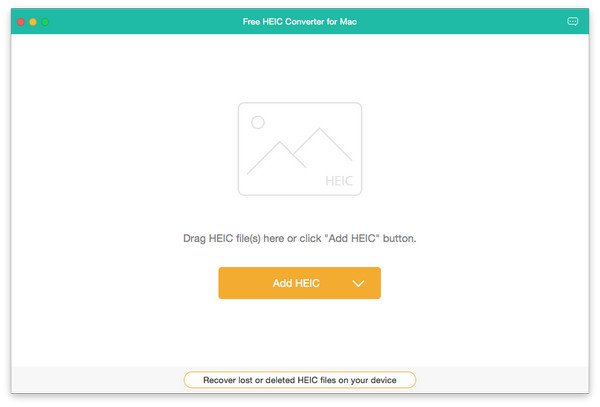
Step 2. Click Add HEIC or drag files into the software. On the right sidebar, you can make decision about the format, quality and path.
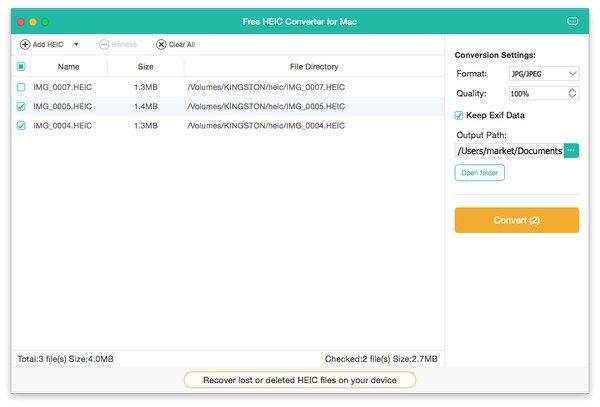
Step 3. After these, click Convert to start the process.