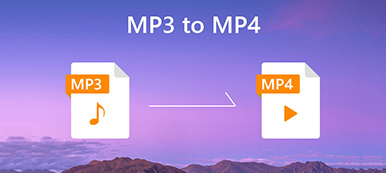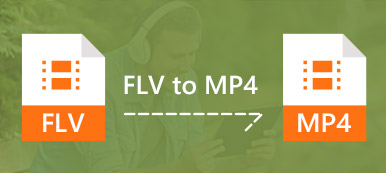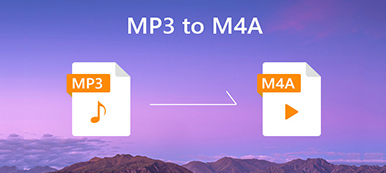Steps of free converting MP3 to M4R online
- 1Click “Add File” on the website to download the Apeaksoft Free Online Video Converter Launcher on your computer and install it.
- 2Select the MP3 file(s) you want to convert to M4R in the pop-up window.
- 3Click “Convert” to start converting MP3 to M4R.

MP3 VS M4R

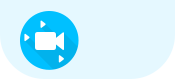 MP3
MP3 - 1.Great range of application.
- 2.It can be played by most devices and programs.
- 3.Apply the MP3 codec.
- 4.A format with MPEG standard.
- 5.Lossy format..
- 6.No duration limits.
- 7.No protection about files.
- 8.Most songs can be converted into this format.
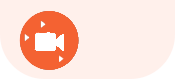 M4R
M4R - 1.Smaller range of application.
- 2.It is only applied to iOS devices and iTunes.
- 3.Apply the AAC codec.
- 4.A default format of iOS system.
- 5.Lossless quality..
- 6.Just as long as 40 seconds.
- 7.Copyright protected through DRM.
- 8.Created from the song purchased on iTunes while it has to allow ringtone creation.
How to convert MP3 to M4R with desktop version
Free Online Video Converter is very easy to use and safe. It can convert MP3 to M4R without iTunes. But, sometimes you may need some more functions for higher quality and more colorful video. Where can you ask for help?
So here MP3 to M4R Converter is brought to you. It gives you more functions before converting MP3 to M4R, like merge, clip, effects (volume of audio effect, brightness, contrast, saturation, and hue of video effect).
Step 1. Free download MP3 to M4R Converter to your computer. Then install and launch it. You also can find it by the link or click “Install Desktop Version” on the left bottom of the pop-up window of Free Online Video Converter.
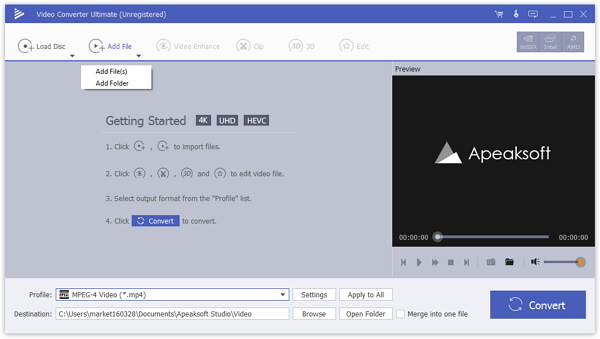
Step 2. Click “Add File” to add MP3 file to the MP3 to M4R Converter. It’s also OK for you to add more than one files into it.

Step 3. Click “Clip” on the top of the interface. You can merge and clip the file, because M4R ringtone can be 40 seconds at maximum.
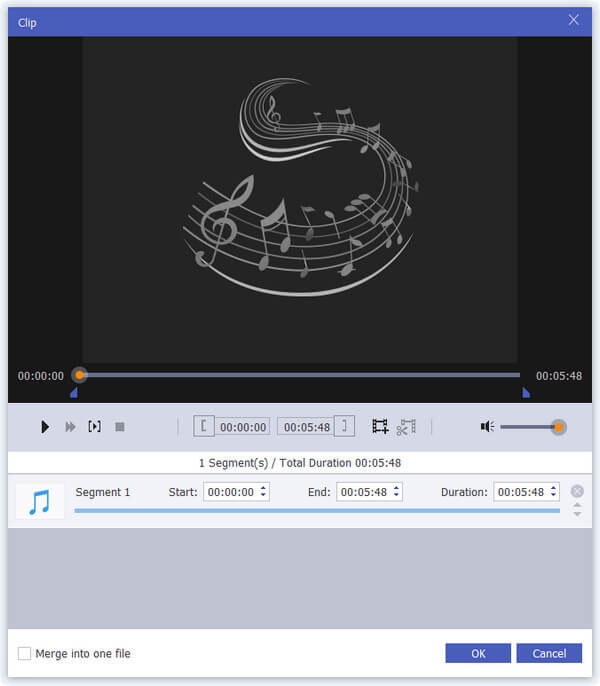
Step 4. Select the destination folder and “M4R” under the drop-down list of “Profile”. By the way, you can select the M4R format only for the file you need, or tick “Apply to All” for all files. Then click “Convert” to start the process.
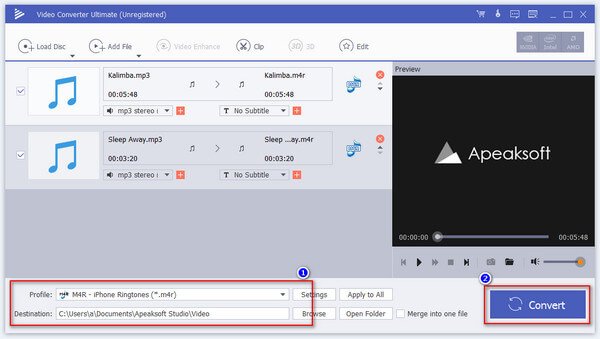
Free Online Video Converter VS Video Converter Ultimate (Desktop)
| Feature | Free Online Video Converter | Video Converter Ultimate (Desktop) |
| Output video formats | MP4, MOV, KV, AVI, M4V, FLV, WMA, WEBM, VOB, MPG, 3GP, GIF, YOUTUBE, FACEBOOK | Over 1000 format |
| Output audio formats | MP3, AAC, MKA, M4A, AC3, M4B, WMA, M4R, WAV, AIFF, FLAC | Over 1000 format |
| Conversion speed | Depend on Internet | 30X faster |
| Conversion quality | Good | Better |
| 4K supported | No | Yes |
| Edit video | No | Rotate, flip, crop, watermark, 3D settings, merge, add audio and subtitle |
| Edit audio | No | Clip, merge |
| Audio effect | No | Volume |
| Video effect | No | Brightness, contrast, saturation and hue |
| Video Enhance | No | Upscale resolution, optimize brightness, remove video noise, reduce video shaky |
| Video settings | Resolution, frame rate, video bitrate | No |
| Audio settings | Channel, sample rate, bitrate | No |
| Batch converting | No | Yes |
| Require Internet | Yes | No |
| Other sources of files | No | DVD disc, DVD folder, IFO files |
| Preview effects | No | Yes |
| Rename the files | No | Yes |
| DownloadBuy NowDownloadBuy Now |

 (211)
(211)