After editing videos in iMovie, you need to do the final step, which is exporting video from iMovie. You can share iMovie video to YouTube, Facebook, Vimeo and other video sharing sites. Well, you can also export iMovie to MP4 format. Though iMovie will save your files as .mov by default. MOV files are not supported by many media players, editors and platforms. In most cases, MP4 is the winner of MOV VS MP4.
Is it possible to export iMovie to MP4 and other formats? The answer is “Yes”. You can save the currently editing iMovie project or exported iMovie file as the MP4 format. If you failed to export iMovie to MP4, you can take the following methods to solve the problem. You can find out why iMovie export MP4 not working or in poor quality here too. Now, let’s read together to see how to convert, export, save or share iMovie as MP4.
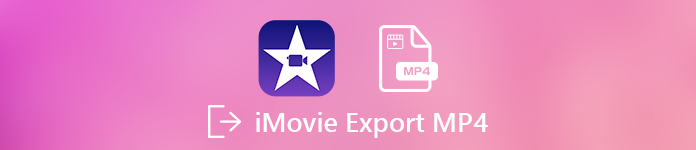
- Way 1: 100% Workable Way to Convert iMovie to MP4 with High Quality
- Way 2: How to Export iMovie to MP4 Using QuickTime
- Way 3: How to Convert iMovie to MP4 Online (File Size Limit)
Way 1: 100% Workable Way to Convert iMovie to MP4 with High Quality
Once you export projects from iMovie, you cannot go back to iMovie for further editing. To export iMovie to MP4 videos, you can use a MOV to MP4 converter. Apeaksoft Video Converter Ultimate is a professional video converter with ultrafast speed and intuitive interface.
You can batch convert MOV to MP4 files with high quality quickly and easily. There are 200+ video and audio formats you can choose. Thus, you can export iMovie to iPhone, Adobe Premiere, TV, DV, Samsung and many popular devices directly.

4,000,000+ Downloads
Convert iMovie to MP4, FLV, M4R and other 200+ formats. (MOV VS MP4)
Get a fast speed of iMovie MOV to MP4 conversion without quality loss.
Adjust video encoder, frame rate, aspect ratio, resolution and bitrate.
Enhance video quality to make your iMovie video look better in clicks.
Step 1Free download and install the iMovie to MP4 converter software. Click “Add File” to import your iMovie MOV video files.
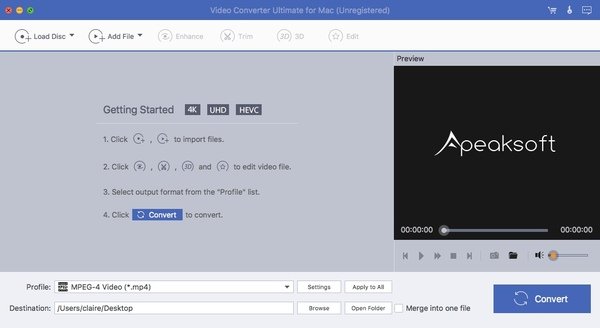
Step 2Click “Profile” and choose the output format. You can convert iMovie videos to MP4, AVI and many other files. If you want to play or edit iMovie files on other digital devices, you can choose the related profile here.
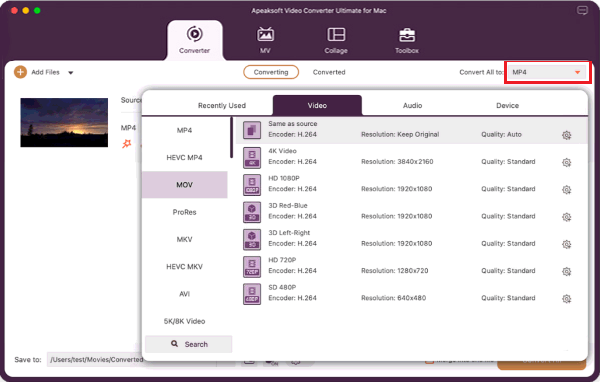
Step 3Click “Settings” besides to adjust video and audio settings. You can adjust video frame rate up to 30 fps. From the “Resolution” list, you can choose from 176 x 144 to 1280 x 720. The maximum video bitrate reaches 2500 kbps.
In addition, you can change video aspect ratio from “Auto”, “4:3” and “16:9”. Moreover, you can adjust audio encoder, sample rate, channels and bitrate too. Click “OK” to save changes.
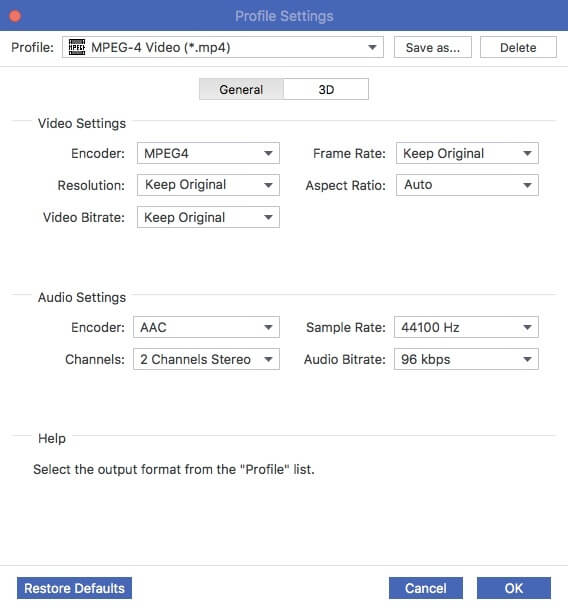
Step 4You can click “Browse” next to “Destination” to set the output folder. At last, click “Convert” to convert iMovie to MP4 format on Mac.
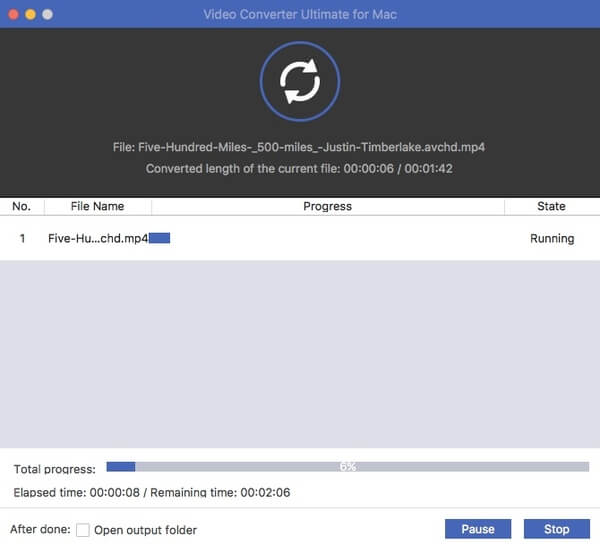
Way 2: How to Export iMovie to MP4 Using QuickTime
QuickTime is the pre-installed media player for all Mac computers. You can play most video and audio files with QuickTime Player, not only the standard QuickTime MOV files, but also the media files in MP4, AVI, MOV, MKV and other formats. Actually, there is an “Export using QuickTime” option within iMovie. You can export iMovie video to MP4 with the help of QuickTime Player.
Step 1Run iMovie. Choose “Export using QuickTime” from the “Share” drop-down list.
Step 2In the “Save exported file as” dialog, select “Movie to MPEG-4” from the “Export” menu.
Step 3Click “Settings” to make some changes to your iMovie MP4 file.
Step 4Click “Save” to save iMovie as MP4.
On Mac, you can also use other built-in tools, like iDVD to burn iMovie to DVD easily.
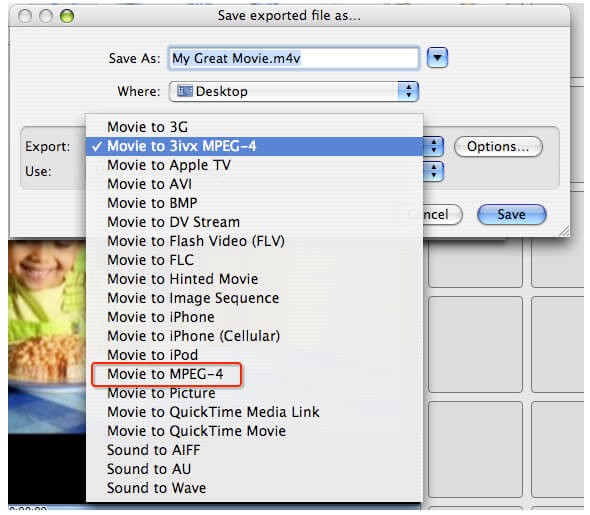
Way 3: How to Convert iMovie to MP4 Online (File Size Limit)
Most online video converters have file size limit. If your iMovie video file is less than 100MB or so, you can convert MOV to MP4 with most online converters, like Zamzar, Online-convert, FileZigZag, Aconvert, Online Converter and more. If you need to convert several iMovie videos to MP4 online, you need to check the combined file size. Sometimes you will be limited to convert no more than 5 video files per time.
Just like other online video conversions, you can convert iMovie to MP4 online for free with 3 steps. Just upload the file, set the output format and click the “Convert” option. Well, you can convert iMovie to MP4 on iPhone with online converters too.
Conclusion
These are 3 ways to export iMovie to MP4 online and offline on different platforms. If your Wi-Fi speed is fast, you can convert iMovie to MP4 files online in small file sizes. You can upgrade to the Pro account to enlarge the file size limit. iMovie videos can be exported by QuickTime Player for playback. But the problem is you can only play iMovie MP4 videos with QuickTime Player.
If you want to upload iMovie to YouTube and other streaming sites, or play and edit iMovie files, you should not miss Apeaksoft Video Converter Ultimate. No matter how large your iMovie video is, you can quickly export iMovie as MP4. The batch conversion support is also helpful. There is no file size limit. Therefore, you can convert iMovie MOV videos to MP4 effortlessly. If you still have questions about exporting MP4 with iMovie, you can feel free to contact us.




