If you have been working with Windows for a long period of time, you should know Windows Media Player is the default video player of Windows operation systems. But what should you when Windows Media Player not working, or even not available.
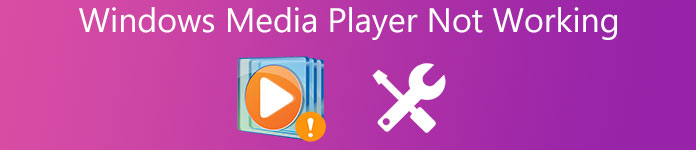
When you are using Windows 7/8, you might find some issues for WMP or even error messages that "Windows Media Player has stopped working". A problem caused the program to stop working correctly. Windows will close the program and notify you if a solution is available." As for Windows 10 users, you should find Windows Media Player is not available now. What should you do to fix these problems?
- Part 1: Some cases that Windows Media Player not working
- Part 2: How to fix Windows Media Player not working
Part 1: Some cases that Windows Media Player not working
Case 1: Windows Media Play freezes
My Windows Media Player just won't open. When I clicked on the shortcut and then I clicked the program list, the cursor had a little change, but nothing happened. After a while, I deleted Windows Media Player and then re-installed it. Yes, nothing happened. The situation is just likes I never operated it at all. What should I do? Help me please.
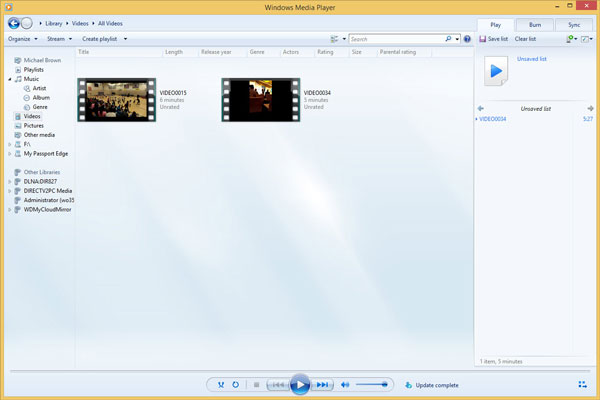
Case 2: Works with Administrator only
I need some help because Windows Media Player not working suddenly. The associations are still good, but nothing will happen if I try to start my Media Player. I try to get the spiny-cursor or clicking an associated file type, then nothing. So, now I can just activate the Windows Media Player if I Run as Administrator, but that is quite inconvenient and messy.
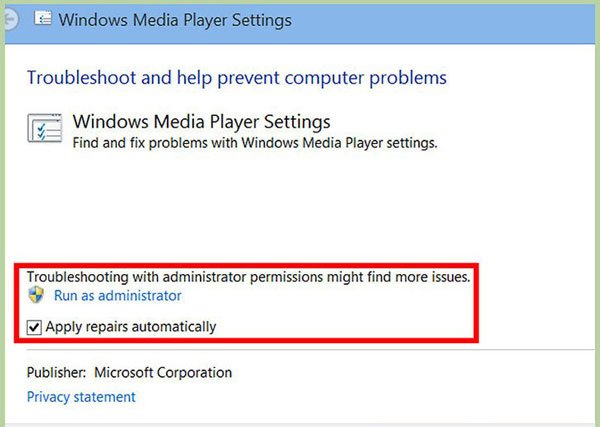
Case 3: Windows Media Player not responding
Windows Media Player does not work with the videos files. What should I do to solve this issue? The interface of the WMP always pops up a window with error message: A problem stopped the program working correctly windows will close the program and notify you if a solution is available. Then the windows notice me to close the program. Hoping you can give me a correct way to handle the difficulty.
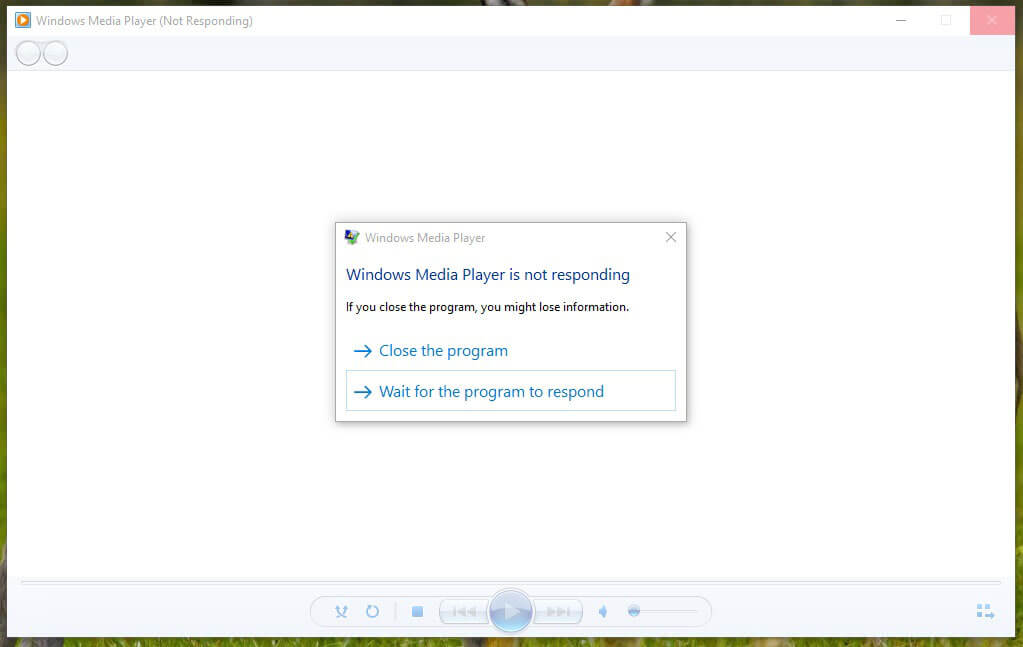
Case 4: Windows Media Player does not work with Windows 10
I have a major problem with Windows Media player 12 not working in Windows 10. Is it my PC and its data that need to be backed up to drive and then cleared out to remedy this situation or a possible chore of file-scanning / troubleshooting? If so, how can this problem be solved, as it is a major one that happened out of the sudden? Give me some thoughts about it please.
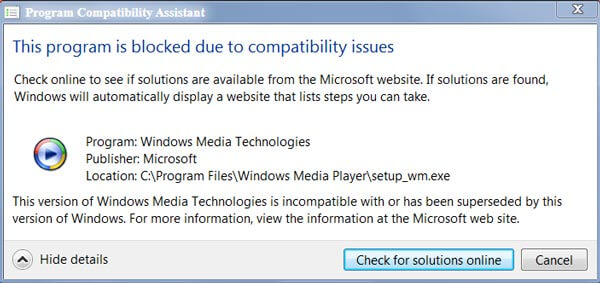
Don't Miss: How to fix iPhone keeps restarting issue
Part 2: How to fix Windows Media Player not working
The above four cases should be the most reported issues for Windows Media Player not working. What should you do to fix the Windows Media Player not working issues? Here are solutions you can take into consideration.
Solution 1: VLC Media Player as alternative when WMP not working
If the above solutions cannot solve Windows Media Player not working, you can also use VLC Media Player as alternative. It is an open source video player and video editor. What is more important, the Windows Media Player is compatible Windows, Mac, Linux, iOS devices, including Windows 10. The best feature of VLC Media Player is that this program can be use to run videos and audios in all formats. It should be one of the best alternatives for Windows 10 when Windows Media Player is not working properly.
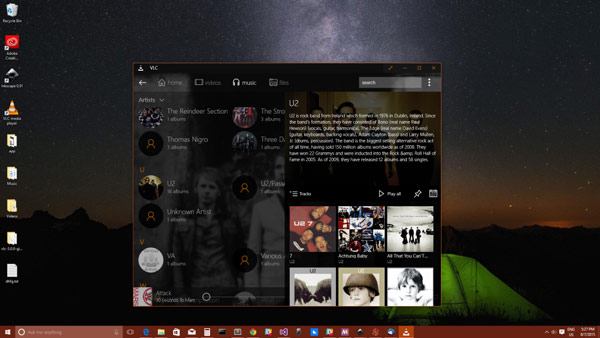
Solution 2: Fix Windows Media Player not working in Windows 7/8/10
Step 1. Press the Windows key together with Q, and then enter the troubleshooting in the search box. Choose "Troubleshooting" from the search result.
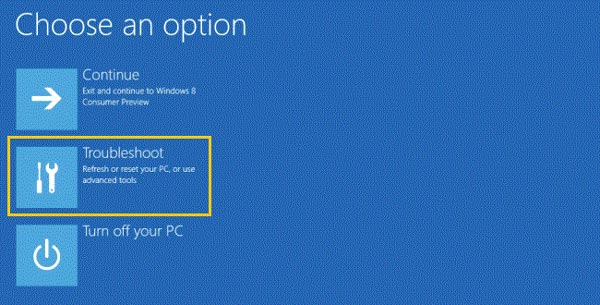
Step 2. In the "Troubleshooting" windows, from the left side listed option, you can choose "View all". After you move on, in the following window click the "Windows Media Player Library" in order to launch the troubleshooter.
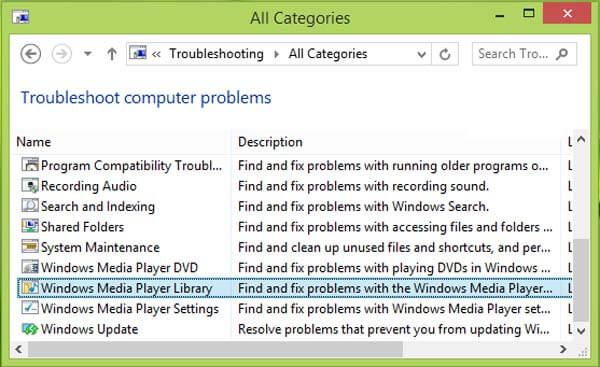
Step 3. After that you can launch the Troubleshooting wizard by click the "Next" button. The program will detect the problems with Windows Media Player not working accordingly.
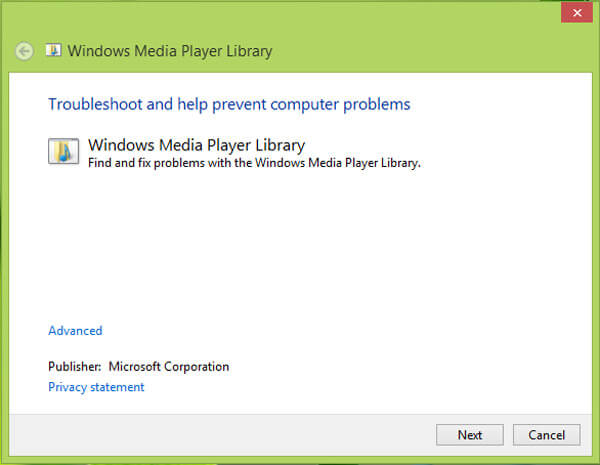
Step 4. Once the troubleshooter detects the problem, such as "Media Player is corrupt", you only need to click the "Apply this fix" option to get rid of the Windows Media Player not working issues.
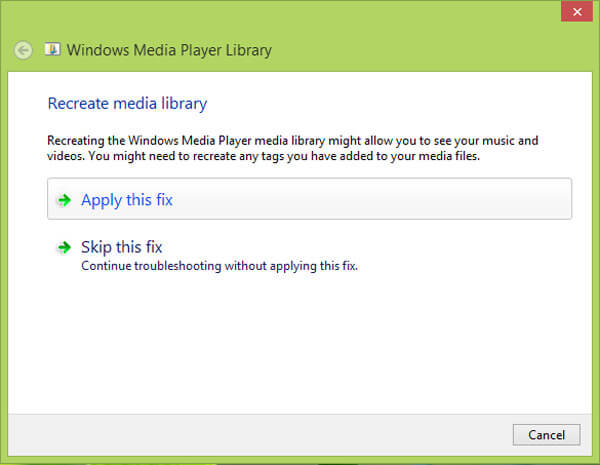
Solution 3: Reinstall Windows Media Player to fix issues
Step 1. Launch Control Panel and type "Windows features" into the search box. After that you need to click the "Turn Windows features on or off".
Step 2. Scroll down to find "Media Features", after that you can choose "Windows Media Player". It will popup a default setting to reset WMP.
Step 3. Head to Windows features on or off, and then check the box again to turn of the feature. And now you can check whether the problem for Windows Media Player not working is solved now.
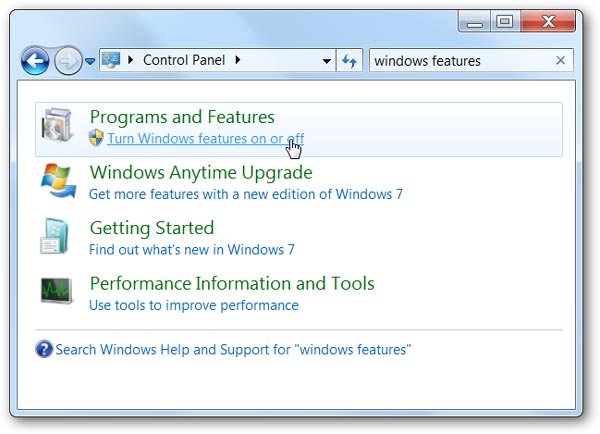
Solution 4: System restore to fix Windows Media Player does not work
If the above solution still does not work, you can also reinstall the operation system of your Windows to fix Windows Media Player issues. Actually it is not a recommended solution since you have to backup all the files of your computer first. The system restore point is firstly to be created then comes checking the security settings if the first did not work and at last the user should make sure that the reinstall is tried if all else fails.
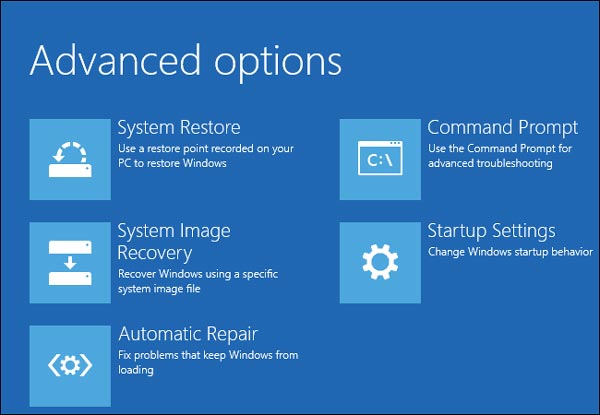
Conclusion:
When your Windows Media Player does not work, you should know the method to solve the problems. Actually you can download some patches or troubleshooter patches to fix the issues. If the solutions do not work, a reinstallation for the program or operation system might be your choice. Of course, if your Windows Media Player won't work frequently, it is recommended to change for an alternative program.




