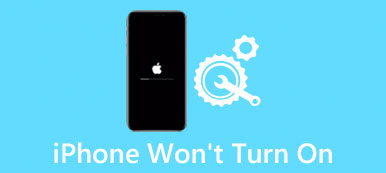"My iPhone is frozen and won't turn off, what should I do to fix it?" It is a question from Apple forum. Actually you can find similar problems reported by iPhone users. What should you do to fix the problems?
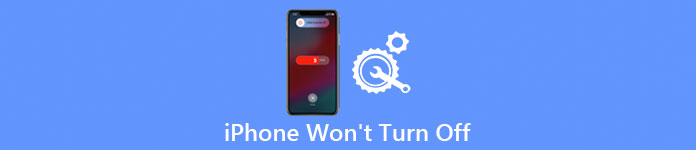
When you find that your iPhone cannot turn off normally, do not worry. It is not rare, and happens to a lot of users. There are many factors responsible for this problem, but it is easy to fix. And this article will give you the most comprehensive and efficient instruction to repair the iPhone won't turn off problem. Please read on and learn.
Part 1: Reasons why iPhone won't turn off
Before starting to learn how to fix iPhone is frozen and won't turn off issue, you need to know the possible reasons that may lead to such a situation first. And here we list the most likely factors that will result in the iPhone frozen issue.
- There are some software problems in iPhone.
- The Home Lock may get broken.
- The iPhone screen cannot respond to touches.
- iPhone gets stuck in zoom mode, DFU mode, white screen, etc.
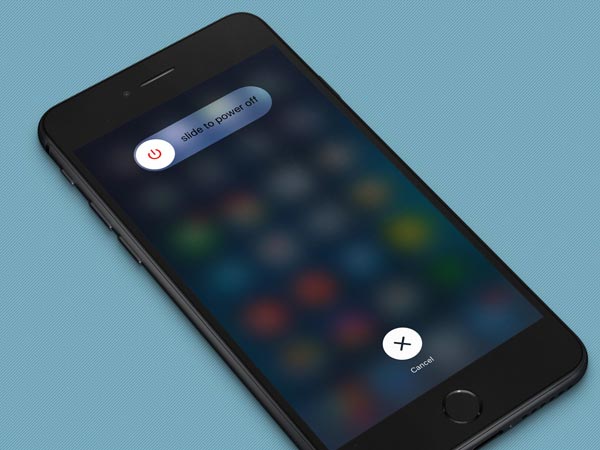
Part 2: How to fix iPhone won't turn off
Solution 1: Hard Reset to fix iPhone won't turn off
When you find that your iPhone is frozen and won't turn off, the first and simplest step you need to know is to force restart your iPhone, which is also called hard reset. Hard reset can help you fix the frozen iPhone by breaking the its power cycle and then you can turn it off afterword. It will reset your device and its memory completely but never lose any of your data. Here are the detailed steps about how to use hard reset:
Step 1. For iPhone 6 and older generations, press on the Power button and Home Lock at the same time. And for iPhone 7 series, hold down the Volume Down button instead of the Home Lock.
Step 2. To fix the iPhone won't turn off issue, then keep pressing these two buttons for more than 10 seconds to turn the screen black.
Step 3. When you see the power off slider shows up on the screen, continue holding the two buttons.
Step 4. Release these buttons when the big white Apple logo appears, and your iPhone will start up as the normal state.
This way also brings your iPhone in DFU mode, Recovery mode, disabled, frozen, restart loop, etc. to normal.

Solution 2: Enable AssistiveTouch to fix iPhone won't turn off
If you have confirmed the frozen iPhone is caused by the Home Lock button is broken and cannot be used to turn off your iPhone, you can try AssistiveTouch to help you fix it. AssistiveTouch is a wonderful feature designed for those who has a physical condition to press the home button and control the iPhone entirely. What's more, AssistiveTouch will not cause any damage to your data in iPhone. To enable AssistiveTouch:
Step 1. Before fixing iPhone won't turn off, launch Settings app on the iPhone, choose General and Accessibility, then scroll down the page and tap AssistiveTouch.
Step 2. Turn to AssistiveTouch screen and move the slider to turn it green, then there will a grey icon shows up on the screen, which is the new software-based Home button.
Step 3. With this new home button enabled, tap AssistiveTouch and choose Device, then press Lock Screen.
Step 4. Next you will be navigated to a new screen where says "Slide to power off". Just drag the red power button from left to right, you can turn off your iPhone successfully.
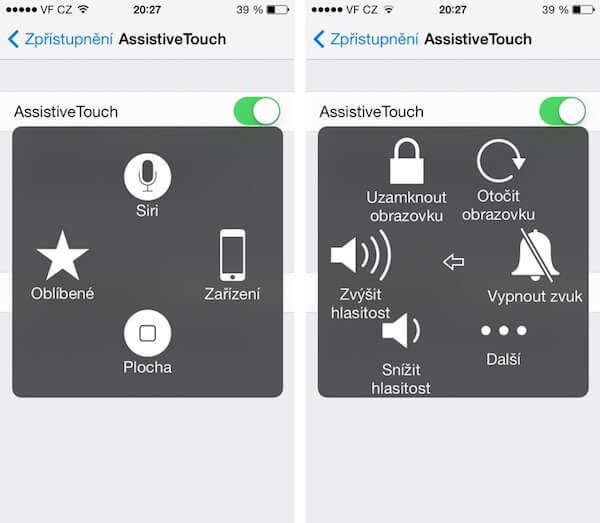
Solution 3: Restore iPhone with iTunes to fix iPhone won't turn off
In case these two methods mentioned above can not solve the iPhone won't turn off problem, you can consider restoring your iPhone with iTunes. This is an easy and safe solution, and you have to check that you have sync and back up the important data from your iPhone to iTunes beforehand, which is the only requirements. Follow the steps below to restore your iPhone with iTunes:
Step 1. Launch iTunes on iPhone
To fix iPhone won't turn off issue, make sure that you have updated the latest vision of iTunes on your iPhone, and launch it on iPhone, then connect your device to the computer via a USB data.
Step 2. Put iPhone into recovery mode
As soon as you put the device into recovery mode, iTunes will detect the problem directly on your iPhone. when you see a pop-up massage, tap on the Restore button.
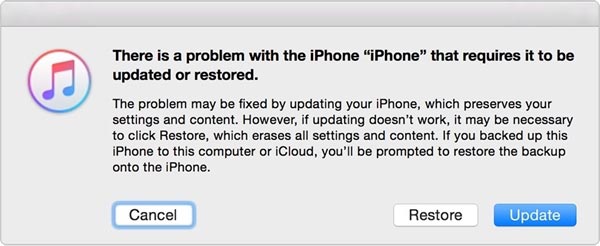
Step 3. Go to Summary page
If you cannot put iPhone into recovery mode, you can also fix the iPhone won't turn off issue. As your device can be recognized by iTunes, select it and access to its Summary page.
Step 4. Repair problem on iPhone
Hit on the "Restore Backup" button under the backup part. And then iTunes will send you a message to check the operation again. Click Restore button and iTunes will repair the problem automatically.
RThough restoring iPhone form iTunes will erase some data and settings on your iPhone currently, it can help you fix most iPhone problems, like iPhone blue screen, Apple logo, disabled, frozen, etc.
Solution 4: Best tool to fix iPhone won't turn off
iOS System Recovery, the most professional iOS system recovery for iPhone iPad iPod (iOS 15/16/17/18 supported) on Windows PC and Mac, can offer a safe and secure solutions to help you restore and back up data, recover deleted data on iOS device.
- Fix iPhone from DFU mode, recovery mode, Apple logo, headphone mode, etc. to normal state.
- Support all iOS devices like iPhone 16/15/14/13/12/11/X, iPad Pro, iPad Air, iPad mini, iPod touch and more.
- This iOS system recovery is easy to use and safe enough to cause no data loss.
Solution 4: Get support from Apple
Sometimes all the solutions do not work to fix your iPhone won't turn off issue, it is likely that there are a bigger, even a little trickier problem on your iPhone, and you are strongly suggested to ask Apple for help.
If your iPhone in under warranty, Apple may offer a free service to help you fix the problem and turn it normal. If your iPhone is not covered by a warranty, Apple can also help you repair the iPhone won't turn off issue, and the charges will depend on the detailed circumstances.
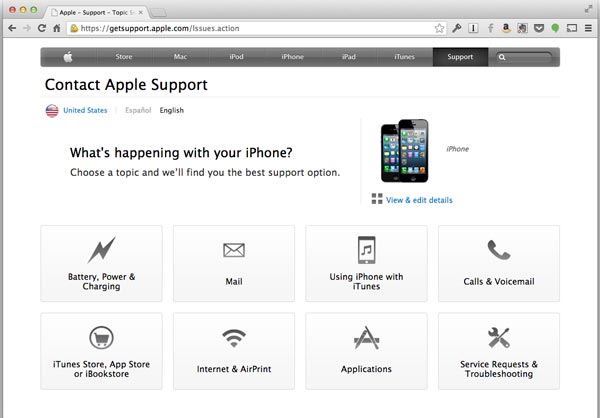
Conclusion:
In order to fix iPhone won't turn off problem, you can find multiple solutions to fix the problem first. If the solution does not work, you can also contact Apple support to get rid of the issue accordingly.