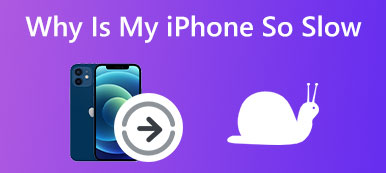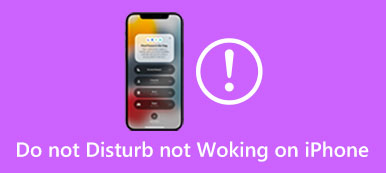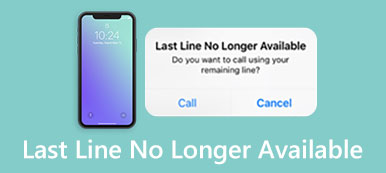The vibration feature on your iPhone offers a convenient way to alert you to various information, including incoming calls, new messages, emails, app notifications, and more. It prompts you with a vibrating sensation rather than a loud ringtone.
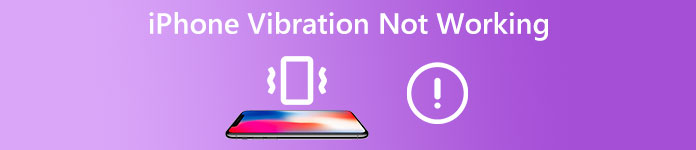
Many iOS users claimed that their iPhone vibrates for no reason or keeps vibrating as a black screen. Are you getting the same iPhone vibration not working issue? This post will share five valuable methods to help you troubleshoot the abnormal vibration problem.
- Part 1. Turn On/Off Vibration on iPhone
- Part 2. How to Fix iPhone Vibrating Not Working
- Part 3. FAQs of iPhone Black Screen But Vibrates
Part 1. How to Turn On/Off and Change Vibration on iPhone
iPhone offers many options for you to customize the vibration settings. You can adjust them to fit your need if you have a sensitivity or intolerance to vibrations. Before we show you how to fix the iPhone vibration not working issue, we like to show you how to turn on, turn off, and change the vibration on your iPhone.
Turn on and change the iPhone vibration
You can open the Settings app when you want to create a custom vibration on your iPhone. Tap Sounds & Haptics, and then select a specific sound or haptic pattern you want to change. For instance, you can go to the Ringtone option to turn on the vibration for your iPhone ringtone and then select your preferred option to fix your vibrating sensitivity.
iPhone offers many standard vibration options for you, such as Accent, Alert, Heartbeat, Quick, and more. You can also create a new vibration pattern based on your need.
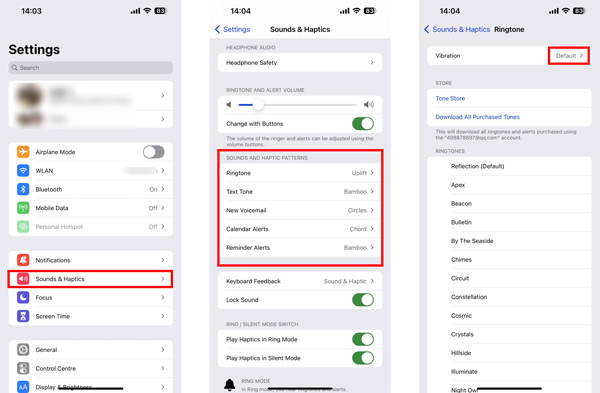
How to turn off vibration on iPhone
If you want to turn off the vibration for your iPhone ringtone, text tone, voicemail, calendar alters, and more, you can choose the specific option, tap Vibration on the top, and then choose None to turn off the vibration on your iPhone.
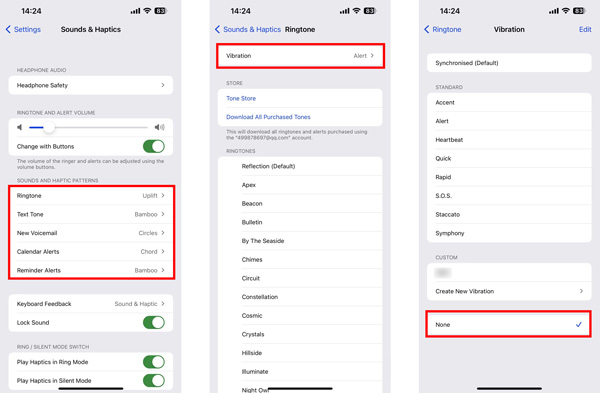
Part 2. What to Do When iPhone Vibrating Is Not Working Properly
Suppose your iPhone vibrates randomly for no reason, and no banner notification is generated or any other incoming alert. In that case, you can use the five methods below to fix the issue.
Restart to fix iPhone not vibrating
Restarting your iPhone is an effective solution to fix various bugs and issues. When your iPhone is not vibrating correctly or keeps vibrating but as a black screen, you can use the regular way to power off your iPhone, wait for a few minutes, and then reboot it.
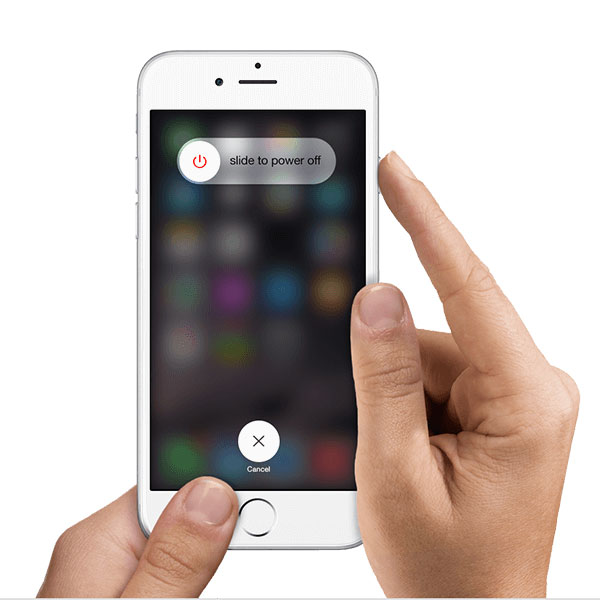
Update iOS to troubleshoot iPhone's black screen but vibrates
An old and outdated iOS will cause many system-related problems. When you get the iPhone vibration not working problem, you can check if there is an available iOS update for your iPhone. You can go to General in the Settings app and choose Software Update to check for updates. You can tap Download and Install to update iOS to the latest version.
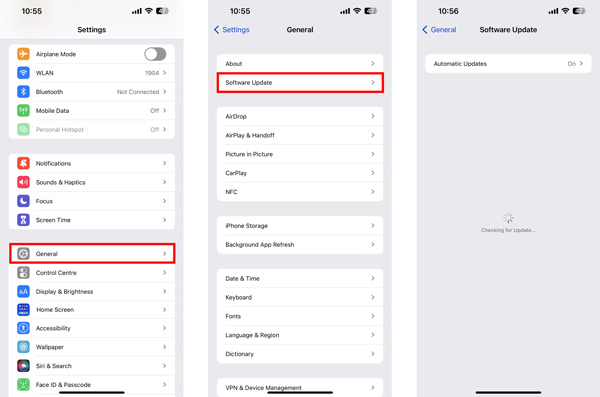
Play Haptics to Fix iPhone not vibrating on Silent
Due to wrong settings in Sounds & Haptics, your iPhone may not vibrate when you switch it to Silent mode. So when your iPhone is not vibrating in the Silent mode, you can check and adjust the specific setting for iPhone vibration.
Turn on your iPhone and open the Settings app. Scroll down to tap the Sounds & Haptics option. Now you can enable or disable the Play Haptics in Silent Mode based on your need. If you want to set iPhone to vibrate in Ring mode, you can switch the related slider to the On position.
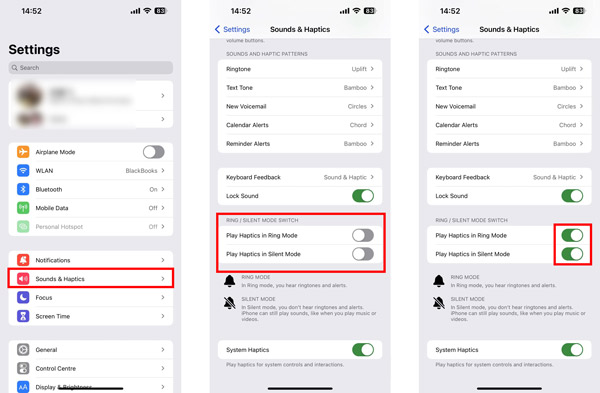
Reset all settings to fix iPhone keeps vibrating but as a black screen
You can reset all content and settings to fix the iPhone vibration issue. Through that, you can factory reset your iPhone to a brand-new condition and remove all iOS data. So before you do that, you should back up your iPhone data first.
To reset all iPhone settings, you can go to the Settings app, tap General, and then choose the Transfer or Reset iPhone option. Tap Reset and select the first Reset All Settings option. Now you need to enter your passcode to confirm the operation.
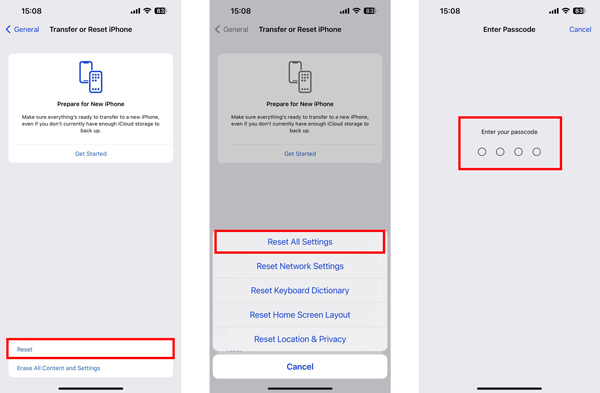
Professional way to fix iPhone vibration not working
You can turn to the professional iOS System Recovery to solve the iPhone vibrating not working problem if the methods above fail. It can help you fix various iOS-related issues and system bugs. You can free download it on your computer and take the following guide to troubleshoot the vibration problem on your iPhone.

4,000,000+ Downloads
Fix various iOS issues, including iPhone vibrating for no reason.
Advanced technology to diagnose why iPhone vibration is not working.
Upgrade or downgrade iOS to a suitable system version your need.
Support all commonly-used iPhone models and iOS versions.
Step 1Launch iOS System Recovery on your computer, click the Start button, and then connect your iPhone.
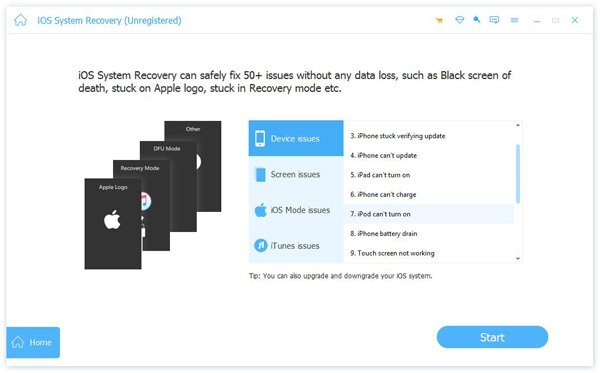
Step 2 Choose the Standard Mode and click the Confirm button to move on. You should follow the instructions to put your iPhone into Recovery mode to fix the vibration issue.

Step 3You need to download a firmware package to fix your iPhone vibrating not working issue. iOS System Recovery will start the fixing process as soon as the firmware is downloaded. Your iOS device will reboot itself. After that, you can test the vibration feature on your iPhone and check if it can work typically.

Further Reading:
iPhone Not Sending Messages? Get 5 Useful Methods to Fix It
8 Workable Solutions for No Emergency Alerts on the iPhone
Part 3. FAQs of iPhone Black Screen But Vibrates
How do you turn off the keyboard vibration on your iPhone?
iOS 16 allows you to freely turn on or turn off keyboard vibration on an iPhone as you like. The keyboard haptics is enabled in iOS 16 by default. When you want to turn off the keyboard vibration, you can go to the Settings app, choose the Sounds & Haptics option, and then scroll down to locate Keyboard Feedback. You can turn off the Haptic toggle to stop your iPhone keyboard from vibrating while tapping.
Where to turn on vibration for texts on iPhone?
Go to your iPhone Settings app, choose Sounds & Haptics, and tap the Text Tone option. Enter the Vibration screen and select a way to vibrate when you get texts.
How can I turn off all vibrations on my iPhone?
If you want to disable all vibration feedback on your iPhone, including calls, messages, notifications, emails, emergency alerts, and others, you can go to the Accessibility option in the Settings app, tap Touch, and then scroll down to locate the Vibration option. You can switch it off to turn off all vibrations on your iPhone. After you turn it off, you won’t get vibration alerts even for earthquakes, tsunamis, and others.
Conclusion
During the daily usage of your iPhone, you may easily face various vibration not working issues. For instance, your iPhone vibrates randomly without notifications. It keeps vibrating, but as a black screen, or iPhone is not vibrating on Silent mode. You can use the five tips above to troubleshoot the iPhone vibration not working issue.