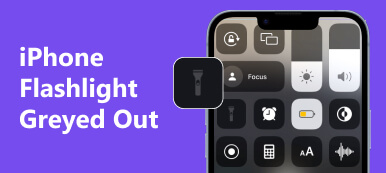Transferring data from our iPhones to computers or other devices has become essential to our digital lives. However, it can be frustrating when the iPhone data transferring gets stuck, leaving you with certainty about the cause and solution. Luckily, this article will explore why iPhone data transfers may become stuck and provide practical troubleshooting steps to help you overcome these obstacles. Moreover, if you want to avoid this trouble, this article will also give you software to help you transfer data and files from your iPhone.
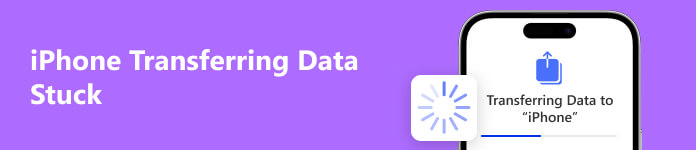
- Part 1. Why iPhone Data Transferring Will Be Stuck
- Part 2. How to Fix iPhone Data Transferring Stuck
- Part 3. Use Apeaksoft to Transfer Data With A Smooth Process
- Part 4. FAQs about iPhone Data Transferring
Part 1. Why iPhone Data Transferring Will Be Stuck
Whether it's a software glitch, connectivity issue, or hardware problem, understanding the potential causes and implementing the proper fixes can save you time and ensure successful data transfer. There could be several reasons why your iPhone is stuck while transferring data. Some possible causes include:
Software Conflicts: Issues with your iPhone or computer software can sometimes cause iPhone data transfer to get stuck. Outdated software, incompatible applications, or conflicting settings may hinder the transfer process.
Insufficient Storage Space: If your iPhone's storage is almost full, it may need help to complete the data transfer. Ensure your iPhone has enough free space to accommodate the transferred data.
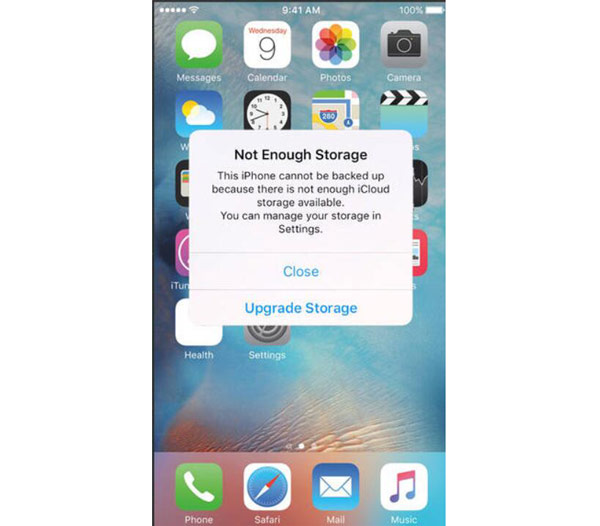
Network Connectivity Issues: If you're transferring data wirelessly, a weak or unstable internet can prevent the iPhone data transfer from getting stuck or failing. It's essential to have a stable Wi-Fi or cellular network connection for successful data transfer.
Hardware Problems: Physical issues with the iPhone or computer's USB cable, port, or connectors can interrupt data transfer. A damaged cable, loose connection, or faulty port can cause the transfer to get stuck.
Large File Sizes: Transferring large files, such as videos or high-resolution photos, can take a long time and may appear as if the iPhone transfer is stuck. Be patient and allow enough time for the transfer to complete.
Software Glitches or Bugs: Occasionally, software glitches or bugs in the iPhone's operating system or transfer-related apps can cause the transfer to hang or freeze. Updating your iPhone's software to the latest version can help resolve such issues.
Part 2. How to Fix iPhone Data Transferring Stuck
If your iPhone is stuck while transferring data, there are a few steps you can try to resolve the issue. You can reference the above potential reason that causes your iPhone data transferring to get stuck to take the solution.
Restart iPhone: Press and hold the power button until the Slide to power off slider appears. Slide it to turn off your device, then press and hold the power button again until the Apple logo appears to restart your iPhone.
Check Connection: Ensure that the cables you use to transfer data between your iPhone and computer are securely connected. If you use Wi-Fi to transfer data, ensure a stable internet connection.
Update Software: Ensure your iPhone and computer install the latest software updates. Outdated software can sometimes cause compatibility issues and hinder data transfer.
Reset Network Settings: Go to Settings > General > Reset > Reset Network Settings on your iPhone. This will reset your network settings, including Wi-Fi, Bluetooth, and VPN configurations. Note that you'll need to reconnect to Wi-Fi networks afterward.
Try A Different USB Cable: If you're using a USB cable to transfer data, connect it to a different USB port on your computer. Alternatively, try using a different USB cable to see if the issue is with the cable itself.
Part 3. Use Apeaksoft to Transfer Data With A Smooth Process
If you worry that the iPhone data transferring will be stuck again, you can use Apeaksoft iPhone Transfer as your best alternative. This software could help you send iPhone data to another iPhone or computer without getting stuck or losing the data. Moreover, you can use Apeaksoft on all iPhone models and iOS versions. You do not need to worry about the model and iOS incompatible issues.

4,000,000+ Downloads
Provide a quick process to transfer data without being stuck.
Work with all iPhone models and iOS versions on computers.
Manage and edit the files on your iPhone before transferring.
Back up your files in case losing them when you get stuck.
Step 1 First, you should connect your iPhone to the computer. And your iPhone information will appear on the Apeaksoft main screen.
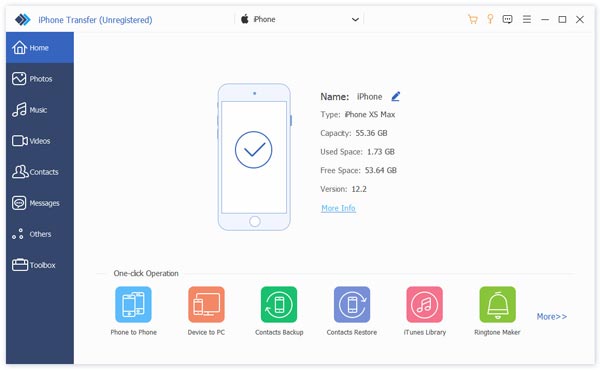
Step 2 You can choose which file you want to transfer on the left panel. If you want to transfer videos, you can click the Videos button.
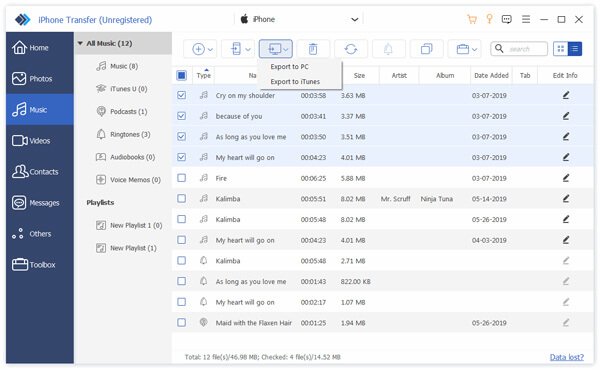
Step 3 After previewing them, you can click the Export to PC button to transfer files and data to your computer.
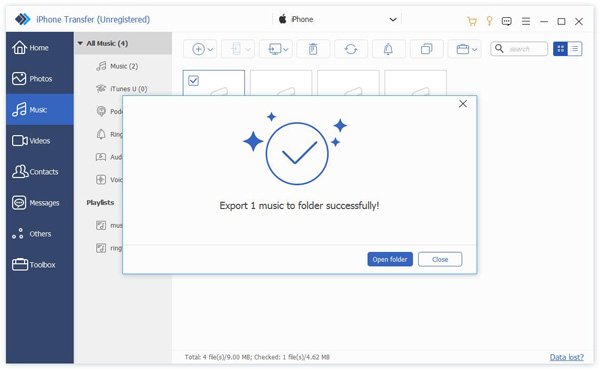
Step 4 If you want to transfer to another iPhone, connect the other iPhone and click the iPhone button on the top to transfer.
 You May Also Be Interested:
You May Also Be Interested:Part 4. FAQs about iPhone Data Transferring
Why is my iPhone data transfer taking so long?
Data transfers can take longer if you're transferring large files, have a weak internet connection, or if there are software conflicts. Additionally, your computer's performance capabilities or the network you're using can affect the transfer speed.
Why does my iPhone data transfer keep failing?
Data transfers may fail for various reasons, such as interrupted internet connections, incompatible software, insufficient storage space on your iPhone or computer, or hardware issues. Ensure you have stable connectivity, enough storage space, and compatible software for a successful transfer.
Can I transfer data from an iPhone to an Android device?
Transferring data directly from an iPhone to an Android device can be challenging due to the different operating systems. However, you can use third-party apps or services, such as Google Drive, Dropbox, or Samsung Smart Switch, to transfer specific data types like contacts, photos, or documents between the two platforms.
Conclusion
In conclusion, encountering a stuck data transfer while using an iPhone is a common issue many users face. However, armed with the knowledge of potential causes and troubleshooting steps outlined in this article, you can confidently tackle these challenges. But if you want to avoid encountering iPhone data transferring stuck issues, you can use Apeaksoft iPhone Transfer. With the help of Apeaksoft, you can ensure a seamless and successful transfer experience with your iPhone.