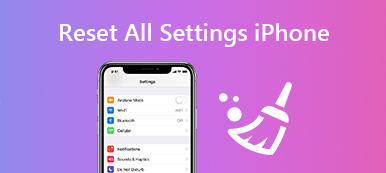The Settings app is one of the significant parts of iPhones. It packages almost all settings of the iOS operating system including network, accounts, connections, time and date, screen display, storage, and more. Recently, some users reported that they cannot find the Settings app on their iOS devices. First of all, anyone cannot uninstall the Settings app on iPhones. It is more likely that the iPhone Settings icon is missing. This guide will tell you how to get it back to your home screen.
Part 1: How to Fix iPhone Settings Icon Missing
Solution 1: Find the Settings Icon via Search Bar
When your iPhone Settings icon is missing, the easiest way to get it back is the Search bar. It allows you to search for any feature or app on your handset. It is available to the built-in Settings icon too.
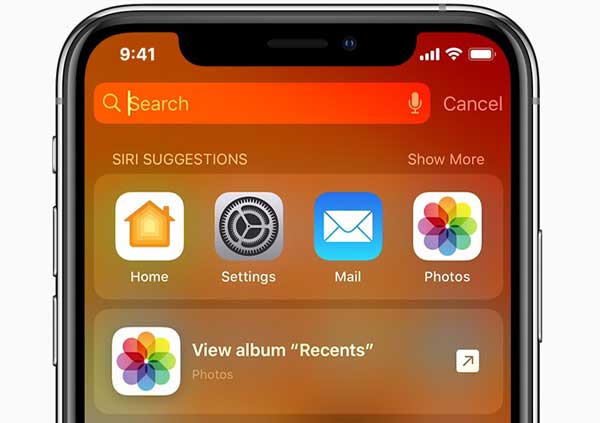
Step 1Swipe left on your home screen, and you will get the Search bar.
Step 2Tap it, type settings in the box, and press the Magnifier icon. Then you will see the Settings app and which folder it is saved.
Step 3 Enter the folder or location and move the Settings icon back to your home screen.
Solution 2: Restart iPhone
Sometimes, the iPhone Settings icon is disappeared due to the device getting stuck on a specific screen. The solution to getting it back is easy, restart your iPhone and get your iPhone working normally again.
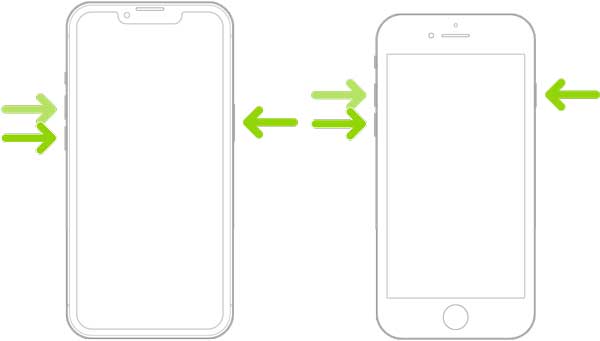
Restart iPhone 8 and later:
Press the Volume up button and release it, press the Volume down button and release it, and hold down the Side button until you see the Apple logo.
Restart iPhone 7:
Hold down the Volume down and Side buttons at the same time. Release them when you see the Apple logo.
Restpart iPhone 6s or earlier:
Hold down the Power button and the Home button until the Apple logo appears.
Solution 3: Reset iPhone Home Screen Layout
To get the Settings icon back on the iPhone home screen, you can try the Reset Home Screen Layout feature. It brings your home screen to the factory status so that the Settings icon will appear in the original place.
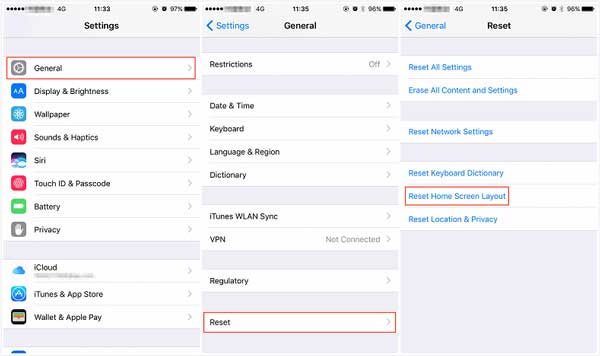
Step 1Find the Settings app using the Search bar, and tap it on the result.
Step 2Head to the General entry, tap Transfer or Reset iPhone, and hit Reset.
Step 3Press the Reset Home Screen Layout option, and enter your passcode when prompted. After resetting, the Settings icon will be back.
Solution 4: Restore iPhone by iTunes
If you lose the Settings icon on your iPhone and the settings, you can restore them with iTunes. Bear in mind that this way will remove all personal data from your iPhone. So, you'd better make a backup first.
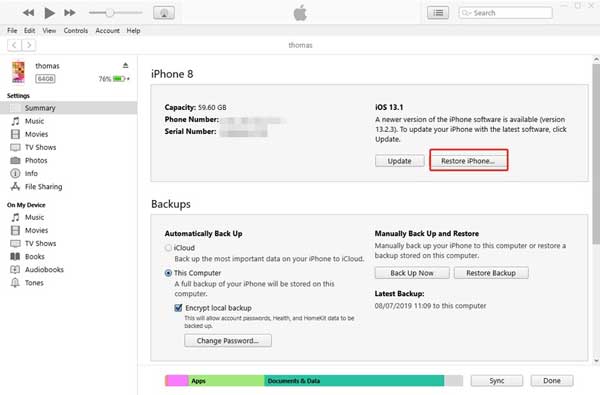
Step 1Connect your iPhone to a computer using a Lightning cable.
Step 2Open iTunes and update it to the latest version.
Step 3 Click the iPhone icon at the upper left side, and click the Restore iPhone button on the right panel.
Part 2: Ultimate Solution to Restore Settings Icon on iPhone
If you have performed the common solutions above but the Settings icon is still disappeared, you will need a powerful tool. Apeaksoft iOS System Recovery, for instance, can help you resolve this problem without technical skills.

4,000,000+ Downloads
Restore the iPhone Settings icon with one click.
Keep your data and settings in the original condition.
Offer multiple modes to fix iPhone software issues.
Available to a wide range of iPhones and iPad.
How to Restore Settings Icon on iPhone without Data Loss
Step 1Connect iPhone
Install the best iPhone system recovery software on your PC and launch it. There is another version for Mac. Choose iOS System Recovery to enter the main interface. Hook up your iPhone to the computer using a Lightning cable, and click the Start button to move on.
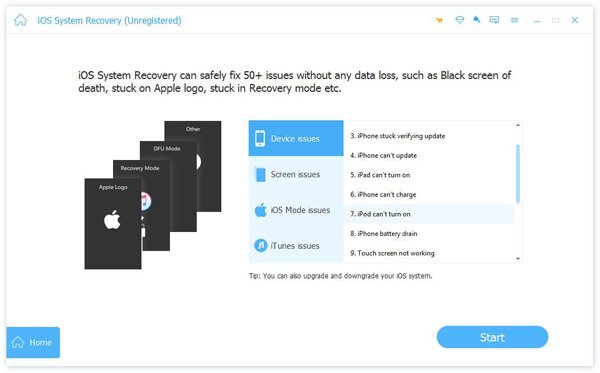
Step 2Choose a mode
Then you can click the Free Quick link to fix normal problems without further actions. If it is not working, hit the Fix button and you will see two modes. To keep your data and settings on your iPhone, select the Standard Mode, and click the Confirm button.

Step 3Restore the Settings icon
Finally, check the information on your iPhone and correct it if something is wrong. Download the proper version of iOS and import the firmware. Click on the Next button to start restoring the Settings icon on your iPhone. All you need to do is wait for the process to finish.
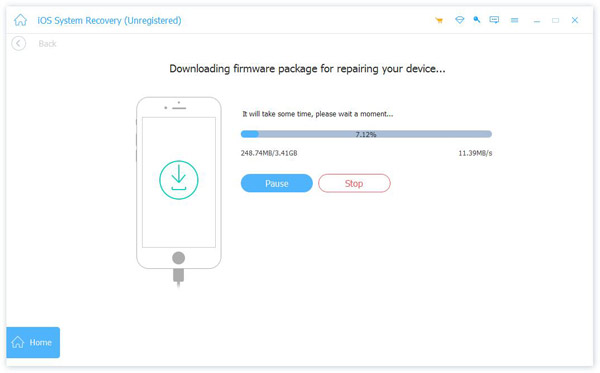
Part 3: FAQs about iPhone Settings Icon Missing
Why did I lose my Settings icon on my iPhone?
Many factors can make the Settings icon disappear on an iPhone. For example, you move it into a folder incidentally. Some software issues can lead to the Settings icon disappearing too.
Can the Settings app be deleted on iPhone?
Users cannot delete the Settings app without jailbreaking iPhone. However, you can hide it on your home screen, put it in a folder, or place it on another screen.
Where is the Settings icon on an iPhone?
By default, the Settings app is located on the home screen of iPhones. You can find it in the App Library screen too. If you do not like it, move it to a folder and it won't appear on your home screen anymore.
Conclusion
This article has explained how to get the missing Settings icon back to your iPhone home screen or any location according to your preference. You can perform the common solutions to resolve this issue without extra software. Apeaksoft iOS System Recovery, on the other hand, is the ultimate solution to help you restore the Settings icon. If you have other questions about this topic, please feel free to leave a message below this post and we will reply to it quickly.