When an iPhone experiences a critical problem and crashes, you may see the pink line on its screen. This post tells four useful ways to fix the iPhone pink screen issue. If you are facing the pink screen of death, you can use them to get rid of it.

- Part 1. Restart to Fix iPhone's Pink Screen
- Part 2. Update iOS to Fix Pink Line on iPhone Screen
- Part 3. Fix the Pink Screen of Death in Recovery Mode
- Part 4. Professional Way to Fix iPhone Pink Screen
- Part 5. FAQs of iPhone Pink Screen
Part 1. Force Restart to Fix iPhone's Pink Screen
Generally, the iPhone's pink screen problem solves itself after some time. Your iPhone may restart and get back to normal condition. So when getting the iPhone pink line on an iPhone screen, you can choose to reboot it to fix the issue manually. Here you can keep pressing the Power button and then swipe the red power button to turn off your iPhone. If your iPhone is freezing on the pink screen, please follow the tutorial below to force reboot the iOS device.
As an iPhone user, you can press the Volume Up and Down buttons and then keep pressing the Power button to restart your iPhone by force.
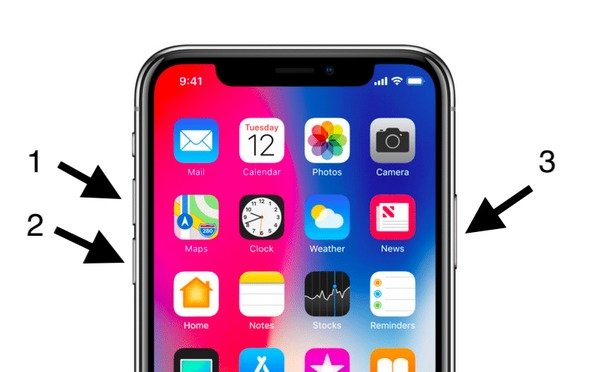
If you want to restart the iPhone 7/iPhone 7 Plus by force, you should press the Volume Down and Power buttons at the same time till it restarts. On an old iPhone like iPhone 6 or an earlier model, you can keep pressing Home and Power at the same time to force reboot it.
Part 2. Update iOS to Fix Pink Line on iPhone Screen
In some cases, the iPhone pink screen issue is due to an older version of iOS. So when your iPhone displays a pink screen and can not be used, you can choose to update iOS to the latest version. Updating iOS is an effective way to quickly fix many bugs existing in the old version.
Open the Settings app, tap General, and then Software Update to check if there is an available iOS update on your iPhone. When you find a new iOS version, you can tap Download and Install and then follow the on-screen instructions to install it on the iPhone.
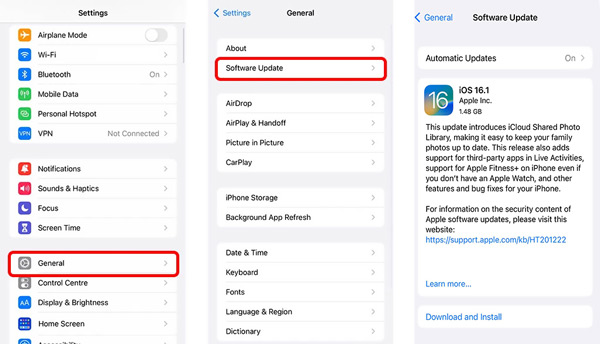
Part 3. How to Put iPhone into Recovery Mode to Fix iPhone Pink Screen
If your iPhone is stuck on the pink screen and you can’t do any operations on it, you can choose to put it into Recovery Mode with iTunes. You can restore your iPhone or update iOS in Recovery Mode.
Step 1Open iTunes on your computer. Here you’d better upgrade it to the latest version. You can use the method above to restart your iPhone and guide it into Recovery Mode. After that, you can see Connect to iTunes appears on your iPhone screen.
Step 2Connect your iPhone to iTunes and make the connection successfully. When iTunes recognizes this iOS device, you will get two options to fix the iPhone pink screen issue, Restore and Update. Here you can select your preferred one to remove the pink line from the iPhone screen. If iTunes detects that there is a problem with your iPhone, it will prompt you to restore it.
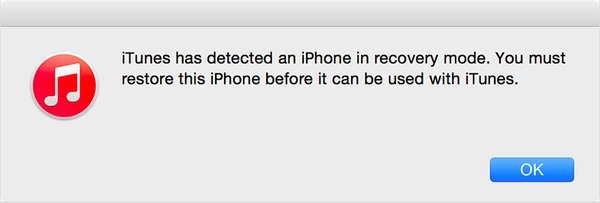
Part 4. Professional Way to Get Rid of Pink Lines on iPhone Screen
When you want to fix iPhone’s pink screen, you can also rely on the iOS issues fixing software, iOS System Recovery. It can help you easily get rid of various system issues, including iPhone pink screen, blue/red/white screen, stuck on iOS updating, freeze on the Apple logo, and more.

4,000,000+ Downloads
Fix various iOS issues, including iPhone's pink screen.
Advanced technology to diagnose why iPhones turn pink.
Easy to fix iPhone pink/black/white/red/blue screen issues without data loss.
Work for iPhone 16/15/14/13/12/11/X, iPad Pro/Air/mini, etc.
Step 1Free download iOS System Recovery on your computer and launch it. Connect your iPhone to it and make the connection successfully. Choose to use the iOS System Recovery feature to remove the pink line from the iPhone screen.

Step 2Click the Start button to continue. Here you are offered two repair modes to fix iPhone's pink screen. Note that the Advanced Mode will erase all iOS data on your iPhone. So you can first choose the Standard Mode to troubleshoot the iPhone pink screen problem.

Step 3You can follow the on-screen instructions to guide your iPhone enter into recovery mode or DFU mode.

Step 4iOS System Recovery can recognize the specific iPhone model and other information. It also gives some associated firmware for you to optimize your iPhone and fix the pink screen of death. Select the right firmware and click the Next button to download it. iOS System Recovery will automatically fix the iPhone pink screen issue as soon as the downloading process is finished.
 Related to:
Related to:Part 5. FAQs of iPhone Pink Screen
Question 1. Can I restore an iPhone by erasing all content and settings?
Yes. You can choose to erase all content and settings on an iPhone to restore it. You can open the Settings app, go to the General section, and then scroll down to tap the Transfer or Reset iPhone option. Tap Erase All Content and Settings at the bottom screen to confirm your operation.
Question 2. Why does my iPhone screen turn pink?
Many different reasons will cause the iPhone pink screen problem. One main reason is that your iPhone is not compatible with the iOS update. The iPhone pink screen of death issue may be caused by downloading spyware from a non-verified source. Some apps or hardware issues may also lead to the pink line on an iPhone screen.
Question 3. How to contact Apple Service Center for help?
When you face the iPhone's pink screen or other issues, you can choose to ask for help from Apple. You can go to the official Apple Support website, select your device model, and then get related services.
Conclusion
After reading this post, you can learn four useful solutions to solve the iPhone pink screen problem. You can leave us a message in the comment section below if the problem is still there.




