iPhone is popular among users for its fast speed. However, recently, some users complain that there is a sudden iPhone lagging while opening an app, or playing games, even some others say it is always freezing.
If you are reading here, you must be experiencing the same problem.
No matter why this problem occurs, you could try the universal 10 solutions here to fix it in step-by-step guide.

- Part 1. Quick View of Reasons Why iPhone Lagging and Freezing
- Part 2. 10 Solutions to Fix iPhone Lagging or Freezing
Part 1. Quick View of Reasons Why iPhone Lagging and Freezing
The reasons why your iPhone lags or freezes are various, but it can be concluded as the following:
App issues. When the app is running, and there is always freezing on iPhone, it may be the problem app, like outdated app, bad app, etc.
Memory problems. Insufficient or low storage space in memory on iPhone will affect the speed and cause an iPhone lag.
Outdated iOS version. Apple is always releasing its new iOS version, and old iOS version running in latest apps, which can be the reason for iPhone lagging.
Hardware damage. If your iPhone is hardware damaged, which is the worst causes that lead to iPhone freezing, even disabled.
Other unknown system issues. If your iPhone is lagging for system error, then you need to repair the iOS system firstly.
After learning about the reasons mentioned above for iPhone lagging, you could fix the problem easily with corresponsive solutions in the second part.
Part 2. 10 Solutions to Fix iPhone Lagging or Freezing
- Solution 1. Repair iOS System (Once for All)
- Solution 2. Disable Background Apps Refresh
- Solution 3. Disable Transparency and Motion
- Solution 4. Adjust Home Button Speed
- Solution 5. Restart or Force Reboot iPhone
- Solution 6. Update iPhone
- Solution 7. Update, Uninstall and Re-install Apps
- Solution 8. Reset All Settings
- Solution 9. Clear iPhone Storage
- Solution 10. Restore iPhone to Factory Settings
Solution 1. Repair iOS System (Once for All)
This is the universal solution which can kick your lagging or freezing iPhone out. No matter why your iPhone is lagging, frozen, disabled, death of screen, etc., it could drag your iPhone to normal easily.
The repair tool that can help you complete the task is Apeaksoft iOS System Recovery. It is the iOS system fix software for iPhone 16/15/14/13/12/11/X, etc.

4,000,000+ Downloads
Fix system error on iPhone lagging, freezing, bricked, etc.
Restore iPhone to factory settings even without password.
Upgrade and downgrade iOS version supported.
Two modes are optional for iOS system repairing.
Run iOS System Recovery after downloading and installing it on your computer.
Connect your lagging iPhone to computer with the USB cable, and this software will detect it after seconds. Choose iOS System Recovery in the main interface.

In the interface, select Device issues > Click the abnormal state that your iPhone is in > Start to proceed.

In the pop-up window, select Standard Mode and Confirm and follow then onscreen instructions to put your iPhone into DFU or Recovery mode.

Note: If you want to restore your iPhone into factory settings, just select Advanced mode.
Then you just correct your iPhone information like iPhone type, model, iOS version, etc., and click Repair to start downloading iOS firware and fixing lagging iPhone.

Note: Here you could select the iOS version to any version you want. In other words, you can upgrade iOS or downgrade iOS to what your iPhone supports.
Solution 2. Disable Background Apps Refresh
Background apps allow apps activity in the background, though you are running another app. However, the disadvantage is it will slow down performance, and iPhone lagging. Considering that, you had better disable background apps.
Go to Settings > General > Toggle off Background App Refresh.
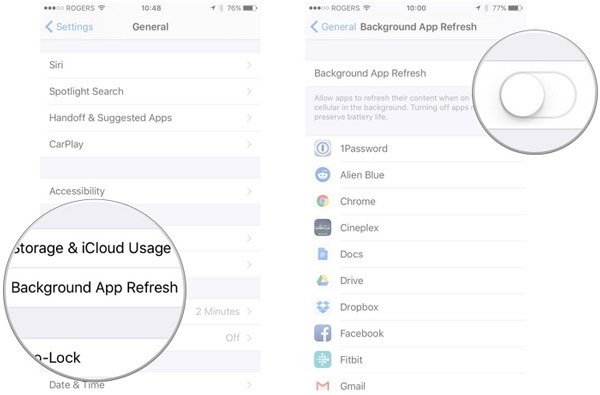
Solution 3. Disable Transparency and Motion
iPhone is always working hard to display more amazing visual effects, but the effect may cause iPhone lagging. Actually, you could easily fix the problem.
Go to Settings on iPhone > General > Choose Accessibility > Find Increase Contrasts > Turn on Reduce Transparency.
Then come back to Accessibility > Enable Reduce Motion.
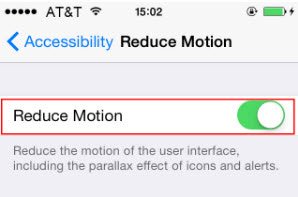
Solution 4. Adjust Home Button Speed
Home button on iPhone X and later is not a mechanical button, and replaced with Assistive Touch. So the tap may be lagging. For fixing the problem caused by it, you could go to Settings > General > Accessibility > Home Button and customize the Home Button speed.
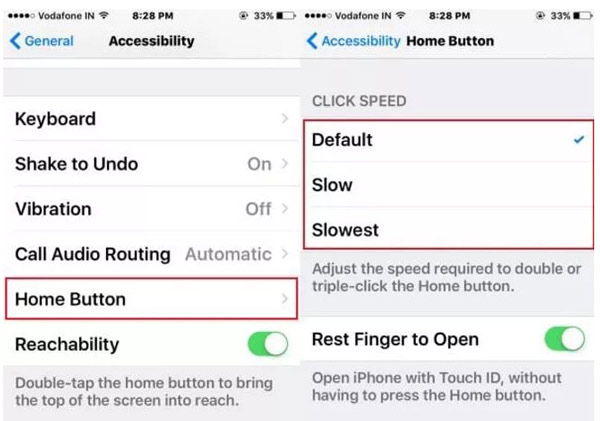
Solution 5. Restart or Force Reboot iPhone
If your iPhone is still freezing or lagging through the settings above, you could try to fix the problem by force restarting iPhone.
Press and hold down both the Sleep/Wake button and Volume Down button > Release them until the Apple logo pops up on the screen.
The above steps work for your iPhone 7 and 7 Plus. For other iPhone models, check it here to force restart.
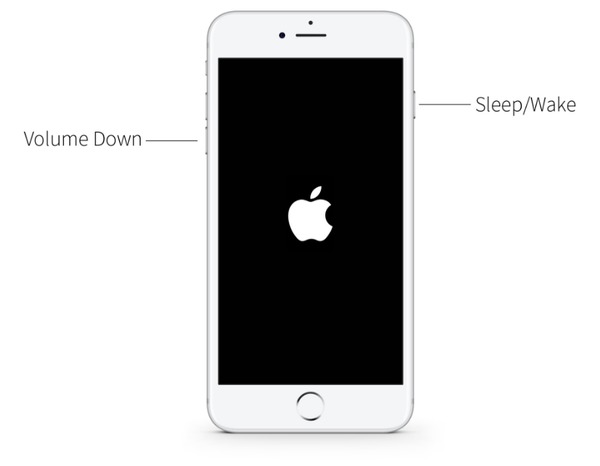
Solution 6. Update iPhone
The outdated iOS version may conflict with the new app on your iPhone, which may lead iPhone to be non-responsive.
The solution is easy and you just need to update iOS.
Go to Settings > General > Software Update and you will see an iOS update information > Tap Download and Install to upgrade your iOS manually.
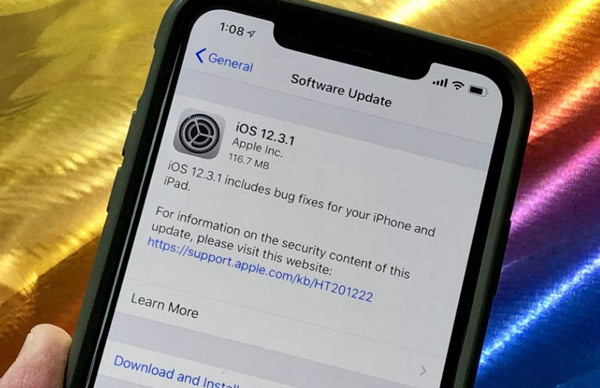
2. While your iPhone lagging is caused after iOS update, you could try to downgrade iOS.
Solution 7. Update, Uninstall and Re-install Apps
If it is noticeable that your iPhone is lagging or freezing, when you run an app every time, the problem may be caused by the app.
You could update the app firstly.
Go to App Store > Tap Updates tab > Find the app and tap it > Hit UPDATE.
The whole updating process needs the network connection. After that just run the app to see if your iPhone is lagging.
If it still does not work, just try to uninstall the app and reinstall it again.
Go back to your Home Screen on iPhone > tap and hold the app icon until it jiggles > Tap the cross image on the top-left of the app icon to uninstall the app.
Then you just need to find and download the app from App Store to check if your freezing iPhone goes normally.
The last way you could deal with the app is uninstalling it, while the app is a bad app that may affect your iPhone performance.
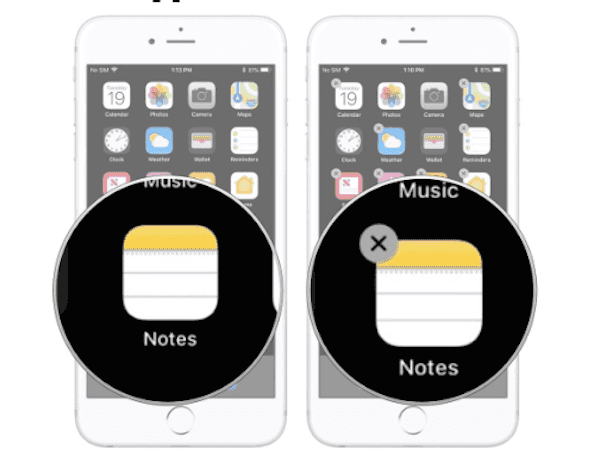
Solution 8. Reset All Settings
The settings you have done before may be also the causes that lead to lagging iPhone.
For solving this problem caused by the reason, you need to set all settings on iPhone.
Go to Settings > General > Reset > Reset All Settings.
Note: Even if you reset all settings on iPhone, your iPhone data will be safe.
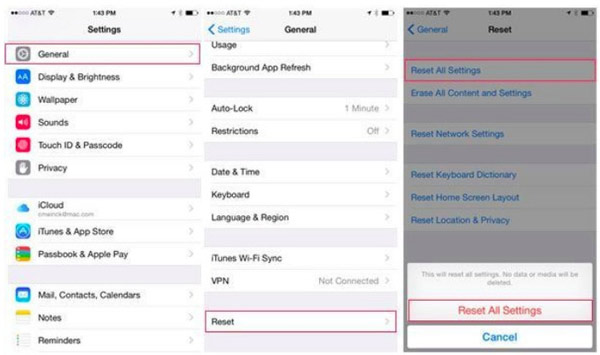
Solution 9. Clear iPhone Storage
When your iPhone storage is insufficient, it may slow down your iPhone and cause a freezing iPhone.
As a result, you need to manage and free up your iPhone space.
MobieTrans is the iPhone data management tool, which can help you back up important data to computer and delete iPhone data on computer directly.
Free download this software on your computer, and run it after the successful installation.
Connect your iPhone to computer with the USB cable and this software will detect your iPhone automatically.
From the left pane, you could see the data types, click the data type that you want to delete, and all the details will show up on the right side.
Checkmark the items that you want to delete, click the Delete button at the top to delete them from your iPhone.
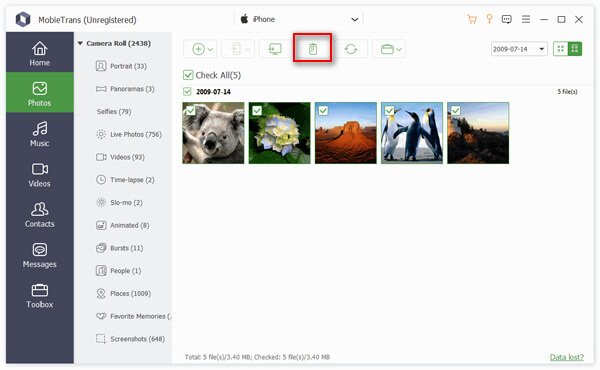
Solution 10. Restore iPhone to Factory Settings
If none of the above solutions work to fix lagging iPhone, then here is the last solution you should try, to restore your iPhone to factory settings.
This way of fixing freezing iPhone will erase all content and settings on your iPhone, and you should think twice.
Note: Do not forget to back up iPhone to avoid any important data loss.
Then go to Settings > General > Reset > Erase All Contents and Settings > Input your Apple ID and password to confirm it.
It will take minutes to complete the whole factory restoring process.
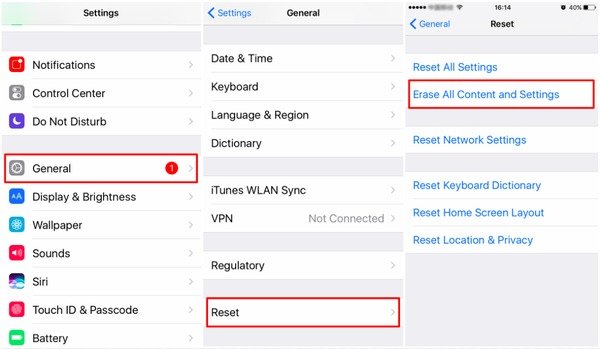
If you forget iPhone password, and want to factory reset your iPhone, you have to turn to third-party app to help you.
iPhone Eraser is the iPhone content and settings reset software, which helps you factory reset an iPhone to its default settings. Even if you forget password, or want to reset iPhone for sale permanently, it could do you a great favor. Check it here to factory reset iPhone.
Conclusion
iPhone freezing or lagging is not a single problem happening to you and me. It is very frequent among our iPhone users. For fixing the problem you should know the reasons why it happens, and then follow the 10 universal solutions above to fix it. All the solutions can be easily followed, even if you are a novice in iPhone field.
Do you fix your iPhone lagging now?
Tell your story if you are still stuck in the issue.




