When your iPhone screen turns green, there are various reasons, such as software issues, hardware problems, improper display settings, or a faulty update. This post will discuss possible reasons why an iPhone screen is green and five useful solutions to fix the iPhone green screen of death.
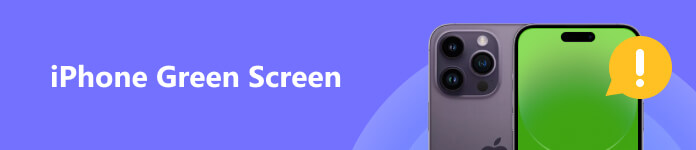
- Part 1. Why iPhone Screen Is Green
- Part 2. Regular Ways to Fix iPhone Green Screen
- Part 3. Professional Way to Fix Green Screen on iPhone
- Part 4. FAQs of iPhone Green Screen
Part 1. Why Your iPhone Screen Is Green
Many users reported the problem that the screen of their iPhone turns green. Are you facing the same situation? Before telling you how to fix the iPhone green screen of death, we list some possible reasons for the issue.
Generally, the iPhone green screen problem is caused by hardware issues, such as a damaged or defective iPhone display. Physical damage to your iPhone's display may also lead to the green screen of death. After you drop your iPhone into the water, its screen may get damaged and turn green. Sometimes, a software glitch caused by a faulty update or an incompatible app will cause your iPhone to flash a green screen.
Part 2. Common Ways to Troubleshoot iPhone Green Screen
If the iPhone green screen problem is caused by water, you should turn it off immediately to prevent further damage. You can wipe the outside of your iPhone with a dry cloth, shake it to remove any excess water, and put it in a dry, warm place with good airflow for at least 24 hours. When your iPhone is dry, you can power it on to check if the problem is gone. If your iPhone is flashing a green screen without water damage, try using the four tips below to troubleshoot the iPhone green screen problem.
Restart to fix iPhone green screen
The first step in fixing your iPhone's green screen is to restart the iOS device. It can help resolve software problems that might be causing the issue. You can use the regular steps to turn your iPhone off and restart it.
Press and hold the Side button to display the power off slider. For some new iPhone models that run iOS 16, you should keep pressing the Side and Volume Up buttons until the power off slider appears. You can also go to General in the Settings app and scroll down to the bottom part to find the Shut Down option. Then turn your iPhone off by dragging the slider.
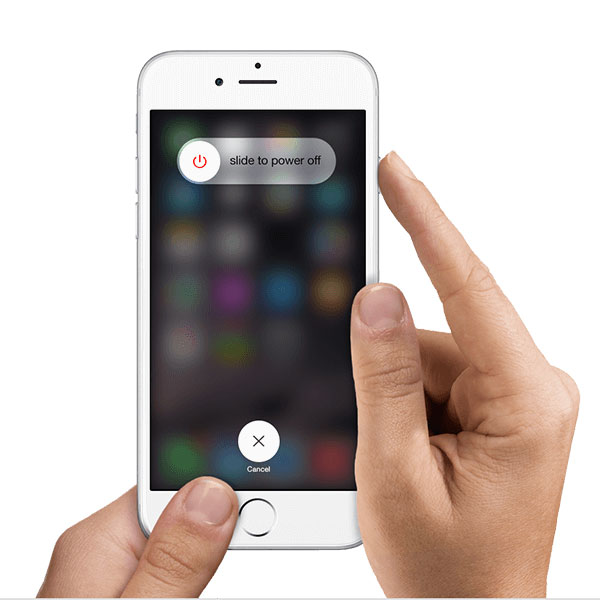
Wait a few minutes and then press and hold the Side button again to turn your iPhone on. You can check if the problem is solved.
Hard reset to fix iPhone green screen of death
When your iPhone flashes a green screen and does not respond, you can perform a hard reset to bring it back to normal.
As an iPhone 8 or above user, you can press the Volume Up button once and then the Volume Down button once, press and hold the Side button to hard reset it.
To hard reset an iPhone 7 or iPhone 7 Plus, press and hold the Power and Volume Down buttons simultaneously. You can keep pressing the Power and Home buttons simultaneously to perform a hard reset on an older iPhone. You can release the buttons when you see the Apple logo on your iPhone screen.
Update iOS to fix green screen on iPhone
Updating iOS to the latest version can often resolve iPhone display issues. In the Settings app, you can check for software updates. Tap General in the Settings app, choose Software Update to check if an iOS update is available, and tap Download and Install to confirm that.
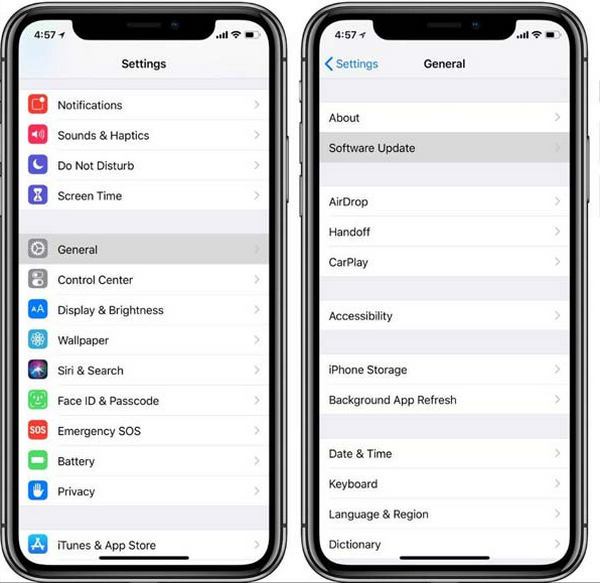
Reset all settings to solve iPhone flashing green screen
If none of the above solutions are working, you might have to reset all settings to fix the green screen on the iPhone issue.
Open the Settings app and choose the General option. Scroll down to the bottom to locate the Transfer or Reset iPhone option and tap it. Tap Reset to display more options. Select Reset All Settings and enter your passcode to confirm the action.

Part 3. Professional Way to Fix iPhone Green Screen of Death
When your iPhone turns screen because of system issues, and you can’t solve the problem with the methods above, you can turn to the powerful Apeaksoft iOS System Recovery. It can fix various iOS issues and repair your iPhone to normal.

4,000,000+ Downloads
Fix the iPhone green screen of death safely.
Advanced technology to diagnose why iPhone is flashing green screen.
Troubleshoot iPhone screen display, keyboard, and other issues without data loss.
Support commonly-used iPhone models like iPhone 16/15/14/13/12/11/X and iOS versions.
Step 1 Download iOS System Recovery on your Mac or Windows PC and open it. Connect your iPhone and make the connection successfully. Click Start to move on.
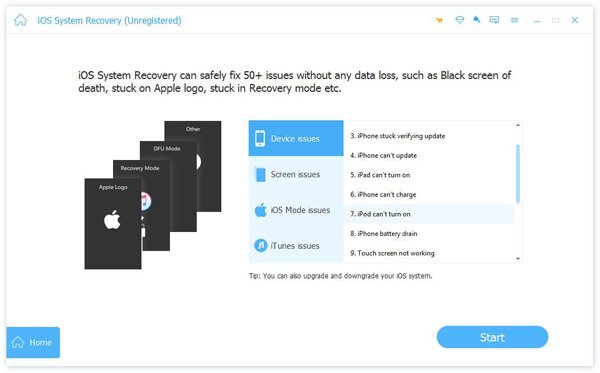
Step 2 iOS System Recovery offers a Free Quick Fix feature for you to troubleshoot the iPhone green screen problem. You can first use it to fix the green screen issue.

Step 3Click the Fix button if the Free Quick Fix does not work. Choose Standard Mode or Advanced Mode to fix iPhone green screen. You should follow the prompts to put your iPhone into recovery mode and download a related firmware package to repair the iOS device.

Part 4. FAQs of iPhone Green Screen
How to enable Auto-brightness on an iPhone?
To adjust your phone’s display settings and turn on the Auto-brightness feature, you can go to Accessibility in the Settings app. Choose the Display & Text Size option and scroll down to the bottom to enable Auto-brightness.
How do you restore an iPhone with iTunes?
When your iPhone flashes a green screen, you can restore it with iTunes. Launch iTunes and connect your iPhone via a lightning USB cable. When the connection is built, click your iPhone to display the Summary, click the Restore iPhone button, then follow the onscreen prompts to restore it.
If your iPhone is a green screen of death and iTunes can’t recognize it, you can put it into recovery mode first and then use iTunes to easily restore the iPhone. This method is also applicable for iPhone Attempting Data Recovery.
Which iPhone models get the green screen problem effect?
The iPhone green screen problem may occur on most iPhone models. But it is more likely found in the iPhone X, iPhone 11, and iPhone 12 models without water damage.
Conclusion
When facing the iPhone green screen issue, you can try the five solutions above to fix it. However, if none of the solutions work, there may be a hardware issue that requires professional attention. You may need to contact Apple for help or take it to a repair shop.




