It must be very frustrating to find that iPhone camera icon missing from your home screen when taking videos or pictures. This problem frequently happens after the update of iOS 15/16/17. Moreover, you may mistakenly delete the camera icon or disable the camera function on iPhone. As a default app on iPhone, the camera app can’t be removed from your iPhone. So it’s not difficult to solve the iPhone camera icon missing on iOS 18/17/16/15/14 and more system versions. Read this article and follow the four efficient ways with detailed steps below.
- Part 1: 4 Easy Ways to Fix the iPhone Camera Icon Missing Issue
- Part 2: FAQs about iPhone Camera Icon Missing from Home Screen
Part 1: 4 Easy Ways to Fix the iPhone Camera Icon Missing Issue
Solution 1: Search the App when Camera Icon Missing from Home Screen
As mentioned before, the Camera app can’t be really deleted from iPhone. So you can use the search box to find your camera app when the camera icon is missing on the main interface.
Step 1Unlock your iPhone and swipe to the left interface. You can find the Search bar at the top and then type the Camera word in the box.
Step 2In the search result, you can find the missing camera app on your iPhone and then tap on it to launch the camera on your iPhone.
Solution 2: Reset the Home Screen Layout to Put Camera Back in Screen
iPhone camera icon will also miss from the home screen when you mistakenly move it to another app folder. Luckily, you can reset the home screen layout directly without spending much time finding the camera app everywhere.
Step 1Launch the Settings app on your iPhone and choose the General option.
Step 2Then scroll down and tap the Reset button. And then tap the Reset Home Screen Layout button.
Step 3A window will pop up to ask you whether to reset your home screen layout. Tap the OK button to fix the iPhone camera icon missing from the home screen.
Solution 3: Disable the Restriction of Camera Function on iPhone
Suppose you have accidentally enabled the restriction of using the camera app on your iPhone. In that case, you can follow the steps below to learn how to solve the iPhone camera icon missing problem.
Step 1Open the Settings app and tap the General button.
Step 2Choose the Restriction option, and you can see the list of apps on your iPhone. Enter your password if you are required.
Step 3Just tap on the green button below the Camera app to turn off the restriction.
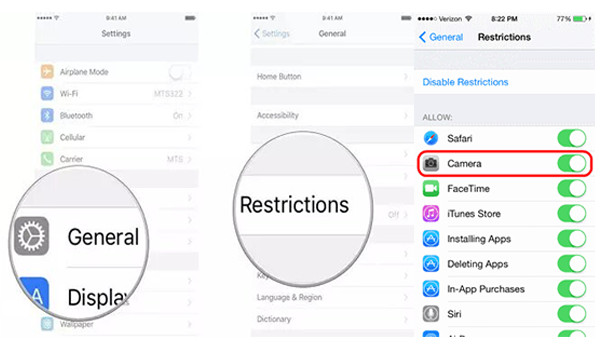
Tips: You should also check the restriction settings of Screen Time. It’s also in the Settings app.
Solution 4: Reset Your iPhone to Fix iPhone Camera Icon Missing
The last method is to restore your iPhone to the factory settings and recover the missing camera app on the home screen like a new phone. If you have tried all the above methods and still can’t find the missing Camera icon, the final choice is to force recovering your iPhone. The best way is to use Apeaksoft iPhone Eraser to wipe all settings on your iPhone and fix iPhone camera icon missing problem thoroughly.

4,000,000+ Downloads
Delete all the settings and restore your iPhone to the factory settings.
Reset your iPhone completely and put the camera icon on the home screen.
Work with all iOS devices and versions, including iOS 18/17/16/15/14 and more.
Provide three levels to erase data from your iPhone to meet your requirements.
You May Also Like:
3 Tips to Fix Erase All Content and Settings on iPhone and Stuck on Apple Logo
How to Remove VocieOver from iPhone 16/15/14/13/12 and Earlier
Part 2: FAQs about iPhone Camera Icon Missing from Home Screen
1.How to fix the iPhone camera icon missing from the lock screen on iOS 13?
When you can’t find the camera icon on the locked screen, just try swiping the screen to the left and check whether the camera app can be opened. If it doesn’t work, you can further check the restriction settings.
2.Can I add the camera icon to my iPhone home screen?
Of course, you can. If you can find the camera app on your iPhone. You just need to press and hold the app for a few seconds and then easily drag it to the home screen.
3.How to fix camera access not showing in settings on my iPhone?
Go to the Settings app and scroll down to tap the Privacy button. Then choose the Camera option to adjust the settings. After that, you can turn on the camera access to the desired apps by toggling the green button.
Conclusion
From this post, you have learned how to fix the iPhone camera icon missing from the home screen. Since you can’t completely delete it from your iPhone, you should search it or reset the layout to put it to the original home screen. Or you can simply use Apeaksoft iPhone Eraser to restore all the settings and make your iPhone like a newly bought one. If you have more questions, please contact us.




