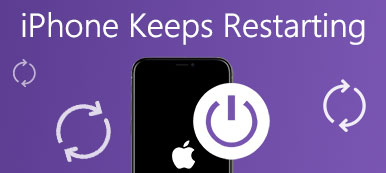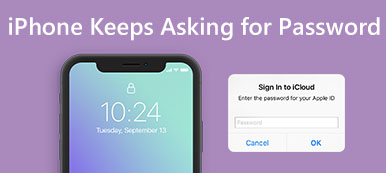"My iPhone got stuck at attempting data recovery loop screen when updating iOS, how to fix this problem?"
Data recovery is an important way to protect your files in some scenarios, such as software update failure, malfunction of apps, accidental damage, or deletion. However, some iPhone users reported that they encountered the iPhone Attempting Data Recovery loop, which eventually result in their devices became disabled. This post will discuss how to get rid of the error effortlessly.
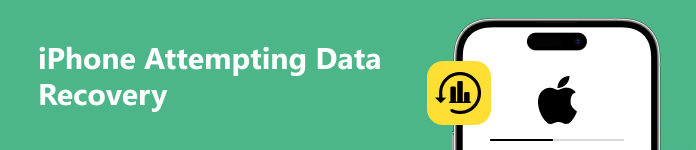
Part 1. Why iPhone Attempting Data Recovery
What does iPhone Attempting Data Recovery mean? It means that your iPhone gets stuck in the loop and you cannot use your handset normally. The possible reasons why the error happens on your iPhone include:
- 1. Wrong actions when updating software with a PC or Mac computer, such as disconnecting your handset during the process.
- 2. Downgrade from iOS 16 to 15 or below.
- 3. Update an iPhone or iPad to iOS 18/17/16/15/12/11.4 via OTA or iTunes.
- 4. Insufficient storage when updating iOS.
- 5. Update iOS after jailbreaking.
Part 2. How to Fix iPhone Attempting Data Recovery
Once your iPhone gets stuck in attempting data recovery failed, simply press the Home button and wait for the update to finish. When it is done, your iPhone may return to its normal status. If not, you can perform the solutions below to get rid of the problem.
Solution 1: Force Restart Your iPhone
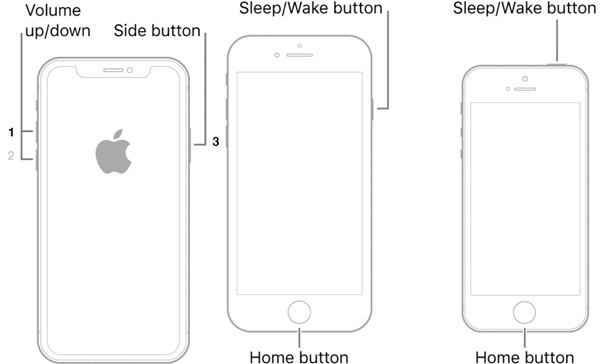
Sometimes, iPhone keeps saying attempting data recovery after the update. It means that your device is stuck in the loop. A force restart may help you get away from the loop and bring the normal screen back. The procedure is varied depending on the model.
iPhone X/XS/XR/8 and later: Press and quickly release the Volume Up button, do the same to the Volume Down button, and hold down the Side button until you see the Apple logo.
iPhone 7/7 Plus: Long press the Volume Down + Side buttons at the same time until the Apple logo appears on your screen.
iPhone 6s/6 and earlier: Hold down the Top + Home buttons simultaneously, and then let them go when you see the Apple logo.
iPad without a Home button: Press and release the Volume Up button, do the same to the Volume Down button, and deep press the Power button until the iPad restarts.
iPad with a Home button: Hold down the Power + Home buttons together for 10 to 15 seconds and let them go when you see the Apple logo.
Next, your iPhone will restart, enter the lock screen passcode, and check if the attempting data recovery alert disappears.
Solution 2: Put Your iPhone into Recovery Mode
Although a force restart is an easy solution, it may not work. If your iPhone gets stuck in attempting data recovery during the update, you can put it in the Recovery Mode, and complete the software update.
Step 1 Update your Mac. If you are using iTunes, install the latest version on your PC.
Step 2 Connect your iPhone to the computer with a Lightning cable. You'd better use the label that came with your device to avoid data loss or hardware damage.
Step 3 Perform a force restart on your iPhone and keep holding the button combination until it enters the Recovery Mode screen.
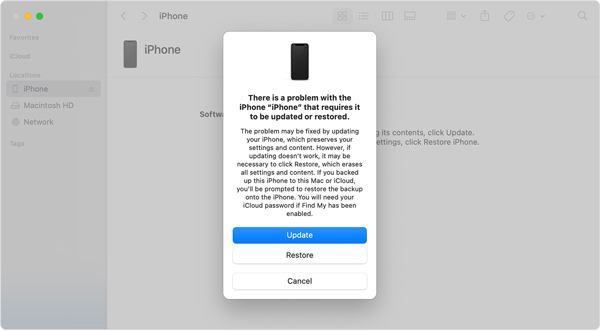
Step 4 Then the Finder app or iTunes will pop up automatically. Click the Update button and wait for the process to complete. If the download spends more than 15 minutes and your iPhone quits the Recovery Mode screen, let the download complete, and then open Finder or iTunes again.
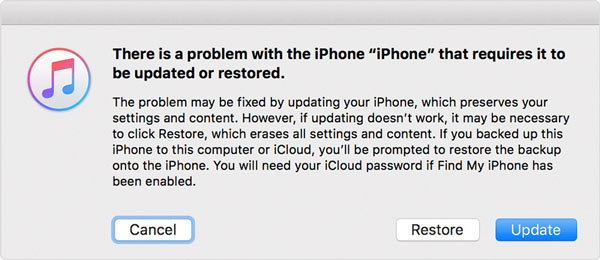
Step 5 After the update, your iPhone should reboot. Disconnect it and the error should not occur anymore.
Solution 3: Restore iPhone via iCloud Backup
Another solution to fix the attempting data recovery error on an iPhone or iPad is performing a factory restore with iCloud. This way is available if you have enabled the Find My iPhone/iPad feature. Moreover, your iPhone must be online currently.
Step 1 Access the iCloud website in a browser, sign into your account, and choose Find iPhone or Find iPad.
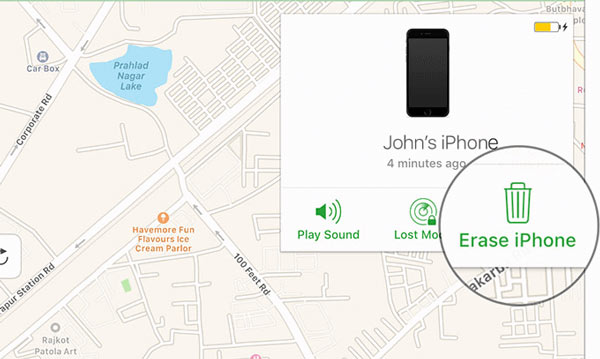
Step 2 Pull down the All Devices menu above the map, and choose your iPhone name on the list. Then it should appear on the map. Click the Erase iPhone button on the pop-up dialog, enter your Apple ID password or passcode to verify ownership, and hit Erase iPhone again to confirm the action.
Tip: This way will erase all your data and settings on your iPhone. Therefore, you'd better make a backup to avoid data loss.
Step 3 After erasing, your iPhone will display the welcome screen. Now, you can restore an iCloud backup. Set up your handset following the on-screen instructions until you reach the Apps & Data screen.
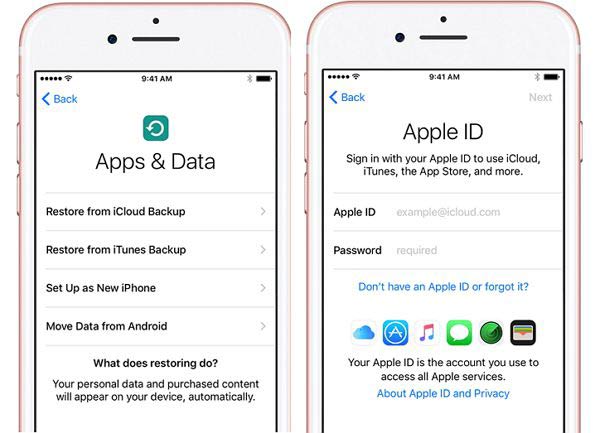
Step 4 Choose Restore from iCloud Backup, enter your Apple ID and password, and select an appropriate backup.
Step 5 Next, complete the setup with the instructions. Now, your iPhone should get rid of the attempting data recovery alert.
Solution 4: Ultimate Way to Fix iPhone Attempting Data Recovery
If you have tried the solutions above but the error persists, it may be time to look for a powerful tool, such as Apeaksoft iOS System Recovery. It can detect the software issue on your handset, such as iPhone attempting data recovery loop, and then fix it automatically.

4,000,000+ Downloads
Fix software issues on iOS devices with one click.
Available for a wide range of software issues.
Offer multiple modes for different situations.
Support almost all iPhones and iPad models.
Here are the steps to get rid of iPhone attempting data recovery error:
Step 1Connect your iPhone
Run the best iOS System Recovery software after installing it on your PC. Hook up your iPhone to the same PC with a USB cable, and click the Start button to begin detecting software issues.

Step 2Put iPhone in DFU mode
Click the Question button, and follow the instructions to enter Recovery Mode or DFU Mode. Then hit the Fix button, select a mode, and press the Confirm button.

Step 3Fix iPhone attempting data recovery
Select your iPhone information including category, type, model, and iOS version. At last, click on the Repair button to begin downloading the corresponding firmware. Then the software will perform troubleshooting automatically.
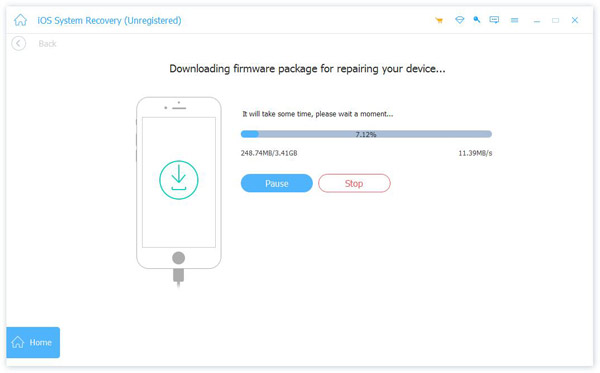
Part 3. FAQs about iPhone Attempting Data Recovery
Is it possible to fix iPhone attempting data recovery without data loss?
Yes, you can get rid of the error by forcing restart your iPhone. That won't interrupt the data and settings on your handset.
How to recover data on iPhone after troubleshooting?
If you have backed up your iPhone, you can restore it from iCloud or iTunes after troubleshooting. If not, you have to look for a third-party data recovery program.
What I should do when my iPhone keeps saying attempting data recovery?
Stop doing anything on your iPhone and start troubleshooting. When your iPhone becomes normal, you can access it again.
Conclusion
Now, you should understand why your iPhone keeps saying attempting data recovery, and how to fix this problem by yourself. The common solutions are worth trying although the success rate is low. Apeaksoft iOS System Recovery is the best option for average users. If you encounter other troubles about this topic, please feel free to leave your message below.