When Instagram notifications are not working on your iPhone or Android phone, you will not know the latest stories, new likes, posts, or even follow requests of Instagram. Notifications are important for you when the Instagram is not running.
Why the Instagram notification not working? How to fix the related problems and get the notifications for any activity? The article shares 5 frequently and efficient troubleshooting you should know. Learn more about the details and choose the desired one from the article.
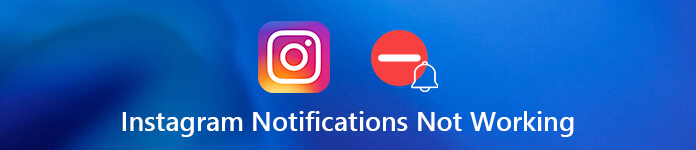
Part 1: Why Instagram Notification Is Not Working
When the Instagram notification not working on iPhone or the Android, there are 4 most common causes that will trigger the particular issue. Just learn more about the details as below.
- Instagram notifications are turned off. No matter on iPhone or Android, you can control the app notification in the Settings app. If you turned it off, Instagram notification will not work.
- Instagram cache file is corrupt. Once the cache is corrupt, you cannot receive any Instagram notifications.
- Instagram is not working properly. In some cases, Instagram app may be outdated or working abnormally. So, the notifications are not working.
- Smartphone gets stuck in a specific mode. If there is anything related to the smartphone, such as the stuck mode, you will always not able to get the notifications from Instagram.
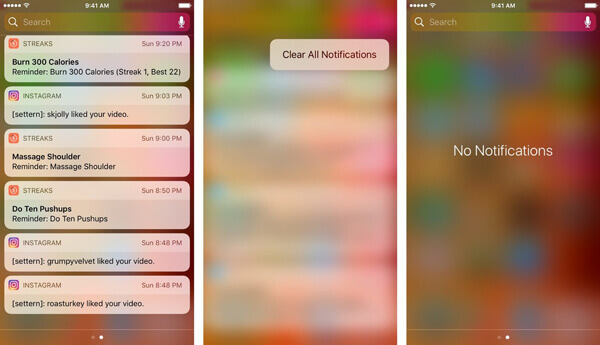
Part 2: 5 Solutions to Fix Instagram Notification Not Working
Just have another check for the network for Instagram notifications not working on iPhone or Android phone. After that, you can follow the 5 frequently used methods to fix the problem as below.
Solution 1: Turn on Instagram notifications
When Instagram notifications are not working, you need to check whether the notification is already turned on. Just learn more about the processes for both your iPhone and Android phone.
On iPhone: Open the “Settings” app from your home screen. Tap on your name. You can go to “Notification” > “Instagram” and toggle on “Allow Notification” and decide to show the notification on “Lock Screen”, “Notification Center” or “Banners”.
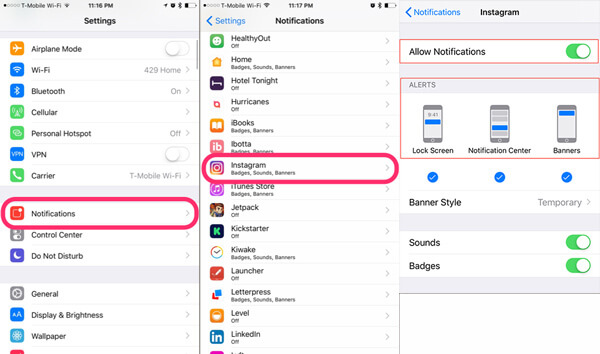
On Android: Go to “Settings” > “Apps” or “Application”, scroll down to find and tap the Instagram to open the App Info screen. Enable “Show notifications” or similar option. After that, you can choose the “Push Notification” in order to fix Instagram notification not working.
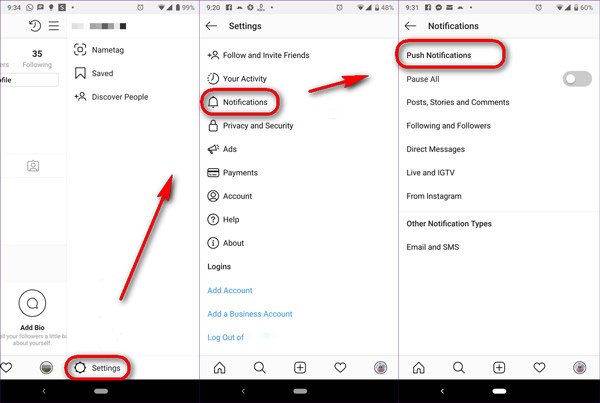
Solution 2: Re-sign in your Instagram account
If you have already changed your account on another device, the Instagram notifications will not work on your Android phone or iPhone. Fortunately, you can fix the problem with the steps below.
Step 1Open the Instagram app on your mobile device, and tap “Profile” at the bottom right corner.
Step 2Tap the “Settings” button with a “Gear” icon and scroll down to find the “Log Out” option.
Step 3Restart your Instagram app and enter your new username and password. Make sure to turn on the notifications.
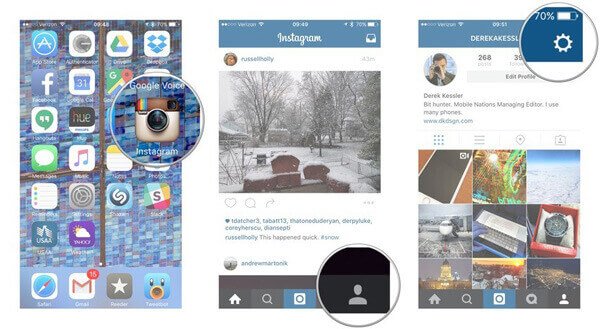
Solution 3: Restart your smart phone
The corrupt cache may be responsible for the issue that Instagram notifications are not working on iPhone or Android. Simply restarting your smart phone can help you get rid of the problem.
For iPhone: Press the Power button until the power-off screen pops up. Move the slider to the right side to turn it off. A few seconds later, press the Power button to turn it back on.
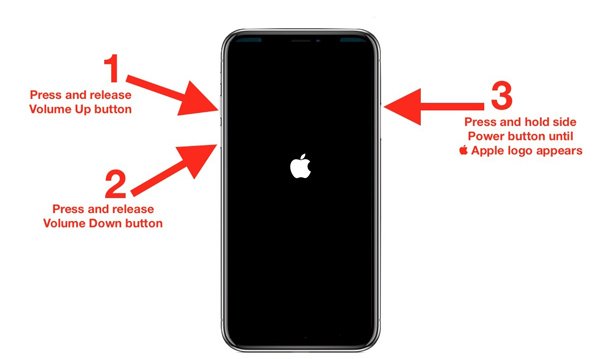
For Android: Hold the Power button to trigger the shutdown screen, choose Restart and wait for your device to reboot. Because of the different Android phone types, there might be some differences to reboot and fix Instagram notification not working.

Solution 4: Reinstall Instagram app
Another solution to fix the problem that Instagram notifications are not working on your iPhone or Android is to uninstall and reinstall the app. Especially when the problems relate to the settings of Instagram.
On iPhone, go to the screen that contains the Instagram app, and deep touching one app until they start shaking. Tap the “Delete” button on Instagram app and choose the “Delete” option when prompted.
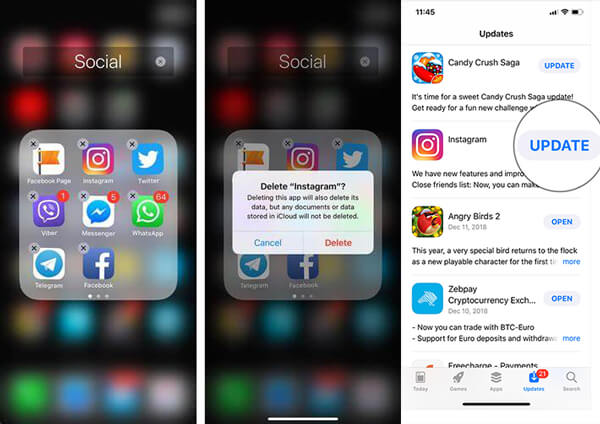
On Android phone, go to “Settings” > “Apps” > “Instagram”, you can tap the “Uninstall” option. Next, go the App Store or Play Store, search for Instagram and reinstall it. Now, sign in your account and notifications should work normally.
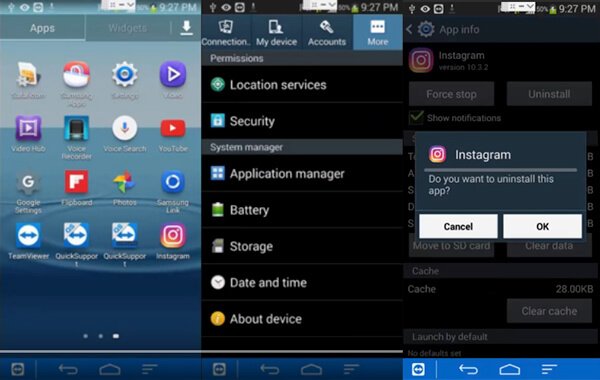
Solution 5: Ultimate method to fix Instagram notification not working
Is there a method to optimize and repair your Instagram notifications not working on your iPhone automatically? If you cannot solve the problems above, Apeaksoft iOS System Recovery is the ultimate method to fix disable iPhone to normal and rescue data, which enables you to fix your system for different scenarios with ease.
- Fix a wide range of software issues including notifications not working.
- Keep content and settings in the original status while troubleshooting.
- Repair iPhone in recovery mode or DFU mode when it is not working.
- Compatible with iPhone 16/15/14/13/12/11/X and earlier.
How to fix Instagram notification not working on iPhone
Step 1Connect iPhone to computer via a USB cable.Download and install the iOS system recovery, launch the program on your computer. Then connect your iPhone to the computer with a USB cable. Choose the “iOS System Recovery” to detect the connected device.
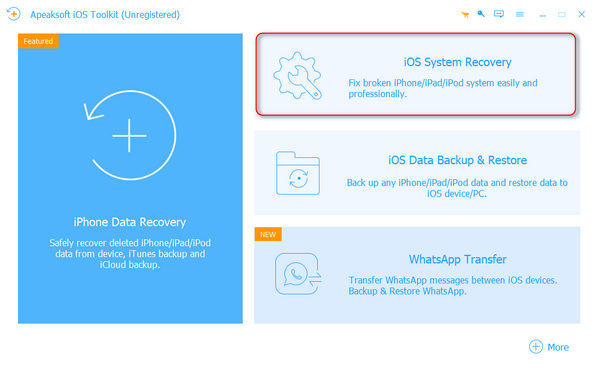 Step 2Set up the software
Step 2Set up the softwareThe software tells you what it can fix on the interface and then click the “Start” button to move on. Then click “Fix” to enter the fix window. Here are two repairing modes, “Standard Mode” or “Advanced Mode”. You can choose one mode before fixing.
 Step 3Fix Instagram notification not working
Step 3Fix Instagram notification not workingChoose the latest iOS version or the right model, and click the “Download” button to get the corresponding firmware. When it finishes, click “Next” button, and the software will fix software issues on your iPhone automatically.

Note: The biggest advantage of iOS System Recovery is to keep all your apps and data in the original status when fixing various software issues, even in recovery mode or DFU mode.
Conclusion
When your Instagram encounters various problems, such as Instagram notifications are not working on your iPhone or Android phone, you can choose the desired solutions from the article. Apeaksoft iOS System Recovery is able to fix extensive software issues including notification pushes stop working. If you have other questions, please write down in the comment below.




