In nowadays, more and more people attach great important in their health. And more and more people keep healthy by walking, running, and swimming, etc. Fitbit is such an app which can keep a track of the various activities, like walking, running, sleeping and more. Many users like to check out the stats via the Fitbit app on their Android devices or iPhone. But there are times when Fitbit won't sync. How to fix this problem? Just keep reading and get these methods.
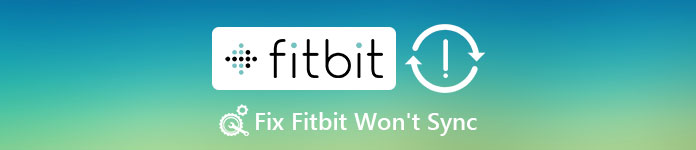
Part 1: About Fitbit Syncing
As you know, syncing is the term to describe the data transfer from your Fitbit track to the app downloaded on your phone, which used to record your activities. It always happens via Bluetooth connection, so that the Dashboard can stay updating with all your daily status. If Fitbit won't sync, you can't get the accurate data from your phone.
Many users afraid losing their data when they fix Fitbit won't sync. We will recommend you the best software to solve this problem. Here we take Android as an example. If you want to find some excellent recovery software to recover your Android data, Android Data Recovery is the best choice. With it, you can recover your photos, contacts, videos, messages and other more than 20 file types. And you don't worry about losing your Android data due to some system crash, rooting error, password forgotten, or other Android problems. It supports all different kinds of Android devices. Meanwhile, you can also export and backup your Android device. After you retrieve your data successfully, you are enabled to preview the data. If you want to know the detailed steps to recover Android data, just follow the next guide.
Step 1. Download Android Data Recovery
The first step you need to do is going to the official website to download the Android Data Recovery. Then according the installation guide and install it to your computer.
Step 2. Launch Android Data Recovery
Then launch Android Data Recovery and connect your Android phone to the computer via a USB cable. And this software will detect your device automatically.
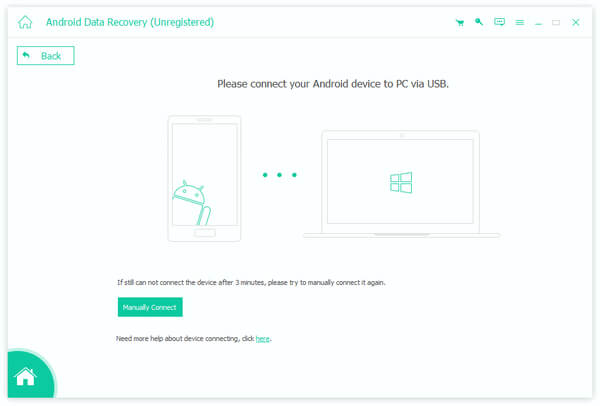
Step 3. Choose the file types
You need to follow the guide this software gives you to put your Android photo into USB debugging mode. Then click "OK" button and check the file types you want to recover. Click "Next", this software will root and scan your device automatically.
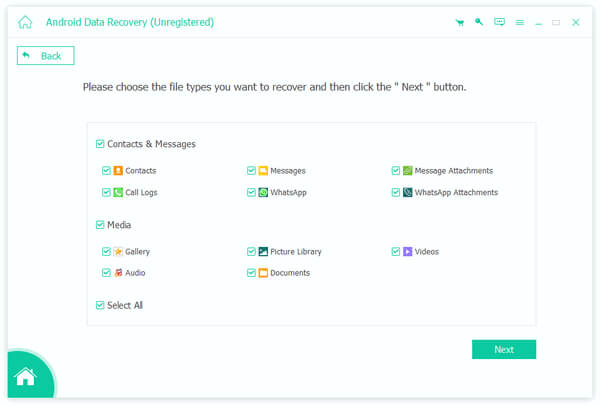
Step 4. Recover the data you want
When you see the all files listed in the program, you can choose the files you want to recover from your Android device. Then click Recover button to recover them. Just wait for it.
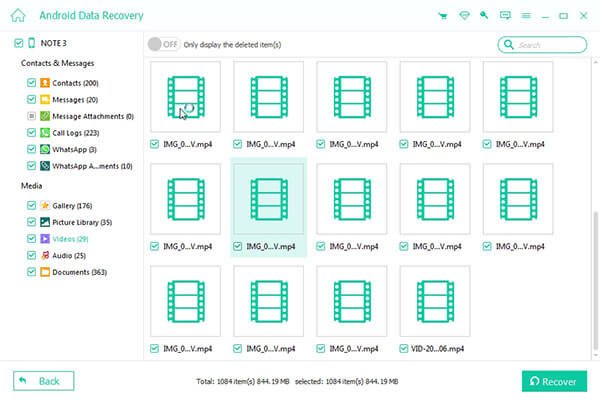
Part 2: How to Do When Fitbit Won't Sync
1. Make sure your tracker's battery is charged.
The first way we want to introduce is to check the tracker's battery. If your track has no power, it is possible for your Fitbit won't sync. So the first thing you need to is making sure your tracker's battery is charged.
2. Restart your Fitbit app on your device.
The second we want to recommend to you is restarting the Fitbit app. As you know, every time you open the app, it should initiate a sync. You can fix Fitbit won't sync by restarting it.
3. Check your Bluetooth connection.
Fitbit tracker is connected to your devices via Bluetooth connection. If there is something wrong with Bluetooth connection, it is sure that Fitbit won't sync. When you face such a situation, don't forget to check your Bluetooth connection.
4. Reinstall the Fitbit app.
If there is no error with the tracker's battery and Bluetooth connection, you can reinstall the Fitbit app to fix this problem.
5. Reset the tracker.
If all the way can't help you to fix your Fitbit won't sync issue, you can try to reset your tracker. The way to reset your tracker is different for every model and it may take several minutes to complete.
If you still can't find the best or the efficient way to fix your Fitbit won't sync on your iPhone, Apeaksoft iOS System Recovery is the most professional recovery software what you need. It can help you fix your iOS system back to normal in various issues, including stuck in recovery mode, Apple logo, black screen and other iOS problem. What's more, it works for all iOS devices like iPhone X/8/8 Plus, iPad, iPod and more. And this easy-to-use recovery software offers you a safe and professional way to repair your system problem without any data loss. Both Windows and Mac users can enjoy this wonderful software. In what follows is the detailed steps you can follow to fix Fitbit won't sync.
Step 1. Download iOS System Recovery
First of all, go to the official website and download iOS System Recovery on your computer. Then you need to follow the installation guide to install iOS System Recovery.
Step 2. Launch iOS System Recovery
After this recovery software downloaded on your computer, launch iOS System Recovery. And then click More Tools and then enter iOS System Recovery window. Don't forget connect your iPhone to your computer via a USB cable.

Step 3. Start iOS System Recovery
When your iPhone is connected to your computer successfully, click "Start" button to begin iOS System Recovery. And this professional software will detect your iPhone automatically. Then click "Question" button and follow the guide it gives you to put your iPhone into recovery mode.
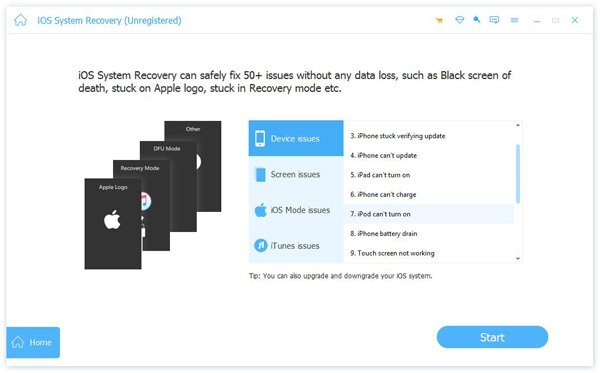
Step 4. Fix Fitbit won't sync
Now select the proper iOS model and then click "Download" to download firmware. When the plug-in is completely downloaded, iOS System Recovery will automatically fix Fitbit won't sync issue. Wait for it patiently and your iPhone will get back to normal.

Conclusion:
After you read this article, you must know how to fix Fitbit won't sync issue. The software we recommend to you can be your good assist to help you recover your data or fix your problems. If you think this article is helpful, just share it with your friends.




