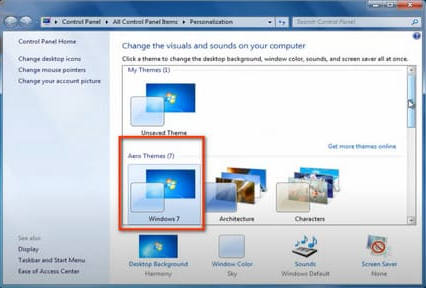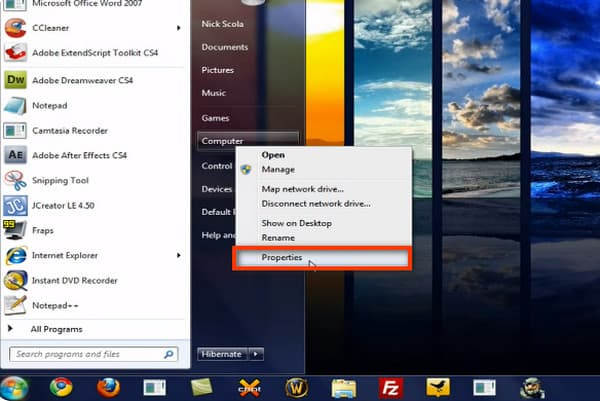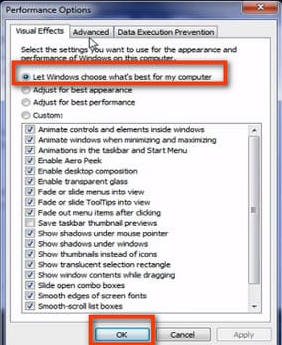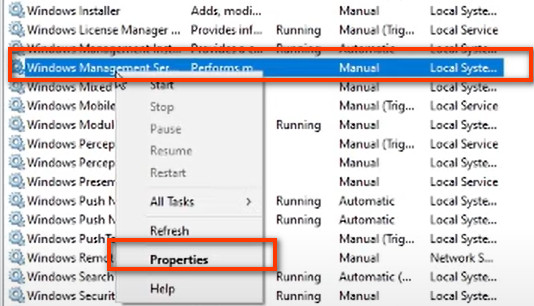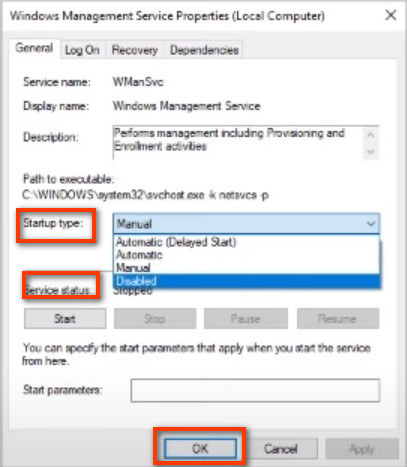You can enable Windows 7 Aero theme with the native settings on your computer from 3 aspects. Follow the instructions below to learn what you can do with these features.
Method 1. Personalize the Desktop Theme
Step 1.Right click the desktop and open Properties to continue.
Step 2.In the following interface, you can view the Aero Themes as you drag and move the scroll bar on the right side. Click Windows 7 and you can change the background if you like.
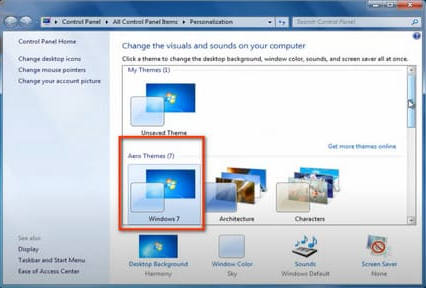
Method 2. Set Visual Effects with Advanced Settings
Step 1.Move to the Windows icon at the bottom and Computer section. Click it and open Properties.
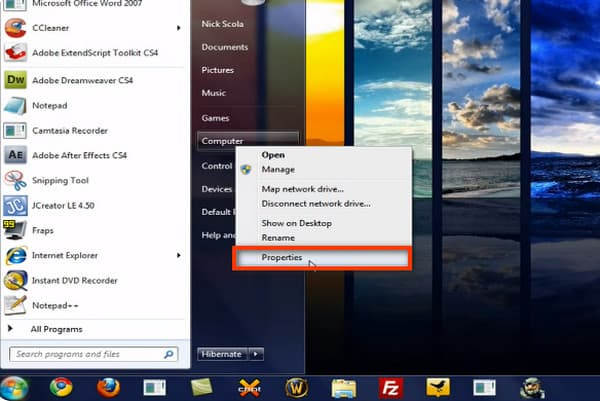
Step 2.On the Control Panel Home list, open Advanced system settings and move to the Advanced section on the top menu. Click Settings to continue.
Step 3.Then you can see Visual Effects channel in the pop-up window. Select the first option to let Windows choose what is best for your computer. And click the OK button to save the changes.
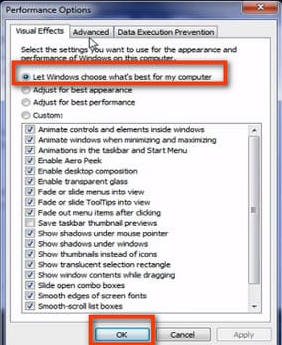
Method 3. Adjust the Service Model
Step 1. Tap the Search icon at the bottom and input services.msc to enter.
Step 2. In the Services interface, move your mouse to Windows Management Service and right click it to choose Properties.
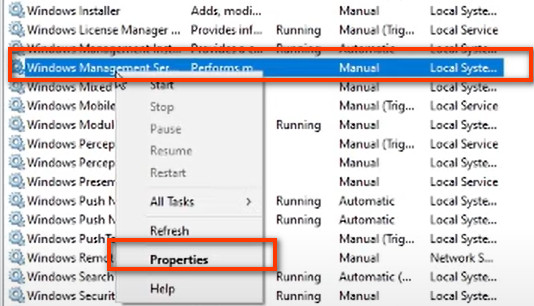
Step 3.Then you can drop down the list following Startup Type and choose Automatic. Adjust the Service Status by clicking the Start button. Then you can click OK to apply the changes.
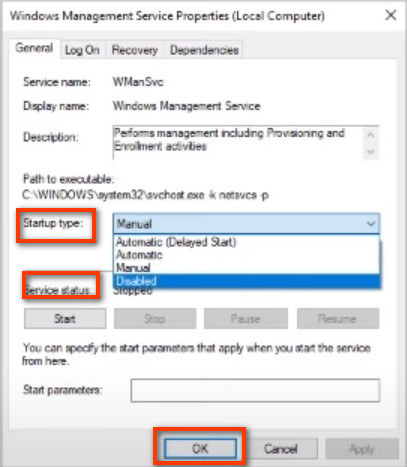
With further doubts, please feel free to contact us at support@apeaksoft.com anytime you want.