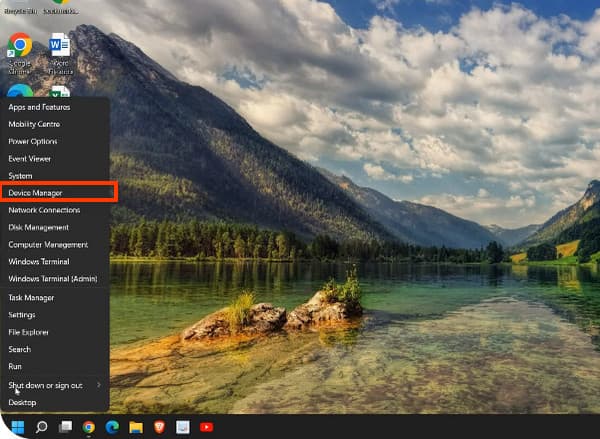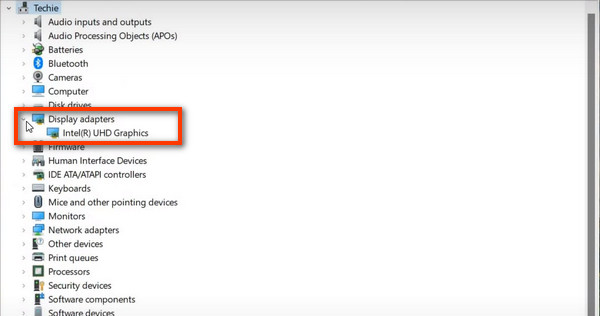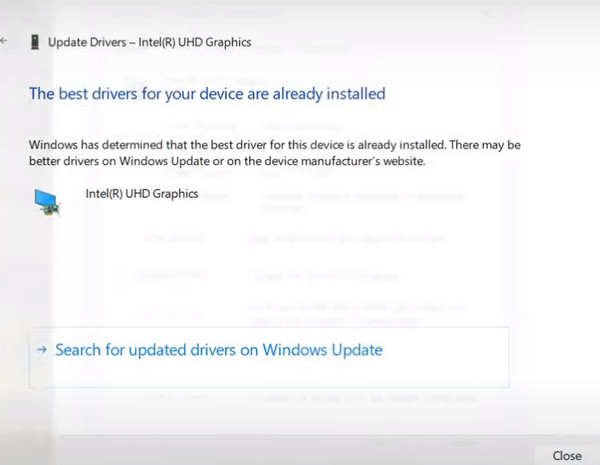FAQ: How to Update Graphics Card Driver on Windows 11/10/8/7
As a windows user, you can check the update of graphics card driver with the built-in device manager. Without any downloading, It enables you to check and select the graphics card diver automatically or manually.
Method 1. Visit the Official Driver Manufacturer Website
Step 1. Locate yourself at the Find icon on the menu bar at the bottom. Click it and input device manager.
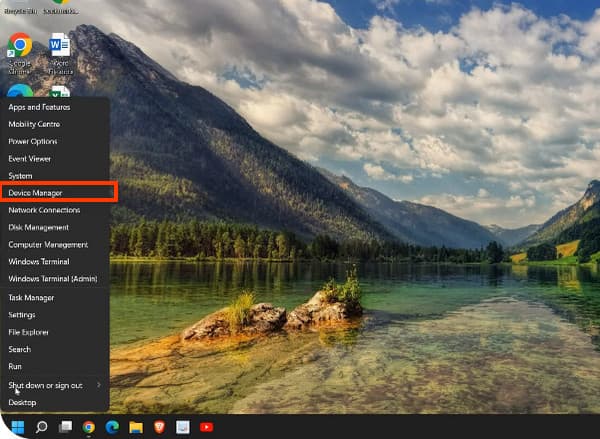
Step 2. In the following window, move to User > Display adapters. Then tap the device name below.
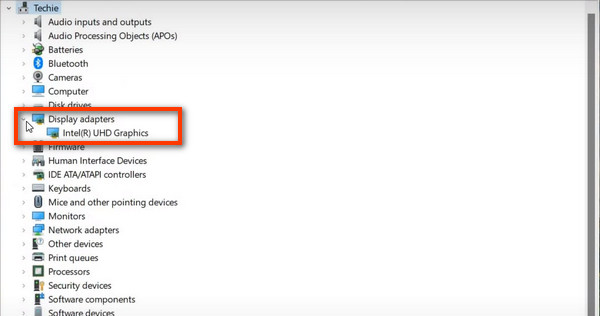
Step 3. Then you will see all information on Update Drivers. You can select the device driver you want to install for the hardware on all compatible options. Then click Next to move on.
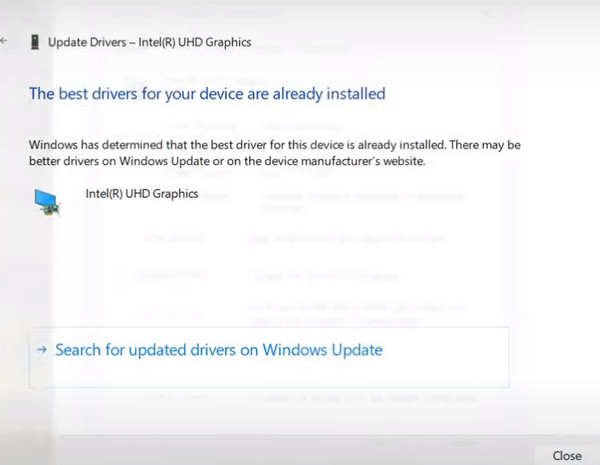
Step 4. Follow on-screen instructions and wait until the notice says Windows has successfully updated your drivers. And enter Close button to complete the process.
FAQ: How to Update Graphics Card Driver on Mac
For Mac users, what you need to do is to check the macOS version and update it to the newest one on your Mac. The latest graphics card driver will work with the updated system as default.
Step 1. Move your mouse to the Apple icon on the top left corner and enter About This Mac section.
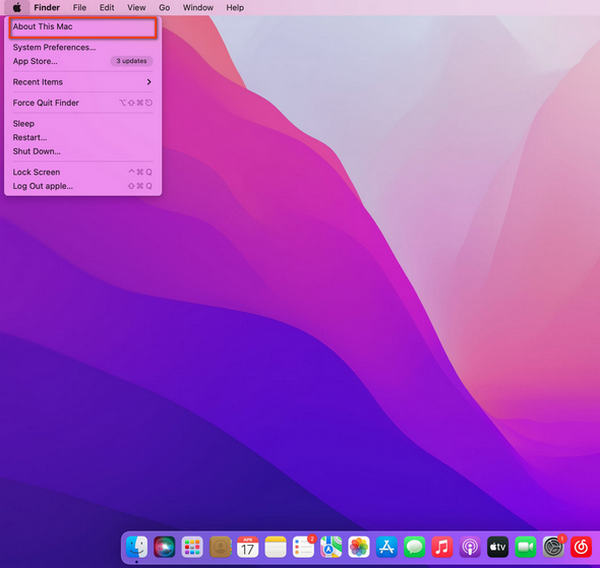
Step 2. In the pop-up window, move to Overview > Software update. Please make sure your Mac is connected to a WiFi network for further updating.
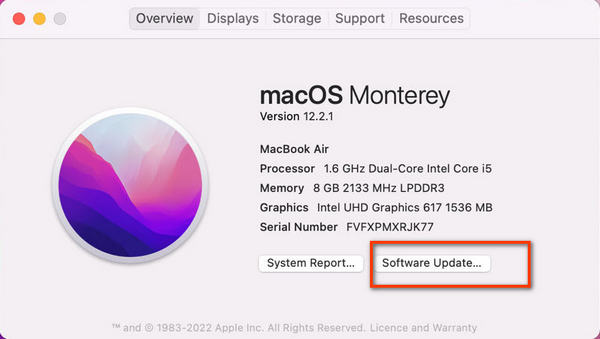
Step 3. Check if your Mac is the latest macOS system or not. If there is an available update for your computer, click Update Now and wait for several minutes. After installing the latest system, you will get the updated graphics card driver on your Mac at the same time.
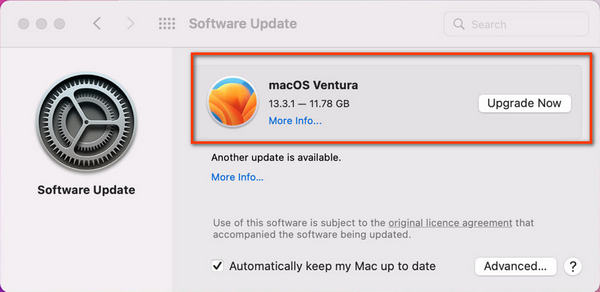
FAQ: How to update Graphics Card Driver via Third-party Tools
If you are one of those who prefer to depend on a professional graphics card driver or have decided the specific type for use, you are suggested to upgrade your graphics card driver with the third-party manufacturers.
Method 1. Visit the Official Driver Manufacturer Website
Step 1. Open Nvidia official website and click the Driver section.
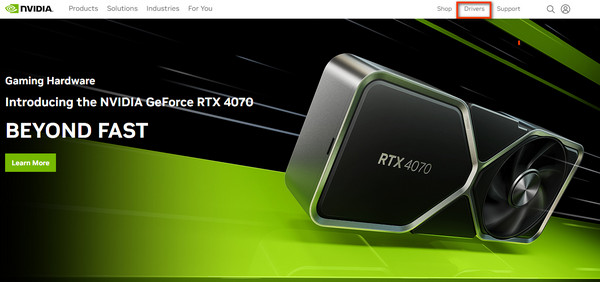
Step 2. Drop down the list for all basic information to match a compatible NIVID Driver. Then click Search icon to continue.
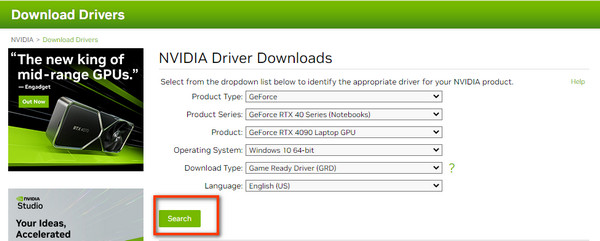
Step 3. In the following window, you can download the new driver on your computer with the Download button.
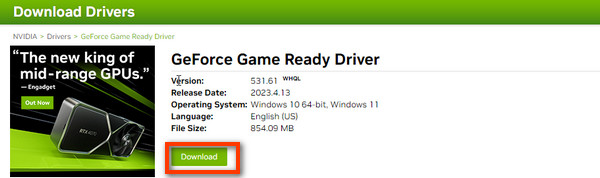
Method 2. Get a Personal Driver Manager Software
Step 1. Download and install Driver Genius on your computer.
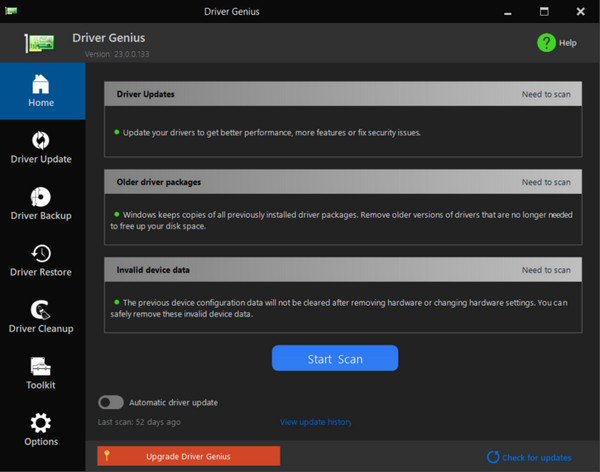
Step 2. Then choose Driver Update in the left menu bar and go through the available drivers for update. Select one by clicking the Update button or enter Update All for a batch conversion.
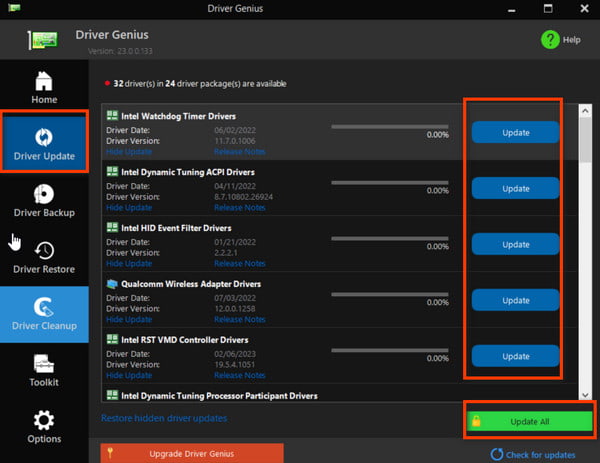
If there is still a problem, please contact our custom service (support@apeaksoft.com).