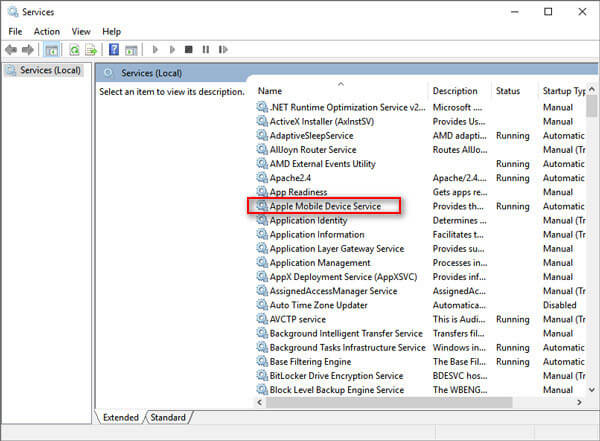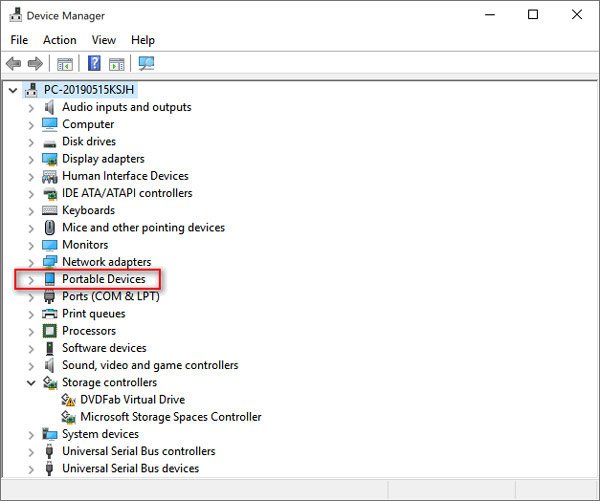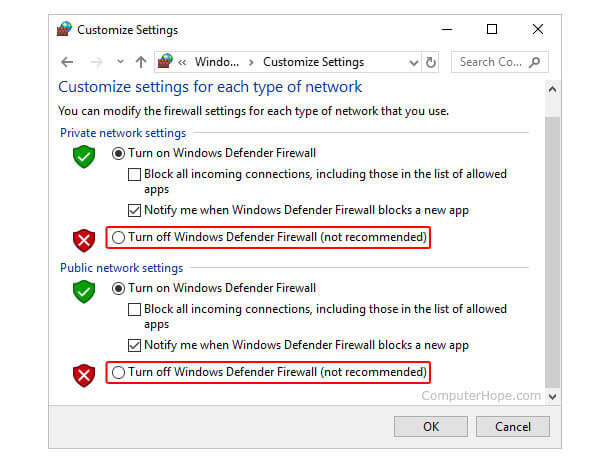Your problem is probably caused by something wrong with USB connection. If your device can not be detected, you can follow the steps below to solve such problems:
1. Disconnect your device and connect it again. Make sure that you unlock your device and click "Trust" button on your device to trust the computer.
2. In case the connection is unstable, try to change other USB cable and try again.
3. Make sure you've downloaded the latest version of iPhone Data Recovery.
4. Check out whether your iTunes can recognize your device.
5. If your iTunes can recognize your device but our product can't, do as what follows.
• a. Launch iTunes.
• b. Connect your device until iTunes can recognize your device.
• c. Close your iTunes.
• d. Restart our product to check if the app can detect your device.
6. Check if you have installed Apple Mobile Device Service (AMDS).
Press Windows key + R to type services.msc in the run window, and click OK to open Service Manager. Search for "Apple Mobile Device Service" (AMDS) from the list menu of the page and right click it to select Properties to check its status from Service Status.
If it is disabled, just right click AMDS in the last step and click Start. If it is running, just click Restart from the right-click options.
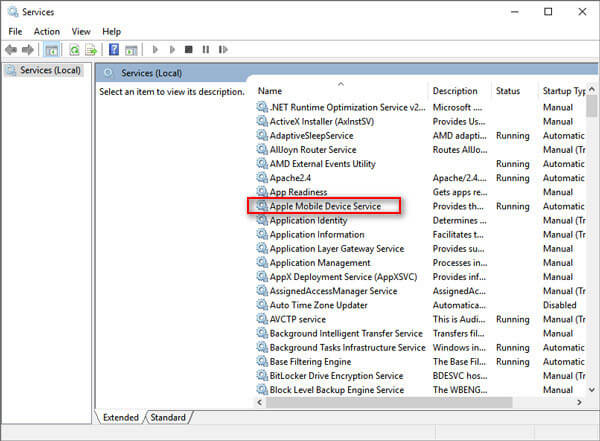
7. Check if Apple drivers are installed normally
Click and hold the Start button, then choose Device Manager. Locate and expand the Portable Devices section to look for your connected device (such as Apple iPhone), Apple Mobile Device USB Driver and libusb-winxx devices.
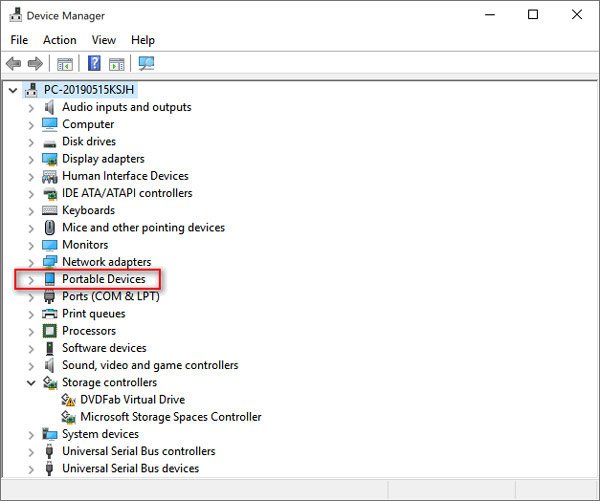
However, once you found the following abnormal situations, please fix it via the solutions.
• a. If you cannot find Apple Mobile Device USB Driver in the Universal Serial Bus controllers section, just right click Apple iPhone/iPad in the Portable Devices section to uninstall it. Then get the USB cable to plug your device into USB port in this computer.
• b. If you find Apple Mobile Device USB Driver in the Universal Serial Bus controllers section, just right-click Apple Mobile Device USB Driver to uninstall it. Then connect your device into computer USB port again.
• c. If Apple Mobile Device USB Driver cannot be detected in the Universal Serial Bus controllers section and Apple iPhone/iPad disappears in the Portable Devices section, please check if the Light cable from device has been connected correctly with USB port in this computer.
• d. If you found libusb under Device Manager, please right-click libusb-winxx devices to uninstall it. Again, plug re-connect the Light cable from device into the USB port in this computer.
• e. If you still can't connect device into this software, just turn off the firewall on your computer. Click Control Panel from Windows options, select System and Security, and pick up Windows Defender Firewall from the right side. Click "Turn Windows Defender Firewall on or off", and then select "Turn off Windows Defender Firewall".
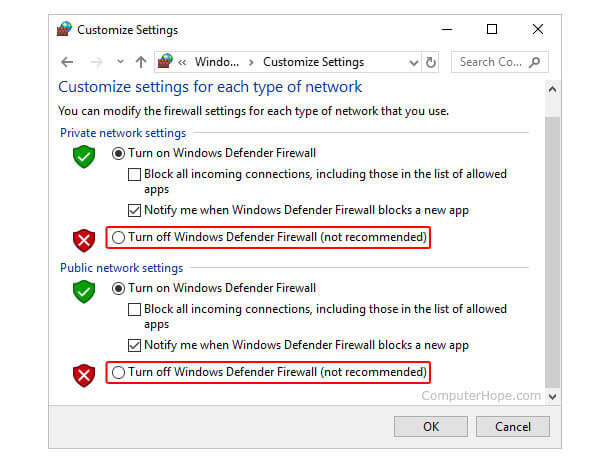
8. If your device can't restart or gets stuck in another abnormal state, you can use the iOS System Recovery feature to fix it.
If all the above solutions don't work, you can uninstall iTunes and re-install it or make sure if it is installed correctly.
Still can't help you after all tricks above, please contact customer service, support@apeaksoft.com.