When you want to send or sell your used iPad to your family members or other buyers, you should first remove all the private data and settings on your iPad. But things will be tricky if you forget your password. Never mind, you can read this post to obtain three methods on how to wipe an iPad without password.
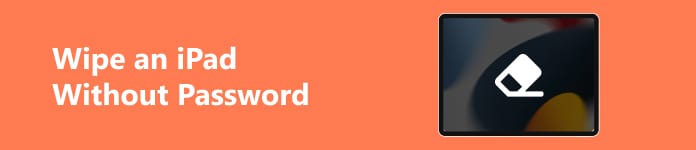
- Part 1. How to Wipe an iPad Without Password (Three Ways)
- Part 2. FAQs about Wiping an iPad Without Password
Part 1. How to Wipe an iPad Without Password (Three Ways)
1. iOS Unlocker
Apeaksoft iOS Unlocker is an all-in-one tool for iOS devices to wipe all kinds of passwords, including locked screen passcodes, and forgotten Apple ID passwords. So, whenever you are trapped in which step when you want to reset an iPad for safe trade, this effective tool can help you erase an iPad without password in the easiest way.

4,000,000+ Downloads
Effectively erase an iPad without password.
Skip MDM lock without data loss.
Do you a favor if you forgot your iPad's restrictions passcode.
Remove iTunes backup encryption settings and re-access your iOS data.
Compatible with the latest iPadOS 18.
How to wipe an iPad without password using iOS Unlocker:
Step 1 Download this tool on your computer with the above download buttons and launch it. Click the Wipe Passcode feature in the main interface of iOS Unlocker.
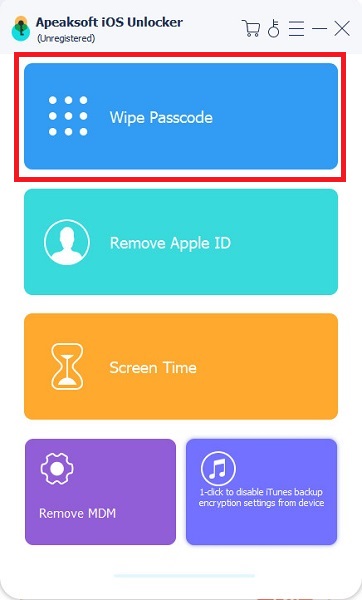
Step 2 Plug your iPad into your computer with a lightning or USB cable. Then, click the blue Start button to proceed.
Step 3 You should check the information about your iPad in the new window. Then, click the Start button to download the particular firmware if all the information is right.
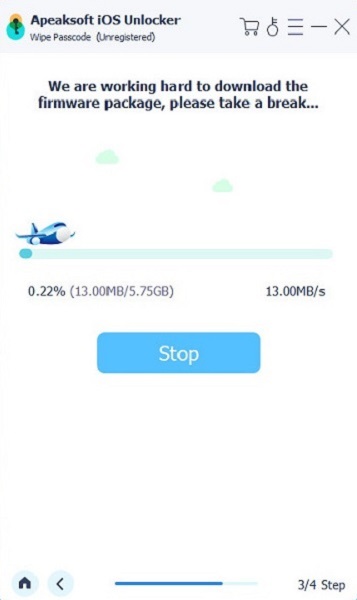
Step 4 After clicking the Unlock button, you should enter 0000 to confirm erasing your iPad. At that time, you have erased an iPad without password!
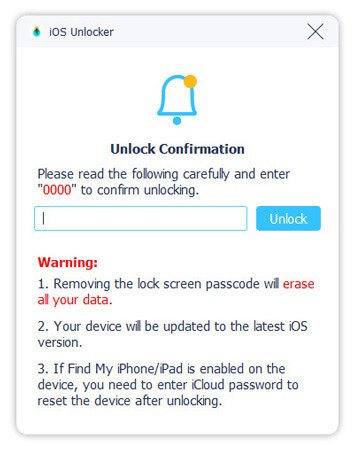
2. Find My app
You can effortlessly erase an iPad without password remotely using the Find My app on your iPhone. However, you should activate Find My on your iPad beforehand.
How to erase an iPad without password via Find My app:
Step 1 Unlock your iPhone and access the Find My app. Tap the Devices section at the bottom of the interface.
Step 2 Locate your iPad's name and tap on it to continue. Then, scroll down to the Erase This Device option and tap it to confirm. You can follow the on-screen guide to erase your iPad without a password.
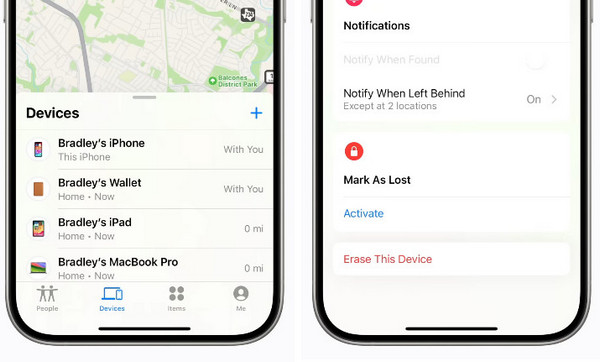
3. Recovery Mode in Finder/iTunes
Using recovery mode in Finder or iTunes can help you reset a locked iPad. When you want to access recovery mode in the Finder app on your Mac, you should update your Mac to the Catalina version or newer. Meanwhile, you need to update iTunes to the latest version.
How to wipe an iPad without password using recovery mode:
Step 1 Plug your iPad into your Mac or Windows PC using a lightning or USB cable. Make sure to sync your iPad to iTunes.
Step 2 For an iPad without a Home button: Press the volume button closest to the Power button for once > do the same on another volume button > keep pressing the Power button until you see the recovery mode screen.
For an iPad with a Home button: Hold the Power button and Home button at the same time until the recovery mode screen appears.
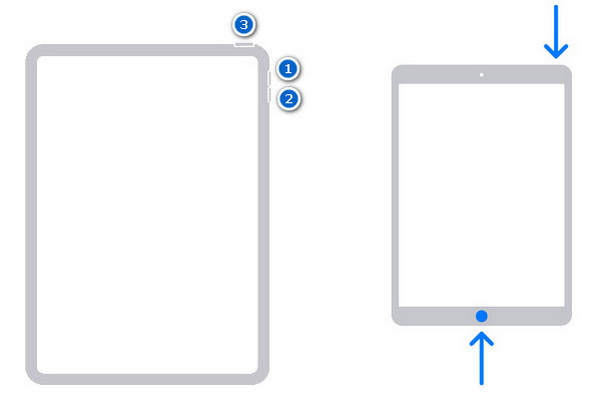
Step 3 There is a pop-up window with three options for you in Finder or iTunes, click the Restore button to restore your iPad. Then, you can wait for the process to erase your iPad.
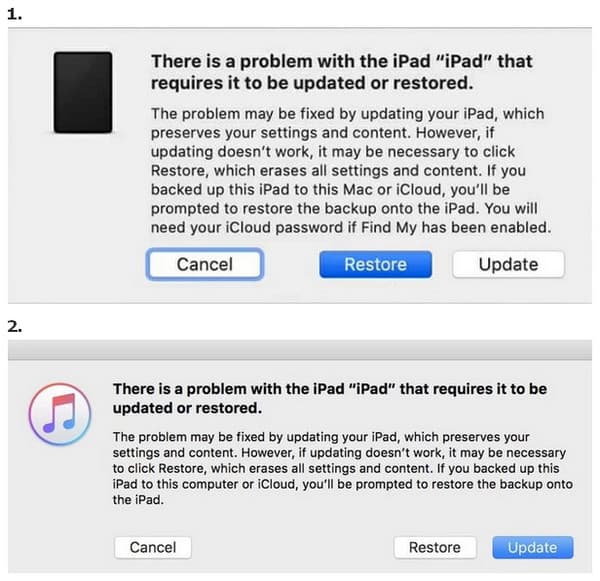
Part 2. FAQs about FRP Bypass Samsung
How can I wipe my iPad remotely?
If you have enabled the Find My feature on your iPad and have an additional iOS device that logged with the same Apple ID, you can use the Find My app on your iDevice to erase your iPad. However, if you don't have an extra iOS device, you can use iCloud service on your browser to erase your iPad, too.
How do I erase everything on my iPad without Apple ID password?
If you forget your Apple ID password, you can go to iforgot.apple.com to reset it. Otherwise, you can use Apeaksoft iOS Unlocker to help you erase an iPad without password.
How to erase a disabled iPad without iTunes?
First, you can try some iOS recovery tools to help you enable your iPad. For instance, you can use iOS System Recovery to help you troubleshoot your disabled iPad with ease. Or, you can use the Find My app to help you erase a disabled iPad.
Conclusion
You can erase an iPad without password using three feasible methods from this post. Among these methods, Apeaksoft iOS Unlocker is the easiest and most practical way to help you erase an iPad whether you forgot the lock-screen passcode or Apple ID password.



