Recently, some people complained that their Internet Explorer ran slower and slower. It means that you have accumulated too much history. In another word, all web sites, pages, and cookies that you browsed will be stored in the history folder. They will load automatically when you open your Internet Explorer next time.
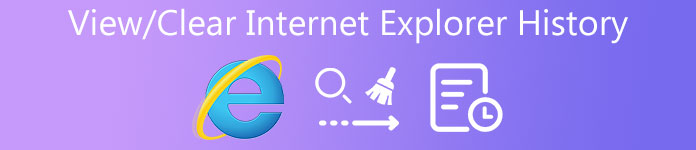
According to our research, people feel difficult to view or clear history on Internet Explorer, because Microsoft redesigned the layout of Internet Explorer. In this tutorial, we will show you how to manage your browsing history in various versions of Internet Explorer.
- Part 1: How do you view history in Internet Explorer?
- Part 2: How to delete your browsing history in Internet Explorer
- Part 3: How to delete IE history on Mac quickly and safely
- Part 4: FAQs of browsing history in Internet Explorer
Part 1. How do you view history in Internet Explorer?
On Windows 10, Microsoft Edge is the default browser, which is the successor of Internet Explorer. The methods to view history in Internet Explorer and Microsoft Edge are a bit different.
How to view history in Microsoft Edge
Method 1:
Open a Microsoft Edge window, and press the Ctrl + H buttons to open the history menu.
Method 2:
Hit the Hub button at the upper right corner of your Microsoft Edge browser window. Then click the History button to open the history menu.
Now, you can view the pages that you have accessed in your browser.
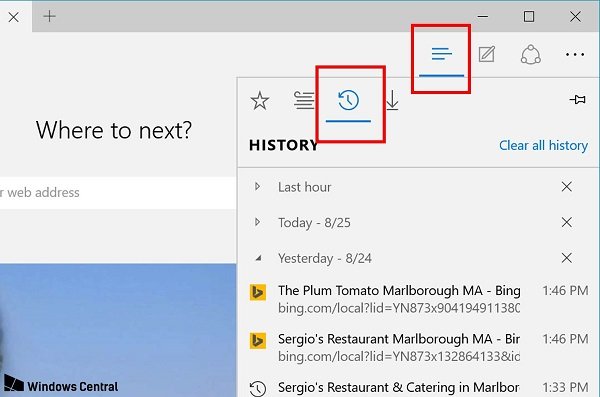
How to view history in Internet Explorer 10/9/8/7
Step 1: Run an Internet Explorer window, and click Tools at the upper right corner. Then choose Internet Options from the drop-down list.
Step 2: Go to the General tab, and click the Settings button under the Browsing history section.
Step 3: Then hit the View Files button in the Temporary Internet Files tab to open the history folder. Here you can view all history in Internet Explorer.
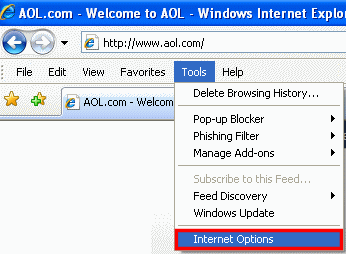
How to view history in Internet Explorer 6 and earlier
Step 1: Start an Internet Explorer 6 window and hit the Tools menu on top of the window.
Step 2: Head to Internet Options -> Settings and click View Files button to display all browsing history.
Part 2. How to delete your browsing history in Internet Explorer
Apparently, the methods to view browsing history in various versions of Internet Explorer are different, so are the methods of clearing history in Internet Explorer.
How to clear Internet Explorer history in Microsoft Edge
Step 1: Go to the history menu and click Clear all history.
Step 2: Tick the checkbox next to each data type that you’d like to clear, such as browsing history.
Step 3: Press Show more for additional options to display other options.
Step 4: After selecting all desired data types, click the Clear button to clear Internet Explorer history.
Step 5: To automatically delete browsing history, enable Always clear this when I close the browser. Then click the Hub button to confirm it.
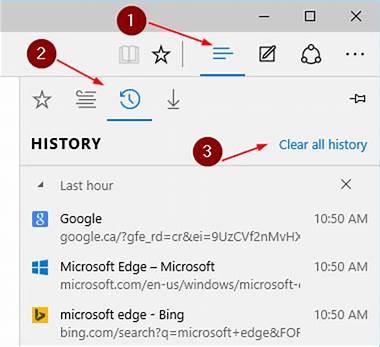
How to delete history in Internet Explorer 7 and above
Step 1: In an Internet Explorer browser window, press Ctrl + Shift + Del buttons to open the clear Internet Explorer history window.
Step 2: Check the boxes next to browsing history and other desired data types, and then click the Delete button.
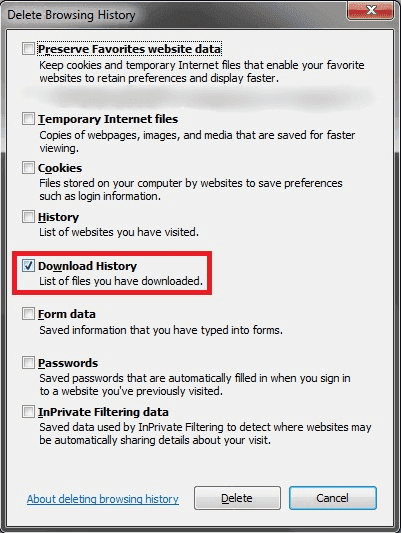
How to delete history in Internet Explorer 6/5
Step 1: Follow the steps of viewing history in Internet Explorer 6 until you reach the drop-down menu.
Step 2: Select Internet Options and then click the Clear Browser History button.
Step 3: Next, hit the Delete Files button and then OK to confirm it.
In Internet Explorer 4, you can click the History button and then hit Clear Internet History to delete browsing history directly.
If you are using iPhone, just jump to clear history on iPhone here.
Part 3. How to delete IE history on Mac quickly and safely
If you use IE on a Mac machine, we suggest you to use Apeaksoft Mac Cleaner to clear Internet Explorer history.
- Remove browsing history, junk files, cache data, and more in one click.
- Get rid of duplicated files, large or old files quickly.
- Check Mac CPU, memory and disk for free.
- Speed up your Mac computer and improve the performance.
How to clean Internet Explorer history with Mac Cleaner
Step 1: Get the best IE history cleaning application
Mac Cleaner is free to download and use. When need to clear IE history, you can run it on your Mac computer after installation, and check the status of Memory and Disk in the home interface. That will tell you how much space left on your computer.
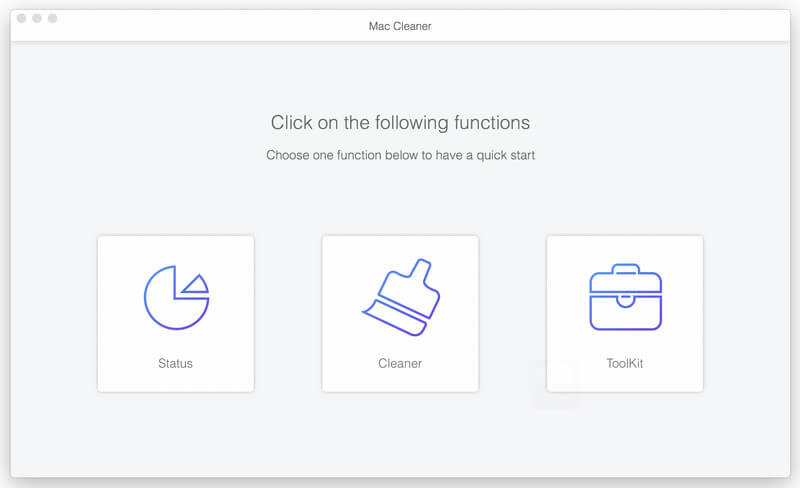
Step 2: Preview history files before delete
There are several ways to find the unwanted history files on the left sidebar, like Junk Files, Large & Old Files, Duplicate Finder, etc. To clear IE history, we suggest you to go to the Junk Files tab or the Large & Old Files tab. Once click the Scan button, the cleaner will start looking at unneeded files.
To find more files, you can hit Re-scan button after the standard scanning to perform a deep scanning.
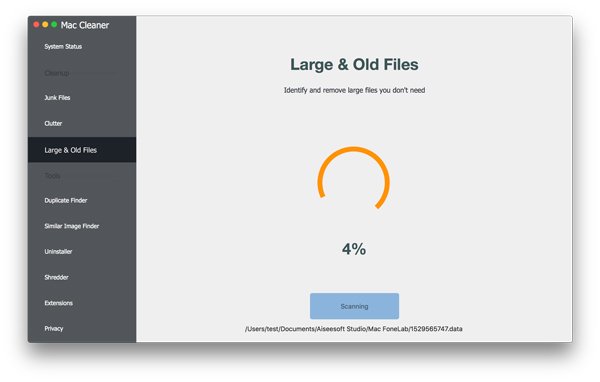
Step 3: Clear history in IE simply
When scanning is done, browse the history files by size, time, or file name. Then select unwanted history files and click the Clean button. Next, you will be prompted to confirm that you want to delete selected files. Hit the Confirm button and Mac Cleaner will do the rest work.
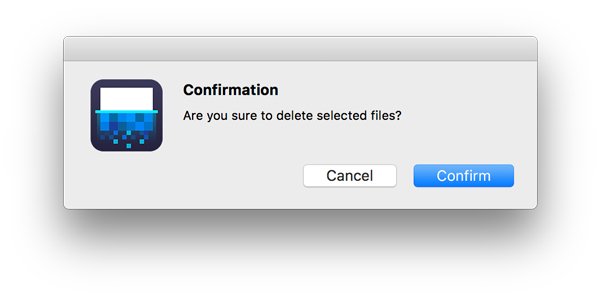
Part 4: FAQs of browsing history in Internet Explorer
Is it good to clear browsing history?
Clearing your browsing history, cashes or cookies is always a good idea, which can protect you privacy and can make your browser work better.
How often should I clear my browsing history?
If you want to make your privacy secure, you could delete browsing history after every session.
Does deleting browsing history make your computer faster?
Delete temporary files such as internet history, cookies, and caches will free up the space on your hard disk and make your computer faster.
Conclusion
We have talked about how to clear history in Internet Explorer. As people increasingly rely on internet to complete various tasks, web browsers have become the busiest tool on our computer. Moreover, manage and delete browsing history becomes an important skill to free up disk space as well as keep your browsing history private. Considering the process to view and clear history in new versions of IE is a bit different with the old versions, we shared the how-to separately.
On the other hand, some people prefer to use IE or Microsoft Edge on Mac computer. However, it is hard to manage browsing history. That is why we shared Apeaksoft Mac Cleaner. It is an all-in-one cleaning application for Mac computer owners. People can enjoy various ways to view and clear IE history on Mac machines in Mac Cleaner.




