Due to the storage concern or app issue, you may choose to clear cache on Facebook.
Facebook is a cross-platform social app that can be accessed from devices like personal computers, tablets, and smartphones. This post will show you how to clear cache on Facebook app and clear Facebook cache for website separately. Whether you are using Facebook on iPhone, iPad, Android phone, Mac, or Windows PC, you can follow the related solution to clear Facebook cache with ease.

- Part 1. Clear Facebook Cache on iPhone
- Part 2. Clear Facebook App Cache on Android Phone
- Part 3. Delete Cache and Cookie on Mac Facebook
- Part 4. Clear Facebook Cache for Website on Windows PC
- Part 5. FAQs of How to Clear Facebook Cache
Part 1. How to Clear Facebook Cache on iPhone or iPad
App cache performs an essential role during the daily usage of Facebook. But there will still be a time that you want to clear the cache on Facebook. If you need to remove Facebook cache from an iPhone 16/15/14/13/12/11/X, iPad Pro, iPad Air, or other iPhone/iPad models, you can follow the 3 methods below to do that.
Clear Facebook cache on iPhone within the app
Step 1 Open the Facebook app on your iPhone, and tap on the three horizontal lines icon in the bottom-right corner to display more options. Locate the Facebook Settings option and tap on it.
Step 2Choose Account Settings and then select Browser. Now you will enter the main interface of the Browser Settings. Here you can simply tap on the Clear button to delete your iPhone’s cookie and cache from the websites you have visited while using the Facebook app.
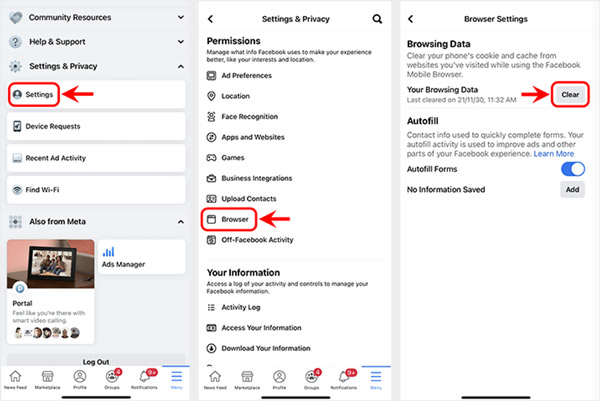
Clear Facebook cache on iPhone from Settings
Step 1 Unlock your iPhone and open the Settings app. Tap on the General option and then go to the iPhone Storage.
Step 2 Scroll down to locate the Facebook app and tap on it. When you enter the main interface of Facebook, you can choose Delete App to clear cache and other files on Facebook.
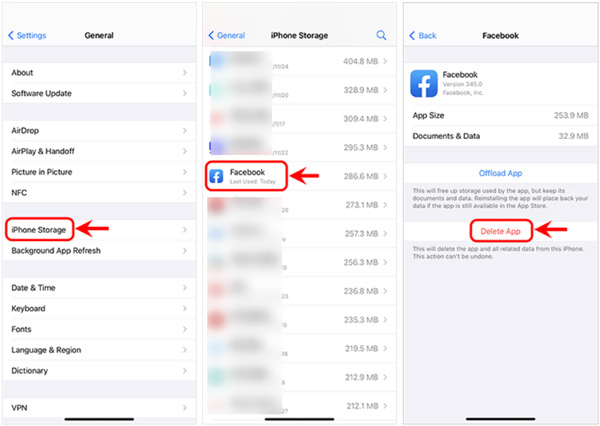
Step 3 Go to the App Store on your iPhone, find the Facebook app, and then re-install it.
Clear Facebook cache and other data thoroughly on iPhone
If you want to permanently delete Facebook cache, cookies, and other app data on your iPhone, you can rely on the powerful iPhone Eraser. It offers a simple way to remove all content and settings from iOS devices like iPhone, iPad, and iPod touch.
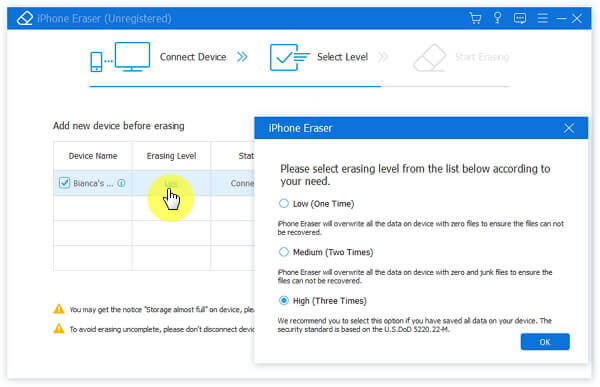

4,000,000+ Downloads
Clear Facebook cache, cookies, and other data on iPhone.
Erase all iOS data and settings on iPhone, iPad, and iPod permanently.
Offer 3 erasing levels to remove iOS files and various settings.
Protect your privacy and important data from recovery.
Part 2. How to Clear Facebook Cache on Android Device
If you are an Android user and want to clear your app cache on Facebook, you can take the following guide. Note that, the steps might differ depending on your device.
Step 1Open the Settings app on your Android phone, and choose the Apps and notifications or App option to find the Facebook app.
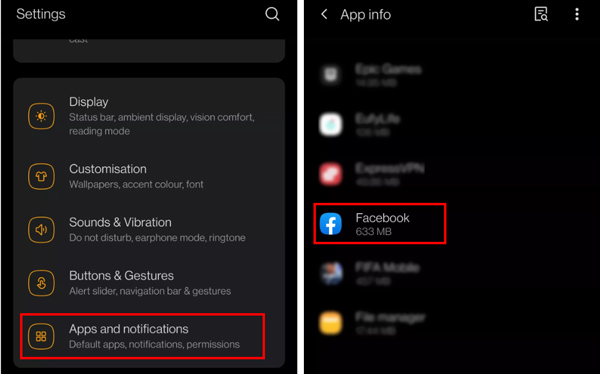
Step 2When you enter the Facebook interface, go to the Storage and cache and then tap on the Clear cache button to clear Facebook cache on this Android phone. Click here to learn how to clear cache on Android.
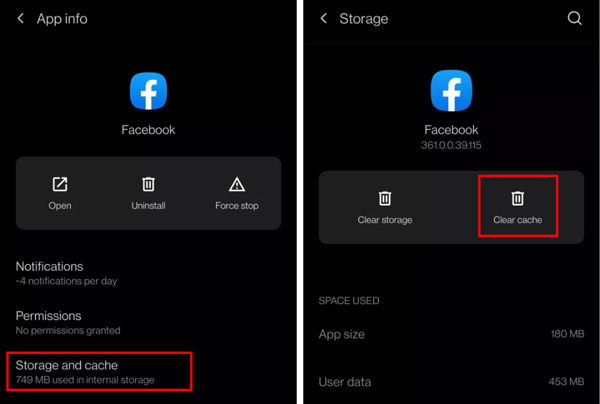
Part 3. How to Clear Facebook Cache, Cookie, and Browsing History on Mac
To quickly clear Facebook cache, cookies, browsing history, and other data on a Mac, you can use the all-featured Mac data cleaning tool, Mac Cleaner. Whether you want to clear the cache on your Facebook app, or clear Facebook cache for website on your Mac, you can rely on it.

4,000,000+ Downloads
Clear Facebook cache and cookies on Mac completely.
Delete junk files, useless, old, and large files to free up Mac storage space.
Monitor current macOS system performance and keep Mac in a good state.
View and control Mac disk utilization, memory usage, CPU usage, and more.
Step 1 Double-click on the download button above. Follow the instructions to free install and launch this Mac Cleaner. It is designed with 3 key features, Status, Cleaner, and Toolkit.
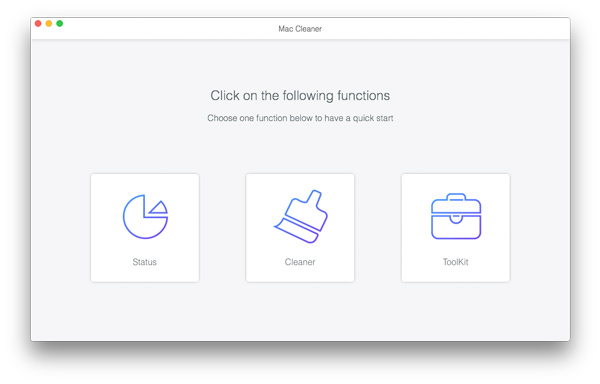
Step 2 Before you clear Facebook cache on Mac, you can choose Status to view the current Mac status first, such as CPU, Memory and Disk.
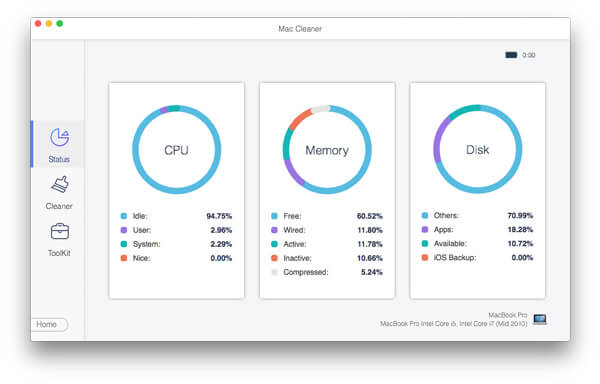
Step 3 To clear Facebook cache and cookies, you can use the Cleaner feature. You are offered different options to scan and remove various system cache, app cache, system logs, user logs, localization, and others. During this step, you can simply click the Scan button to scan Facebook cache on your Mac.
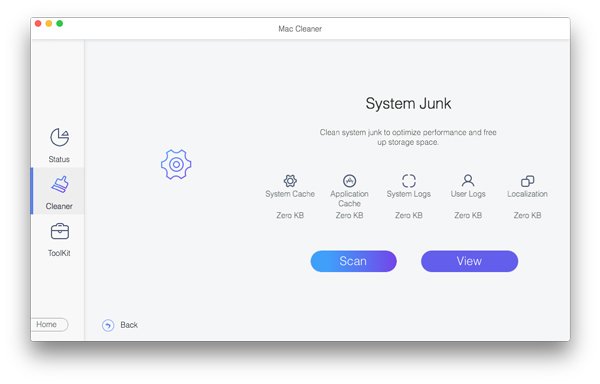
Step 4 When the scanning is finished, you can click on the View button to check these files. Select all the cache and cookies on Facebook, and then click on the Clean button to confirm the clearing operation.
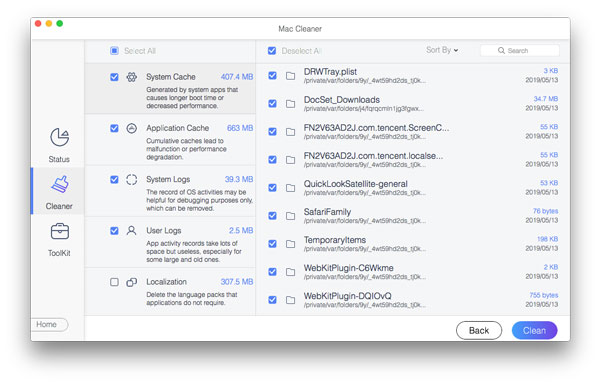
This recommended Mac Cleaner also carries other useful tools like File Manager, Uninstall, Optimize, Privacy, Hide, and more. You can easily access them in Toolkit. With the Mac Cleaner, you can handily manage and free up disk space on Mac, improve Mac performance, protect Mac and your privacy, and more.

Part 4. How to Clear Facebook Cache for Website on Windows PC
As a Windows PC user, when you want to clear Facebook cache on Chrome, Safari, or Microsoft Edge, you can follow the steps below to effectively delete the browser cache.
Clear Facebook cache for website on Microsoft Edge
Open Microsoft Edge browser on your computer, click the 3-dots icon in the top-right corner, and then choose the Settings option from the drop-down list.
Select Privacy and services from the left sidebar. Click on the Choose What to Clear button under the Clear browsing data. From the Time range list, you should select All time.
Tick the two boxes of Cookies and other site data and Cached images and files. After that, click the Clear Now button to clear cache on Facebook.
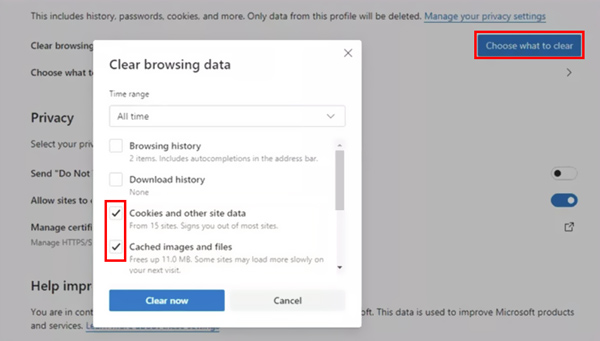
Clear Facebook cache for website on Google Chrome
If you always using Facebook on the Chrome web browser, you can launch it, and then click on the 3-dots button in the upper-right corner. Choose the More tools option, and then select Clear browsing data from its dropdown.
Choose All time from the drop-down list of Time range. Tick the Browsing history, Cookies and other site data, the Cached images and files, and then click on the Clear Data button to remove all Facebook cache and other browser data.
Clear Facebook cache for website on Safari
Open Safari and click the Settings icon in the top-right corner of the web browser. Here you can use the Reset Safari feature to clear Facebook cache in Safari with ease. You can choose the specific items you like to clear and then click on the Reset button.
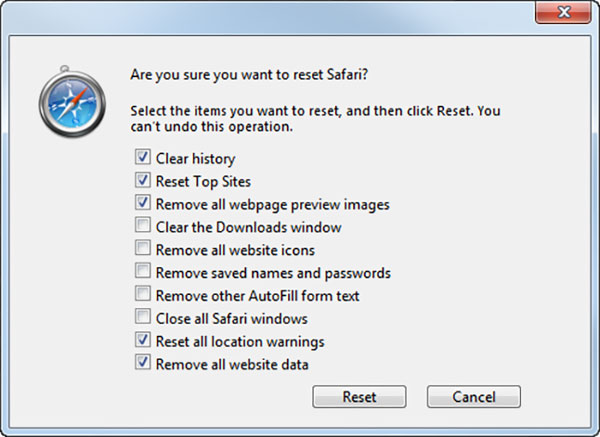
Part 5. FAQs of How to Clear Facebook Cache
Question 1. What happens after you clear the Facebook app cache?
After you perform the app cache clearing on Facebook, all the temporary files and your login information will be deleted. So next time you open Facebook, you need to sign in to your account again. Clearing Facebook cache will also free up more storage on your device.
Question 2. Can I set the Facebook app to automatically clear cache on an iPhone?
No. Until now, Facebook doesn’t offer a feature to automatically clear cache within its app. You have to manually remove the Facebook cache.
Question 3. Is it safe to clear all cache on Facebook?
Yes, it is totally safe for you to delete Facebook cache. It won’t affect your personal data collected on the app.
Conclusion
Clearing Facebook cache from time to time is quite essential. This post gives you a detailed guide to deleting Facebook cache on different devices. When you need to remove these cache, cookies, and temporary files, you can follow the related method to do that.




