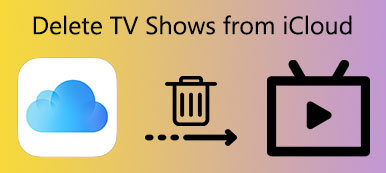Even though you use your private Android phone to visit websites, it is not safe enough. What if others browse on your smart phone without your permission? And some malware may steal your sensitive and private information.
Actually, your browsing history is much important than you have ever thought. If you do not want to suffer from unexpected data criminals, you had better clear history on Android, including cookies, caches and browsing histories.

Considering there are many web browsers on the market, this article offers detailed solutions about how to clear history Android on Chrome, Firefox and other popular browsers. Thus, you can delete mobile browsing history on your Android phone or tablet easily. Well, here's how to clear history on Android, just read and follow.
- Part 1: How Do I Delete Search History on My Android Phone
- Part 2: How to Delete Internet History on Phone
- Part 3: How Do I Clear My Browser History on My Android Phone
- Part 4: How to Clear Call History on Android Phone
Part 1: How Do I Delete Search History on My Android Phone
– "How do I permanently delete my browsing history in Google Chrome?"
If you want to clear search history on Android, you need to turn to Google search widget first. Later, you can clear browsing history from any period of time on your Android phone.
Step 1. Locate "Accounts & Privacy"
Choose "Menu" near the Google logo with three lines on the top right corner. Later, select "Settings" from its left column. Choose "Accounts & privacy" option under "Search & Now" section.
Step 2. Manage activity on Android
Then click "Google Account History" and "Web & App Activity" in order. You can see a new window pops up. Choose "Manage Activity" at the bottom. During this time, click "Settings" and select "History".
Step 3. Clear browser history on Android
Then select "Remove items" under "History" section. You can choose "the beginning of time" and click "Remove" to delete all Google search history completely. Well, you can also choose other options as well.
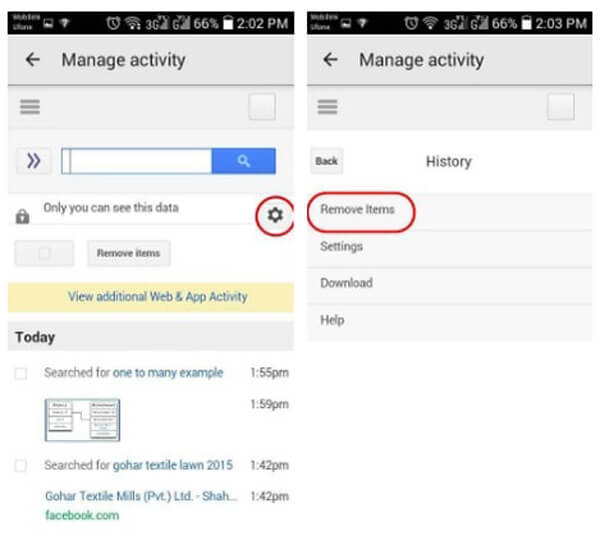
Part 2: How Do I Delete Internet History on Phone
– "Can anybody show me how to clear browsing history of my built-in web browser? I'm using Android 4.0."
Though many people prefer to use other browsers instead of the Internet browser, it is still important to delete all searches regularly here.
Step 1. Navigate Internet privacy
Open your Internet browser and click "Menu" option on the top right corner. Choose "Settings" from its drop-down menu. Later, you can click "Privacy" under "Advanced" category.
Step 2. Clear history Android Internet explorer
Choose "Delete personal data". Later, you can decide which data to delete including saved passwords, browsing history, cookies and data. At last, click "OK" to move on.
Regret deleting history on phone? Just recover deleted data on Android phone including history, cache, etc.
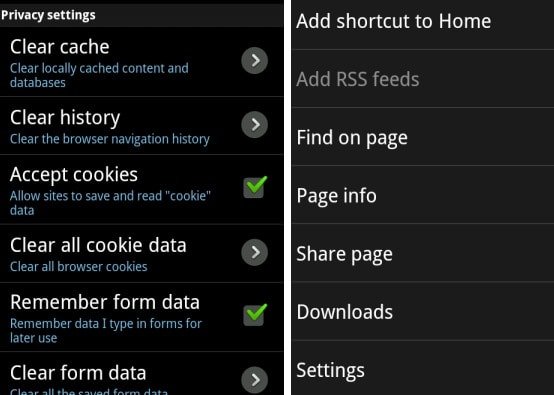
Part 3: How Do I Clear My Browser History on My Android Phone
– "How do I permanently delete my Google history?"
You can get complete processes of how to clear Android browsing history on each web browser. They can also help you see the incognito history of some websites, Therefore, just locate the certain part to get the information you need.
How Do I Delete Mozilla Firefox History on Android Phone
Step 1. Access Firefox history section
Turn on your Android device and run Firefox app. Choose "Menu" with three vertical dots on the top right corner of your screen. Then click "History" from this list.
Step 2. Clear Firefox history on Android
Choose "Clear Browsing History" button. And click "OK" to confirm when you are prompted with "Are you sure you want to clear your history".
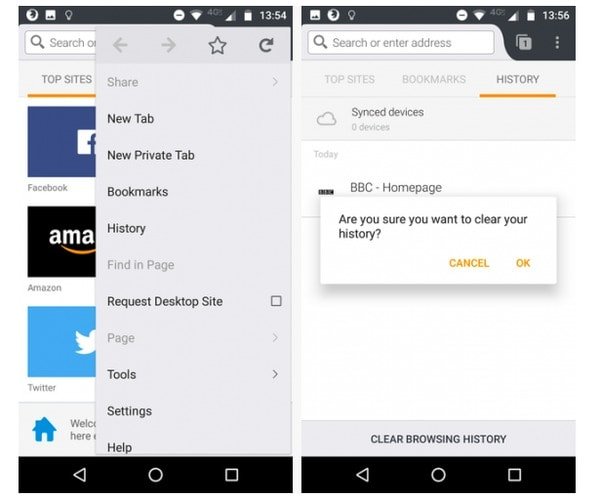
How to Delete Chrome History on Phone
Step 1. Head to Google Chrome history page
Locate your chrome browser. Go to "Menu" and choose "History" to see your Chrome history page. Click "Clear Browsing Data" at the top of the window.
Step 2. Clear Google Chrome history on Android
As a result, choose the certain item and the time period to delete. You can clear browsing history, cookies and site data, cached images and files, saved passwords and autofill form data freely. Finally, choose "Clear Data" to start to clear history Android Chrome.
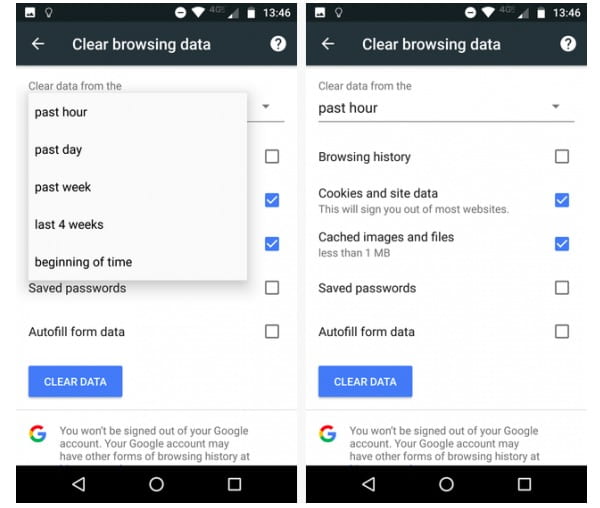
Simple way to Delete Dolphin History on Android Device
Step 1. Turn to Dolphin history
Find Dolphin at the bottom of your Android screen. Then you can click "Clear Data" from the popping-up window directly.
Step 2. Clear Dolphin search history on Android
Pick out the certain data type to delete from your Android phone. Later, click "Clear Selected Data" to complete the browsing history deletion process.

How to Delete Opera History on Android Phone
Step 1. Locate Opera settings
Choose the Opera logo in the bottom right corner. Then click the gear icon to head to Opera's settings.
Step 2. Clear Opera searching history on Android
Scroll down to find "Clear Browsing Data". Click this option and mark the items you want to remove. When the process finishes, click "OK" to move on.
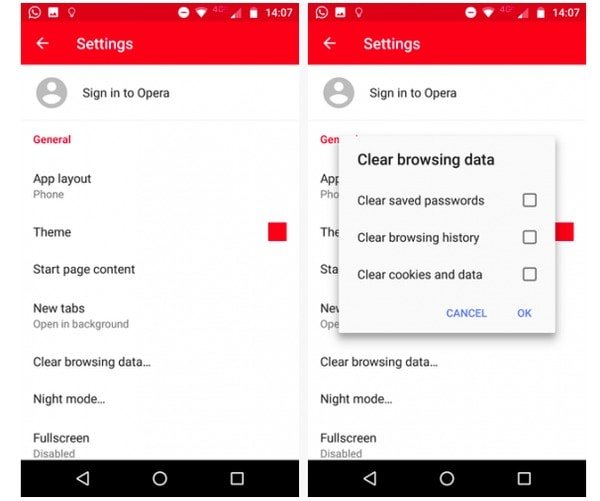
Part 4: How to Clear Call History on Android Phone
Well, clearing call history is very easy to achieve. You can delete any call history from your Android phone manually.
Step 1. Access call logs on Android
Turn on your Android phone or tablet. Launch your Call app and see all call logs displayed.
Step 2. Clear call history on Android phone
Press and hold any call log you want to remove. Then confirm and delete that call log manually.
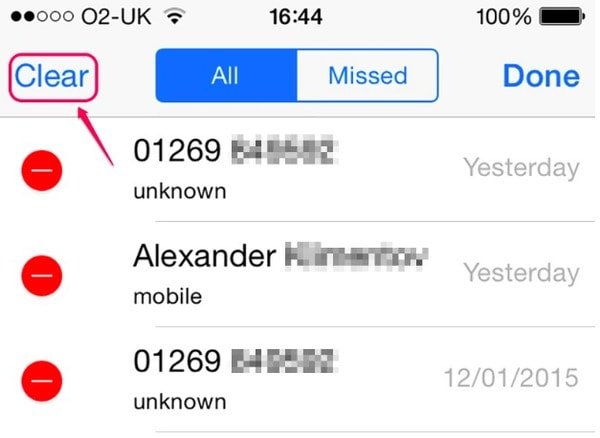
However, what if you delete the wrong call history? Fortunately, you can run Apeaksoft Android Data Recovery to recover deleted call history on Windows or Mac PC with ease. Moreover, you can also retrieve other deleted or lost data with over 5,000 Android portable devices.
All in all, it is a good habit to clear history Android regularly and constantly. You can get more free space and protect your privacy effectively. If you have any suggestion or question about clearing browsing history on Android, just leave your messages in the comments below.