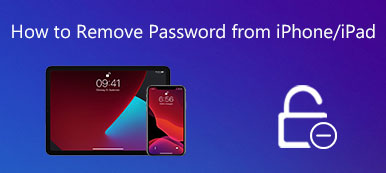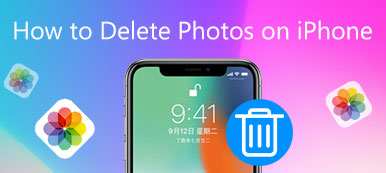If you are going to sell or trade-in your iPhone, iPad or iPod touch to others, you have to clear your device and remove all your privacy completely to prevent your personal information from leakage. In order to delete everything on your iPhone, you only need to take a couple of steps.
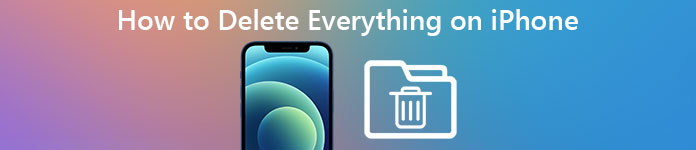
However, if you have no idea about how to make it, you can never miss this passage. In this tutorial, we are going to discuss the most detailed and comprehensive instructions to help you delete everything off your iPhone.
Now follow the steps below to learn the whole process from the article.
- Part 1: How to backup iPhone data before deleting everything
- Part 2: How to delete everything on iPhone
Part 1: How to backup iPhone data before deleting everything
First and foremost, you have to make an up-to-date backup of your iPhone before you start deleting everything on the iPhone. With that done, you are able to transfer all your data and settings from the old device to the new one easily.
iCloud and iTunes can help you back up your iOS device overnight. However, to make everything is done according to your requirement, you'd better use a professional data backup program to help you make a manual backup.
Apeaksoft iOS Data Backup & Restore should be a good choice for you. With it, you can backup and recover all content and settings on iPhone, iPad, and iPod touch, including photos, videos, messages as well as contacts and so on. Follow the guides below to back up data before deleting everything off your iPhone:
Step 1. Download Apeaksoft iOS Data Backup & Recovery
Install and launch Apeaksoft iOS Data Backup & Recovery on your PC or Mac. It is available for both Windows and Mac. Then launch this app, you can click "iOS Data Backup" to backup the iPhone data.

Step 2. Connect your iPhone to PC
Use a USB cable to connect your iPhone to the computer. Once you connected iPhone to computer, iOS Data Backup & Recovery is able to detect the iPhone automatically.
Step 3. Choose Standard backup
Click the "Standard backup" option to back up your iPhone data. The "Standard backup" enables you to back up almost everything on iPhone based on your need.
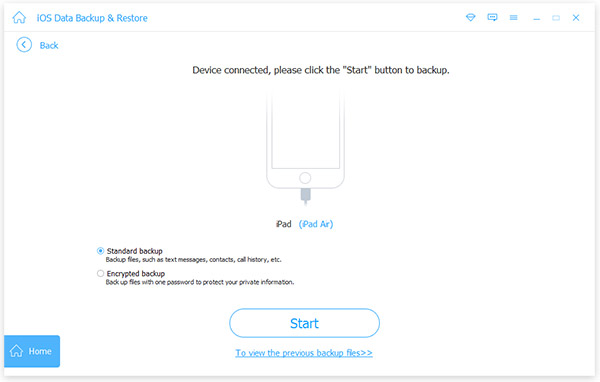
Step 4. Back up your data
After setting a path to save the backup, click the OK button to backup your selected data from iPhone immediately. Now you have made a backup before deleting everything on iPhone.
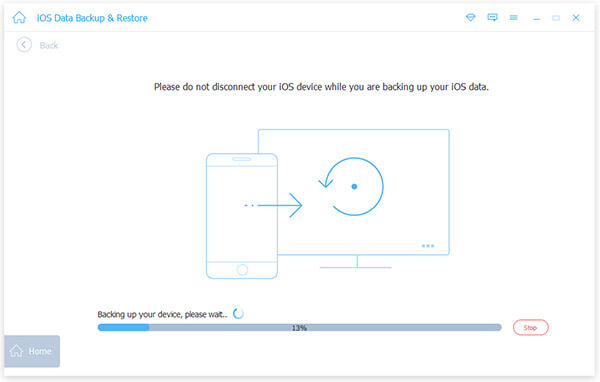
For more ways of backing up iPhone, you can read this post: How to backup iPhone.
Part 2: How to delete everything on iPhone
When you backup everything you want, now it is time for you to delete everything off iPhone before you send or resell it to others, and here we list two different methods to clear up your iPhone or other iOS devices.
Basic solution to delete everything on iPhone:
If you want to delete everything on your iPhone directly, resetting the device to factory settings should be an easy but useful way. Factory settings enables your iOS device get totally clean, just like a new one.
Here are the step-by-step guides to reset your iPhone to factory settings:
Step 1. Launch Settings app
Tap on the Settings button to launch this app on the home screen of your iPhone, a gear icon on a grey background.
Step 2. Tap on General
Hit on "General" folder to a new screen. Scroll down the options until you find "Reset" option.
Step 3. Reset iPhone to factory settings
Now tap on "Erase All Content and Settings", and enter your password to confirm it. Just wait for a while, and you manage to clear your iPhone to factory settings before selling!
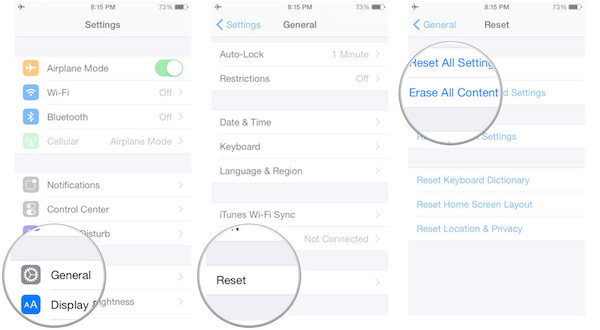
Also, you can download some iPhone data cleaner apps on iPhone for everything wiping.
Professional way to delete everything on iPone:
Though resetting device is really easy and direct, there is no denying that it gets a lot of disadvantages.
For example, the everything deleted may be recoverable with some data recovery software.
To avoid these stubborn drawbacks, you could turn to the third-party tools like iCleaner, Coolmuster iOS Cleaner, iOS Data Cleaner, Apeaksoft iPhone Eraser, etc., for help.
Apeaksoft iPhone Eraser is one of the most useful and professional utility to help you delete everything, including photos, videos, password, videos, text messages, call history permanently and thoroughly on iPhone, iPad and iPod touch.
Key Features:
- This software offers you three erasing levels optionally to delete everything off iPhone.
- Apeaksoft iPhone Eraser provides 100% promise to erase all files and data without zero recovery possibility.
- It will remove all the data and settings from your iOS device with one click safely and securely, with no personal information tracked.
- You are supported to erase data with more than one device simultaneously to free up more storage and improve the running speed.
Follow the step-by-step instructions to delete everything on your iPhone with zero chance to recover:
Step 1. Install and launch iPhone Eraser
Download Apeaksoft iPhone Eraser in your computer, and follow the instructions to install it. You can find this app in Apeaksoft.com.
Step 2. Connect iOS device to computer
After launching this app, plug your iPhone or iPad into the computer via a data cable. Do not disconnect your iOS device during the whole deleting process.

Step 3. Select the erasing level
Next, you are able to choose the different mode optionally: low, medium, or high level to delete everything on your iPhone. You can choose the high level if you do not want any data in the iPhone again.
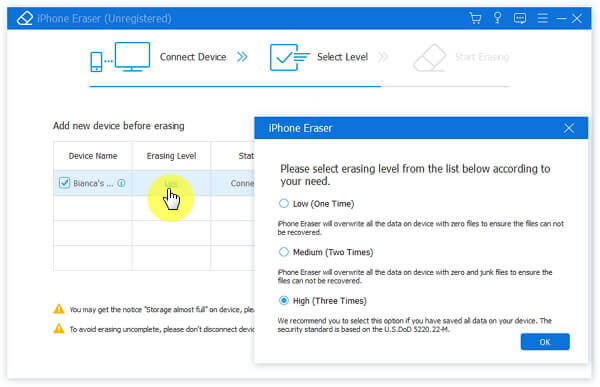
Step 4. Start clearing process
After all is set, hit on the "Start" button to begin deleting everything on your iPhone. Finally, you can find your iPhone data is no longer available. You can send or sell to others without any risk now.

If you regret deleting everything on your iPhone, here take the remedy to restore iPhone from backup now.
Conclusion
Above is the whole content about how to delete everything off iPhone. By following steps mentioned above, you must have learnt the correct ways to deal with your device before second-hand transactions. Check this post if you want to how to delete messages on iPhone.
What's more, you can also use iPhone Erase to help you free up more storage space and improve the running performance of your iPhone. To sum up, iPhone Erase will never disappoint you.
Finally, if you have more thoughts about how to delete everything on iPhone, you can share them in the comments, and do not forget to share this passage to your friends if it helps you to some extents!