Battery Health was introduced in iOS 11, as a power management feature. It displays some detailed information about the battery health of an iOS device like an iPhone or iPad. With it, you can easily check the battery usages of apps.
However, you may want to clear the iPhone battery usage for different reasons. Do you know where and how to clear battery usage on iPhone?
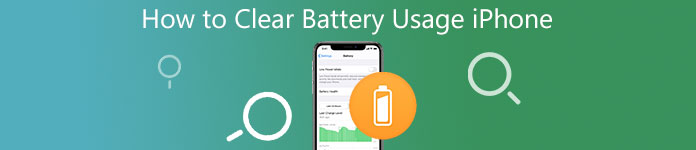
- Part 1: What Is Battery Usage on iPhone
- Part 2. How Do You Clear Battery Usage on iPhone
- Part 3. Better Way to Clear iPhone Battery Usage
- Part 4. FAQs of How to Clear Battery Usage on iPhone
Part 1: What Is Battery Usage on iPhone
What is the battery usage on your iPhone? It is a feature that shows how much power all apps and activities cost on your iPhone. The power amount is displayed as percentages. What's impressive about this function is it can show some specific activities of an app that take extra power, such as notifications or background activities of an app.
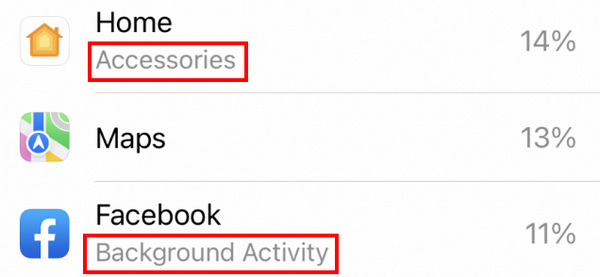
Part 2. How Do You Clear Battery Usage on iPhone
Battery feature in iOS 18/17/16 enables you to check how much energy is consumed by various apps and services. You can use this battery health or battery usage feature on iPhone 6 or later models.
Where to find the battery usage feature on iPhone
Before you clear your iPhone battery usage, you should know where to access this feature. On your iPhone, you can go to the Settings app, and scroll down to find the Battery button. Tap on it and you can see the battery usage of the last 24 hours and last 9/10 days. Also, you can use the Batter Health feature there.
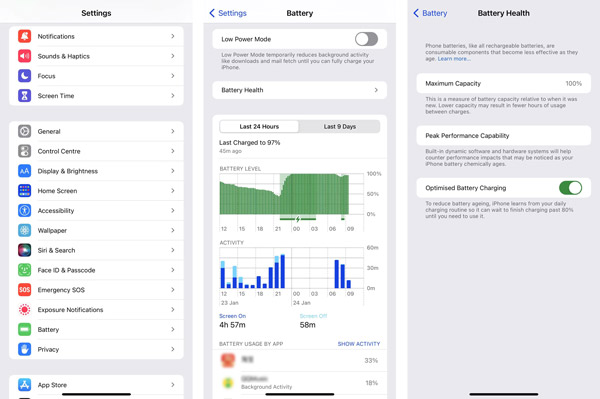
Clear battery usage on iPhone automatically
iOS will automatically clear the battery history on your iPhone after 10 days. So you don’t need to manually remove or delete the iPhone battery usage. Moreover, there's no a cleaning feature in Settings. Maybe you can jailbreak an iPhone on Windows with Checkra1n to obtain an iPhone battery usage cleaning function. But for some unused apps, you can choose to uninstall them to improve the battery performance. If you see some recently deleted apps are still using your iPhone battery, you should restart iPhone to solve the problem.
Clear battery usage on iPhone
To thoroughly clean your iPhone battery usage and remove all apps’ usages, you can choose to reset all content and settings.
Step 1 Open the Settings app, tap General, and then scroll down to tap the Transfer or Reset iPhone button.
Step 2In the new panel, tap the Erase All Content and Settings button. You need to tap the Erase Now button to confirm your operation, and you can clean the iPhone battery usage history. Other resetting features are also powerful. For example, if your iPhone camera icon is missing, you can reset the Home screen layout.
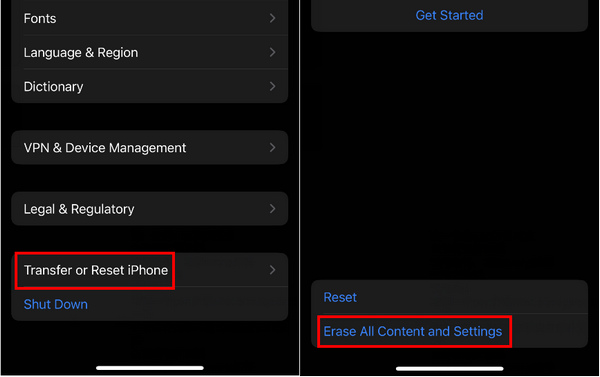
Part 3. Better Way to Clear iPhone Battery Usage
When you want to clear battery usage on your iPhone, you can also rely on the easy-to-use iPhone Eraser. It gives you a simple way to reset your iOS device and remove various usages and history from it. Moreover, it enables you to uninstall apps, delete all types of useless files to free up iPhone space.

4,000,000+ Downloads
Easy way to erase all content and settings including battery usage on iPhone and iPad.
Offer 3 erasing levels to remove iOS files and associated settings on your iPhone.
Uninstall apps, delete junk files, delete large and old files, and others to free up space.
Support all iPhone/iPad models and iOS versions, including iOS 18/17/16/15/14/13/12.
Step 1 To clear batter usage on your iPhone, you should free install this iPhone Eraser on your computer first. Open it and connect your iPhone to it with a USB cable. You need to tap Trust on your iPhone screen to help connect successfully.
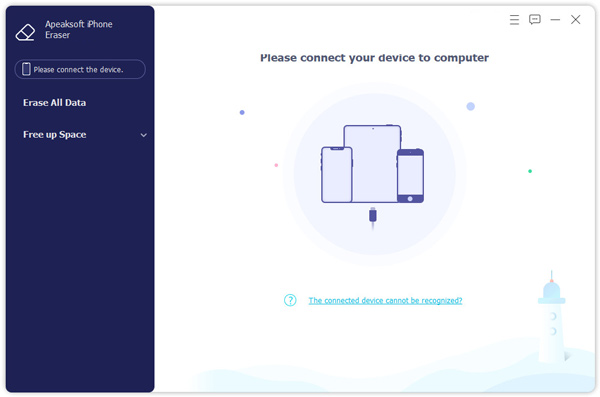
Step 2 On the left panel, you can access 2 main features, Erase All Data and Free up Space. To quickly clear iPhone battery usage, you can use the Erase All Data feature and then select a suitable erasing level to do that.
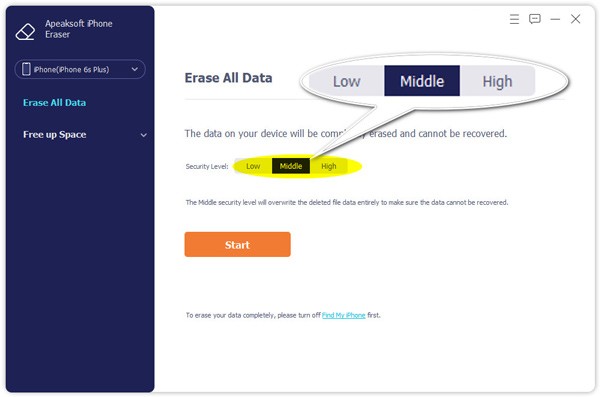
Step 3 If you want to uninstall the unused apps on your iPhone, you can go to the Free up Space. Use the Uninstall Applications function to locate all apps on this iOS device, and then simply click on the Uninstall button to remove it.
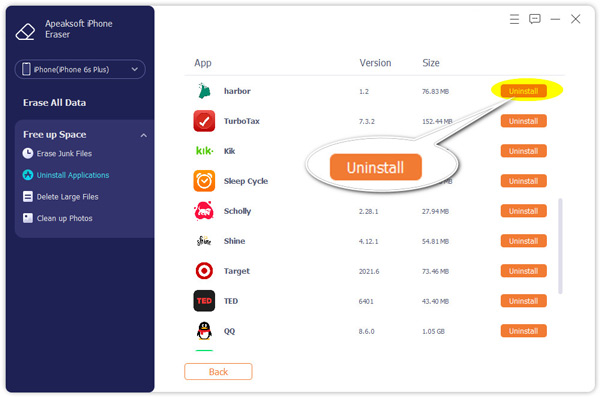
Step 4 As mentioned above, this iPhone Eraser also allows you to clean all types of useless files. You can select the Erase Junk Files, Delete Large Files, or Clean up Photos to remove all useless data on your iPhone.
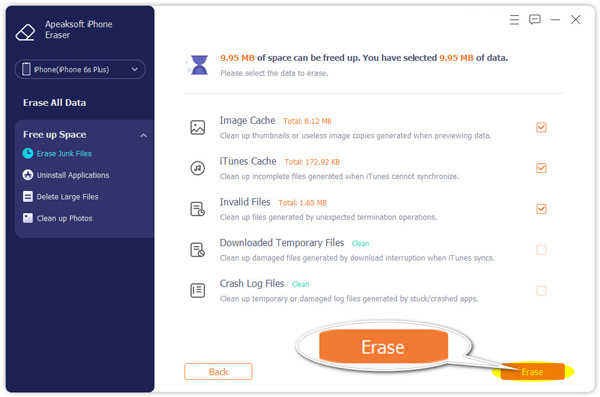
Part 4. FAQs of How to Clear Battery Usage on iPhone
How to turn on the Low Power Mode on my iPhone?
You can easily turn the Low Power Mode on or off through the Control Center. Also, you can go to the Settings app, choose Battery, and then turn on the Low Power Mode on your iPhone.
Where to turn off background app refresh?
Background process and apps refresh will drain your iPhone battery life. If you want to turn off the background app refresh on an iPhone, you can go to the Settings app, tap General, and then scroll down to locate the Background App Refresh option. Tap on it and you can access the Background App Refresh feature. Here you can simply switch it to the Off position to disable it.
How to improve my iPhone battery life?
Besides turning off the background app refresh, you can also choose to enable auto-brightness or adjust the display brightness to improve your battery life of an iPhone.
Conclusion
Under most circumstances, you don’t need to manually clear the battery usage on iPhone. iOS will automatically erase the battery usage of different apps longer than 10 days. Also, you can only clean the iPhone battery usage by resetting the iPhone. Apeaksoft iPhone Eraser is a very convenient way to clear your iPhone or selectively uninstall useless apps to save more storage while saving the battery capacity.




